Table of Contents
Google Search Console is an indispensable tool for website owners. In this Google Search Console tutorial for beginners, we will dive deeper into this vital tool and show you how to measure and optimize your website’s performance.
We will also help you make the most out of Google Search Console in 2023.
Before we begin with the tutorial, let’s understand the tool in detail:
What is Google Search Console?
Google Search Console is a powerful free tool by Google used to improve your organic search visibility on the popular search engine.
It is specially designed for SEO experts, developers, and website owners to help them:
- Spot and fix errors on their website
- Submit updated content for it to be indexed on Google
- Track and optimize the organic search presence and performance
How to use Google Search Console?
Now that you’re familiar with this incredible tool, let’s jump into the Google Search Console tutorial 2022:
1. Getting Started with Google Search Console
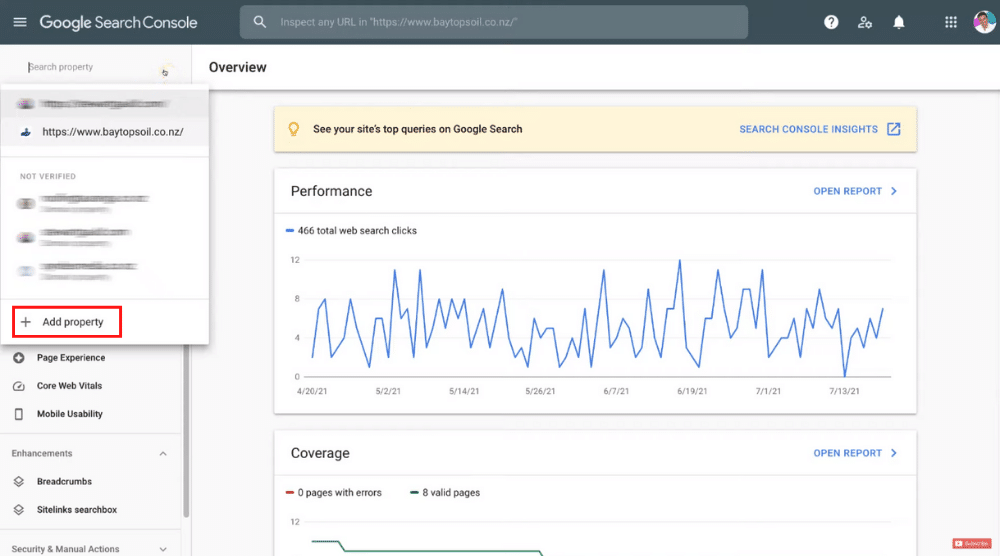
From the left-hand corner, you can locate the property that you want to analyze.
In the same drop-down, you’ll find the option to ‘Add property’ where you can add a property if needed.
But first, you would need to verify your domain if you haven’t already.
Watch this beginner’s guide to learn 3 simple methods of domain verification on Google Search Console.
Once you’ve verified your property, head over to the Search console and that will take you to the Google Search Console dashboard.
Read more: Google Search Console Tutorial for Beginners
2. Touring the Overview Page

This page shows the breakdown of your website’s performance.
For instance, you can see the snapshot of the number of clicks that your website has received over the last 3-month period.
This website has received a total of 466 web search clicks in this duration.
The Overview page has other elements such as ‘Coverage’, ‘Experience’, and ‘Enhancements’.
We’re going to shed light on them shortly in this Google Search Console tutorial.
But first, we want to cover the insights.
Also read: Google Analytics 4 Tutorial for Beginners
3. Understanding Google Search Console Insights
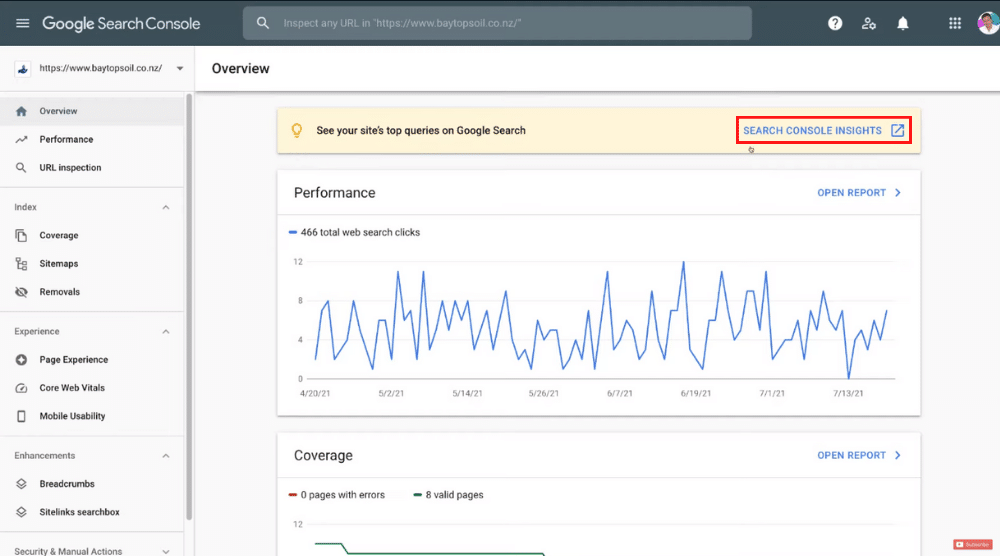
For instance, you can see the performance over the last 28 days for specific search queries here.
Moreover, Google Search Console Insights show you the most searched queries that people are searching in order to find your website on Google Search.
Similarly, you can identify the top 10 or top 20 search queries by just clicking the right arrow.
Next to these search queries, you can see the number of clicks through to your website after people type in the specific keyword queries.
For example, 10 people typed in ‘topsoil tauranga’ and ended up clicking through to our website.
For this keyword, the average position on the first page of Google is 1.9.
You can also click on the drop-down and select the ‘Most trending queries’ if you like.
To get noticed by more and more potential customers, your business should preferably appear in the top 3 results on Google Search.
These top positions generate the most clicks.
You can now head back to the Overview page where we’ll now talk about website performance.
4. Evaluating the Website’s Performance
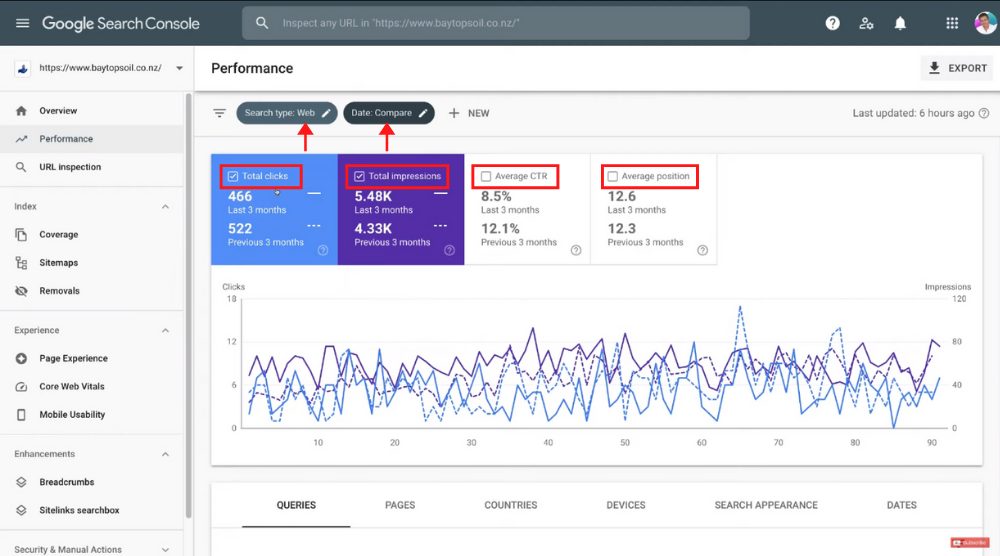
Make sure that your search type is ‘Web’ because we want to measure the number of clicks that are coming from Google Search or the web.
Next to that, you can select your date range. We’re going with ‘Last 3 months’ for this tutorial.
You also have the option to set a custom date range here.
On Google Search Console, you can compare your website’s performance between two periods.
For that, you just need to click on ‘Compare’ under ‘Date range’. Moreover, you can create a custom comparison down below. Once you’ve set the date range, select ‘Apply’.
You can now see the following metrics on the Google Search Console dashboard:
- Total clicks: 466 for the last 3 months vs 522 in the previous 3 months
- Total impressions
- Average CTR
- Average position
This is how you can compare your website’s performance.
You can now select ‘Filter’ under ‘Date range’ again. We just want to measure the performance of our website on Google Search Console for the last 3 months.
Let’s dive deeper into the search metrics in the section below:
5. Understanding the Search Metrics
Before we cover the four metrics, make sure you have ‘Average CTR’ and ‘Average position’ selected.
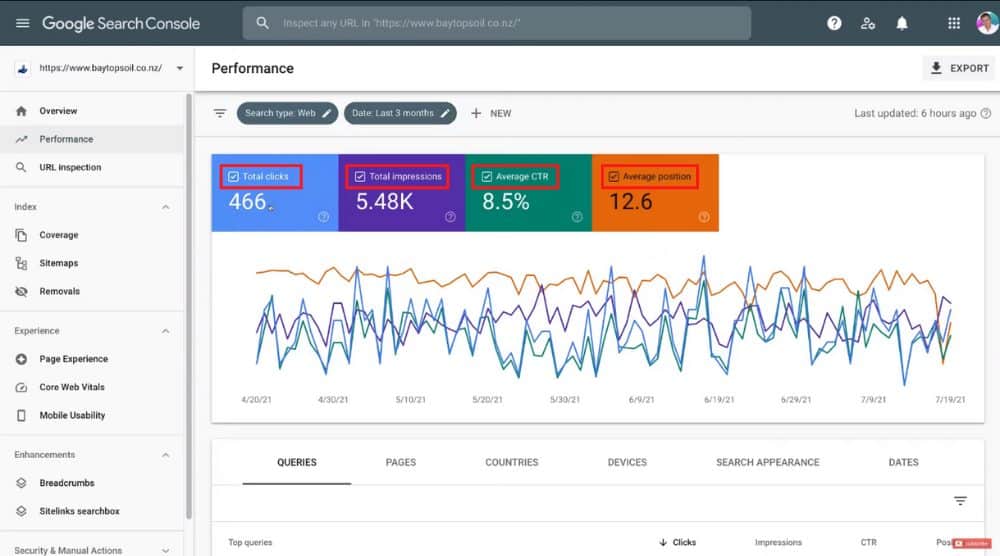
Total Clicks
Down on the graph, you can see that over the last 3 months, we’ve had a total of 466 clicks.
This means that people who have been searching for our business, products, or services on Google Search have found our website pages and clicked on those pages 466 times.
Next to that, we have ‘Total impressions’ which we have covered below.
Total Impressions
During these 3 months, we’ve had 5.48K impressions.
This means that over 5000 people have scrolled past or seen our website page on Google Search but have not necessarily clicked on those pages.
Out of over 5000 people, 466 have actually clicked on our website.
And this leads us to:
Average CTR
The average click-through rate (CTR) for this website is 8.5%.
This is calculated by taking your total number of clicks divided by your total number of impressions. Naturally, you want your CTR to be as high as possible because this means more people are clicking on your website.
Next to CTR, we have the average position.
Average Position
This indicates the average position that your website pages appear on Google Search when people type in specific queries related to your business, services, or products.
For each of these search metrics, you can analyze the website performance for each day on the graph.
Now, if you scroll down, you’ll find search queries or keywords.
6. Analyzing the Search Queries / Keywords
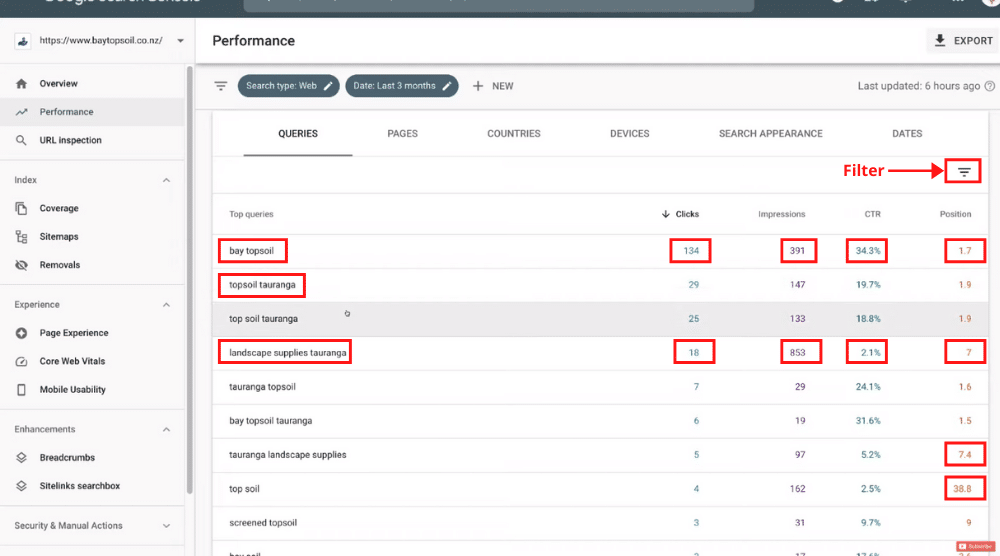
On the Google Search Console tool, you can find search queries/ keywords that are related to our business, services, or products.
For instance, the top search queries listed here are:
- Bay topsoil
- Topsoil Tauranga
- Landscape supplies Tauranga
Next to these keywords, you can see the four metrics that we discussed in the previous section.
Our number one search query has received 134 clicks, 391 impressions, a high CTR of 34.3%, and an average position of 1.7.
It means that we’re in the top two organic positions on the first page of Google.
Similarly, you can view the top pages, top countries, and top devices. As you can see, most of our clicks are coming from New Zealand for this website.
Moreover, our top device is mobile, followed by desktop and tablet. What this would show us is that we should optimize our website for mobile search as the majority of our clicks are coming from mobile.
A great deal of your time would be spent on ‘Queries’. If you select it, you will identify the top search queries that we want to rank higher for.
For example, you’ll notice that the top four search queries are quite localized as they have ‘Tauranga’ in them.
That’s because this website is a local business which means that we want to target people in a specific geographic location.
In our case that is Tauranga. You’ll notice that we rank in the first three spots on Google for the top 3 queries or keyword phrases.
However, for ‘landscape supplies tauranga’, we rank 7th on Google.
So, this helps us identify the search queries that we want to improve our website’s ranking for. We’ve only had 18 clicks, 853 impressions, and 2.1% CTR for this search query. Hence, this is definitely something we can work on.
Now if you select this keyword and click on ‘Pages’, you’ll find that all of those clicks over the last 3 months are coming through the home page of our website.
So, you can visit the home page and optimize it for that particular keyword.
You can do so by embedding the keyword organically throughout the content (including headings) on this page and optimizing the image alt text.
If you want to dive deeper into optimizing your web pages for search engines, you can watch this search engine optimization (SEO) tutorial for beginners.
Now, head back to your Google Search Console tool and remove the keyword from the top. Scroll down to your top search queries again and navigate over to the filter on the top right.
You can now filter the top search queries by:
- Average position
- Average CTR
- Impressions
- Clicks
- Top queries
For this Google Search Console tutorial for beginners, let’s select ‘Position’.
Click out of that, navigate over to ‘Equals’, click ‘Smaller than’, and then type in ‘3’.
Click ‘Done’. Here you can see the top search queries that people are typing in to search for our services or products.
Our website appears within the top 3 positions on Google Search for these specific keywords.
You can now head over to filter and select ‘Position’ again. Because we selected ‘smaller than’ and typed in ‘3’, you may notice that we’re ranking within the top 3 spots for these popular search queries.
However, we want to identify keywords that we want to rank for within the top spots but are currently not ranking as high as within the top three. For that, you need to select ‘Greater than’ and click ‘Done’.
You’ll now see the top queries that we’re not ranking in the top 3 spots on Google Search including:
- Landscape supplies Tauranga – average position 7
- Tauranga landscape supplies – average position 7.4
- topsoil – average position 38.8
We want more people to click on our website for these specific keywords that are important for our business.
Therefore, we must work towards improving our rankings for these search queries. For each query, you can view the website pages that people are clicking on.
After which, you can embed the required keyword into the content, alt text, and headers on that page using the same process we explained before.
7. Conducting URL Inspection
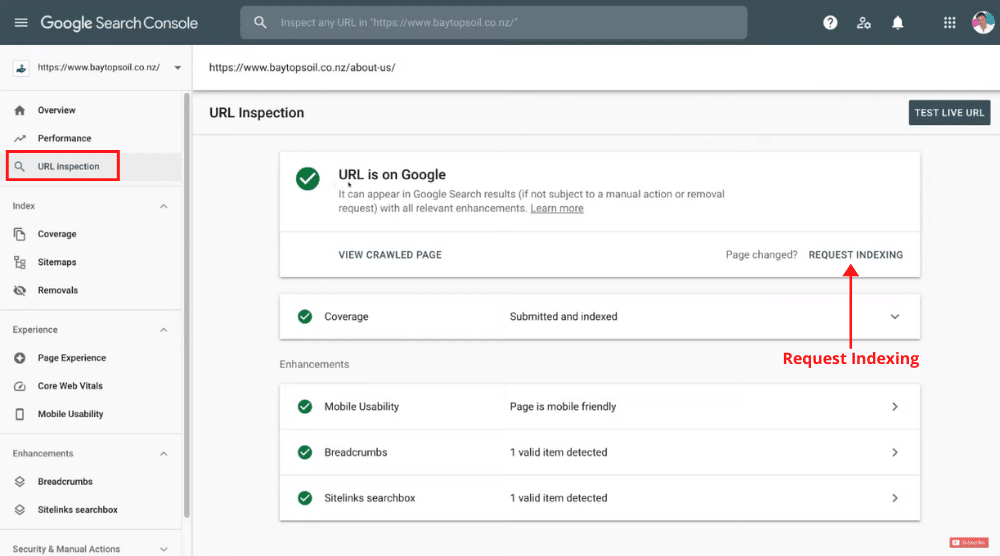
You can do this for any URL (website pages) and check if it’s appearing on the world’s most popular search engine.
This feature on the Google Search Console tool is quite useful if you have created a new page and you want to verify if it’s being indexed on Google.
If you have changed a particular page, you can also ‘Request Indexing’.
For example, if you added additional content on the About Us page, you can click on ‘Request Indexing’ if you want Google to crawl or index this page.
8. Coverage
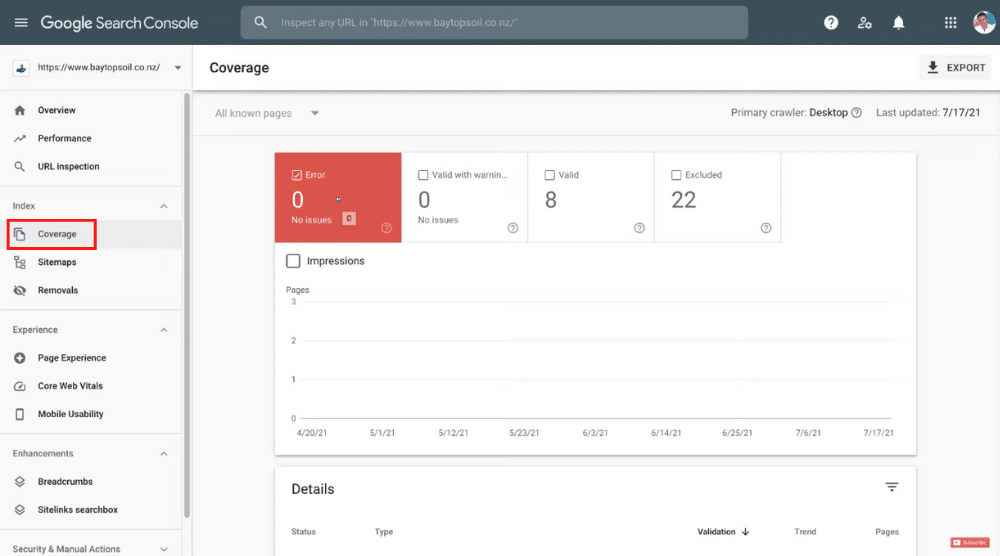
If you do identify some issues, it’s best to get in touch with a web developer and let them know.
Resolving these website errors is important to rank higher on search results and boost your website’s visibility.
Also, read: How To Setup Google Search Console
Google Search Console Tutorial for Beginners (Video Tutorial)
That’s it for this Google Search Console tutorial for beginners to help you get started and utilize its potential to the fullest in 2021.
As a beginner, if you prefer learning by video, we have a video tutorial to help you get started with Google Search Console.
Enjoy watching and comment below if you have any questions or feedback.
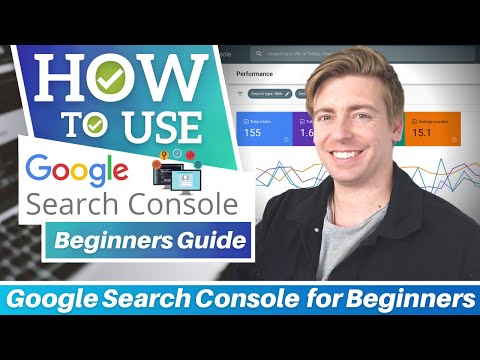
![Google Search Console Tutorial for Beginners [2021]](https://stewartgauld.com/wp-content/uploads/2021/10/How-To-Use-Google-Search-Console-_-Google-Search-Console-Tutorial-for-Beginners-1170x658.jpg)
