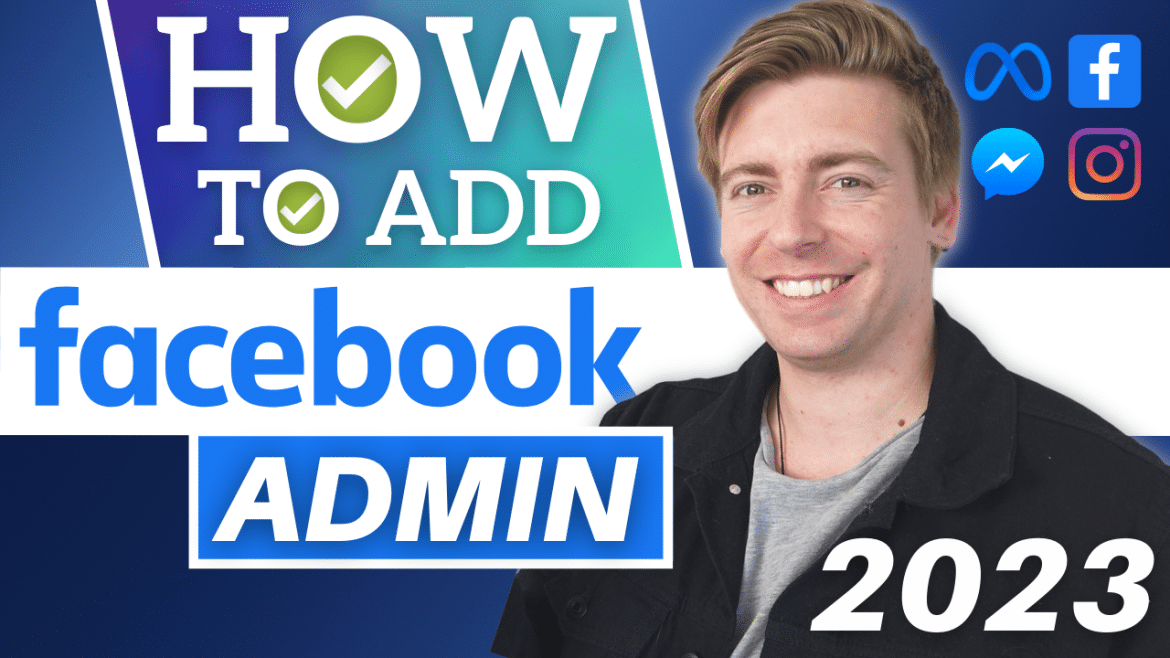Table of Contents
In this Facebook Business Page tutorial, we are going to show you how to add an admin on your Facebook business page in 2024.
Facebook is constantly changing and updating its online interface, which we know can be frustrating for business owners wanting to learn or know how to add an admin as a new user to assist with managing your Facebook Business Page.
We are going to walk you through how to add an admin to your Facebook business page so you can easily manage social media activities for your online business!
Read more: How to Create and Grow a Facebook Group
What is a Facebook Business Page?
Firstly, it’s important we touch on what a Facebook Business Page is, why it’s so important in this day and age, and why every business should have one!
A Facebook Business page will help create a strong presence online and build authority and connections with your customers and potential customers in the digital world.
And the best part is that you’re able to create one completely for free!
Don’t have a Facebook Business Page?
Check out our beginners tutorial here, where we walk you through the simple process of creating one then head back into this tutorial.
And with that said, let’s get stuck in and show you how to add a new admin in your Facebook Business Page!
How To Add Admin to a Facebook Business Page
Facebook is always changing its user interface, making it difficult for users to keep up to date with different tasks (such as adding an admin to manage your page).
You might be thinking…wasn’t it not that long ago we created a step-by-step tutorial on how to add an admin to your Facebook business page?
Well, now the process has changed, making that guide obsolete!
We’re going to explain how to add a Facebook page admin using two different methods, so you can efficiently manage your Facebook Business Page in just a few clicks.
The first method is on your desktop, and the second is through the Facebook app.
Read more: How to create Facebook Video Ads for lead generation
1. How to Add a Facebook Page Admin (Method 1)
The first method of adding an admin to your Facebook Business Page is done through the web application on your desktop.
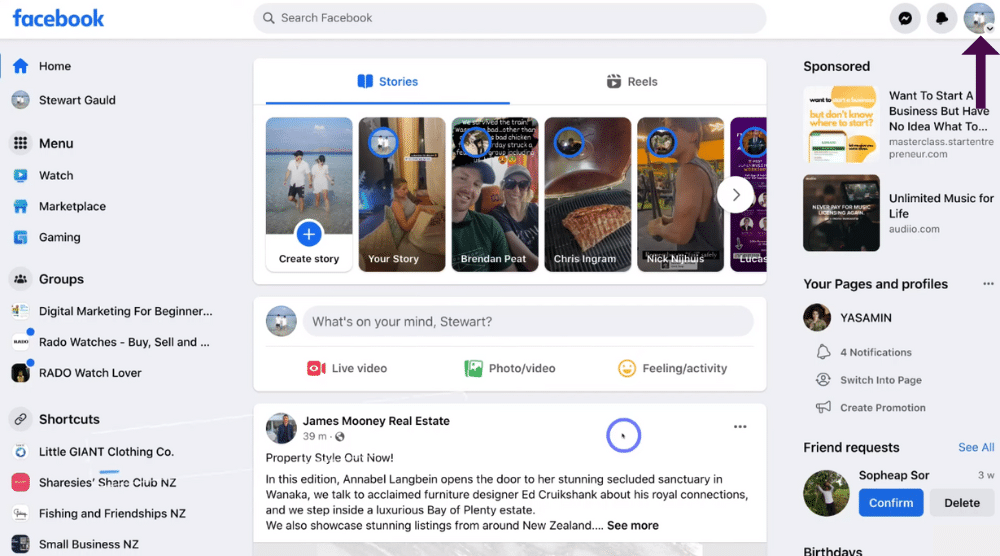
To add a Facebook page admin through your desktop:
- Sign-up and login to your Facebook business account (web version).
- Click your ‘Account’ in the right hand corner (see screengrab).
- Select ‘See all profiles’ from the drop-down menu.
This is where you’ll find your Facebook Business Page.
We’re going to select one of the Facebook Business Pages.
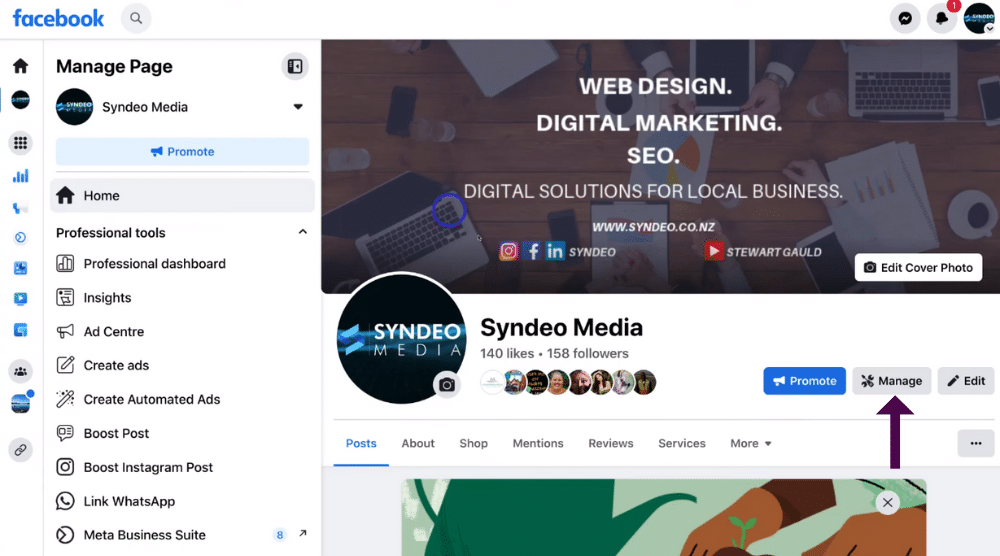
Once you’ve chosen the correct business page:
- Click your Facebook Business Page name on the left-hand sidebar below ‘Home’.
- Next to ‘Promote’ at the top of your Facebook Business Page, select ‘Manage’ on your Facebook Business Page.
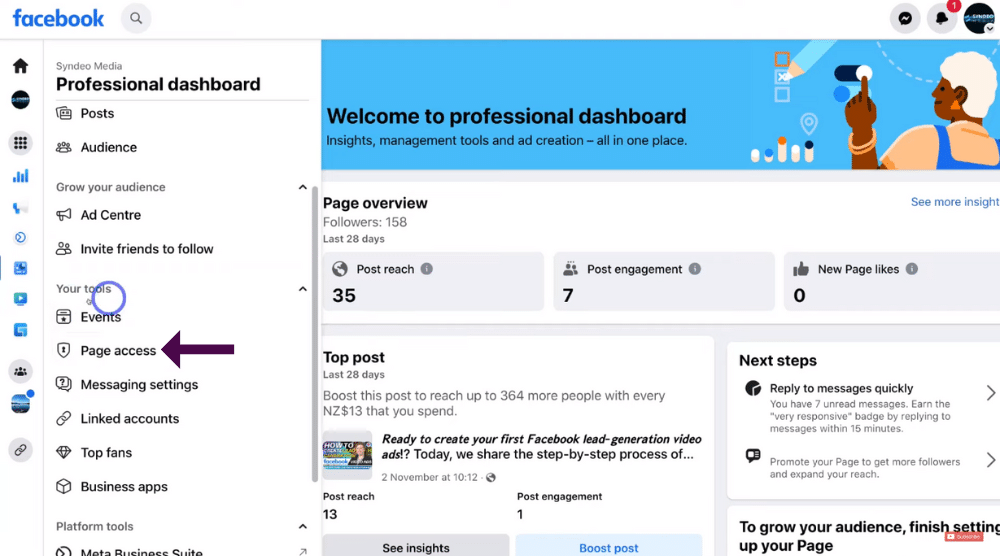
- Under the ‘Professional dashboard’ left-hand sidebar, find ‘Your tools’ (see screengrab).
- Below ‘Your tools’, click ‘Page access’.
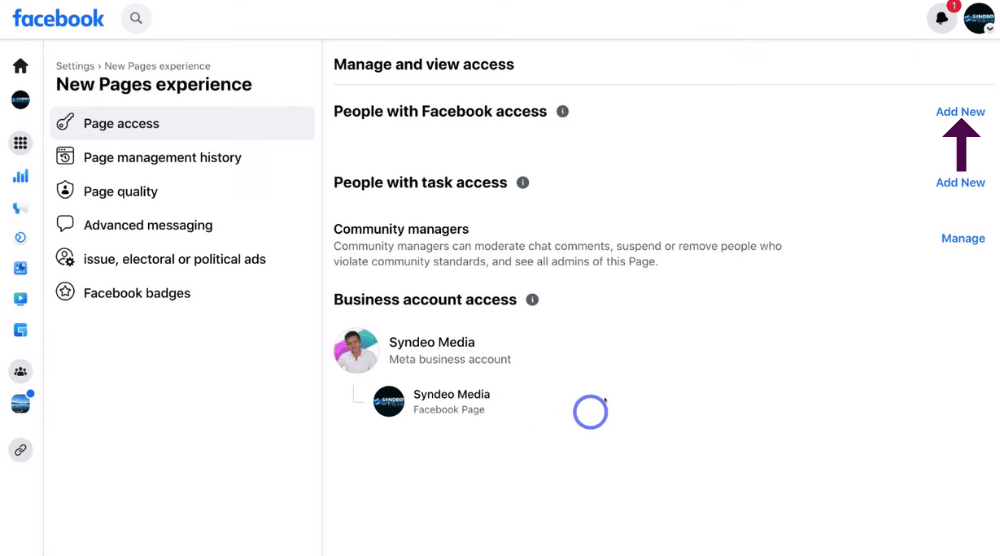
This is where you can view and manage people with Facebook access, task access, and different business accounts that can access your Facebook Business Page!
And this is also the place where you can add a Facebook page admin to your Business Page.
To add a Facebook user to help you manage your Facebook Business Page:
- Find ‘People with Facebook access’ at the top of the page.
- Click ‘Add new’.
- Select ‘Next’.
- Type in the name of the person you want to access this page.
You’re able to add anyone from Facebook, meaning they don’t need to be your Facebook friend.
However, ideally, you’ll want to have already connected with this person.
- Simply click on the user you want to add to your Facebook Business Page.
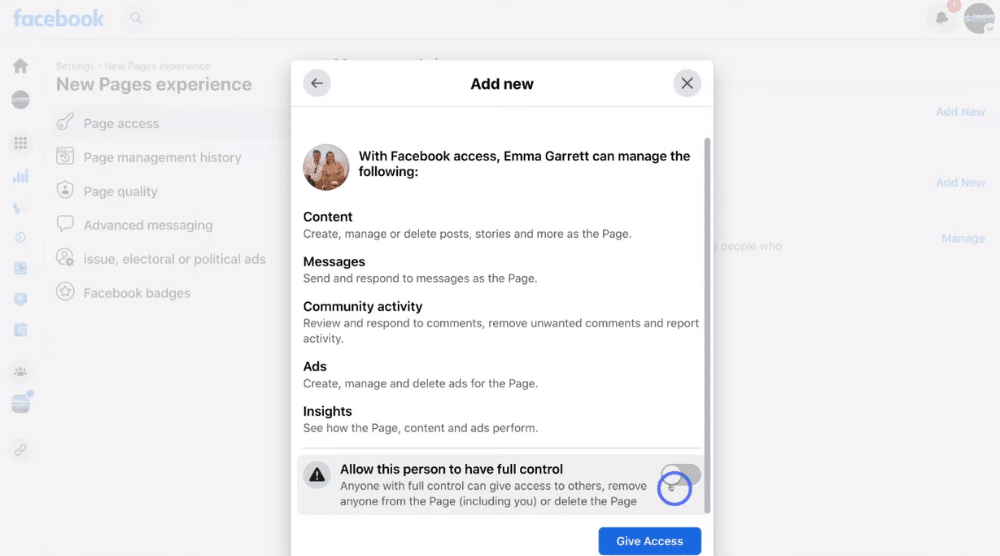
Once you’ve typed in and selected your chosen user, you’ll be able to view details about what the user will be able to manage with Facebook access (see screengrab).
If you want the user to have full control of your business page:
- Scroll down and switch on ‘Allow this individual to have full control’.
If you choose this option, it’s important to note that they’re able to remove anyone from the page as well as being able to delete the page.
This includes being able to remove yourself!
Therefore, we personally never suggest giving someone full access to anything unless you’re selling the business and passing over all responsibility to them.
So take the time and look through all the details your new user can manage and control.
When you’ve done that:
- Click ‘Give Access’ at the bottom of the page.
We’ve now shown you how to add admin on the Facebook page (desktop).
Read more: How to Connect Facebook to Instagram
2. How to Add a Facebook Page Admin (Method 2)
Next, we’ll walk you through the Facebook page admin invite process from the Facebook mobile app.
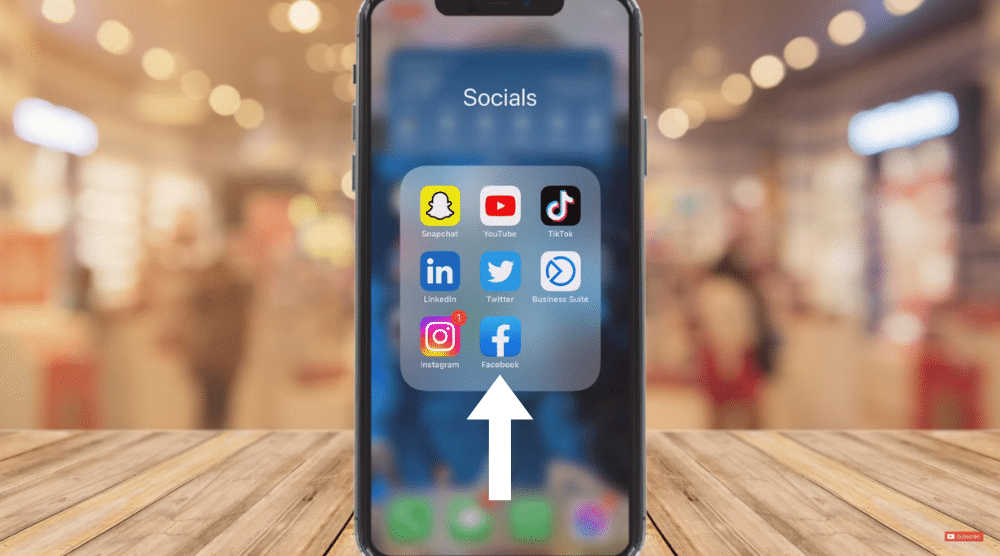
To do that:
- Find your Facebook app on your smartphone.
If you don’t already have the Facebook app, simply download it from Google Play store (Android) or the App store (Apple) on your smartphone.
Once you’ve downloaded the Facebook app:
- Click on the app.
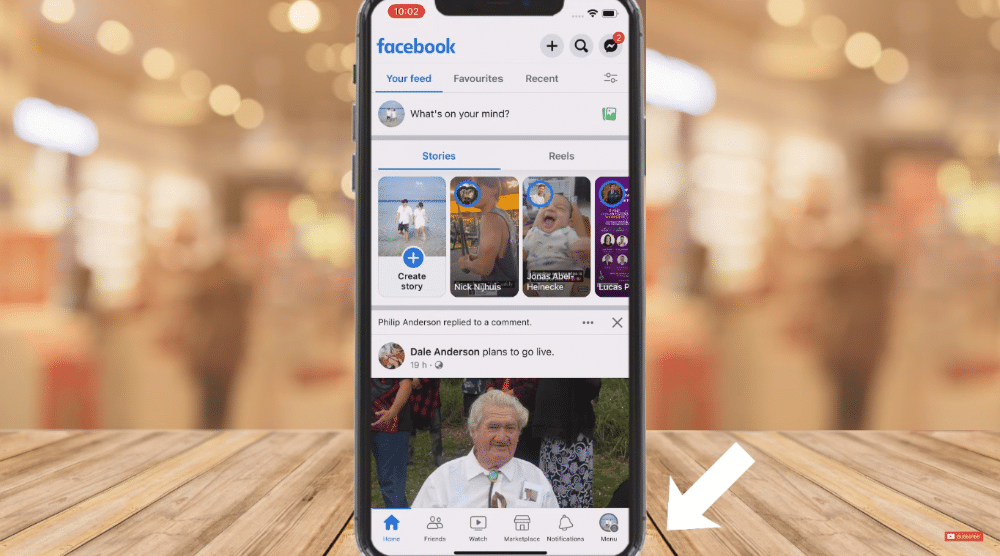
- Select ‘Menu’ in the bottom right-hand corner of the app.
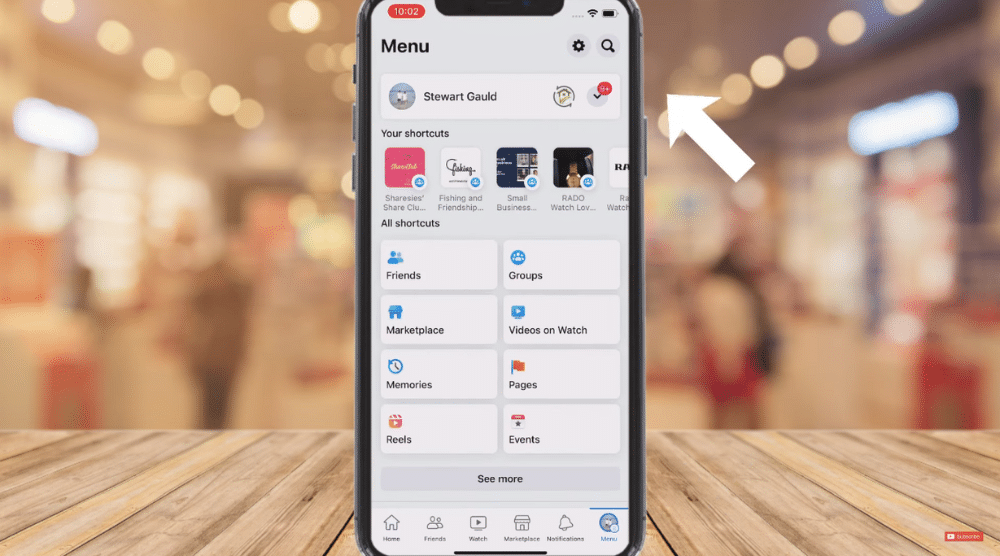
- Click the drop-down next to your profile name (see screengrab).
- Simply find the business page that you want to manage.
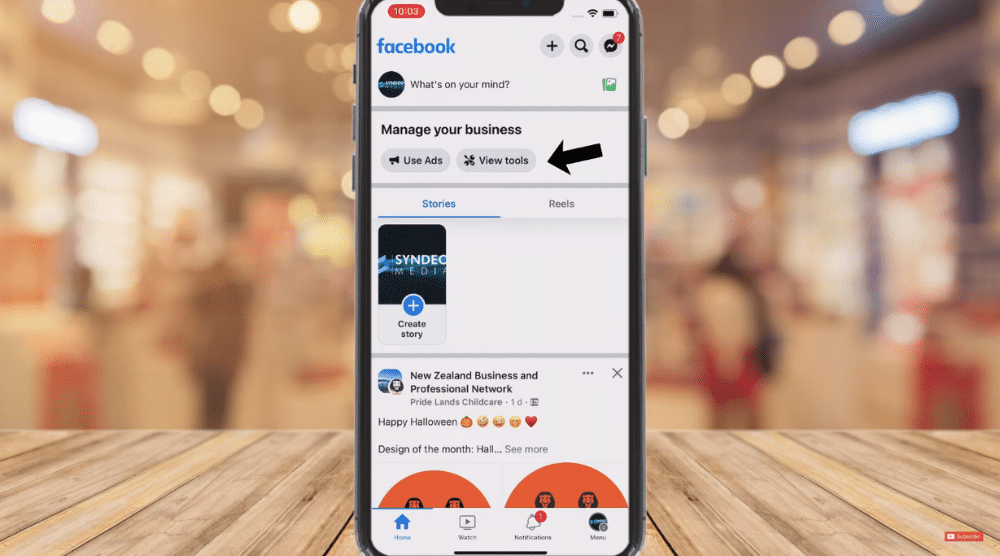
Once you’ve arrived at the correct Facebook Business Page:
- Click ‘View tools’ below ‘Manage your business’.
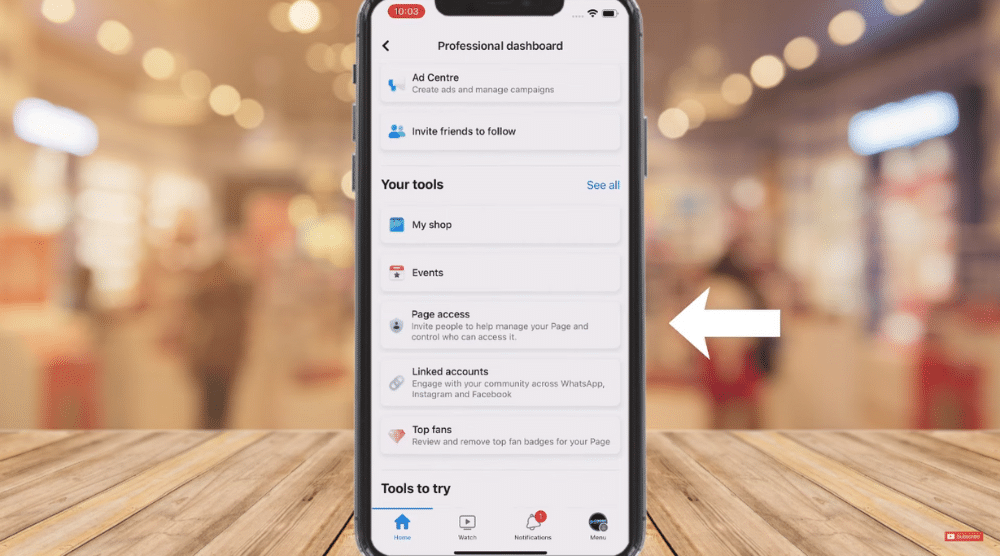
This will take you to your ‘Professional dashboard’, which is similar to the web version.
- Scroll down the page until you see ‘Your tools’.
- Click ‘Page access’ under ‘Your tools’.
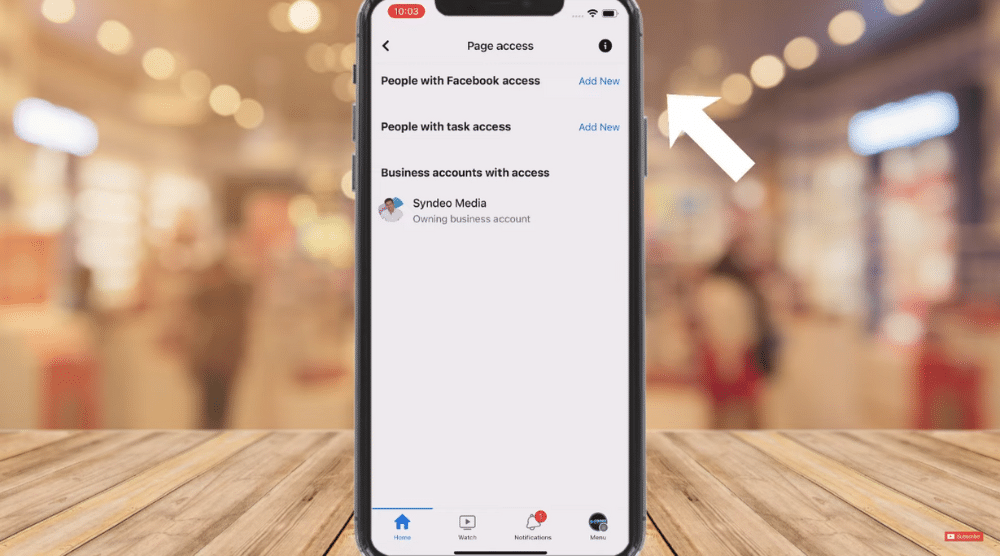
- Next to ‘People with Facebook access’, click ‘Add new’.
- Select ‘Next’.
- Type in the person’s name or email in the search bar.
- Find and click on the person you want to add as an admin.
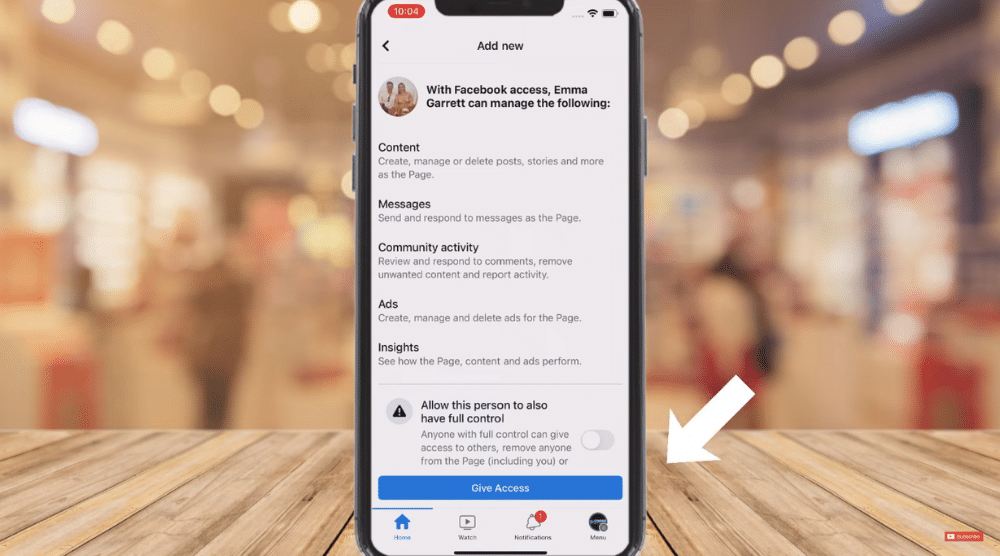
- Select ‘Give access’ at the bottom of the screen.
Now, it’s important to note that in the past, Facebook had various options for permissions and the level of control to each of these users had access.
However, now the process is straightforward and only takes a few clicks.
The process of adding a Facebook page admin to your Facebook Business page is super simple and easy to use, with both methods only requiring a few steps!
Read more: How to use Facebook Business Suite App
How to Add Admin in Facebook Business Page in 2024 (Video)
That brings us to the end of this brief, yet important guide on how to add an admin in a Facebook business page.
We hope you gained value and are now able to confidently navigate your way around the Facebook page admin invite process to make the most of your Facebook Business Page!
For more information, check out our video tutorial below.