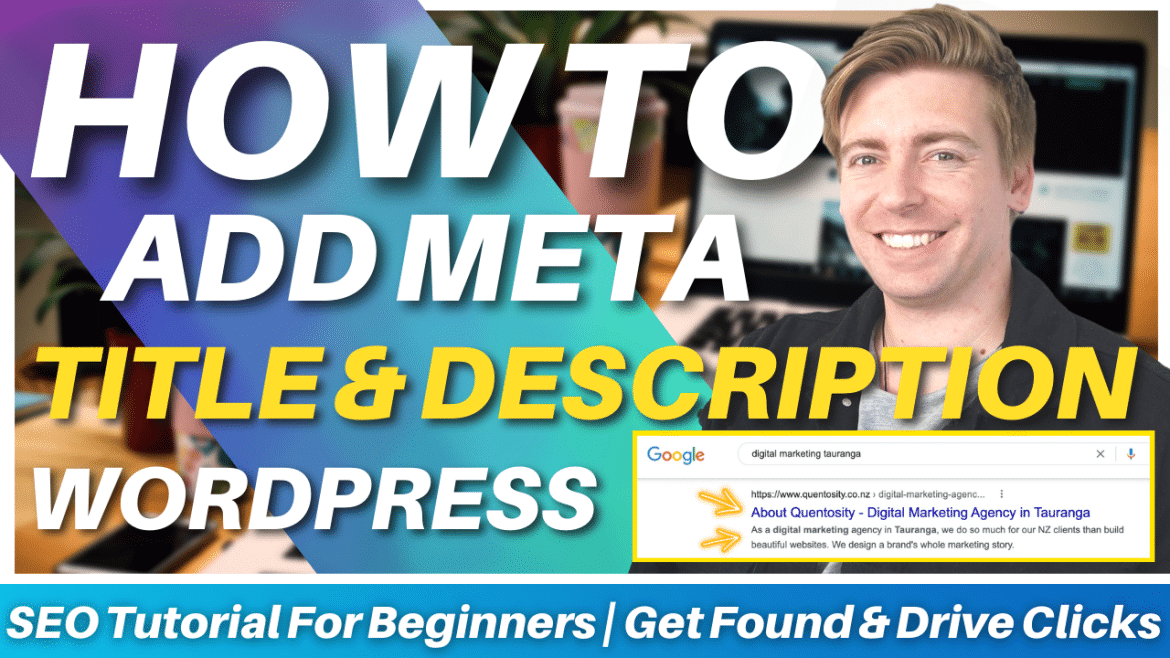If you’re a small business with a WordPress website, it’s important you learn how to add a meta title and description in WordPress in order to rank your website pages higher on Google.
In this SEO (search engine optimization) guide for beginners, we are going to walk you through how to add a meta description to your WordPress website pages and why it is absolutely essential in terms of website optimization for search engines such as Google.
Basically, by having optimized WordPress meta descriptions and titles, your website will appear more often when potential customers are searching for your business, products or services online.
It really is such a powerful yet easy process, so let’s get stuck in and show you how!
How To Add Meta Title And Description In WordPress Website?
A meta title is essentially a line that summarizes what your website page is about, and a meta description is a short, simple and sharp summary that complements your meta title, describing that website page.
Your meta title and description are then shown on different search engines when visitors type in those specific keyword terms.
It’s important to optimize both your WordPress meta descriptions and titles for search engines, it will actually assist with relevant website clicks!
We will show you the simple steps on how to add, change and optimize both your WordPress website pages meta title and description to boost your website online with an incredible free WordPress plugin called Yoast SEO.
If you’re a small business without a website or if you want to start using WordPress, check out our complete WordPress beginners tutorial here.
What is Yoast SEO?
Yoast SEO is an SEO plugin that you can install for your WordPress website that helps you add and optimize your title tag and WordPress meta description on Google (and other search engines).
The best thing about Yoast SEO is that anyone is able to use it in order to optimize their website, even if you have no technical knowledge, making it the perfect option for beginners!
Yoast SEO does all the hard work for you, so you can just sit back, relax and watch your business grow online!
Let’s go ahead and optimize your pages and learn how to add meta descriptions in your WordPress website.
Read more: Best WordPress page builder for beginners
1. Getting Started With Yoast SEO
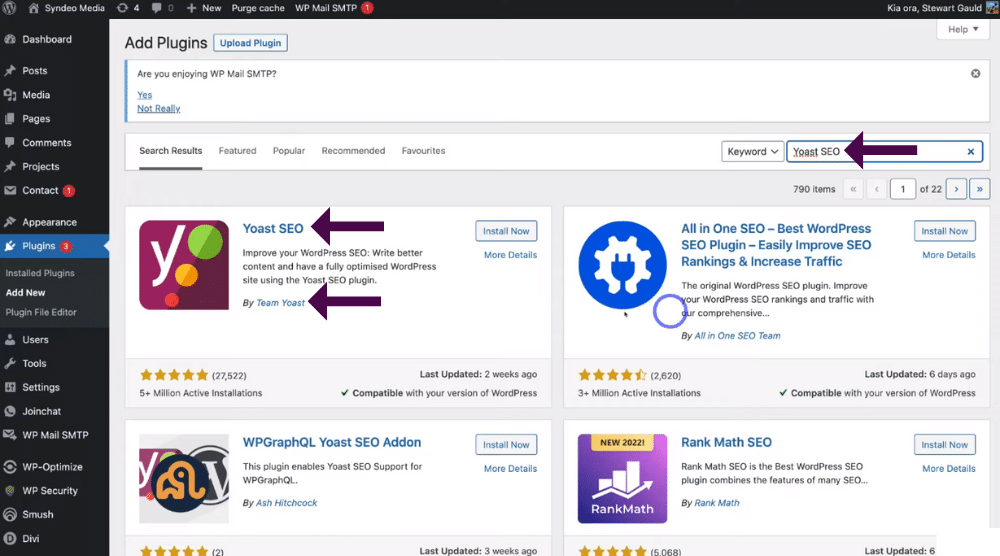
The first step in getting started with Yoast SEO to optimize your WordPress pages, meta title and description is to login to your WordPress account (see screengrab).
Once you’ve logged in and inside your WordPress account, follow the steps below to install Yoast SEO:
- Click ‘Plugins’ on the left-hand sidebar.
- Select ‘Add new’ from the drop-down menu.
- Type ‘Yoast SEO’ into the search bar.
- Find the ‘Yoast SEO’ plugin by ‘Team Yoast’ (see screengrab).
This is a popular plugin with over 5 million active installations and five-star ratings!
Read more: Beginners SEO tutorial
2. Backup (Best Practice)
Before we continue with this tutorial on how to add meta descriptions in your WordPress website, it’s important we mention that it’s always best practice to back up your WordPress website before you install any plugins.
This is vital, as some plugins, themes, and WordPress versions can actually conflict with each other, causing your website to crash!
So we recommend following this best practice and backing up your WordPress website before installing this plugin ( any other plugin or theme in the future).
If you want to learn how to safely back up your WordPress website, we recommend reading our tutorial on how to back up your WordPress website in minutes using two different methods.
However, let’s continue this tutorial on how to add meta description in your WordPress website (as well as meta titles) using the Yoast SEO plugin.
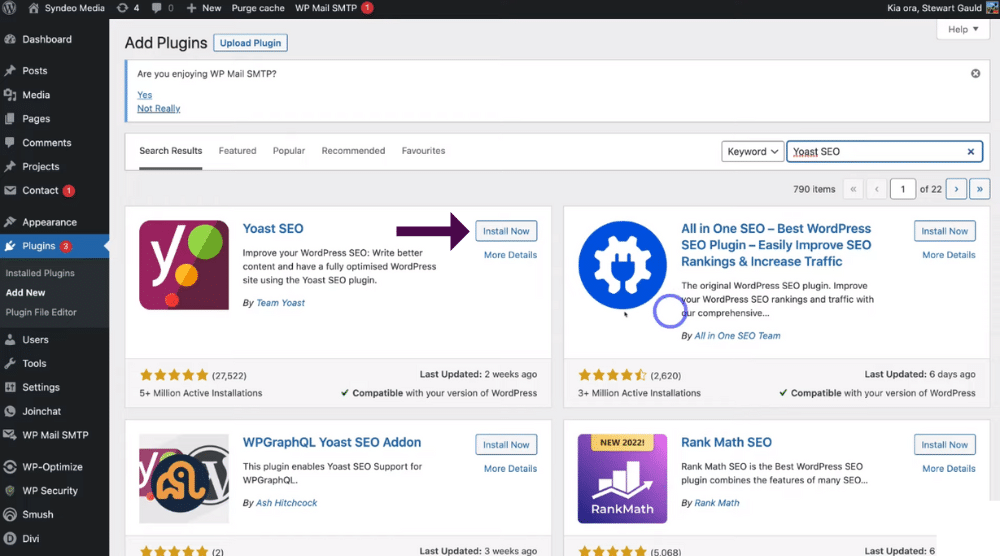
Once you’ve backed up and found the Yoast SEO plugin:
- Click ‘Install now’.
- Once the plugin is installed, click ‘Activate’.
WordPress will then take a minute to load and activate Yoast SEO.
3. How To Setup Yoast SEO Plugin
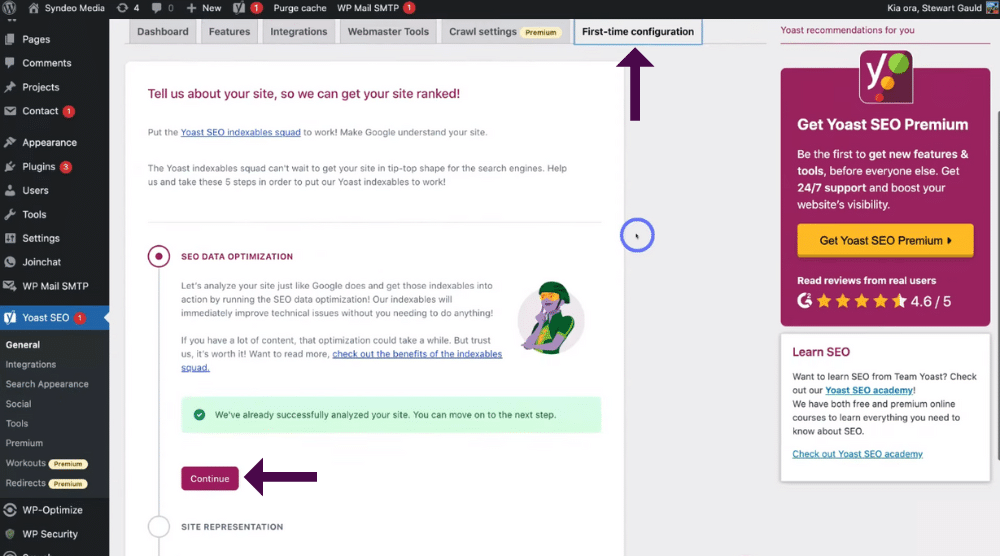
- Navigate over to the left-hand sidebar.
- Find and select ‘Yoast SEO’.
If it’s your first time using Yoast SEO, you’ll need to set it up.
To do this:
- Click ‘First-time configuration’ (see screengrab).
- Scroll down the page and select ‘Continue’.
You also have the option to come back and do this later if you’d like!
If you’d like to learn more about Yoast SEO, check out our complete beginners guide here, where we walk you through how to use this incredible WordPress plugin and their SEO features.
However, for the purpose of this SEO for beginners tutorial, we’re just going to focus on how to add meta descriptions in your WordPress website.
4. Select Page or Post
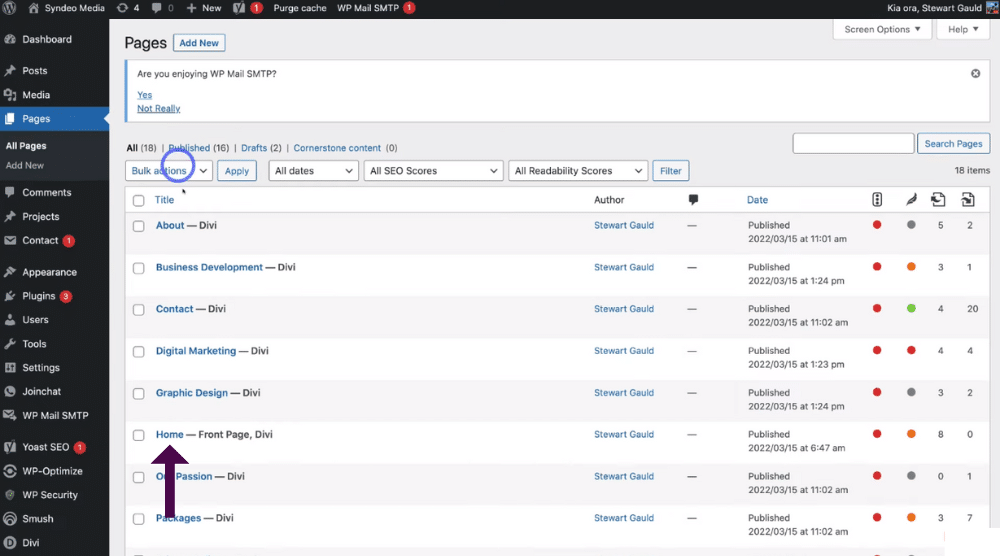
Now that you’ve installed Yoast SEO, you’ll need to choose what page or post you want to optimize with Yoast SEO.
Simply follow the steps below:
- Navigate over to the left-hand side bar.
- Click ‘Pages’ or
- ‘Posts’.
For the purpose of this WordPress meta description and meta title tutorial, we’re going to select ‘Pages’ and show you how to optimize your homepage as an example.
To do that:
- Within ‘Pages’, click on your homepage (see screengrab).
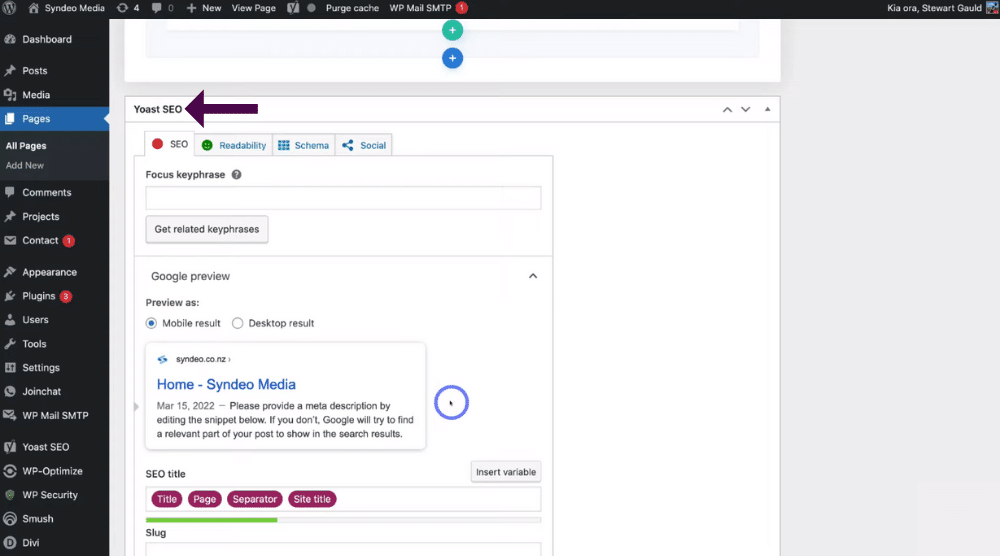
- Scroll down the page that you selected (for us our ‘homepage’), until you find the ‘Yoast SEO’ plugin area (see screengrab).
This is where you can optimize your meta title and description for your page which will show up on Google and other search engines for your particular page.
Read more: 5 ways to optimize your website for lead generation
5. How to Add Your Focus Keyphrase (keyword) to Yoast SEO

Once you’re within the ‘Yoast SEO’ section of your WordPress website, you’ll need to add in a ‘Focus keyphrase’:
- Simply type in your focus keyphrase under ‘Focus key phrase’.
What is a focus keyphrase?
This is essentially the main keyword you want this page to rank for when people type that keyword into Google search .
In other words, the focus key phrase is the primary keyword.
For the purpose of this meta title and meta description tutorial, our website is for a digital marketing and web design agency, so our focus key phrase (primary keyword) is going to be ‘Digital marketing’.
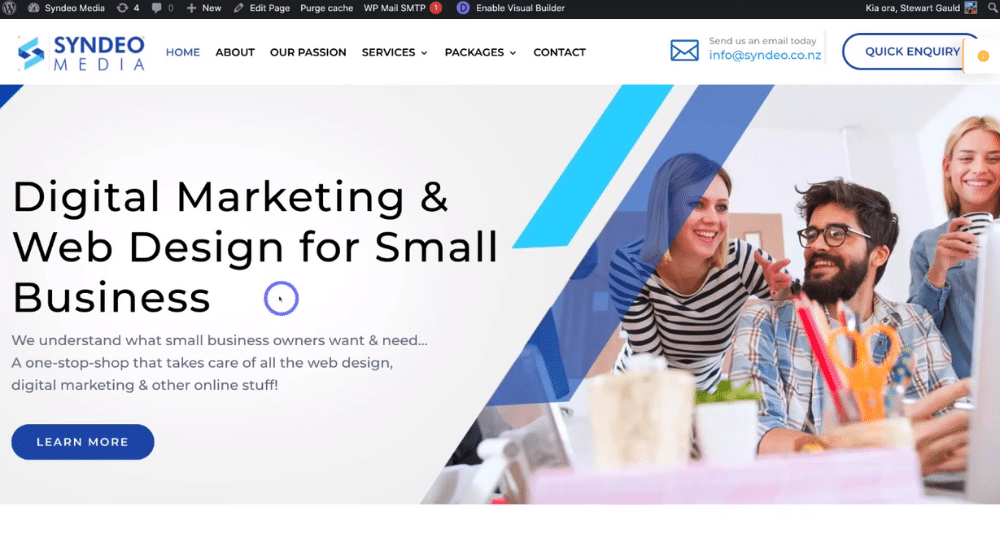
Let’s take a look at our example homepage website to explain further.
You can see that our primary header at the top of our home page is ‘Digital marketing and web design for small business’ (see screengrab).
Now this text is the content we want to add in our meta title!
- Head back to the back end of your page (for us, our homepage).
- Again under ‘Yoast SEO’, our focus keyword phrase is “Digital marketing” (see screengrab).
If you’ve never heard of keyword research before or if you’re not sure how to identify the right keywords for your website pages, check out our beginners tutorial here on how to do keyword research.
6. How To Preview Your Title And Description On Google
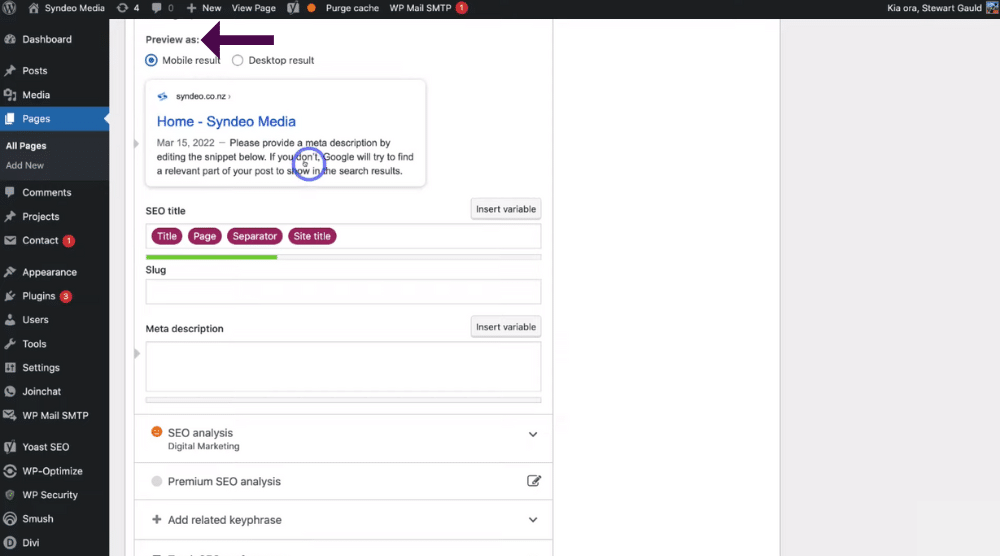
Once you’ve recognized and added in your focus keyword phrase for your page (or post):
- Click ‘Google preview’ within the same ‘Yoast SEO’ section as your focus keyphrase.
- Select ‘Mobile result’ to see what your title and description will look like on mobile search results on Google OR
- ‘Desktop result’ to view as a desktop result.
So this means that if our potential customers (for our digital marketing agency example) type in ‘Digital marketing’ and they find our website on Google search, this is how they’ll see our homepage title and description on mobile or desktop.
Read more: How to use Google Search Console for beginners
7. How To Add An SEO Title (Meta Title)
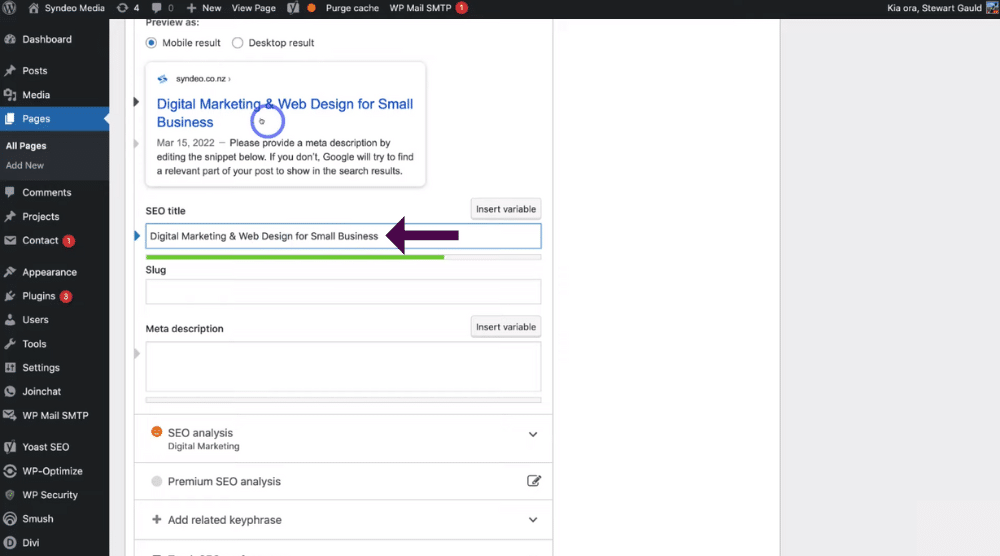
Now that you have your focus keyphrase, it’s time to add your meta title!
Simply:
- Come down to ‘SEO title’.
You can change and optimize this meta title tag (this part here) (see screengrab).
To do that:
- Delete all the placeholders under ‘SEO title’.
- Type in a keyword-dense title for your page.
We’re going to add ‘Digital marketing and web design for small business’.
Once you’ve added your title specific to your page or post, you can see the preview up above (see screengrab).
It’s important to keep your title a nice length (not too short or too long) whilst also making sure your primary keyword is at the beginning of your title (remember our primary keyword is ‘Digital marketing’).
We’ve also added other relevant keywords such as ‘Web design’ and ‘Small business’ (see screengrab).
These are called secondary keywords.
Now one of the cool features of Yoast SEO is that it will tell you if your title is too long by displaying a red bar down here, however if the bar is green, then your title is a good length! (see screengrab).
8. How To Add a URL Slug
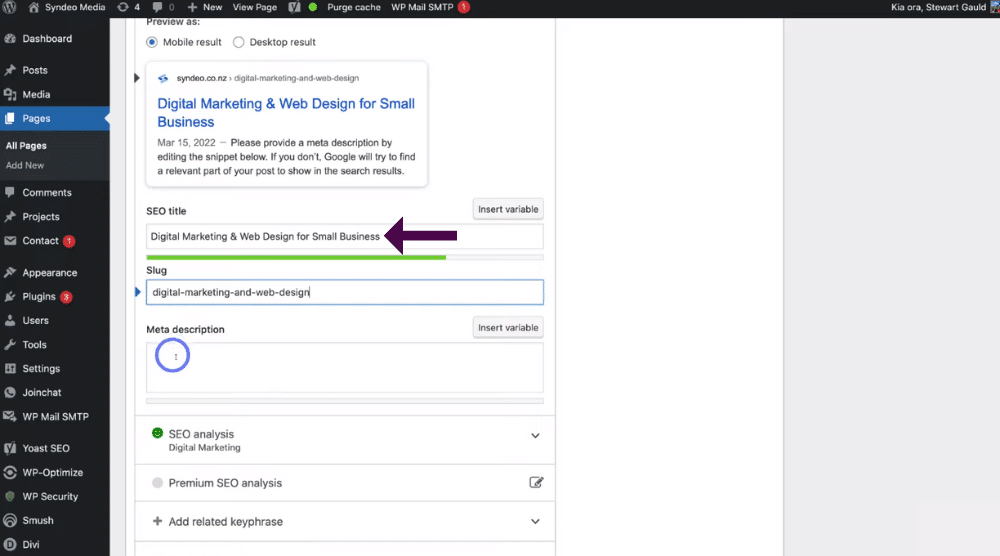
Once you’re happy with your keyword dense meta title (SEO title):
- Under ‘Slug’, add in your URL slug.
We’re going to add ‘Digital marketing’ and ‘Web design’.
- You can then view what your URL slug will look like (see screengrab).
However, it’s important to note that you can add a slug to every page and post except your homepage.
Again, this assists with potential customers that are searching for your products or services to see the services you offer in the slug in addition to your title.
You can also add your services in the description to reinforce this.
Basically, you want to make sure you add your primary keywords in your title, slug and description.
Remember these are the keywords that you want that parti cular page or post to rank for.
This is why keyword research is so important.
However, let’s continue with this tutorial on how to add WordPress meta titles and descriptions, and continue with our homepage example.
Read more: How to setup Cloudflare free CDN for WordPress
9. How to Add Meta Description In Your WordPress Website
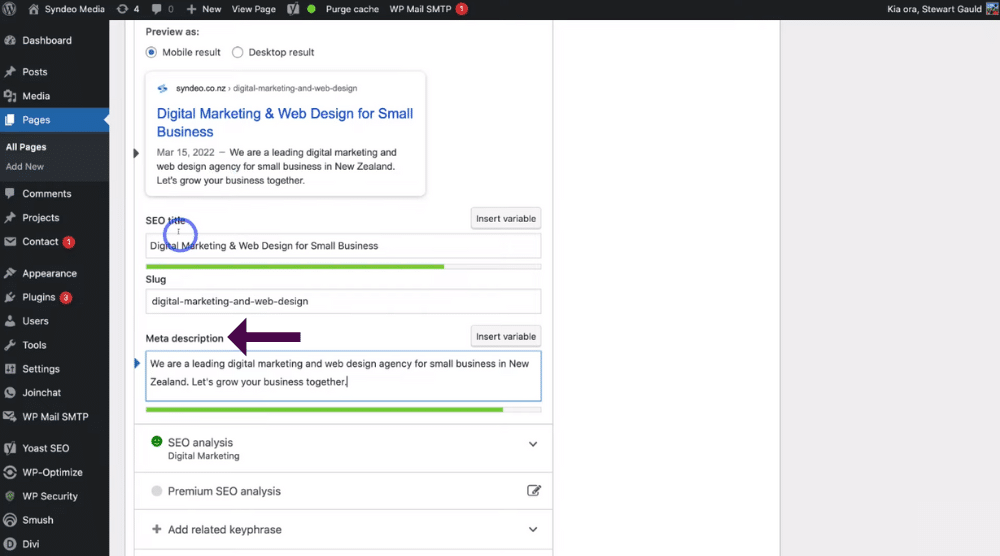
Once you’ve added your title and slug, you’re ready to add your meta description for WordPress:
- Come down and add a meta description under ‘Meta description’.
As previously mentioned, your WordPress meta description is where you can add additional information about your page (or post).
This is important as it means visitors on your website are aware of exactly what they will find on your website if they click on your website.
We’re going to quickly add a meta description about our digital marketing agency homepage.
As you can see, we have our primary keywords‘ Digital marketing’ and then secondary keywords ‘Web design’, ‘Web design agency’ and ‘Small business’ and our location (see screengrab).
Once you’ve added in and are happy with your WordPress meta description, meta title and slug URL, you can preview them all by:
- Navigating up to ‘Preview’ again (see screengrab).
Again it’s imperative you add keywords related to your website page and your website posts to your title, slug and description.
For example, say you were a local business and your business operating in a specific geographical location, you would also add that location in your SEO title and description as it’s an important keyword related to your business.
Read more: How to add your local business to Google Maps
10. SEO Analysis Section
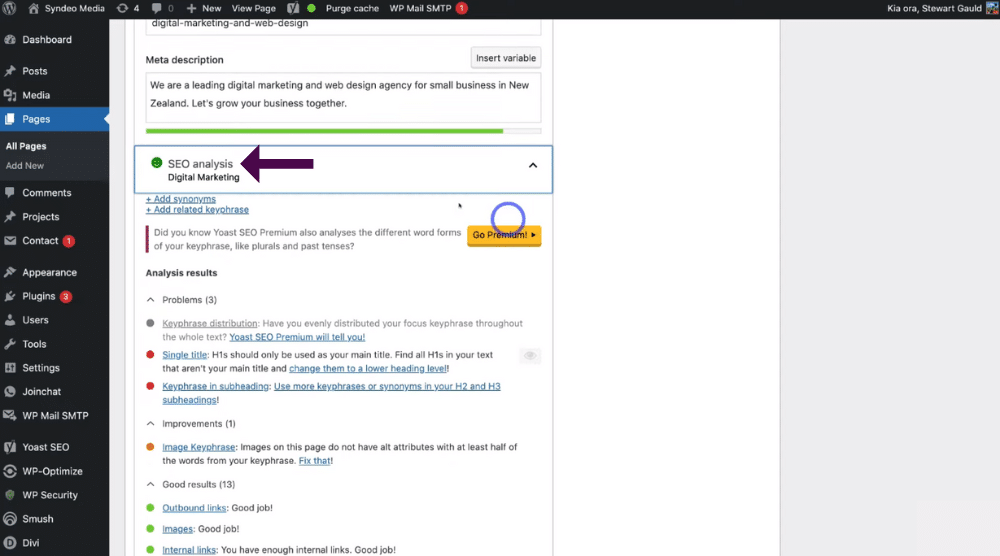
Once you’ve added your description:
- Click ‘SEO analysis’ below your WordPress meta description.
- This will give you recommendations for improvements in terms of your SEO, and recognizes things you’ve done well.
We have 13 good results all in green and 1 improvement we can make (see screengrab).
- Simply look at any improvements and fix those improvements so they change to good (green) results.
Yoast SEO has also identified 3 problems that we should fix (see screengrab).
- Click the ‘Eye’ icon next to the specific problem to view the issue.
Your website page is optimized for SEO when it’s in an overall smiley-face green color (see screengrab).
Once you’re happy with your SEO analysis and your website page or post is optimized for SEO:
- Scroll up to the top of the page and click ‘Update’.
This will then update your page or post.
Once you’ve updated your page, you can then go through each of your website pages and posts and update the meta title and description in the same process as we’ve just shown you.
And that is how you can simply add and optimize your meta title and description for your WordPress website pages and posts!
How To Add Meta Title And Description In WordPress (Full Video Guide)
We have now come to the end of this SEO for beginners tutorial.
Now you should be fully equipped with the knowledge of how to install and use Yoast SEO to add a meta title and description in WordPress!
This is truly an incredible tool that enables any business to easily optimize and enhance their website and website pages in just a few minutes by simply adding a meta description for WordPress, as well as a strong WordPress meta title!
We hope you gained value and are now able to get started with this process.
Make sure to check out our video guide below.