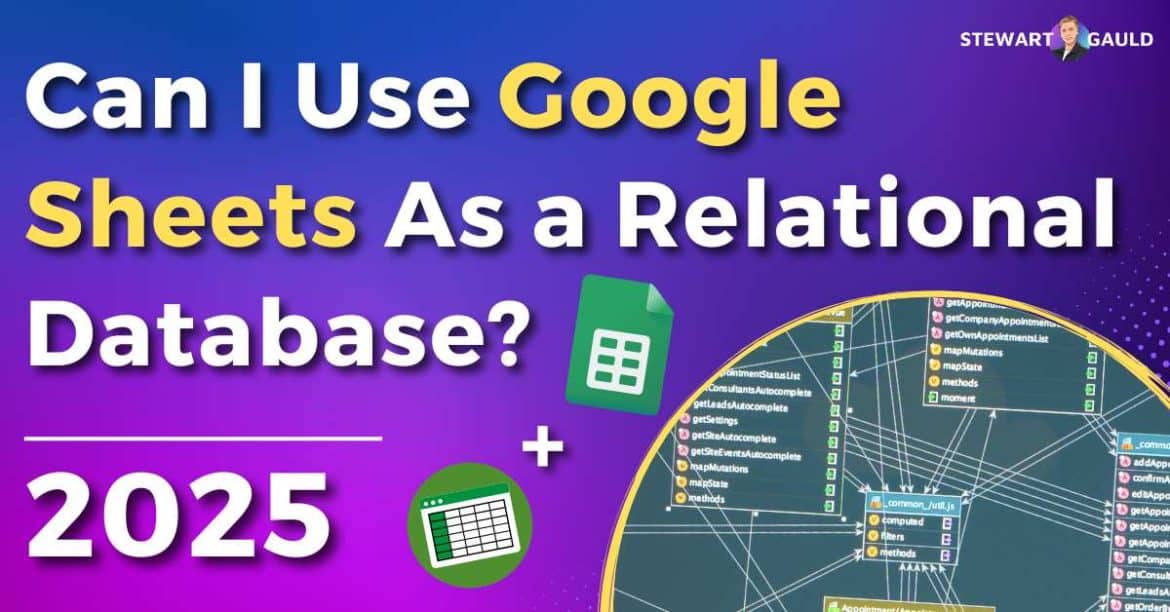Can I use Google Sheets as a relational database? Or is it merely an online spreadsheet?
Google Sheets is a versatile, accessible online software that many individuals and business owners use to store and analyze their data.
But beyond its surface as a robust spreadsheet app, can Google Sheets transcend its use to act as a relational database?
Let’s get stuck into this Google relational database article to find out.

Stew's 12-in-1 Google Sheets Business Template
My Sheetify CRM is a all-in-one, functional and easy to use CRM and business toolkit that I built for small businesses.
Only one payment for lifetime access, lifetime updates, all client, sales, task, inventory and email marketing features.
Can I Use Google Sheets As a Relational Database?
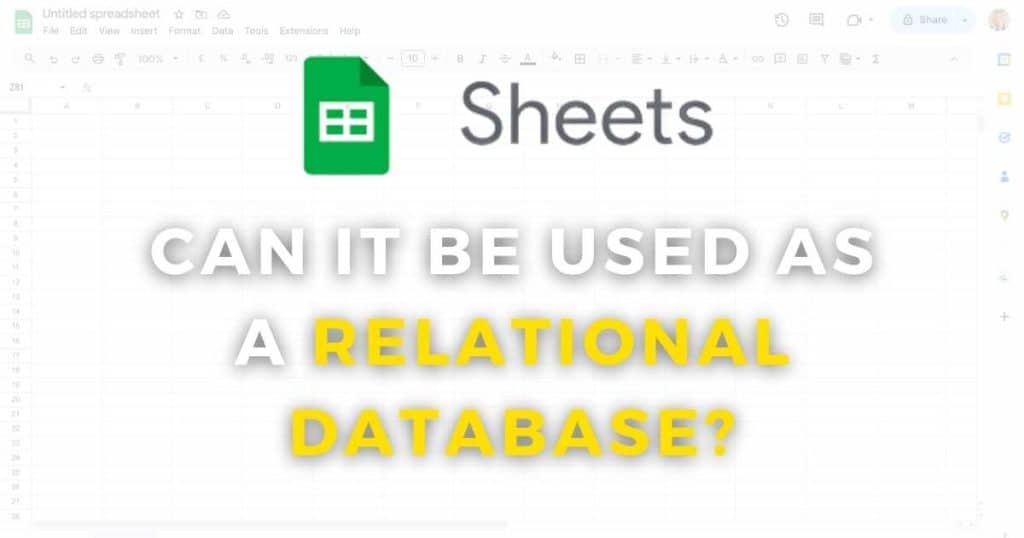
The answer is….yes! Sort of?
Despite primarily being a spreadsheet tool, Google Sheets can function as a basic relational database.
Providing you don’t have large, complex data sets.
This is achievable by using the available functions and formulas to connect and organize data across various sheets within the spreadsheet.
Essentially, each sheet within a Google Sheets spreadsheet acts as an individual table within a relational database.
It’s important to note that while you can use Google Sheets as a relational database, it is only suitable for small, simple data management tasks.
For large or intricate data management needs, I recommend opting for a dedicated relational database system like Airtable, MySQL, or PostgreSQL.
Google Sheets is an accessible and cost-effective relational database solution for small teams that don’t need a full-fledged database system.
Read more: Can You Create Tables In Google Sheets?
How To Use Google Sheets As a Relational Database?

How to use Google Sheets as a database?
Using Google Sheets as a relational database involves adding specific data to multiple sheets within your spreadsheet.
Then, you must connect those related sheets together.
Essentially, the entire spreadsheet will be the Google relational database, and the sheets will act as database tables.
Follow this step-by-step guide to see how to use Google Sheets as a relational database:
- Define your data structure. This involves thinking about which tables you need, their columns, and how they relate to each other.
- Create a separate sheet for each table.
- Name each sheet (according to the relevant table) and enter column names into the first row of your sheet.
- Input your data below the relevant columns of each sheet.
How To Use Formulas To Simulate Table Relationships
- Use the VLOOKUP function to find data within one sheet and fetch the corresponding data from another.
- Use the QUERY function to filter, sort, and aggregate data across your relational database.
- Use the MATCH function to find the position of a specific value within your database.
- Use the INDEX function to extract data from a specific cell based on the column, row, or cell range you enter.
These functions and formulas can link basic data between sheets.
However, you must write and insert a Google Apps Script for more custom database functionality.
Read more: How To Create a Task List In Google Sheets
What Is A Google Apps Script?
Google Apps Script is a cloud-based tool for automating tasks across Google Apps.
An Apps Script can help perform tasks similar to those found in a relational database system.
A Google Apps Script allows you to write JavaScript code into your sheets to enforce rules, manipulate data, and even build custom user interfaces!
The script can connect sheets (much like tables in a database), automatically updating related data across sheets when changes occur.
Plus, Google Apps Script can even automate syncing data between Google Sheets and external SQL databases.
This essentially extends the relational database capabilities beyond Google Sheets itself!
Check out how to use Google Apps Script in Google Sheets here.
What Is a Relational Database?
In essence, a relational database seamlessly stores, organizes and connects large amounts of related data in an organized, scalable manner.
This allows you to maintain, remove, or retrieve interrelated information across various tables effortlessly.
Think of relational databases as super-powerful and flexible spreadsheets designed to handle and organize large quantities of complex information.
In the past, relational databases were only used by coders who knew how to extract and manage data through SQL (Structured Query Language).
But now, thanks to dynamic platforms such as Airtable, anyone can use a database, regardless of their coding background.
Relational databases use the relational model, a simple method that holds data in table formats that resemble the look of a spreadsheet.
These tables have columns (for each category or type of data you have) and rows (for individual records or data that correspond to the columns).
Okay, so now you know that technically, you can use Google Sheets as a database (albeit a basic one).
The question is: Is a spreadsheet tool like Google Sheets a relational database?
Read more: How To Create a Table in Google Sheets
Is a Spreadsheet a Relational Database?

The quick answer to this question is no.
Spreadsheets and relational databases share common features like columns, rows, and tables.
However, they differ significantly in functionality and purpose.
The main difference between the two are as follows:
- With spreadsheets, you manage your data directly within individual cells. This data can then be edited, formatted, or processed within its own cell.
- Databases work with data that come from various sources. Their relational nature means that any change will update all associated entries across the database.
As explained, you can mimic some relational database functionalities in Google Sheets using functions, Apps Scripts, and data validation rules.
However, Google Sheets simply can’t handle more complex datasets in the same way a dedicated relational database can.
Read more: How To Add Check Boxes In Google Sheets?
Using Sheetify CRM As a Relational Database
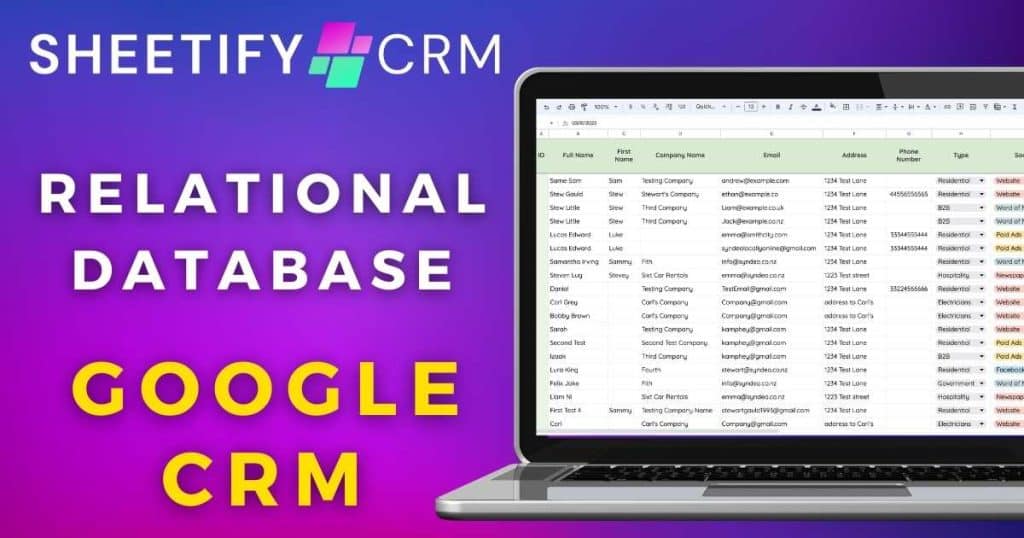
As mentioned earlier, while Google Sheets isn’t technically a relational database system, it can be used for simple database management needs.
And guess what? I’ve done all the hard work for you by creating a dynamic Google Sheets CRM template that acts as a basic CRM relational database.
Enter Sheetify CRM.
This Google Sheets CRM template comes with data validation rules and pre-populated columns, rows, and tables so you can easily organize and manage your customer data.
Plus, with the built-in Apps Script, you can:
- Effortlessly link your data amongst different sheets.
- Send bulk emails to clients.
- Integrate other Google Apps into the spreadsheet, and more.
Stews Final Thoughts
And there you go! That concludes this article on ‘Can I use Google Sheets as a relational database?’
While Google Sheets is not technically a relational database, it does offer some handy relational database features.
If you’re comfortable with Google Sheets and Apps Scripts and after a basic, cost-effective database management solution, Google Sheets is a viable option.
Alternatively, if you’re looking for a dynamic, flexible CRM solution, I strongly suggest trying Sheetify CRM!
With built-in formulas and Apps Scripts, Sheetify CRM serves as a basic relational database solution for customer-related activities.
Thanks for reading this Google relational database article all the way to the end.
Have you tried using Google Sheets as a relational database? What did you think?