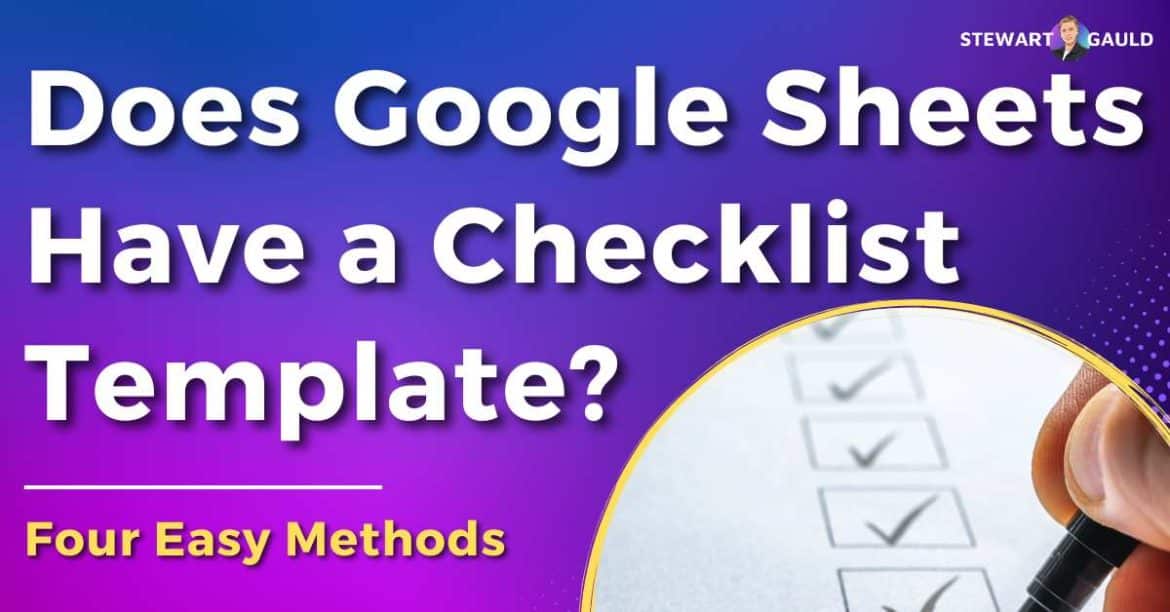In this article, we dive into the question all Google users want to know: Does Google Sheets have a checklist template?
If you’re still using paper notes as a checklist or to-do list, stop what you’re doing right now!
A checklist serves as a powerful tool for businesses looking to streamline processes and boost productivity.
And as a versatile cloud-based spreadsheet software, Google Sheets is the perfect checklist tool.
And does Google Sheets have a checklist template to help you simplify and organize your business tasks?
Read more: How To Add Checked Boxes In Google Sheets?
Does Google Sheets Have a Checklist Template?
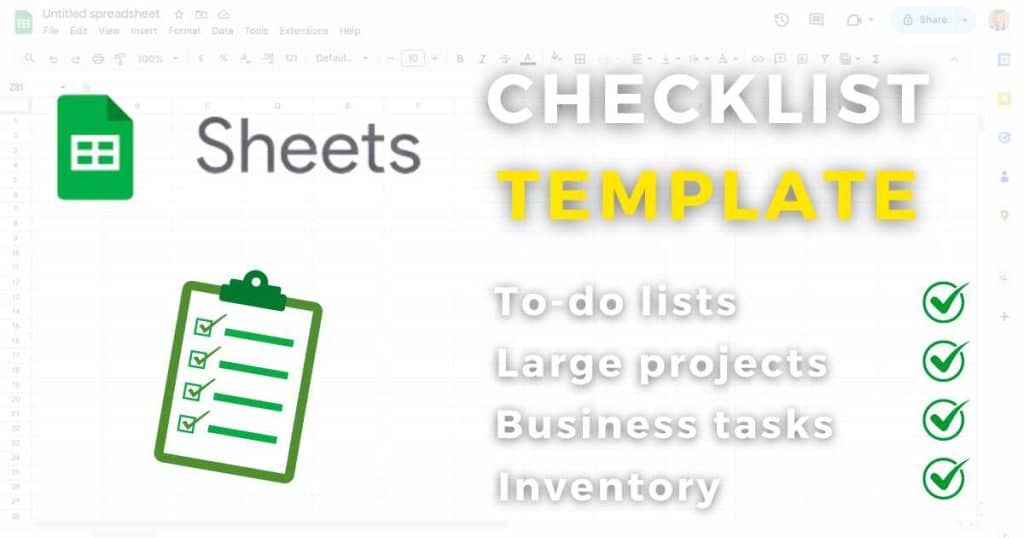
You can create a checklist template within Google Sheets in many ways. These are:
- Manually creating a checklist template.
- Using the Google Sheets ‘Table’ feature.
- Leveraging Google Sheets AI (Gemini AI).
- Downloading a checklist template (Sheetify CRM).
Whether you want to tick off your daily to-do list, manage larger projects, track business tasks, or monitor inventory, a Google Sheets checklist template is the way to go.
With a Google Sheets checklist template by your side, you can effortlessly keep track of your business tasks and items so nothing falls through the cracks.
So, what is a Google Sheets checklist template, and how can you use one to track your business-related activities effectively?
Read more: How To Create a Table In Google Sheets?
What Is a Google Sheets Checklist Template?
A Google Sheets checklist template is essentially a predefined spreadsheet designed to help you list tasks, monitor progress, and systematically manage other business activities.
Typically, a Google Sheets checklist template includes headers like:
- Task names (to establish a clear description of each task).
- Checkboxes (to mark tasks as completed).
- Priority levels (to indicate the urgency of tasks).
- Due dates (to establish when the task needs to be completed).
- Assigned to (to ensure tasks are allocated to the correct person).
These highly versatile templates allow you to customize, organize, and track various tasks efficiently.
Read more: Google Sheets Sales Pipeline Template.
How To Create a Checklist Template in Google Sheets?
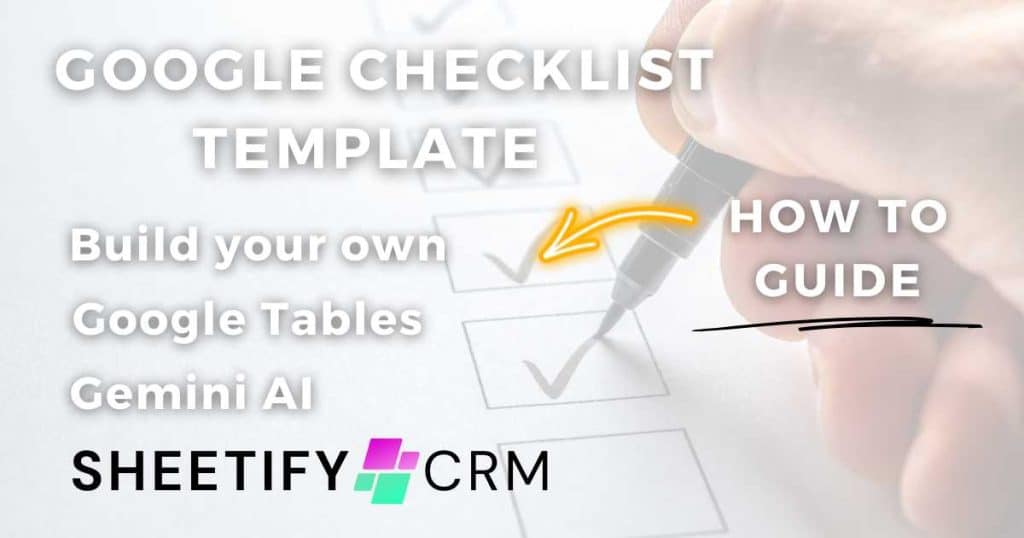
As mentioned, you can easily create a checklist template in Google Sheets in four ways. Let’s dive into each of these methods now.
How To Create a Checklist Template In Google Sheets? (Manual)
Did you know you can manually create a simple checklist template in Google Sheets to organize and tick off your business tasks?
Follow the simple steps below to find out how:
- Open a new Google Sheets spreadsheet.
- Label the top row of columns with headers. These could include ‘Task,’ ‘Status,’ ‘Completed,’ ‘Due Date,’ ’Priority,’ ‘Assigned to,’ ‘Notes,’ etc.
Next, you’ll need to add checkboxes within the columns of the ‘Completed’ row. To do this:
- Click on the cell where you want the first checkbox (the first row of the ‘Completed’ column).
- Select ‘Insert > Tickbox’ in the top menu.
- Drag the lower right corner of that cell down the spreadsheet as needed to add tickboxes to the following column cells.
And now it’s time to customize your checklist template!
- Under the ‘Task’ header, list all the items or tasks you need to track in different cells.
- To visually represent completed tasks, select the ‘Completed’ column.
- Click ‘Format > Conditional formatting’ from the top menu.
- Set the format rules to change the text or background color when the checkbox has been ticked.
To read more about conditional formatting in Google Sheets, click here.
- Add data validation rules to make selecting priorities easier (optional) by clicking ‘Data > Data validation.’
Read more about data validation rules here.
- Simply add more rows, columns, or sheets to accommodate different projects or parts of a project.
- Once you’re happy with your checklist template, you can share it with others and save it for future use.
- Additionally, you can make a copy of the sheet for future projects or task lists.
By following these steps, you can create a flexible and reusable checklist template in Google Sheets tailored to your unique workflow and projects.
However, manually setting up a checklist template in Google Sheets can be time-consuming and basic (unless you know what you’re doing).
So, can you create a checklist in Google Sheets using a premade template?
Read more: How To Merge Cells In Google Sheets?
How To Create a Checklist Template In Google Sheets? (Google Tables)
A speedier way to create a checklist in Google Sheets is to use one of Google Sheets’s new premade table templates.
To insert a pre-designed checklist template table in Google Sheets:
- Open a new Google Sheets document.
- Select ‘Insert > Tables’ from the top menu
- A sidebar will emerge on the right side of your screen.
- Browse, preview, and pick a pre-configured table to use as a checklist template.
- Input your specific business data into the designated table cells.
- Modify colors, fonts, and headers to match your business and brand.
- Add more rows and columns if needed.
- Set and modify user permissions as required.
Google Sheets tables are the perfect ready-to-use template for any type of checklist.
From event tasks, project tasks, product timelines, inventory trackers, and more, there’s a checklist template table for all aspects of your business.
Plus, each pre-defined table comes equipped with placeholders, smart chips, and customizable color and font options.
This enables you to quickly and easily set up the perfect, utterly adaptable checklist template for you!
Read my comprehensive article on how to create tables in Google Sheets here.
How To Create a Checklist Template In Google Sheets? (Gemini AI)
Okay, so believe it or not, there is an even easier way to create a checklist template within Google Sheets!
Introducing…..Gemini AI–the new Google AI tool on the block available for all paid Google Workspace users.
With Gemini AI, you can seamlessly create a customized, fully functional checklist template in just a few clicks.
Here’s how it works:
- Make sure you’ve connected Gemini AI to your Google Workspace paid account.
- Create a new Google Sheet.
- Click ‘Insert > Help me organize.’ from the top menu.
- You should then see a ‘Create a custom template’ sidebar pop up on the right side of your spreadsheet.
- Provide Gemini AI with a detailed description of the type of checklist template you want to create.
- Make sure you include specific headers, details about your business, what data should be included within your columns and rows, and design style.
For a step-by-step guide, check out my detailed Gemini AI tutorial for Google Sheets here.
How To Create a Checklist Template In Google Sheets? (Sheetify CRM)
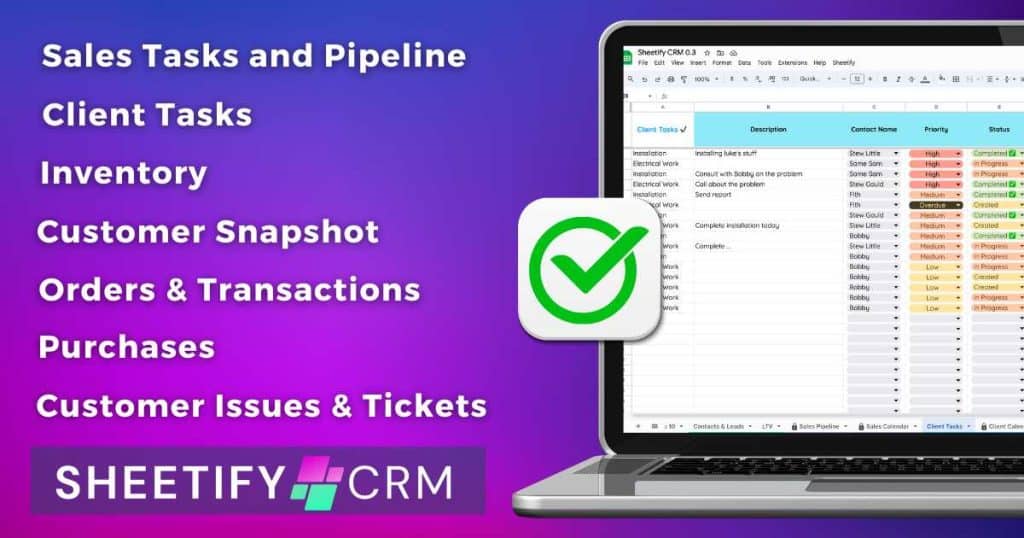
Okay, so we’ve discovered that Google Sheets is an excellent platform for creating simple yet customizable and effective checklist templates.
But what if you want to manage various tasks and aspects of your business workflow using Google Sheets?
Instead of using a complex Apps Script to link your Google Sheets checklist template with Google Tasks or finding out how to sync data sheets together….there is another way!
Enter Sheetify CRM: a one-stop business solution that allows you to centralize, manage, and monitor all your business data within a single Google Sheet.
Sheetify CRM is a fully functional Google Sheets CRM template packed with features that small teams and individuals actually need.
With pre-designed headers, conditional formatting, and data validation rules, you don’t have to face the complexities of setting up your own checklist template.
And with a built-in Apps Script, Sheetify CRM automates many of your business processes, such as linking relevant data together, creating reports, and sending emails.
Sheetify CRM essentially offers multiple checklist template sheets, such as:
- Sales Pipeline and Sales Tasks.
- Client Tasks and Client Calendar.
- Inventory & Offers.
- Customer Snapshot.
- Orders & Transactions.
- Purchases.
- Tickets & Issues.
Basically, Sheetify CRM serves as a comprehensive checklist tool for all areas of your business, plus so much more!
You can track projects, tasks, contacts, sales, transactions, inventory, and tickets, create reports, view performance dashboards, and send emails from one Google Sheet.
And guess what? You’ll receive all current and future Sheetify upgrades and features for just one payment of $67!
Now, that’s what I call affordable.
Plus, if you purchase Sheetify Bookkeeping (essentially an accounting checklist template and reporting tool), you can easily manage your accounting tasks and so much more.
Click here to buy Sheetify CRM and Sheetify Bookkeeping together and receive 15% off your order.
Read more: Best Free CRM For Google Sheets.
Stews Final Thoughts
And there you go! As you can see, you can use Google Sheets as a checklist template for your small business in many ways.
Whether you create a checklist template, utilize premade tables, leverage Gemini AI, or use a pre-defined Google Sheets template such as Sheetify CRM, there’s one thing for sure.
Google Sheets provides an accessible and collaborative platform that can streamline your planning and task management!
By leveraging this powerful tool, you can boost productivity, keep your projects on track, and ensure your business tasks are always completed efficiently.
And remember, a well-structured checklist could be the key to unlocking a more organized and stress-free workflow!
Thanks so much for reading.