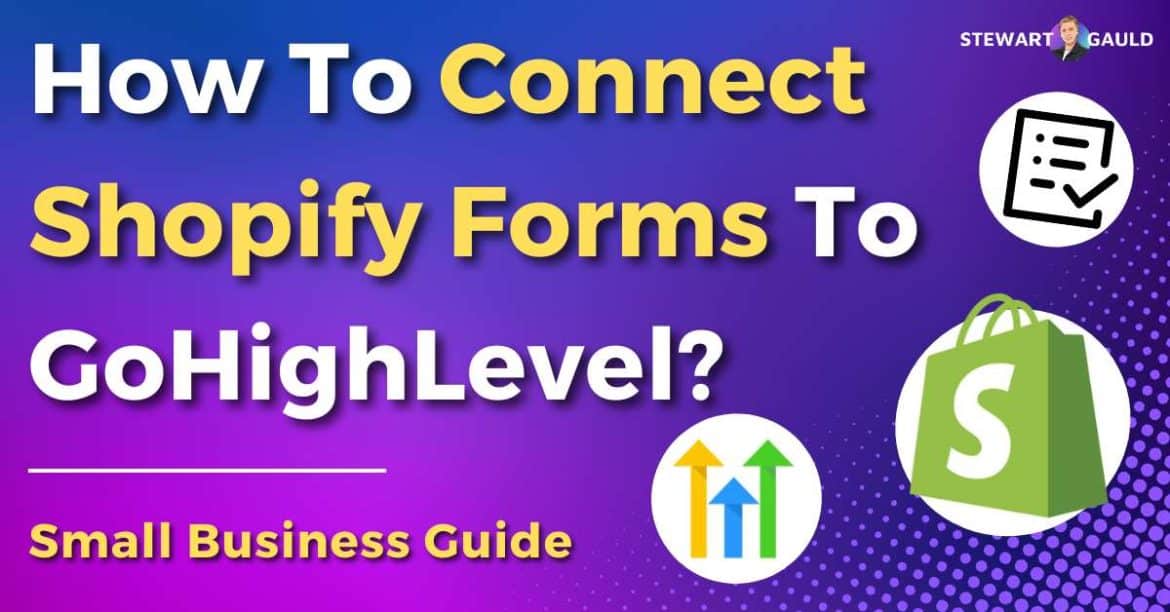In this article, I share the step-by-step process of how you can connect Shopify Forms to GoHighLevel.
Attention all Shopify users! Do you want to enhance your marketing strategies and streamline your business operations?
Shopify Forms is an effective way to collect feedback on your storefront and gather customer information for mailing lists and communications.
By connecting your Shopify Forms to GoHighLevel, a CRM and marketing automation solution, you can manage your customer data and interactions efficiently in one place.
But before I dive into how you can connect Shopify Forms to GoHighLevel, it’s essential to understand what Shopify Forms and GoHighLevel are.
Read more: Top 5 Website Builders For Small Business.
What Is Shopify Forms?
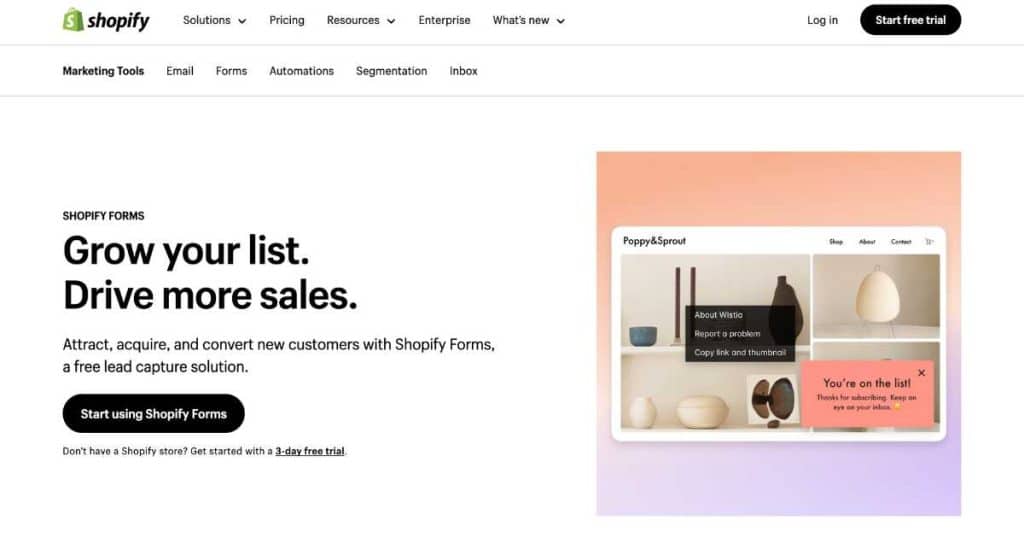
Shopify Forms is a built-in Shopify tool that allows Shopify store owners to collect information from their customers or visitors.
These forms are customizable, ranging from contact forms and feedback to surveys, newsletter sign-ups, and more.
Shopify Forms help gather valuable data directly from users and can assist with improving customer service, marketing, and overall user engagement within your eCommerce brand.
What Is GoHighLevel?
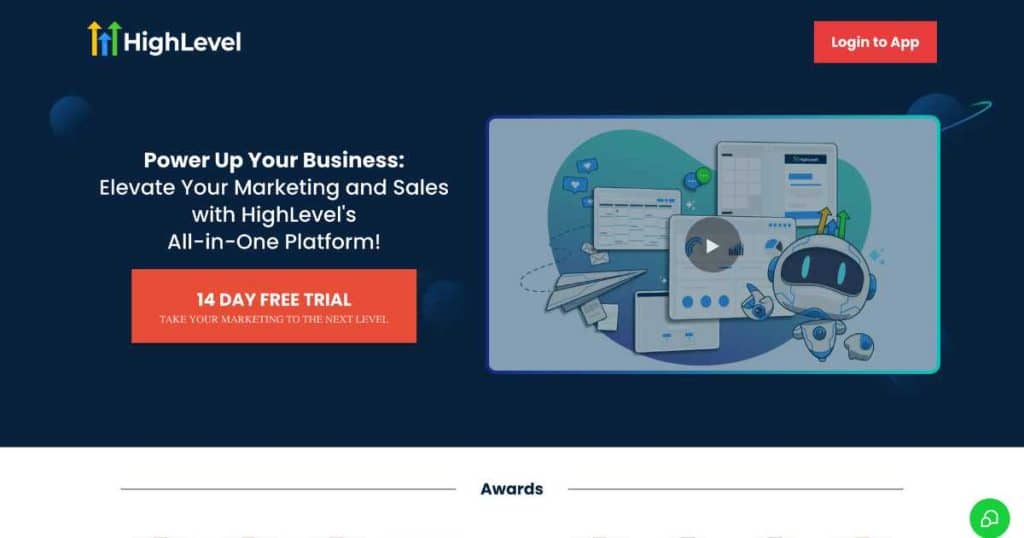
GoHighLevel (often referred to as HighLevel) is an online platform that combines customer relationship management (CRM) with marketing automation tools.
GoHighLevel features include CRM and pipeline management, sales funnels and website creation, course builders, 2-way SMS, email marketing, call tracking, and more.
Essentially, the platform allows you to execute marketing campaigns, oversee customer interactions, and gather and nurture leads from one centralized dashboard.
And the best part is this integrative approach completely removes the need for multiple marketing apps!
Read more: 7 Best CRM For Small Business.
Why Connect Shopify Forms To GoHighLevel?
In simple terms, connecting Shopify Forms to GoHighLevel can significantly streamline your eCommerce workflows.
Why? Well, basically, connecting your Shopify Form data to GoHighLevel ensures your data is automatically stored in a safe and secure location.
You can then send personalized interactions to your customers based on that data on the same platform!
The data entered from Shopify Forms to GoHighLevel is seamless, significantly reducing the time and effort you’d usually spend manually transferring data between separate tools.
This integration essentially allows seamless CRM activities and marketing automation directly from data collected via Shopify.
As a result, you’ll foster better customer engagement, significantly boosting the potential for increased sales.
Read more: My Top Recommended Small Business Tools.
How To Connect Shopify Forms To HighLevel? Two Methods

How To Connect Shopify Forms To GoHighLevel With API?
- Log in to your Shopify account and head to your Shopify dashboard.
- Click ‘Apps’ on the left-hand sidebar, then ‘App and sales channel settings’ from the drop-down menu.
- Click ‘Develop Apps’.
- Select ‘Allow custom app development’.
- Click ‘Create an app,’ name your app, and select ‘Create app.’
- Select ‘Configure Admin API scopes’ and tick at least ‘read_orders’ and ‘read_products.’
- Select other necessary permissions for your app, then click ‘Save.’
- Scroll back to the top of the page and click ‘Install app.’
- Click ‘API credentials’ in the top header section.
- Select ‘Reveal token once,’ then copy the admin API token to use later.
Once you’ve done that, you’re ready to connect Shopify to HighLevel! To do this:
- Head to your GoHighLevel account.
- Select ‘Settings’ then ‘Integrations’.
- Select ‘Shopify’, then select ‘Connect’.
- Paste in the Admin API access token you copied earlier.
- Type your Shopify store name.
- Select ‘Connect’ to complete the integration process.
And that’s it! GoHighLevel can now send and receive data from your online Shopify storefront, including your Shopify Form data.
Read more: Is Shopify Good For Beginners?
How To Connect Shopify Forms To GoHighLevel With Make?
While using an API to connect Shopify Forms and GoHighLevel is an effective solution, it’s not the most beginner-friendly choice.
Luckily, the small business automation tool, Make, allows for a swift and smooth connection between Shopify and GoHighLevel.
Here’s how you can connect your Shopify Forms to GoHighLevel with Make:
- Sign up and into your Make account.
- Within your dashboard, select ‘Create a new scenario’.
- Find and click ‘Shopify’ and then the ‘Watch customers’ trigger.
- Select ‘Add’ and click ‘Shopify’ as the connection type.
- Type your connection name (e.g., My Shopify connection), then type your Shopify subdomain.
- Select ‘Save’.
- Add a limit (maximum number of customers that Make can get information from during one scenario execution).
- Select ‘OK,’ then choose when you want to start collecting form data, then click ‘OK’.
Now that Shopify Forms is connected to Make, you must also connect GoHighLevel to the scenario. To do this:
- Select the ‘+’ icon next to ‘Add another module.’
- Search for and select ‘HighLevel LeadConnector.’
- Click the ‘Create a contact’ module.
- Type in a name for your new connection (e.g., HighLevel Connection).
- Enter your GoHighLevel API key.
- Simply drag and drop the same items from the Shopify module fields to the HighLevel module fields (First Name, etc).
- Click the link (between the two modules’ to open the filter configuration pop-up.
- Name the filter.
- Drag and drop the ‘Tags’ item from the left under the ‘Condition’ header on the right.
- Below the ‘Text operator: Equal to’ header, type ‘Shopify Forms’.
- Next, click the ‘Clock’ icon on the Shopify module to select how often you want the scenario to run (e.g., 15 mins, once per day, etc).
- Select ‘OK,’ then save your scenario and make sure it’s turned on and ready to go.
And there you go! That’s how you can connect Shopify Forms to GoHighLevel with Make!
By following this step-by-step guide, all new customers who enter their customer data on your online store using a Shopify Form will automatically get added to GoHighLevel.
Read more about Make and other Small Business Automation Tools here
Stews Final Thoughts
And that brings me to the end of this article explaining two methods for connecting Shopify Forms to GoHighLevel.
By connecting your Shopify Forms to GoHighLevel, you’ll instantly improve customer interactions and boost sales conversion rates.
And as you can see, the process is easier than you think!
If you’re ready to leave behind the time-consuming process of manual data entry that drains your operation’s resources, it’s time to get on board with this exciting integration.
I hope you’ve found this article insightful.