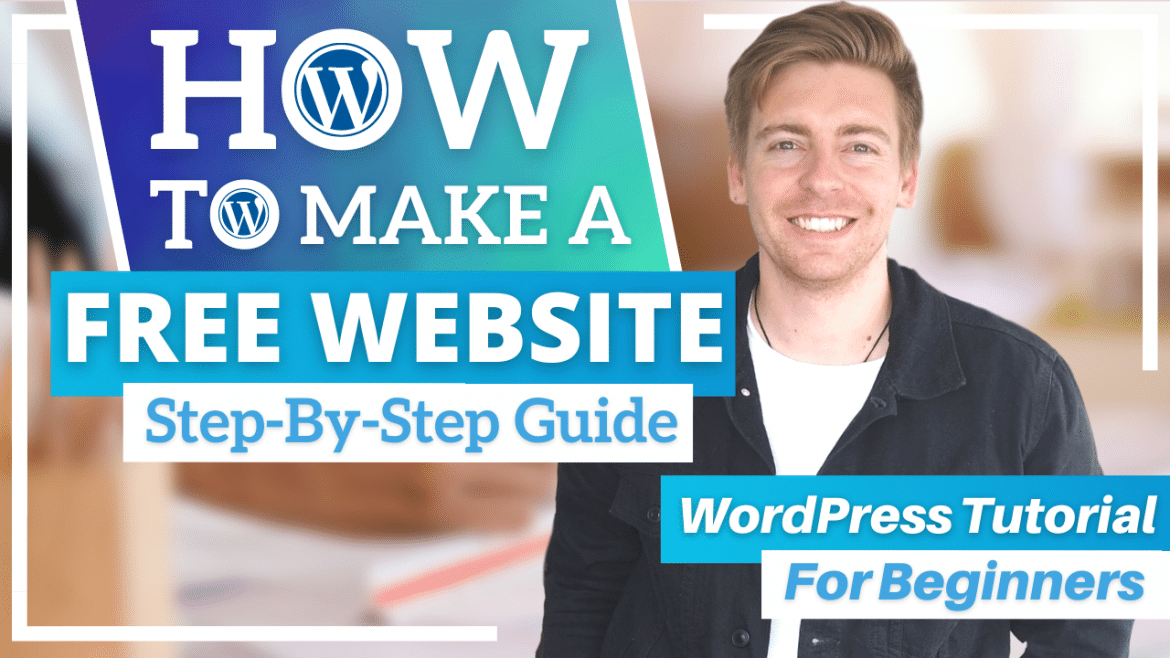Table of Contents
In today’s world, it’s essential to have an online presence, a website is a professional approach to building your brand online. It is every business owner’s dream to create a brand identity for their respective business. A website gives business owners an opportunity to achieve their goals (drive leads, phone calls, and sales) and also helps them in building trust and credibility with their audience.
Today, there are many powerful and innovative free website builders available online to design stunning and professional websites. WordPress is one such platform that enables individuals and businesses to create websites from the ground up with absolute ease. You can make a free website with WordPress even if you don’t have any experience in coding, designing or website building.
WordPress: Your Free Website Builder
There are many reasons why you should consider using WordPress to build your website. However, here are some of the core factors why WordPress should be your first choice for developing a free website.
- WordPress allows you to create SEO Friendly websites which makes the process of promotion easier.
- WordPress is a leading Content Management system.
- Gives you the flexibility to customize your website as per your requirements.
- You can be assured that your website is secure.
- There are many customizable themes to choose from, that gives your website a completely professional look with minimum effort.
- Small business owners can create websites while saving money on web developers, designers, etc.
- Requires much less time to customize and launch your website.
- WordPress powers over 1/3 of the internet.
Additionally, WordPress is popular with freelancers, writers, and all types of small business owners.
Make a Free Website with WordPress
Now let’s get started with this WordPress tutorial and understand the process step by step of how to build a free website with WordPress.
Step 1: Sign up process
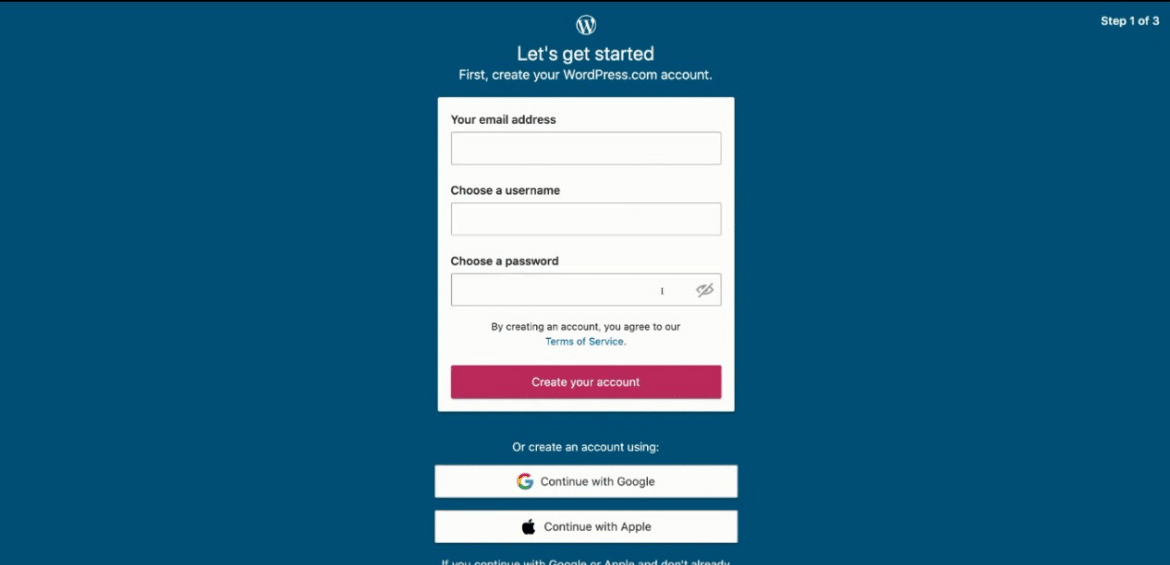
Following this, WordPress will direct you towards the customization of your website. Meanwhile, you can opt-in for a paid website right at the beginning or you can upgrade your existing website later down the track.
Read more: How To Create Website Pages in WordPress
Step 2: Select and Customize Your WordPress theme
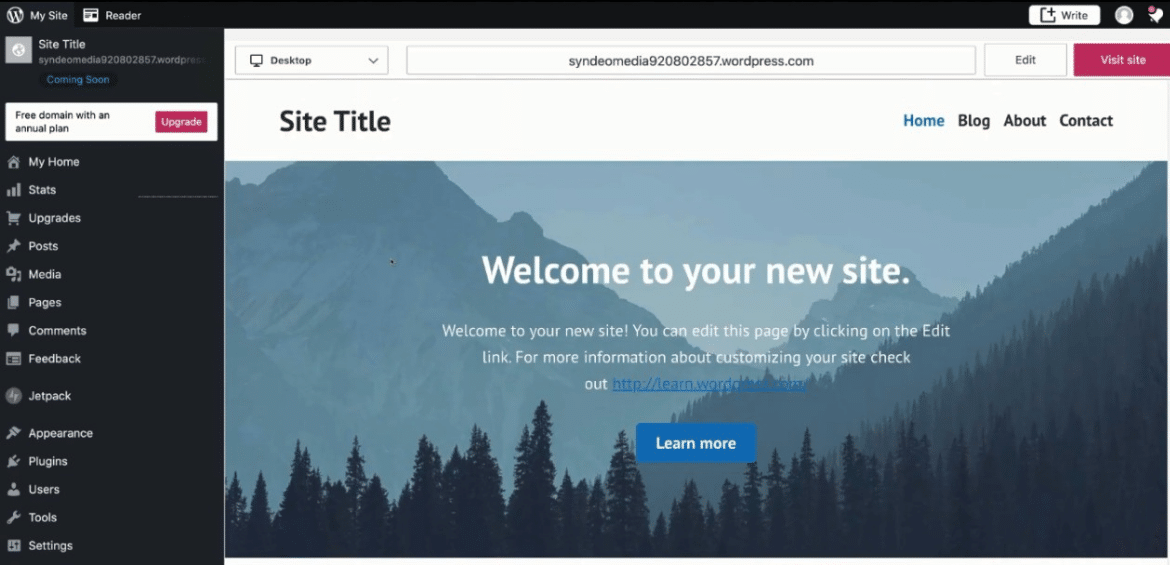
Additionally, you can make further edits through the following options
- Dashboard: For WordPress, Plugins, and Theme
- Posts: Allows editing, deleting, and writing new posts.
- Media: This editing option is for managing and uploading new media files such as images and videos.
- Pages: Here you can add new blogs as well as manage all other blog pages.
- Comments: This option allows you to approve, delete and reply to the comments posted below your respective blogs.
- Settings: Go through the settings and configure various other parameters as per your requirements.
Also read: Ultimate WordPress Tutorial for Beginners
Step 3: Connect your Social Media
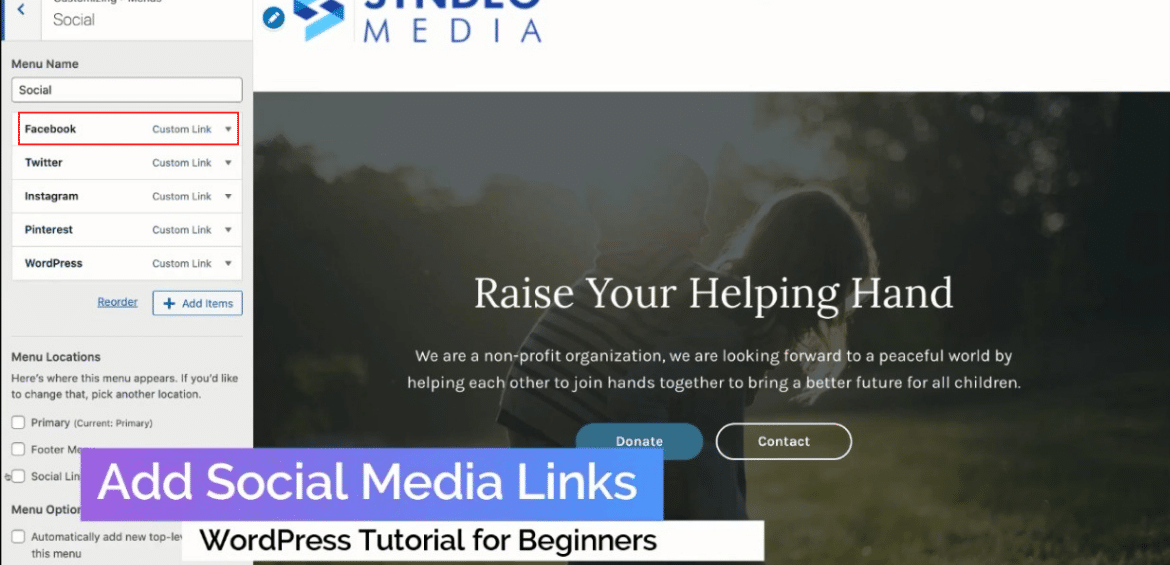
Also read: Elementor Tutorial for Beginners
Step 4: Complete the process
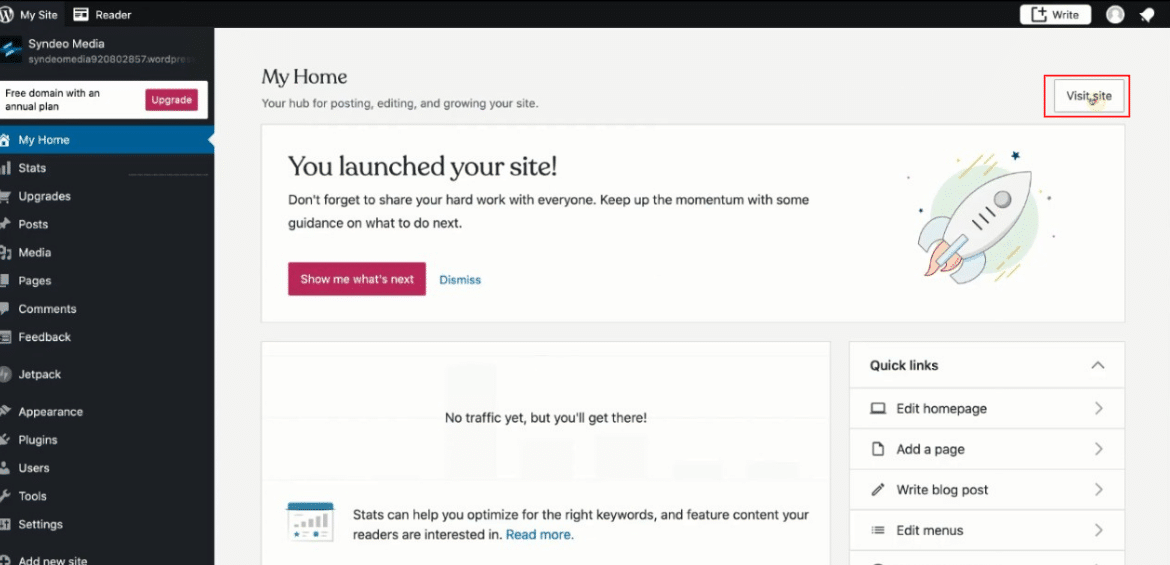
Read more: How To Make A Premium Small Business Website
WordPress Tutorial to Create Your Free Website (Video Guide)
By following the above-mentioned process, you can create an impressive website absolutely free of cost. If you are a complete beginner and want to visually understand how to create a free website, then below is our complete step-by-step WordPress video tutorial.