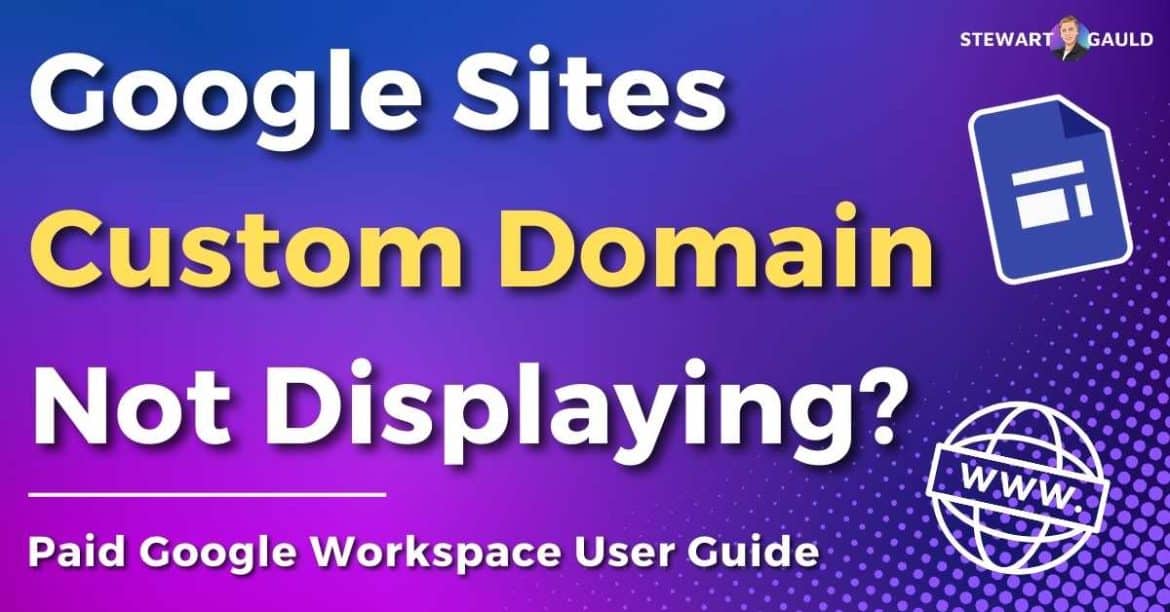Why is your Google Sites custom domain setting not displaying?
Setting up a custom domain for your Google Sites is a game-changer for branding, credibility, and professionalism.
A custom domain makes your Google Site more accessible and can help enhance your brand’s credibility and professionalism.
Connecting a custom domain to Google Sites is a straightforward process that involves clicking the ‘Custom Domains’ option within the settings of your Google Site.
But what if you can’t see the ‘Custom Domain’ setting? Can you still add a custom domain to your Google Site?
The answer is yes! And I’ll show you how.
Google Sites Custom Domain Setting Not Displaying?
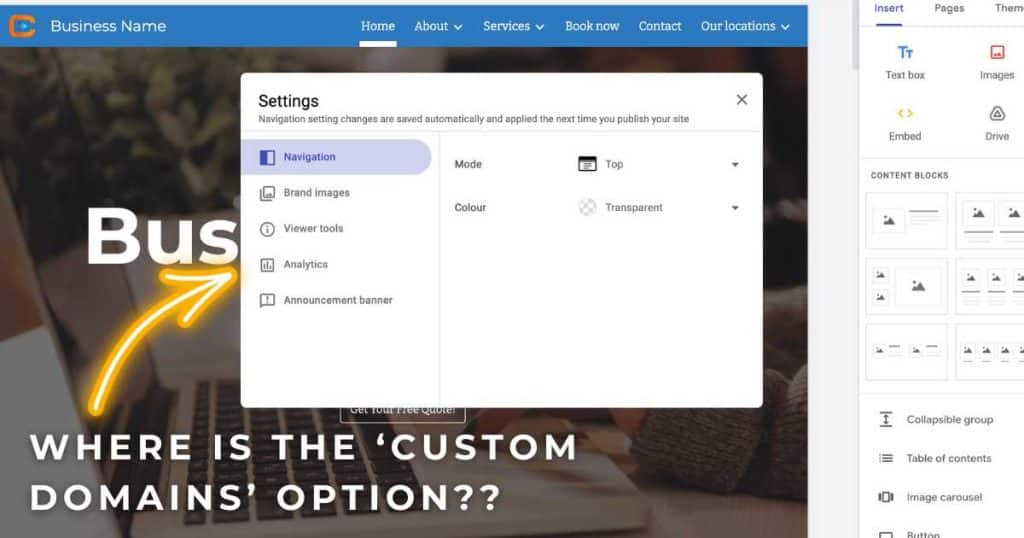
The reason why your Google Sites ‘Custom Domain’ setting isn’t displaying is likely because you have a paid Google Workspace account.
But the good news is that paid Google Workspace users can still add a custom domain to their Google Site! The process is just slightly different.
All you need to do is enable the custom domain setting through your Google admin account and then set up the CNAME record with your domain host.
Only then will you be able to connect your custom domain to your paid Google Workspace Google Site.
So, how can paid Google Workspace users enable the custom domain setting to connect a custom domain with their Google Site website?
Check out the step-by-step guide below to learn how.
Read more: How To Use Google Workspace.
How To Connect Custom Domain To Google Sites (Paid Google Workspace)
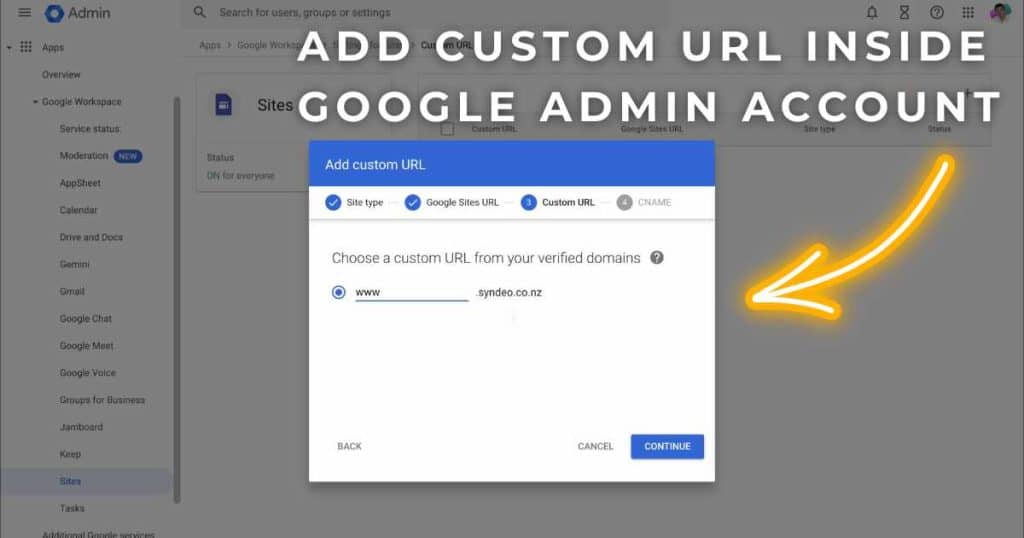
To connect a custom domain to your paid Google Workspace Google Site, you essentially need to enable the ‘Custom Domains’ option within the settings of your Google Site.
Before we dive into this process, there are a few things you’ll need to do first:
- Log in to your Google Workspace admin account (if you don’t have access to your Google admin account, contact your admin to grant you access).
- Ensure your Google Site is already published.
- Copy the published URL address, which can be found in the backend of your Google Site, within the ‘Share’ icon.
Once you’re inside your Google Workspace admin account dashboard:
- Click ‘Apps’ on the left-hand side.
- Choose ‘Sites’ from the drop-down list.
- Head to the very end of the page and select ‘Custom URL.’
- Select the ‘+’ icon (on the top right side) to add a new custom URL.
- Click ‘New Sites’ in the popup box.
- Paste your published Google Sites URL domain you copied earlier in the format sites.google.com/domain.com/sitename.
- Make sure you remove the https:// and any page URL (e.g. remove /home)
- Click ‘Continue’.
- Type the subdomain prefix you want as the custom URL (e.g. www)
- Select ‘Continue’ again.
- Login to your hosting provider and find the DNS management page.
- Find the ‘CNAME’ settings and enter ‘www’ into the CNAME value.
- Edit the CNAME destination to ‘ghs.googlehosted.com.’
- Click ‘Save’.
- Return to your Google Workspace admin dashboard and click ‘Add custom URL.’
And that is it! That is how you can enable the custom domain setting and add a custom domain to your paid Google Workspace account.
Note: This process may take up to 60 minutes to properly configure.
Want to learn how to connect a custom domain to your free Google Workspace Google Site?
Check out this step-by-step guide
Stews Final Thoughts
And that wraps up this article explaining why your Google Sites custom domain setting isn’t displaying on your Google Workspace account.
If you’re serious about elevating your business to greater heights, I strongly advise connecting a custom domain to your website.
This will significantly enhance the visibility, authority, and credibility of your Google Site, acting as a catalyst for growth!
And as you can see, it only takes a few minutes to enable the custom domain setting within your Google Sites settings.
I hope you’ve found this article helpful.