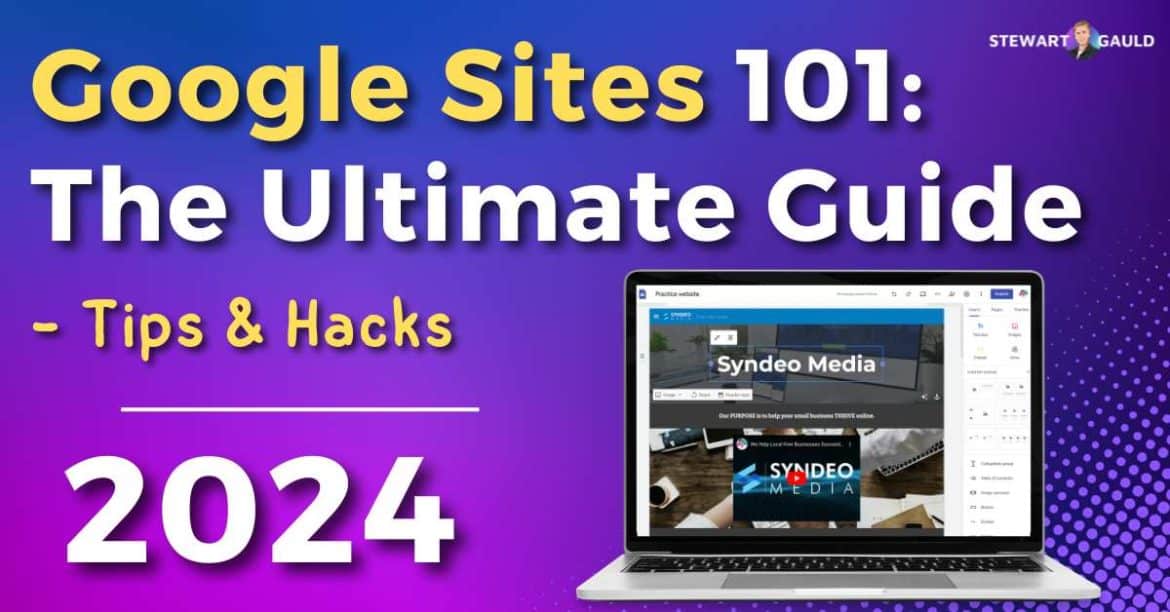This is a complete Google Sites 101 guide that will help you identify if Google Sites is right for you.
Maybe you’re thinking about creating a website with Google Sites or you want to learn how to get the most out of this free website builder.
Well, I have an exciting article for you today that covers everything you need to know about creating a dynamic website with Google Sites.
I’ll also cover website tips, tricks and how to best use this free website builder to create a fully functional website!
Are you ready to transform your online presence with Google Sites?
Let’s jump in.
Quick Summary
- Google Sites is a free and easy to use no-code website builder found within your Google Workspace account.
- Although Google Sites is limited when it comes to customization, SEO and advanced tools, you can still build a professional and fully-functional website.
- Google Sites is best for service based teams and local businesses.
- Key Features of Google Sites include integrations with Google Apps, an easy to use page editor, and third-party integrations with popular sites Ecwid (for online stores) and Canva (for graph icdesigns).
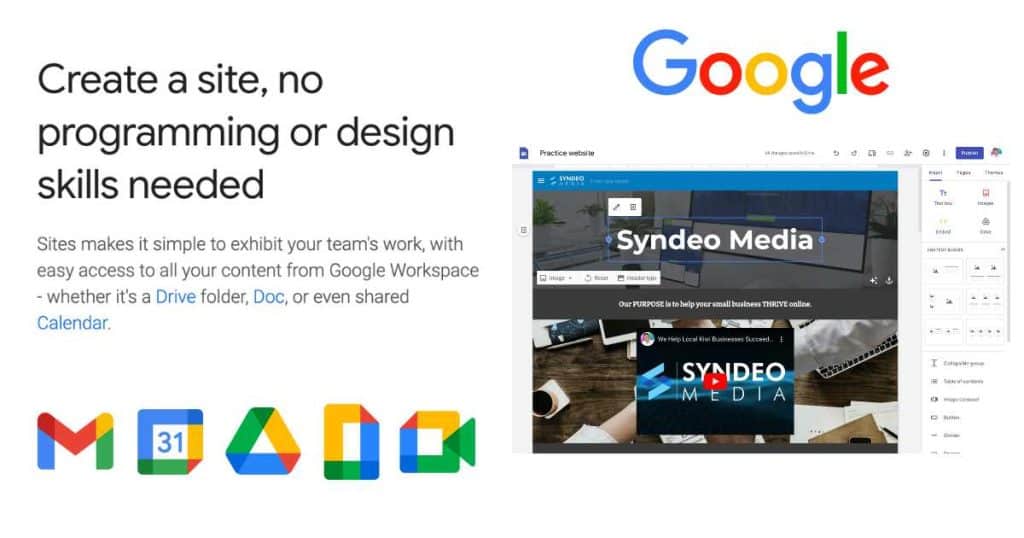
Many people claim that Google Sites is so limited and doesn’t offer any of the features you need…
Well, it’s a pretty accurate statement!
However, there are many creative ways and integrations that you can use to create a full-featured website with Google Sites.
And I’m going to show you how to do that now!
Read more: Top 7 Website Builders for small businesses.
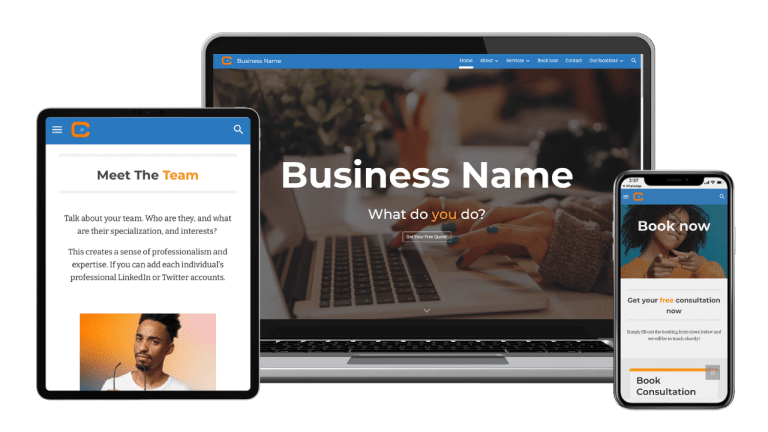
Service Business Google Sites Template
Ready to start a service business and need a conversion-focused website? Get our stunning customizable Google Sites website template for service-based businesses. Lead generation form included and more! *Claim 15% off each template at checkout: 15OFFGSITES
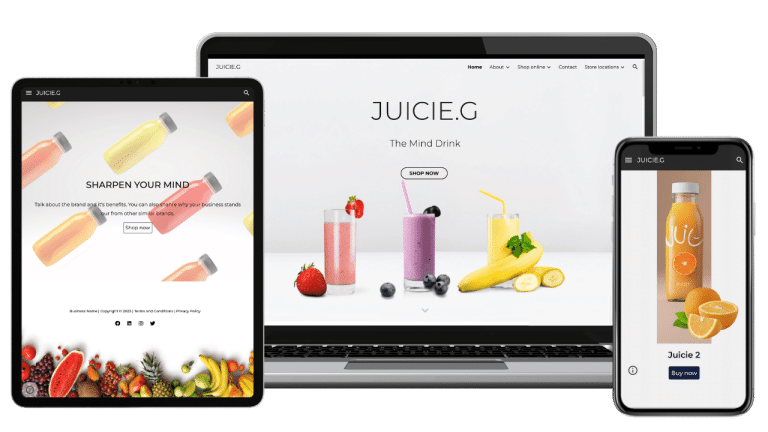
Online Store Google Sites Template (Ecommerce)
Ready to launch your online store and need a conversion-focused website? Get our stunning and responsive customizable Google Sites Ecommerce template and start selling online! *Claim 15% off each template at checkout: 15OFFGSITES
What is Google Sites & How does it work?
Google Sites is a completely free website builder that comes with Google Workspace.
Both the free and paid versions of Google Workspace include access to Google Sites.
That’s right, whether you have a free Google account or a paid business Google Workspace account, you can use this website builder!
However, Google Sites is a free website builder.
Therefore, it has its limitations.
For instance, you only have access to a limited number of website templates, themes, and page-building elements.
In terms of website features, your site is basically restricted to other Google apps.
For example, you can’t sell products, add forms or dynamic buttons and more (unless you use third-party tools).
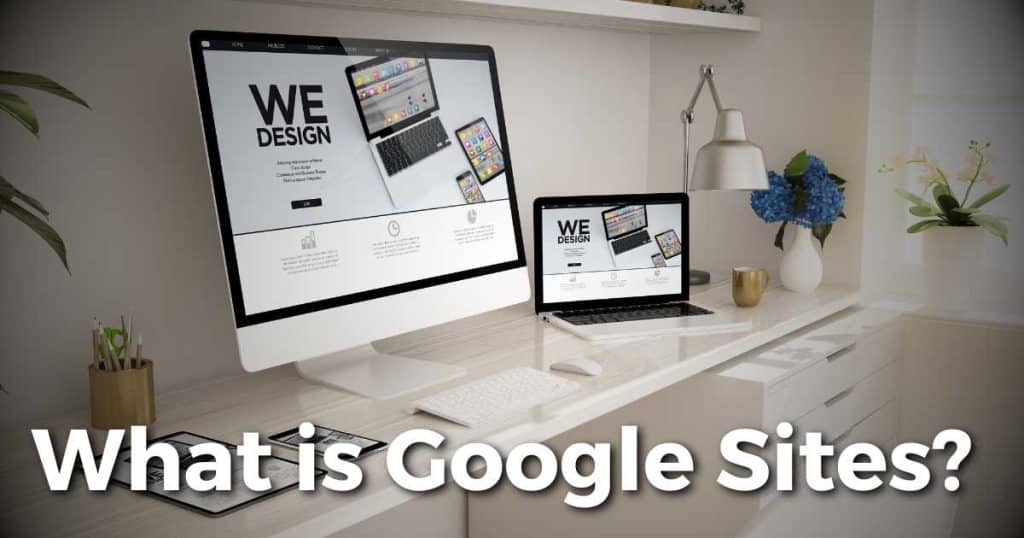
However, you can use a third-party app like Ecwid, which allows you to connect an online store and sell through Google Sites.
I’ll talk more about this later!
Advantages of Google Sites
- Extremely user-friendly for everyone (minimal learning curve)
- Completely free to create
- Virtually impossible to ruin your website
- Flawlessly integrates with all Google Apps
Disadvantages of Google Sites
- Highly restricted in terms of customization (limited themes, templates, tools, integrations, sections, and elements).
- Inappropriate for e-commerce businesses.
- Poor SEO (search engine optimization); many small business owners struggle to find their website in Google Search due to low rankings.
- They offer limited website templates.
How To Build A Website: Google Sites Website Builder
As stated earlier, Google Sites is incredibly simple to use.
You can create and launch your website in just a few minutes!
The best way to show you how to create a website with Google Sites is through a step-by-step video.
Feel free to watch the video below to learn how to build your own website from scratch using Google Sites.
You can also read this article: How to create a free website with Google Sites.
Templates
Unfortunately, Google Sites only has a limited number of templates that you can use to build a website.
As of January 2024, they offer less than 20 website templates that can be found in their template library.
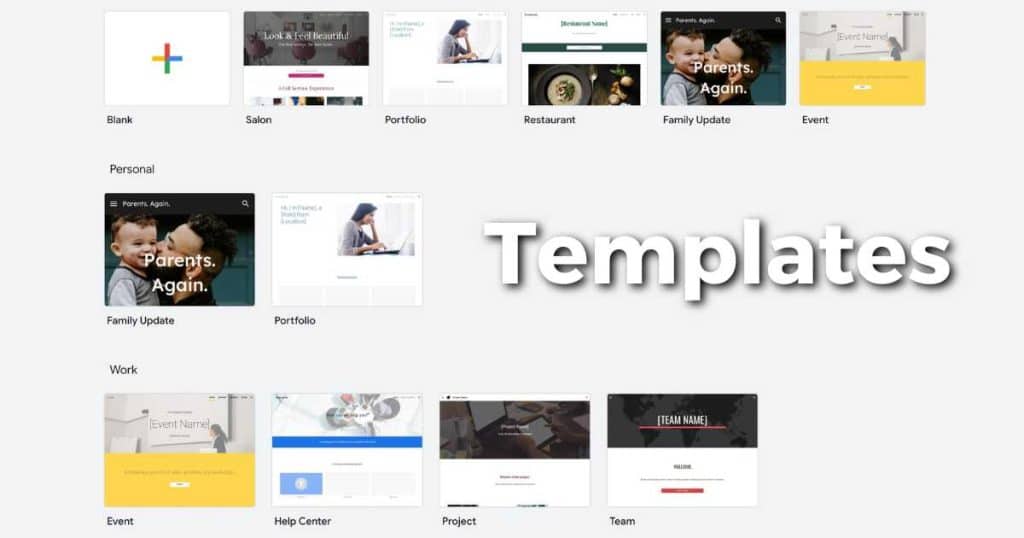
Templates are important because they give beginners an idea of a good website structure.
I believe this is definitely something that Google needs to improve on.
Check out my very own Google Sites online store and service-based templates here.
Themes
In terms of the look and feel of your website, Google Sites offers 6 themes that you can choose from (January 2024).
These are very basic, and the main difference between the themes are the fonts and colors.
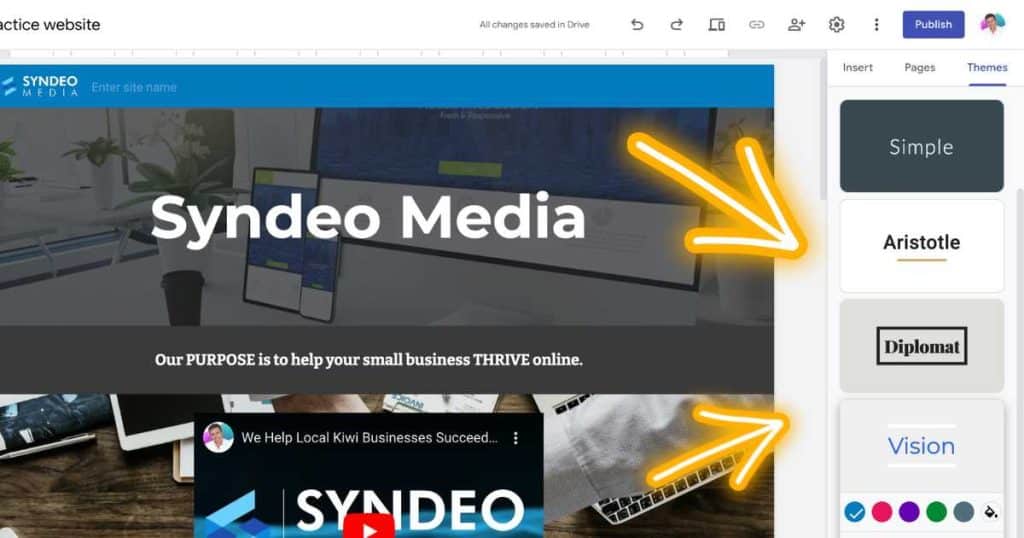
However, you can upload your own Theme or create one for yourself!
Again, these two options are very limited.
Features
Google Sites is quite limited in terms of the internal features that they offer.
However, let’s see what you can use to create your website with Google Sites.
Simple Content Editor – Page Builder
When you build and customize your website with Google Sites, you have access to a super easy content editor.
Just click on the different sections and elements that you want to customise on your website pages – that’s it!
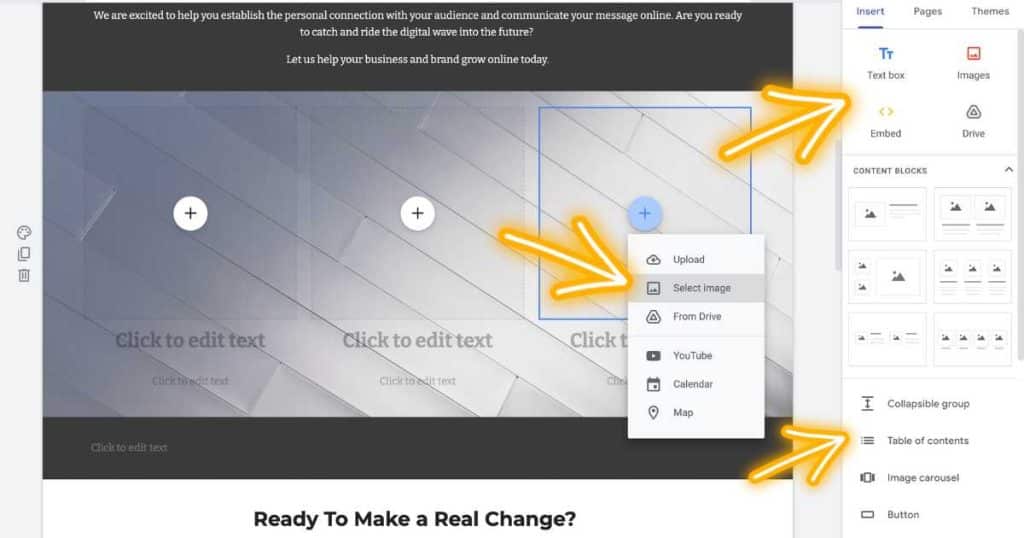
The drag and drop feature allows you to drag any element like an image, text block, video or structured content block into your website.
You can also arrange the different elements on your pages with drag and drop too.
You have these options on the right-hand sidebar:
- Insert elements (Google Apps, content blocks and more).
- Pages (Manage and add pages).
- Themes (Change and customize your theme).
Google Apps Integration
One of the cool things about Google Sites is you can simply embed different Google apps directly into your website.
This includes Google calendars, maps, videos (YouTube), forms, sheets, slides, docs and more.
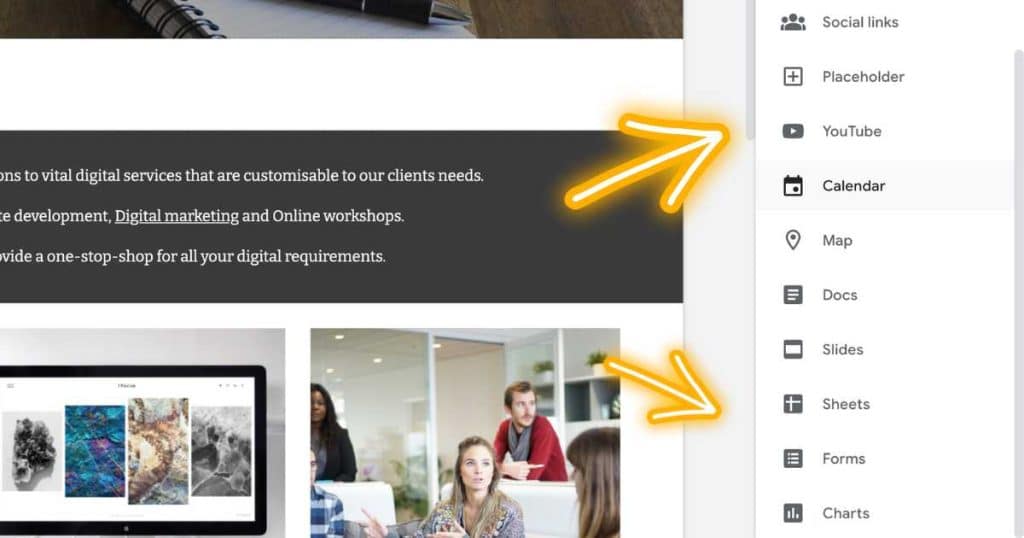
This is one of the main benefits of creating a website or landing page with Google Sites!
Embed Feature
The code embed feature is great for if you want to connect and embed a third-party tool or feature into your website.
We will talk more about this feature soon!
How To Add An Online Store To Google Sites
So, as you can see Google Sites they don’t offer an online store (or any eCommerce features).
It’s a relatively bear-bone website builder.
However, that is only if you use the tools and features inside of Google……
One great online store builder that you can seamlessly integrate with Google Sites is called Ecwid.
So, how does it work?
All you need to do is:
- Sign up for free with Ecwid.
- List your products on Ecwid.
- Embed the online store code onto your Google Site’s page.
This will then turn your Google Site into an online store!
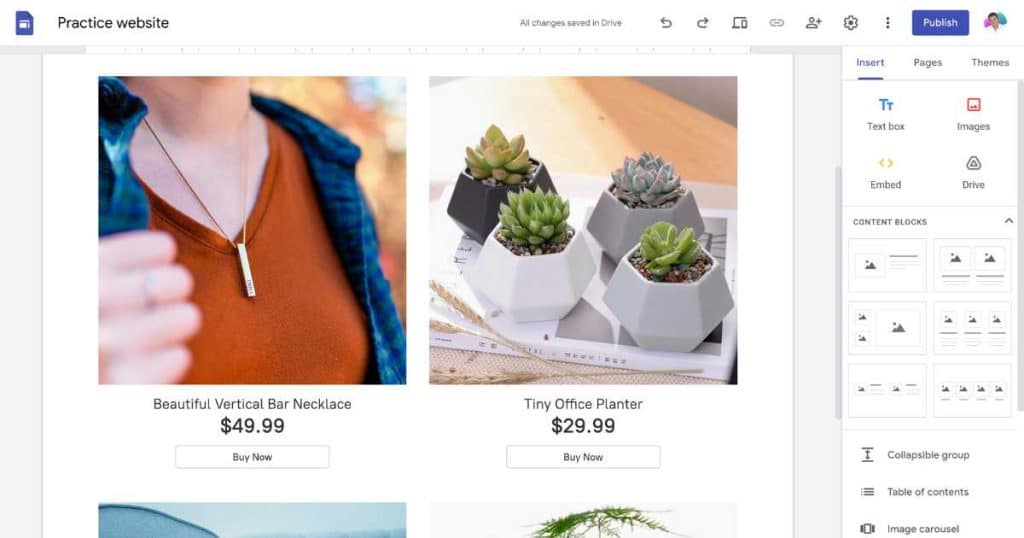
All orders will be processed and found inside Ecwid.
However, trust me when I say the whole setup process is simple!
Feel free to check the video below on creating and setting up an online store for your website with Ecwid and Google Sites below.
How To Add A Form To Google Sites
Now there are two methods that I like to use when adding forms to a Google site website.
The first is to use Google Forms.
This Google app is great because you can simply create a form (contact form, booking form or quiz) then add the form to your pages in one click.
Feel free to watch this video below.
The second way is by using a third-party form builder like Calendly to add a booking form to your Google Site.
I actually use Calendly all the time to set up different types of meetings and appointments, and I love it!
Once you create a form, you have two options:
- Copy the code and embed it into Google Sites (using the embed feature)
- Link the form from a button you have created on the Google Sites page.
Both these options are really easy to execute.
Canva with Google Sites
As you’re probably aware, Google Sites is very basic in terms of design aesthetics.
However, you can use a free tool like Canva to create stunning images and graphics for your Google Sites website with just a few clicks.
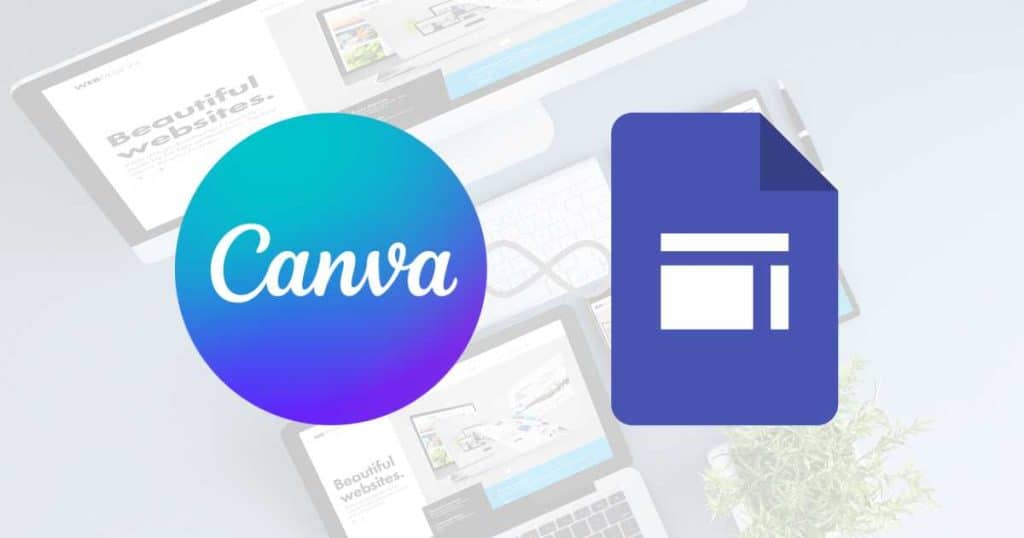
This includes a logo, cover images, favicon, website images, videos and more!
I believe Canva truly is one of the most useful design tools that anyone can use.
Check out the video below explaining how to get started with Canva.
Google Analytics For Google Sites
Did you know you can also connect Google Analytics to your Google Site?
This allows you to measure your website’s analytics and further optimize your website.
Learn how to connect Google Analytics with your Google Site.
I’ll also add a video down below.
How To Connect Google Domains To Google Sites
As I mentioned before, Google Sites is completely free.
However, that means, you’ll have a branded (unprofessional) domain name connected to your website.
One of the best investments that you can make is buying a domain name.
You can simply do this through Google Domains and then connect it to your website.
The process is really easy to follow. I’ll add a video tutorial down below if you want to check that out.
Is Google Sites A Good Website Builder For You?
Okay, so now we need to identify if Google Sites is an appropriate free website builder for your requirements.
Essentially, I would recommend Google Sites as a basic standalone landing page that you can use to promote something.
For example, if you want to collect contact information and want to create a beautiful landing page.
Also in terms of using Google Sites for a full-feature website, it’s appropriate for basic website requirements.
If you have a local business, maybe a cafe or service-based business, then Google Sites could work for you.
Especially, if people come to your location for business.
If you run a local business that uses Google Business Profile (GBP) and you need a simple website listed on your GBP, then Google Sites is sufficient.
Types of businesses that could use Google Sites (examples)
- Landscapers
- Cafes
- Brick and mortar
- Hairdressers or Barbers
- Electricians
- Plumbers
- Builders
Google Sites is a basic website and you can only do so much with this free website builder.
Therefore, if you’re interested in reading about Google Site alternatives, you can do so here.
My favorite small business website builder alternative is Hostingers AI Website Builder.
This website builder is not free, however, one of the most comprehensive, easiest to use and affordable website builders on the market.
My Final Thoughts
That is it for this ultimate Google Sites 101 guide!
I hope this helped you understand if Google Sites is for you and how you can create an awesome website with Google Sites.
Let me know what you think about Google Sites. Is it sufficient for small businesses?
Thanks again for reading this article all the way to the end.
Frequently Asked Questions
What Is Google Sites Best Used For?
Google Sites is the perfect basic website builder for small or local businesses that already use Google Workspace and just want to increase visibility online.
What Are The Disadvantages Of Google Sites?
Google Sites is very limited in terms of customization, scalability and functionality.
Plus, there is limited storage capacity.
Is Google Sites 100% Free Forever?
Yes!
At this point in time (January 2024), Google Sites is completely free with no strings attached if you have a free Google Workspace Account.