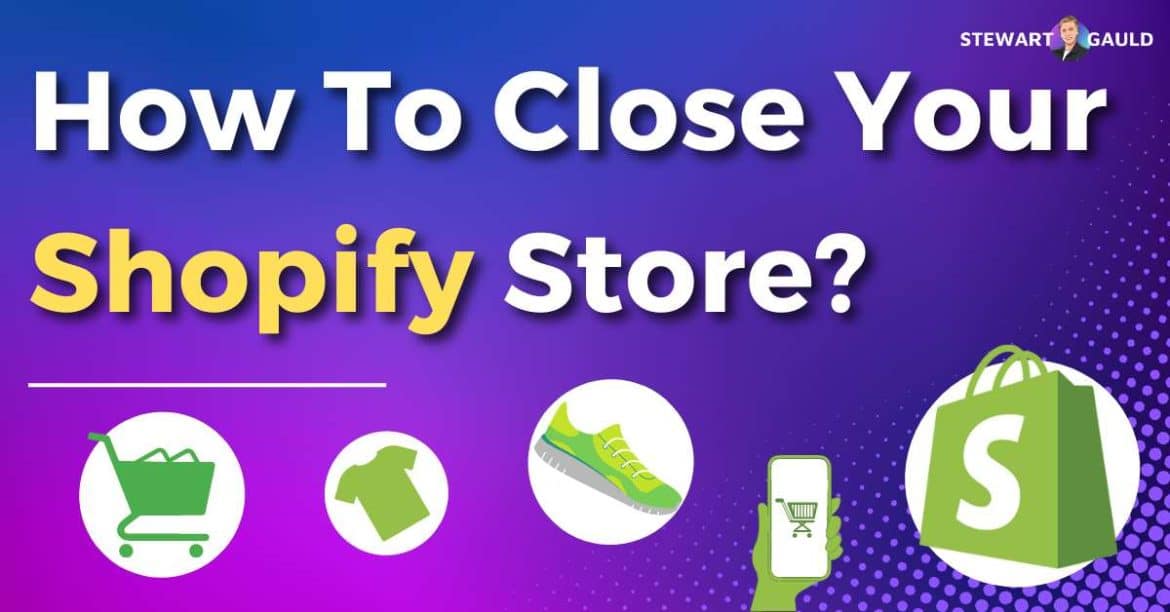Do you want to learn how to close your Shopify store?
Whether starting a new business venture, shifting your business strategies, or taking a break, sometimes closing your Shopify storefront is necessary.
Luckily, closing your Shopify store is simple and completely manageable.
In this blog post, I’ll explain how you can temporarily or permanently shut down your Shopify online store.
So, join me as I show you how to wave goodbye to your Shopify store, setting up the stage for your next big adventure!
Read more: Ultimate Shopify Review.
How To Close Your Shopify Store?
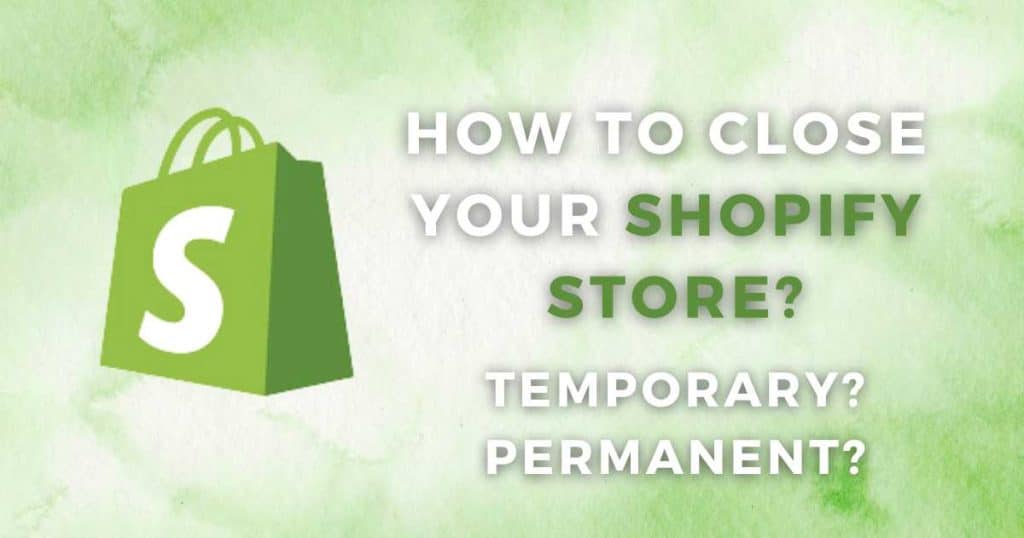
Before I show you how to close your Shopify store, it’s crucial to determine why you want to do so.
Did your life circumstances change? Do you want to try another online store platform? Or maybe you simply need to take a break.
Basically, you should ask yourself: why did you click on this article?
Are you thinking about temporarily pausing operations, or do you want to shut down your digital shopfront permanently?
No matter the circumstance, Shopify has you covered, allowing you to pause your Shopify store or delete your Shopify store.
Let’s dive into both options now.
Read more: Top 10 Advantages of Shopify.
To learn more about setting up your Shopify store, check out my comprehensive step-by-step tutorial below.
How To Delete Your Shopify Store?
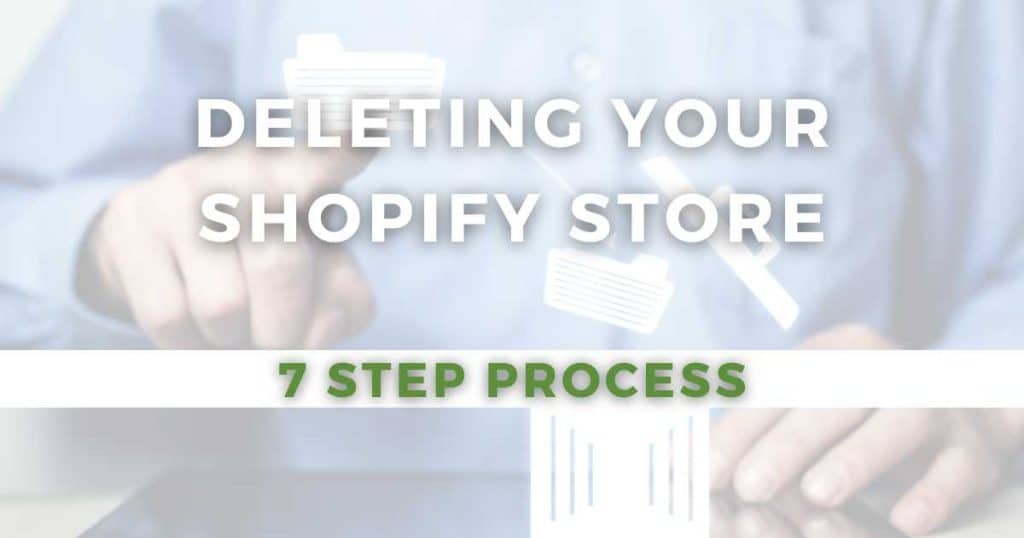
If you’re looking to shut up shop for personal or financial reasons, or if you’re simply unhappy with Shopify, this is the best option for you.
To close your Shopify store permanently, you must deactivate your storefront.
Luckily, this process is super simple! To deactivate your Shopify store:
- Log in to your Shopify account.
- Head to your Shopify admin page.
- Select ‘Settings’ > ‘Plan Details.’
- Click ‘Deactivate store’ (you should see this at the bottom of the pop-up window).
- Type in why you want to deactivate your account, then click ‘Continue.’
- Enter your password.
- Click ‘Deactivate now’.
- Shopify will then email you to confirm your store has been deactivated.
And that’s it! Your Shopify store is now closed…for good.
It’s important to note that you can still log in to your account, but you can’t edit your products or change anything else.
Once you’ve closed your Shopify store for good, you can’t open a new store with the same Shopify domain.
So, think hard about whether you want to deactivate your store before letting go!
Read more: How To Delete Shopify Store?
What To Do Before Closing Shopify Store?
Although deleting your Shopify store is easy, the decision shouldn’t be taken lightly.
And before closing your store for good, there are a few things you need to do:
- Cancel third-party apps & tools: You don’t want to be caught out paying for ongoing charges to your non-existent Shopify store!
- Settle debts: If you owe any money to Shopify, you won’t be able to close your store.
- Complete outstanding orders: Even in the closing phase of your business, it’s essential to leave a positive, professional, and lasting impression.
- Transfer custom domain: If you bought your domain from a third-party provider, remove it from Shopify and change the DNS settings to your next provider so you can still use it.
- Back up your database: If you ever decide to reopen your store, you might want your store data, so I suggest exporting it to a CSV file, just in case.
- Inform your customers: Notifying your customers about the store closure demonstrates professionalism and helps maintain positive relationships. Plus, it’s a good opportunity for them to make final purchases!
Read more: Is Shopify Good For Beginners?
How To Pause Shopify Store?
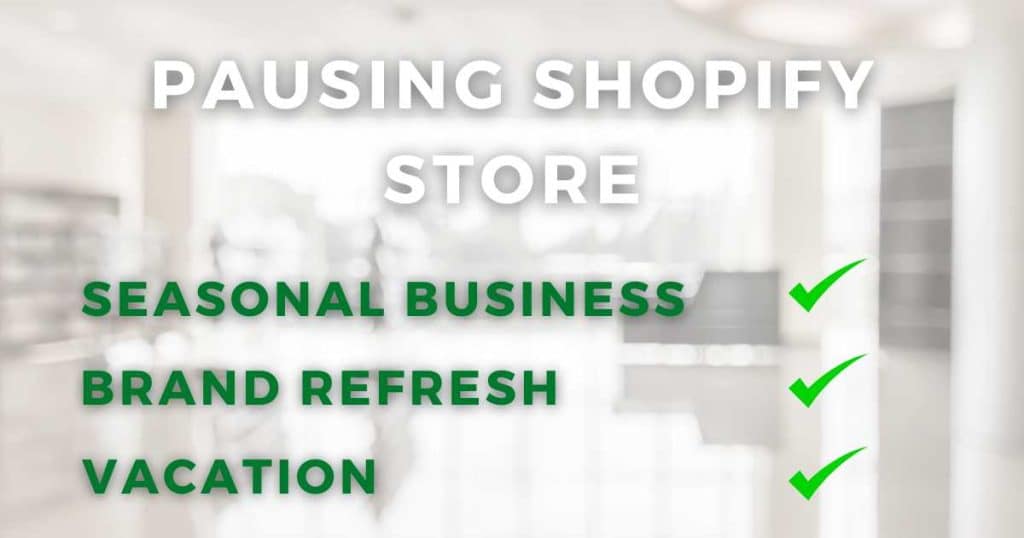
Are you a seasonal business? Or maybe you just need to take some time away from your Shopify store?
Instead of completely deactivating your Shopify store, it’s better to simply suspend your Shopify account.
Pausing your Shopify store means your storefront is still live on the web (and you can still access your Shopify dashboard).
However, your customers won’t be able to buy your products because the checkout feature won’t be active.
Pausing your Shopify account is possible with the convenient Pause and Build mode, which costs $9 monthly.
Read my step-by-step guide here to read more about how to pause your Shopify store.
Can You Cancel Your Shopify Store At Any Time?
The good news is that you can deactivate your Shopify store anytime (as long as you don’t owe Shopify any money).
However, it’s important to note that Shopify won’t reimburse you for prepaid subscription fees if you close your account.
You can also cancel your subscription during your free trial, which immediately closes your Shopify store without any charges.
Read more: How To Remove Powered By Shopify On Your Website?
Will You Be Charged If You Close Your Shopify Store?
Before closing your account, you must settle any debts with Shopify or repay any funds received through Shopify Capital.
While no fees are associated with canceling your account, Shopify won’t refund you for any subscription payments made in advance.
It’s also important to cancel any third-party subscriptions you’ve integrated into your Shopify account before you close it. Otherwise, you may be charged for those!
To pause your Shopify account, you’ll still have to pay $9 per month.
Read more: How To Change Shopify Store Name?
How To Close Shopify Store But Keep The Domain?
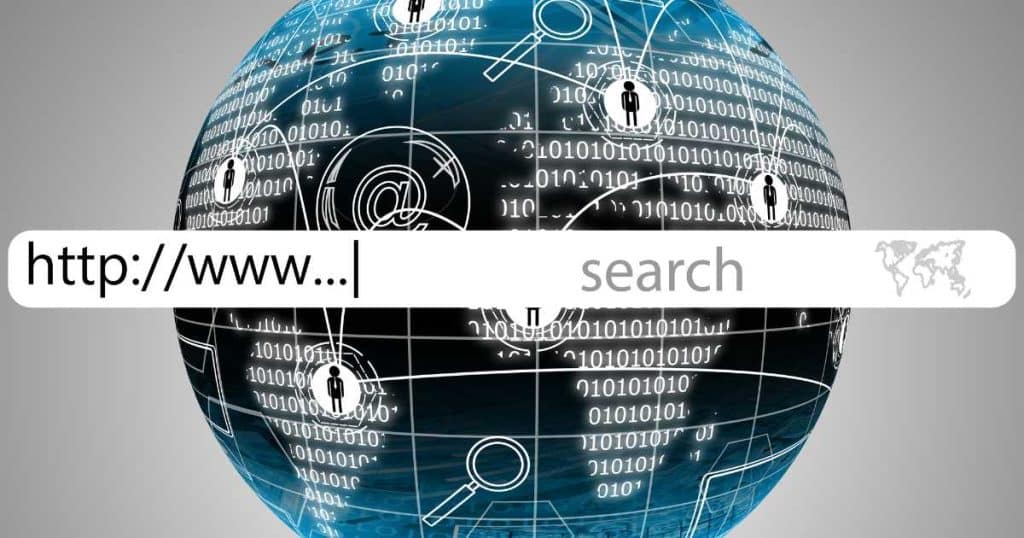
If you want to close your store but keep the domain you purchased through Shopify, you must transfer it to a new provider.
To do this:
- From your Shopify admin dashboard, select ‘Settings’ > ‘Domains.’
- Choose the domain you want to transfer.
- Click ‘Domain settings’ > ‘Transfer to another provider.’
- Select ‘Confirm’ to reveal your domain’s authorization code.
- Give this code to your newly chosen domain provider.
You must do this within 30 days, or your domain will automatically lock, and you’ll have to cancel the transfer and start again.
Alternatively, you can always shift the domain to a new Shopify shop.
For domains registered outside of Shopify, closing your store shouldn’t affect your domain.
All you need to do is add your domain name to the new domain admin panel.
Myshopify subdomains can’t be used for new stores once you close the original store.
The only way to reuse this specific subdomain is to reactivate your previously deactivated Shopify store (which must be done within two years).
Read more: How To Add a Video To Shopify Home Page?
Stews Final Thoughts
And that is it! That’s all you need to know about closing your Shopify store.
Closing your Shopify store is a significant decision, and it’s important to understand the implications of doing so.
Whether pausing operations or completely shutting shop to move on to new ventures, a smooth transition should be your top priority.
I hope this guide has clarified the steps and considerations necessary for closing your store with minimal fuss.
Thanks for reading!