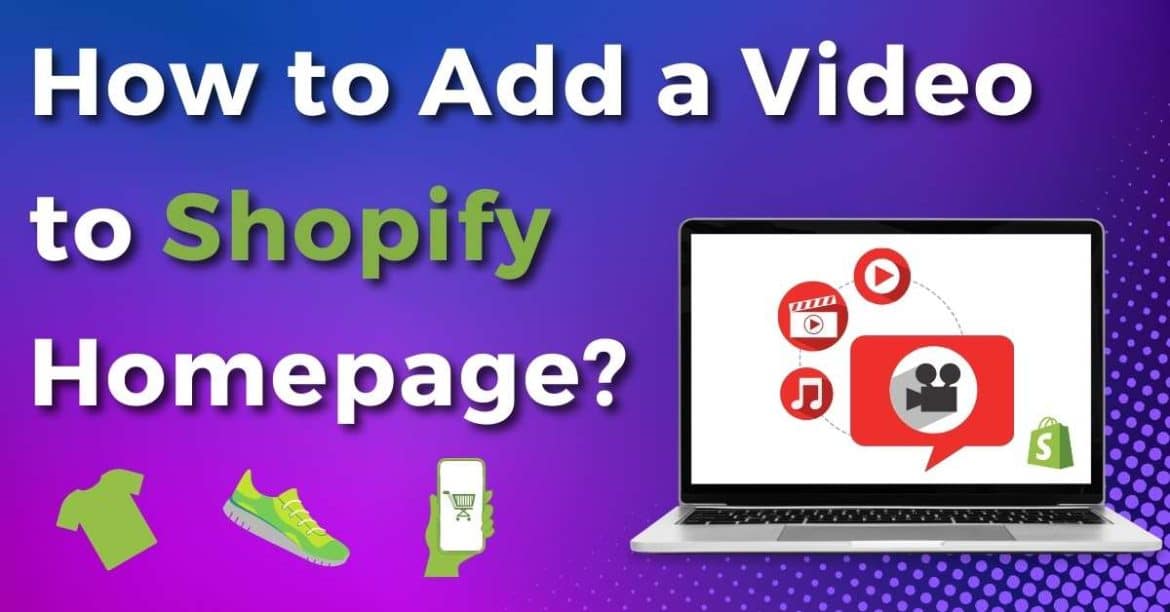How do you add a video to your Shopify home page?
If you’re looking to capture attention, inject engaging content into your store, and sell more products, you should consider adding a video to your Shopify homepage.
A well-crafted video can help highlight your products or services or provide insightful how-to guides.
Plus, videos are an easy way for you to add an eye-catching visual component to your page!
With that said, are you ready to learn how to upload a video to your Shopify homepage?
Let’s dive into this Shopify video integration now!
Ready to grow your business with Shopify?
✅ Claim Your FREE 3-day Trial + 3x Months for $1
How to Add a Video to Shopify Home Page
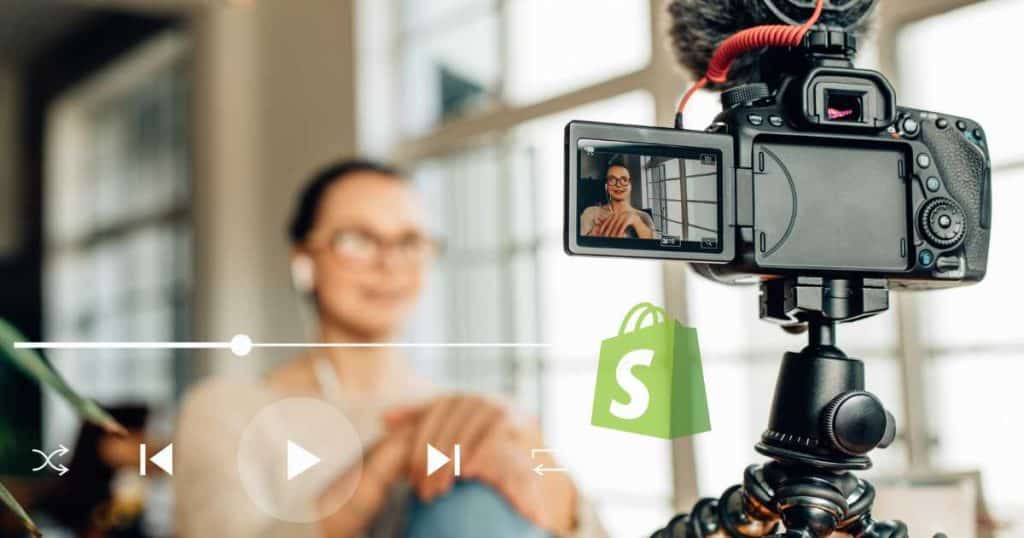
So, how exactly do you add a video to your Shopify homepage?
I will walk you through two effortless methods – the first using YouTube and the second using the built-in video function on Shopify.
Are you ready to captivate your audience and take your Shopify store to the next level by following my Shopify video step-by-step guide? Lets go!
It’s important to mention that not all Shopify themes support Shopify-hosted videos.
I suggest checking to see if your theme is compatible before getting started.
Read more: How to Remove Powered By Shopify on Your Website.
How To Upload Video In Shopify – Method 1
This first Shopify video method involves uploading your video to YouTube and then adding it to your online store:
Follow the steps below to find out how:
- Create your video, then upload it to YouTube.
- Set the visibility to ‘Unlisted.’
- Log into your Shopify admin.
- Click ‘Online Store > Themes on the left-hand side.
- Select ‘Customize’ on your current theme.
- Click the ‘Add section’ on the left side of your theme.
- Scroll down and select ‘Video’. The video section should appear at the bottom of the page.
- Click on the video section you just added.
- Add the URL of your YouTube video under ‘Or embed video from URL.’
- Adjust your video settings according to your preferences.
- Select ‘Save’.
And that is how to add a video in Shopify!
Read more: Shopify vs WooCommerce.
How To Upload Video In Shopify – Method 2
The next Shopify video method will show you how to add a video to your Shopify homepage without using YouTube:
- Go to your Shopify admin.
- Click ‘Content >Files > Upload Files’.
- Select the video file you want to add to your Shopify homepage.
- Next, select ‘Online Store > Themes’ on the left-hand sidebar.
- Click ‘Customize’ on your current theme.
- Select ‘Add section’ on the left-hand side of the theme editor.
- Select ‘Video’ to add a video section.
- Click the video section you just added in.
- Click ‘Select Video’ under ‘Video’ on the left-hand side and choose the video you added earlier.
- Adjust your video settings.
- Click ‘Save’.
And there you go! It’s that easy to add a video to your Shopify homepage without using YouTube.
Read more: Ecwid vs Shopify – Which Is Best For You?
How to Customize Your Shopify Homepage Video Settings
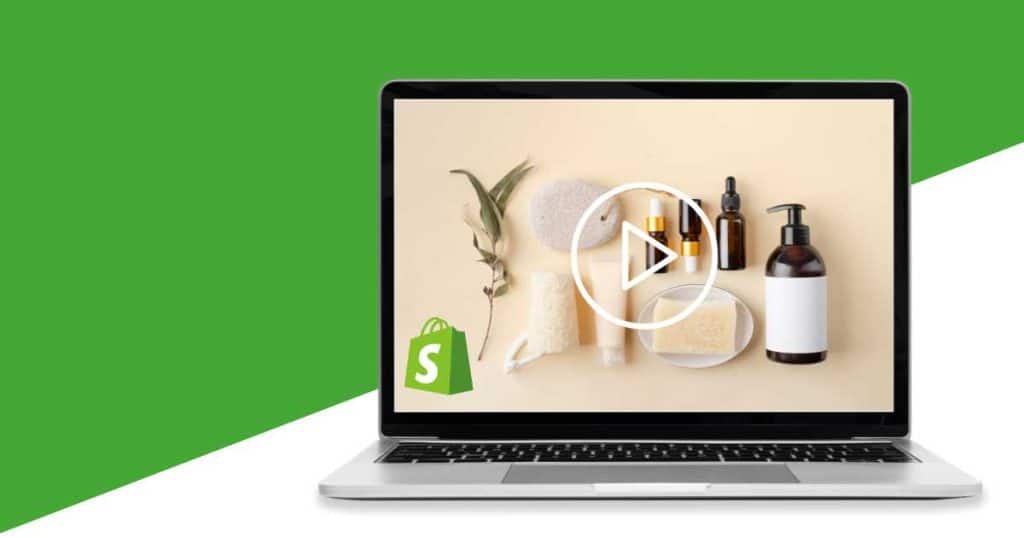
Once you’ve uploaded your video to your Shopify homepage, you can customize your new video section.
You can do the following:
- Change/delete the heading of your video.
- Alter the size of your video.
- Tick or untick ‘Play video on loop’
- Select a cover image.
- Add an alt text.
- Change the background color scheme.
- Alter the padding settings or page width.
- Write custom CSS.
- Or delete the section.
Check out this step-by-step guide on How to Create a Video For Shopify here.
My Final Thoughts
That is how easy it is to add a video to your Shopify homepage!
Shopify videos are an incredible way to grab your visitors’ attention from the get-go.
However, whether you embed your video using YouTube or upload it yourself, there’s one thing you should know.
Always remember to make sure you upload a high-quality video relevant to your store.
Additionally, ensure your video is short, snappy, and concise. After all, no one wants to listen to a long and dull video!
And with that said, you now have all the tools needed to create compelling videos for your Shopify store.
Did you find this Shopify video integration guide useful? me know if you have any questions below!
Frequently Asked Questions
How To Add Video To Shopify Homepage?
You can add a video to your Shopify homepage in two different methods: through YouTube or through your Shopify admin.
How Do You Customize Your Shopify Homepage?
Now that you’ve added your Shopify video to your homepage, you can easily customize the rest of the page!
To customize your Shopify homepage, simply use the Shopify theme editor to add, edit, and drag-and-drop different elements to your theme.
How Do You Add a GIF To Your Shopify Homepage?
- Create your GIF using an app, log in to your Shopify dashboard, then click ‘Content.’
- Select ‘Files’ and upload your GIF.
- Click your GIF, then select ‘Copy Link’.
- Select ‘Online Store’ on the left-hand side and click ‘Customize’.
- Click ‘Add section’ then add a ‘Custom Liquid’ section.
- Under the ‘Custom Liquid’ box, paste in the code <img src= “”. Then, paste the link you copied inside the ” “bit of code and click ‘Save’.