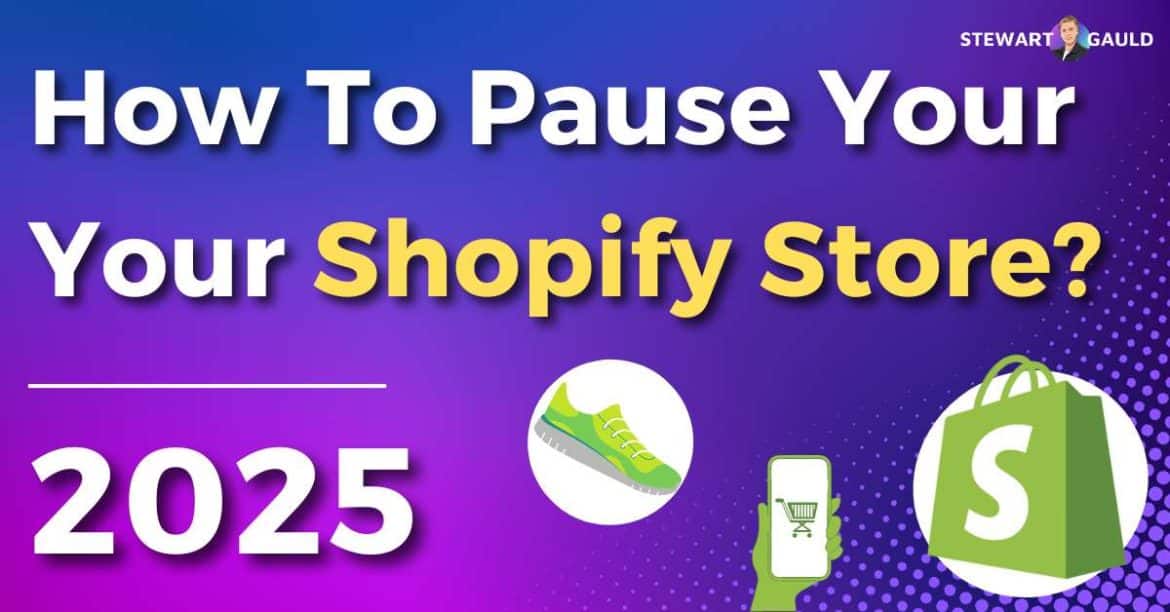Do you want to learn how to pause your Shopify Store?
As a Shopify store owner myself, I understand that sometimes it’s necessary to take a break from your Shopify store.
Whether you want to undergo store maintenance, fulfill existing orders, or simply need to take a break, Shopify has you covered.
With Shopify, you can temporarily pause your online storefront whenever you like instead of deleting your Shopify storefront entirely.
So, how can you pause your Shopify store? Let’s jump in and find out how!
How To Pause Your Shopify Store – 4 Steps

Pausing a Shopify storefront is ideal for teams that don’t want to shut down their Shopify store completely.
All you need to do is simply pause your account through Shopify’s Pause and Build Plan.
This plan essentially turns off the checkout function for your shop so people can’t buy your products.
And guess what? It’s easy to do! All you need to do is:
Step 1: Log in to your store’s Shopify account.
Step 2: On your Shopify admin page, select ‘Settings’ then ‘Plan.’
Step 3: Click ‘Deactivate store’ then ‘Pause and Build plan.’
Step 4: Read the Pause and Build plan details, then select ‘Switch to Pause and Build.’
Remember, this just hides the checkout option for customers.
If your product prices are still visible on your product pages, it may confuse your customers.
I also recommend hiding the ‘add to cart’ and ‘product prices’ buttons to avoid confusion (you can do this by customizing your theme).
To avoid confusion, you could also:
- Add a banner to your website that indicates how long your store will be closed for or provide alternative options for customers in immediate need.
- Update your homepage to inform visitors about the store closure.
Read more: How To Remove Powered By Shopify On Your Website?
What You Need To Know Before Pausing Shopify Store?
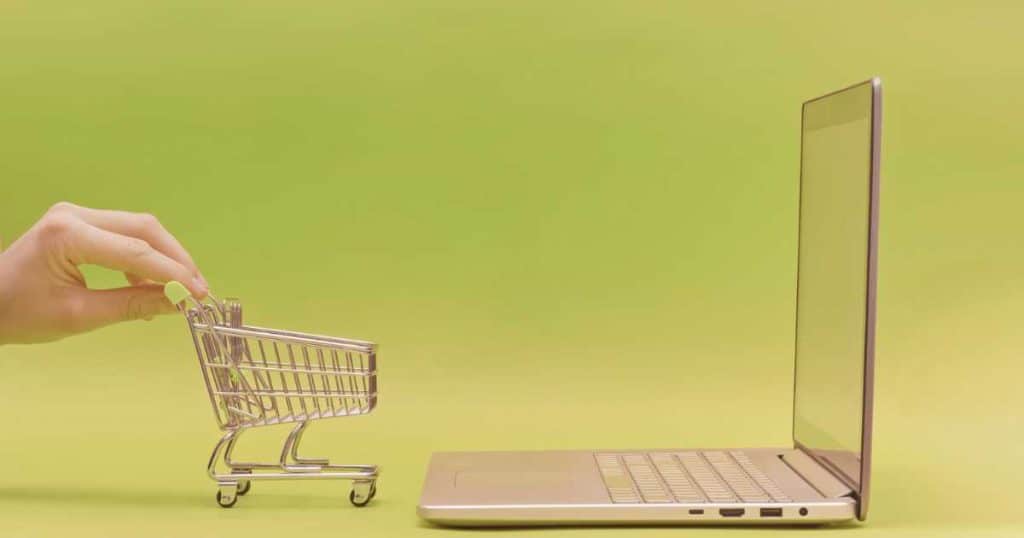
Before you consider pausing your Shopify store account, there are some key things you should know:
- If you pause your store, your current plan won’t be valid anymore (even when you decide to ‘unpause’).
- This option is only available for paid Shopify plans (not Shopify Plus members)
- Make sure you remove any paid third-party apps so you’re not charged for these while your plan is paused.
- Shopify will continue to charge you (at a discounted rate of $9 per month).
- You can still access your Shopify admin page and edit products, but the checkout process is unavailable.
- The maximum pause time is 90 days.
- You can still send draft order invoices, but they won’t be able to buy your products (and you won’t be able to convert those orders into live orders).
Once you’ve considered all these factors, you’re ready to pause your Shopify account!
Read more: Ecwid vs Shopify.
Why Pause Shopify Store?
Pausing your Shopify store offers a way to hit the pause button on your online activities – without jeopardizing your business!
Putting your store on hold is the perfect solution for businesses needing to take some time to rethink their strategy or designs, get on top of orders, or handle unplanned circumstances.
And if you’re a seasonal business looking to save money throughout the quiet season, pausing your Shopify shop is the way to go!
Plus, owning an online business is hard work! So, if you simply need a break to refuel or breathe, pausing your Shopify store lets you do this while keeping your business intact.
Whatever the reason, this temporary suspension helps protect your branding, customer data, and store settings, ensuring a smooth reopening when you’re ready!
Read more: Printify vs Shopify.
How To Reactive Your Store After Pausing?
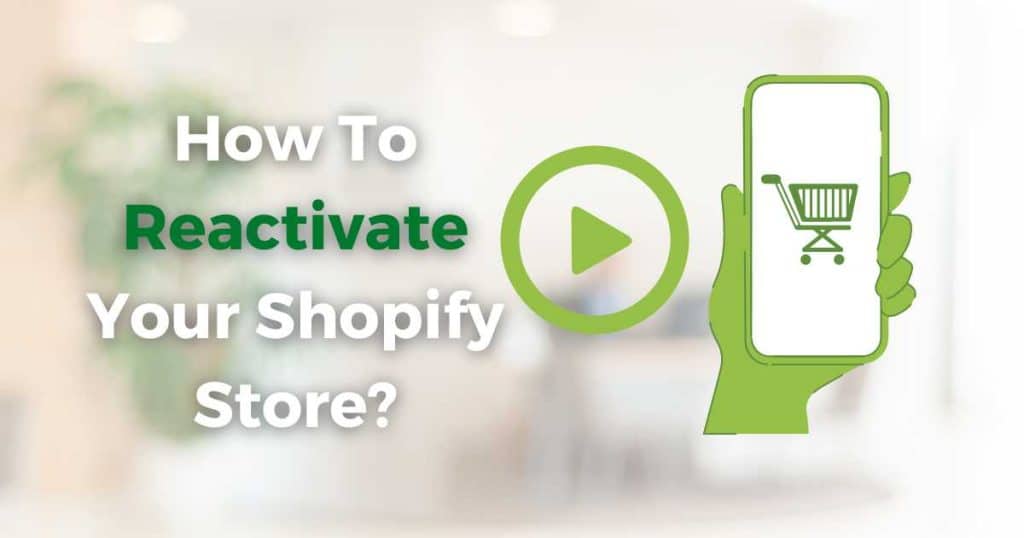
To reactivate your Shopify store, you’ll need to select a different plan from the ‘Pause and Build’ plan.
Note: Opting for a cheaper plan may not provide all the features you need (or restrict you from using the ‘Pause and Build’ option in the future).
To reactivate your store after pausing it:
Step 1: Within your myshopify admin, click ‘Settings’.
Step 2: Click ‘Plan’ then ‘Change plan.’
Step 3: Select the plan that’s best for you.
It’s that easy!
Read more: ClickFunnels vs Shopify.
Stews Final Thoughts
And that is everything you need to know about pausing your Shopify store.
Shopify’s ‘Pause and Build’ plan is an excellent choice for seasonal businesses, teams needing store maintenance, or business owners who simply need a break.
With this awesome and convenient alternative plan option, you can opt out of business-related activities whenever needed!
Thanks for reading!
Frequently Asked Questions
Do You Have To Pay When Pausing Shopify Store?
Unfortunately, you still need to pay a (reduced) fee of $9 per month when pausing your Shopify store with the ‘Pause and Build’ plan.
How To Delete Shopify Store?
If you want to get rid of your Shopify store forever, you can simply delete your store by following these steps:
- Click ‘Settings’ then ‘Plan Details’ on your Shopify admin page.
- Select ‘Deactivate store.’
- Enter the reason for your deactivation and your password.
- Click ‘Deactivate now’.
Check out my detailed article on how to delete your Shopify store here
What Is The Difference Between Deleting And Pausing Shopify Store?
When pausing your Shopify store, your products remain visible on your website, your Shopify admin remains accessible, and your website is still functional.
Additionally, your myshopify domain can be reused in the future, and your store can be reactivated at any time.
When deactivating your Shopify store, you can’t see your products, your myshopify admin will be inaccessible (unless you start a new plan), and your website will be unusable.
You also can’t reuse your myshopify domain, and you’re only allowed to reactivate your store within two years.
Is Your Store Hidden From Customers If Paused?
The ‘Pause and Build’ plan doesn’t hide your store from the public (it only turns off the checkout).
If you’d like to hide your store from customers completely, you’ll need to password-protect it.