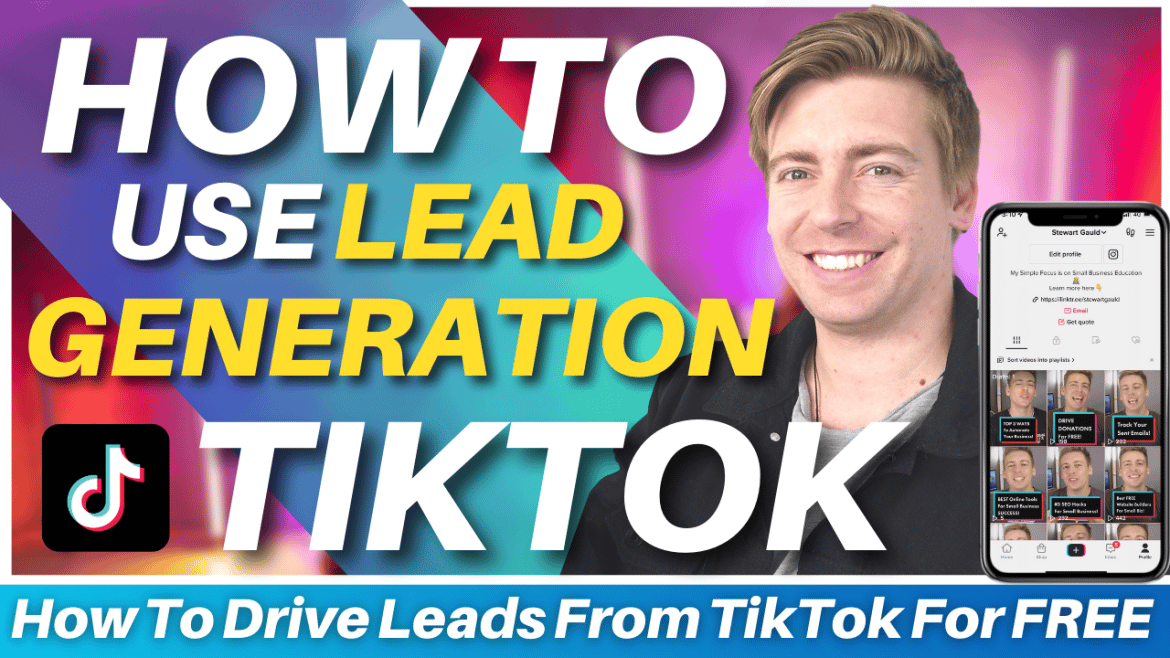Table of Contents
In this blog, we are going to show you how you can leverage TikTok marketing for business and learn how to drive leads with TikTok!
Whether you love or hate the popular social media platform TikTok, it’s important you get on board with and engage with marketing activities within the platform, as TikTok is now the fastest-growing social media platform online.
Your first thought is that TikTok is only used for entertainment for individuals, however, TikTok marketing strategy for businesses now offers enormous opportunities for small businesses to reach more customers through organic video marketing activities.
The good news is, you can now generate leads for your small business in two different ways, either through paid TikTok ads or through organic TikTok lead generation videos.
Read more: How to advertise on TikTok to promote your business.
How To Drive Leads With TikTok Marketing?
The aim of this TikTok ads tutorial is to guide you through how to set up and drive leads through free TikTok marketing for business, meaning without using paid TikTok lead generation ads.
This is through TikTok’s fairly new lead generation feature for businesses.
Let’s go ahead and launch this TikTok for business lead generation tutorial!
1. How To Create a TikTok For a Business Account
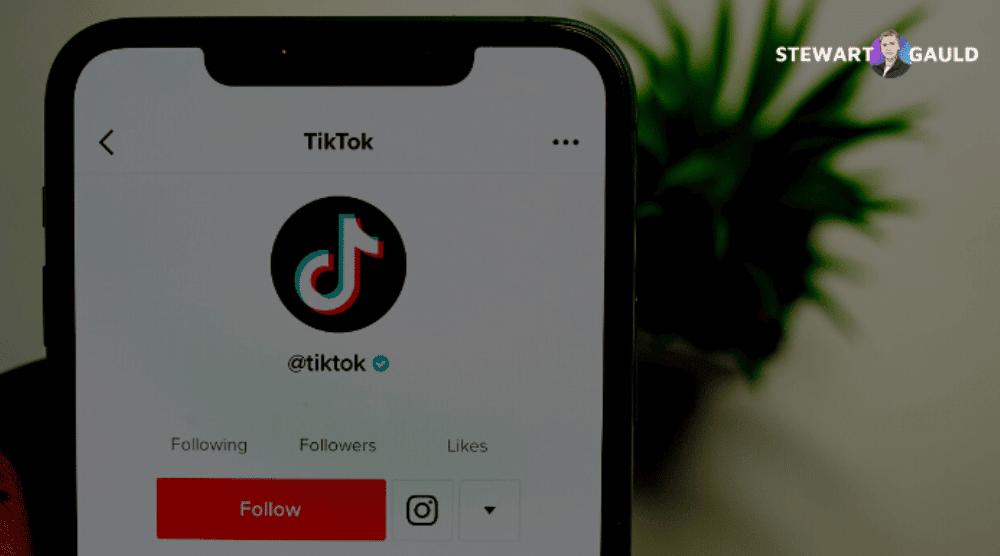
To start driving leads with TikTok completely for free, you’ll first need a business TikTok account.
Wondering how to create a business account?
Don’t worry, TikTok walks you through the simple process of shifting your personal TikTok account into a business account.
Once you’ve uploaded the business information they require, TikTok then has to review your account.
It’s important to note that this can take up to 48 hours, so you should consider this when thinking about using TikTok for business and marketing.
However, for us, it took less than the 48-hour turn-around time for the review process to turn our personal TikTok account into a business account.
Read more: How to install TikTok pixel on Shopify.
2. How To Setup TikTok Lead Generation Form
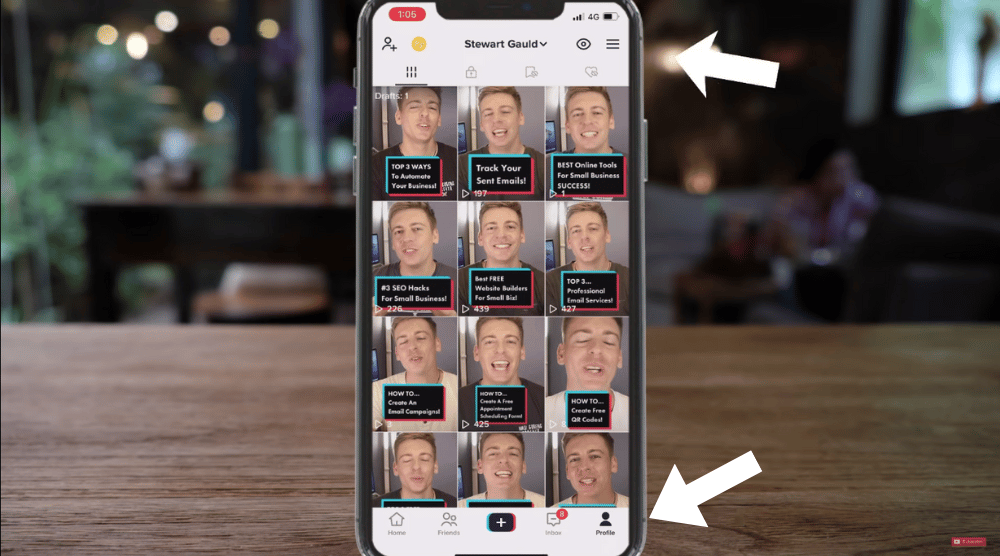
Once you’ve shifted your personal account over to a business account.
Follow these steps to set up your TikTok lead generation:
- Click on your profile in the bottom right-hand corner of the app.
- Select the three lines in the top right-hand corner of your profile.
- Come down & Click on ‘Business suite’.
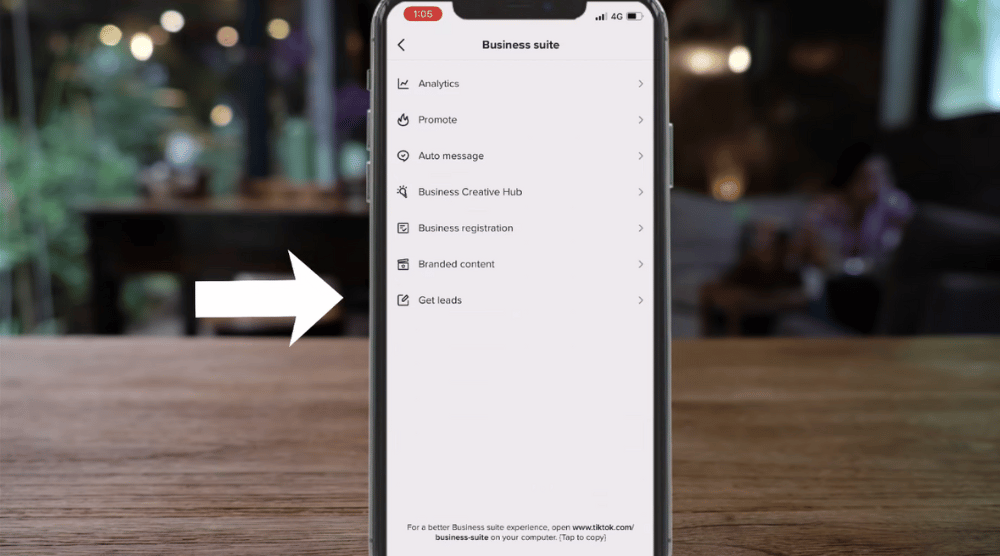
- Select ‘Get leads’ within your business suite.
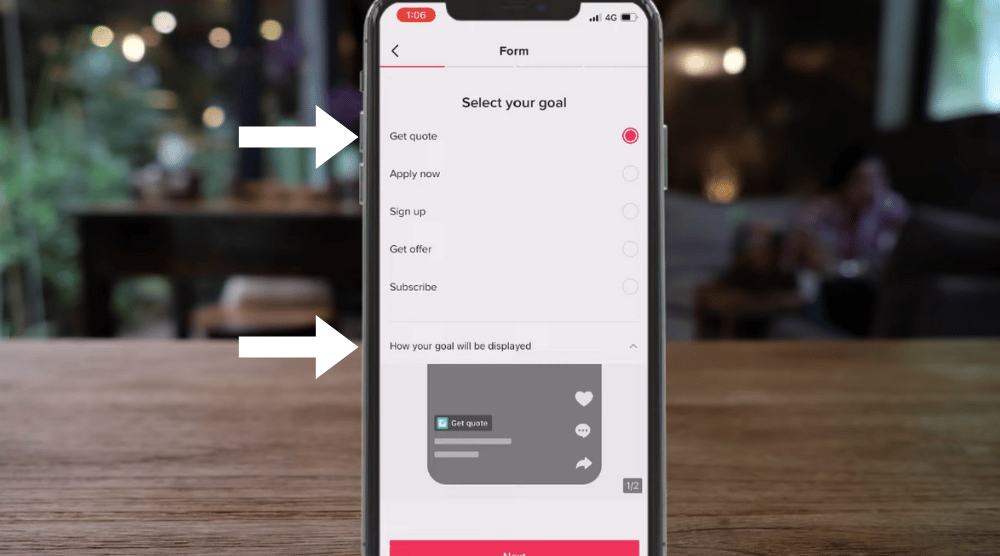
- Choose the goal that is applicable to your business.
For us, we’re going to go ahead and select ‘Get quote’ (see screengrab).
Once you’ve chosen your goal:
- Navigate down and click on ‘How your goal will be displayed’.
This will bring up a preview of what your goal will look like.
As you can see, when we create, upload, and publish a video, we’ll have this call to action button ‘get quote’ on our video (see screengrab).
This means that when any potential customers organically find our videos, they can then click on ‘Get quote’ and that’s going to then drive leads into our small business!
If you swipe across to the right from this preview, you can view the same call to action ‘get quote’ button on your profile
This feature has been around for a while, however, it was only available to use if you were leveraging paid TikTok ads.
However, now you’re able to simply drive leads through your organic videos too!
When you’re happy with your goal:
- Click ‘Next’.
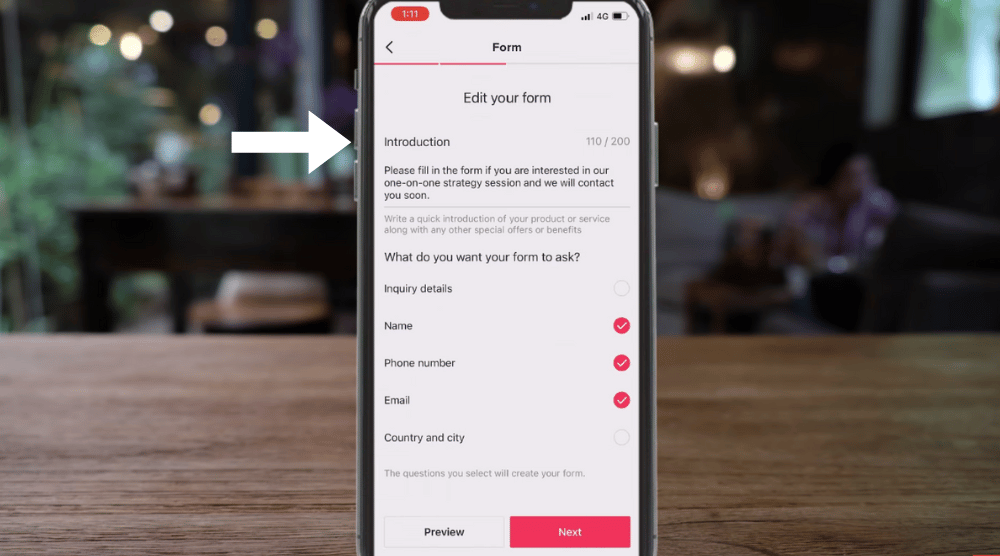
- Under ‘Introduction’, you can customize the introduction text you want on your form.
We’re going to go ahead and customize this text to:
‘Please fill in the form if you are interested in our one-on-one strategy session and we will be in contact soon’ (see screengrab).
- Below this, tick or untick the different contact information that you want to receive from your potential leads.
Remember, the goal is to make your form as simple as possible for potential leads to fill in their information!
Go ahead and select what options work for you and your business.
Before you go ahead and continue with creating your lead generation form, you’ll want to preview it and make sure you’re happy with your lead generation form.
- Simply click ‘Preview’.
Once you’re happy with your form:
- Click the ‘X’ to exit out of your preview.
- Click ‘Next’.
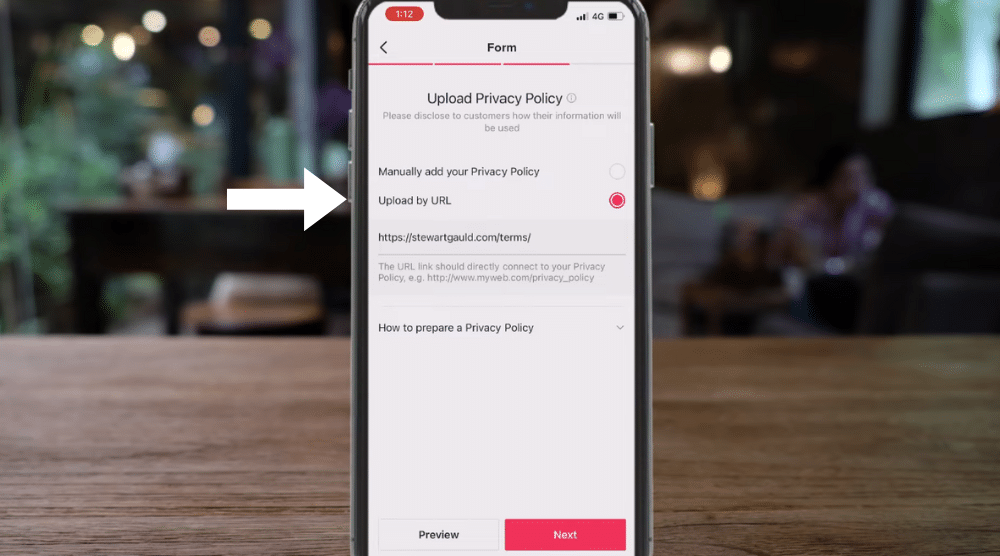
This is where you can upload your privacy policy.
Here you have two options:
- Manually add in your privacy policy.
- Upload your privacy policy by URL (if you have a website page that covers your privacy policy).
Additionally, you can see more information about how to prepare a privacy policy down below the url (see screengrab).
Once you’ve chosen how you want to upload your privacy policy:
- Click ‘Next’.
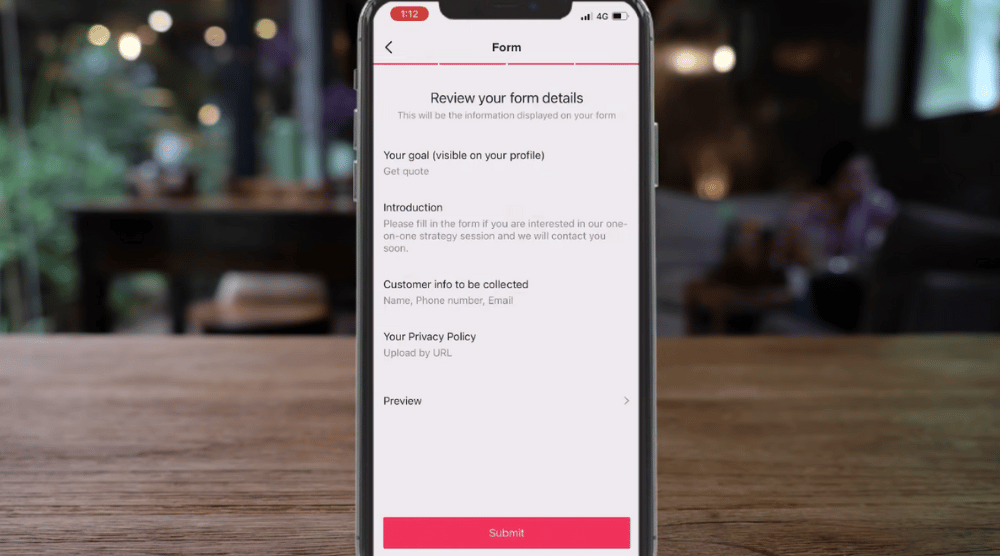
- Review your form details.
- Come down and click ‘Submit’.
- Select ‘Confirm’.
TikTok then needs to review this information and enable this feature.
Once they have, you’ll receive a notification to let you know.
Ours took about 3 hours to get approved.
- Select the ‘<’ arrow to go back.
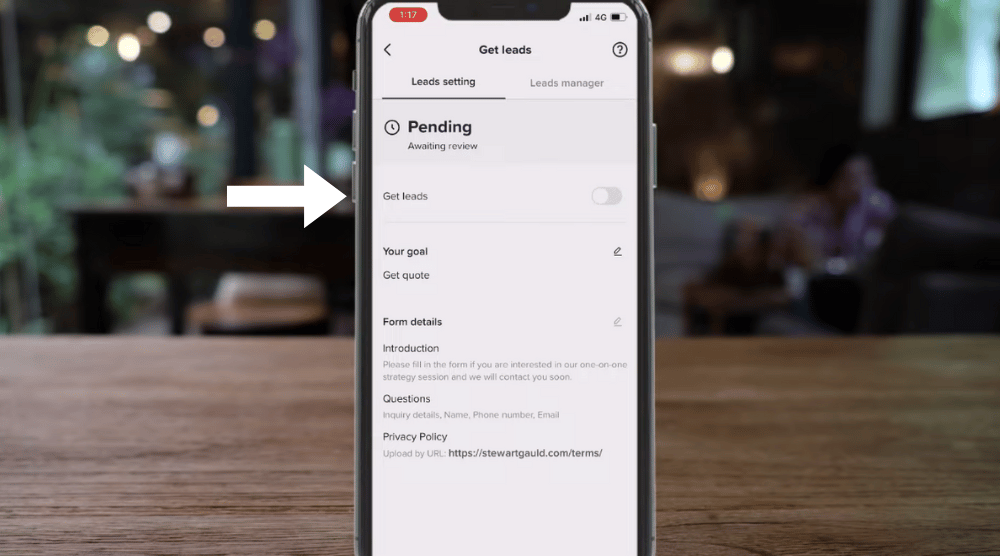
- Within ‘Get leads’ (which is inside the business suite) you have two options to view.
- Leads settings.
- Leads manager.
Within ‘Leads settings’, you can keep an eye on the progress of your review.
Within ‘Leads manager’, you can see information about your leads here (see screengrab).
Once TikTok has reviewed your information and enabled this feature:
- Come down and click on the button you added earlier.
For us, remember ours is ‘Get leads’.
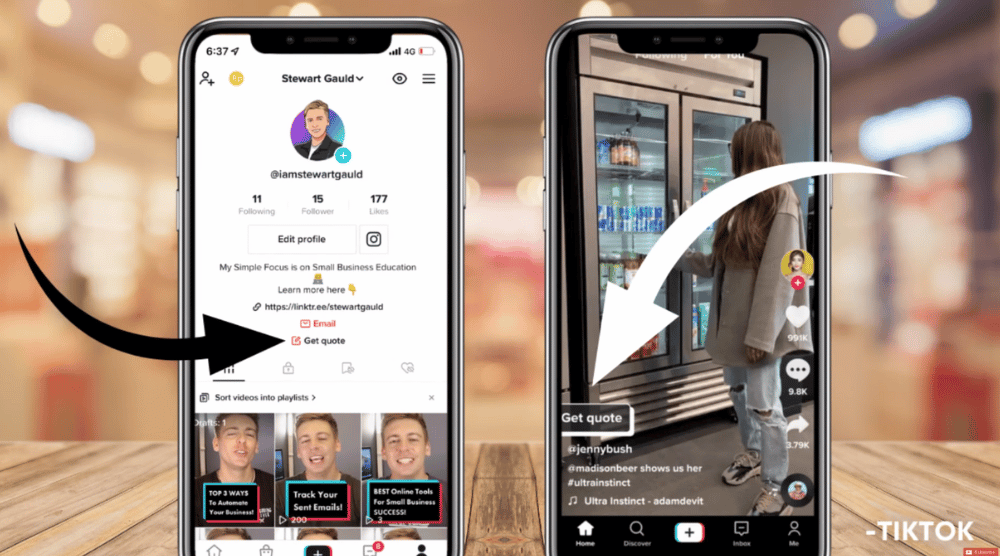
That’s going to add that ‘Get lead’ button to your videos and your profile.
Read more: How To Use Linktree To Add Links To Instagram & TikTok
3. How To Drive Leads With TikTok Videos (Invideo)
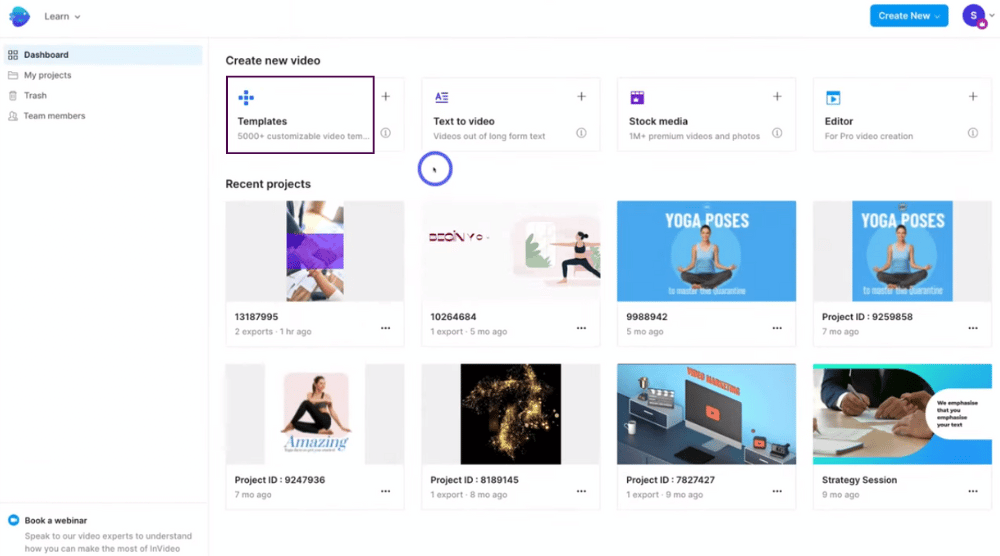
We understand that creating video content on TikTok for driving leads can be overwhelming, and leaves people wondering where to actually start!
We are here to tell you that you can use a powerful and easy-to-use video maker called Invideo that allows you to simply create TikTok lead generation videos in minutes.
To find out how to easily create and use TikTok marketing for business videos with Invideo, follow these steps:
- Simply head over to Invideo.io on your browser and sign in.
That’s going to take you to Invideo.
If you haven’t heard of Invideo, they’re an easy-to-use video editing software for both individuals and businesses.
They provide an outstanding amount of customizable video templates, stock images, and videos so virtually anyone can create fantastic video content for their brand.
We love Invideo and personally use this product nearly every day to create video content for our different social media!
You can check out our beginners guide here which will walk you through how to set up and use Invideo to create professional and stunning videos in minutes.
- If you’re new to Invideo, you can sign up
Go ahead and sign up and sign in and we’ll meet you inside Invideo.
Once you’ve signed up and signed into Invideo:
- Navigate up to ‘Pricing’
This will take you to Invideos three different pricing plans
One of the things we love about Invideo is that you can get started completely for free.
The free plan is great, as it gives you the opportunity to test the software to see if it works for you for video creation.
It’s important to note that if you want to download your videos without an ‘Invideo watermark’, you’ll need to upgrade to a paid plan.
With each of the paid plans, you can also edit your videos on mobile devices.
They have a powerful video editing app that allows you to simply create videos from your smartphone, however, we recommend getting started for free so you can get the hang of how this video editing software works.
Note: We already have a premium account.
The free plan is absolutely a great place to get started to figure out if Invideo is going to work for you and your small business!
For the purpose of this TikTok for business lead generation tutorial, we’re going to use Invideo to create a TikTok ad for generating leads.
When you’re inside your Invideo account, you can get started with creating your TikTok videos!
- Navigate over to ‘Templates’.
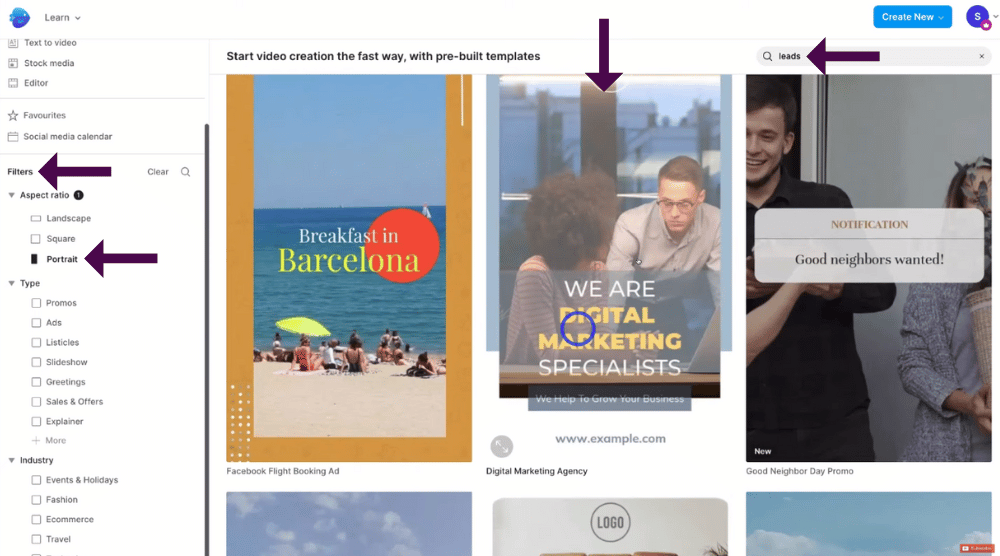
Invideo allows you to create videos from one of their many pre-made templates.
This is amazing as it saves you so much time when creating video content!
- Navigate over to the left-hand sidebar to ‘Filters’,
- Under ‘Aspect ratio’ select ‘Portrait’.
As we are showing you how to use TikTok marketing strategy for your small business, you’ll need a vertical format (or portrait video) for your business video as that is the format that works best for TikTok.
- Below ‘Aspect ratio’, you have ‘Type’.
This is where you can select or deselect different types of video content templates based on the type of video that you want to create.
- Below ‘Type’ you have ‘Industry’.
Again, you can select or deselect a different industry template depending on your business.
Alternatively:
- Navigate up to the top right-hand corner of the search bar.
- Type in ‘Leads’.
We’re going to select the suggested keyword.
Here we have some video templates based on the keyword that we added (see screengrab).
Take your time to look through all the different filters and options and find a template that you want to use and customize.
It’s important to note that you don’t actually need to choose a pre-made video template if you don’t want to, you can create your videos from scratch!
However, for the purpose of this TikTok marketing for business tutorial, we’re going to select one of the videos from the top (see screengrab).
Once you’ve chosen a video you like the look of:
- Click on the video.
- You’ll then be able to see a preview of your chosen video on the left-hand side.
- Navigate over to ‘Use template’ if you like the look of your chosen template.
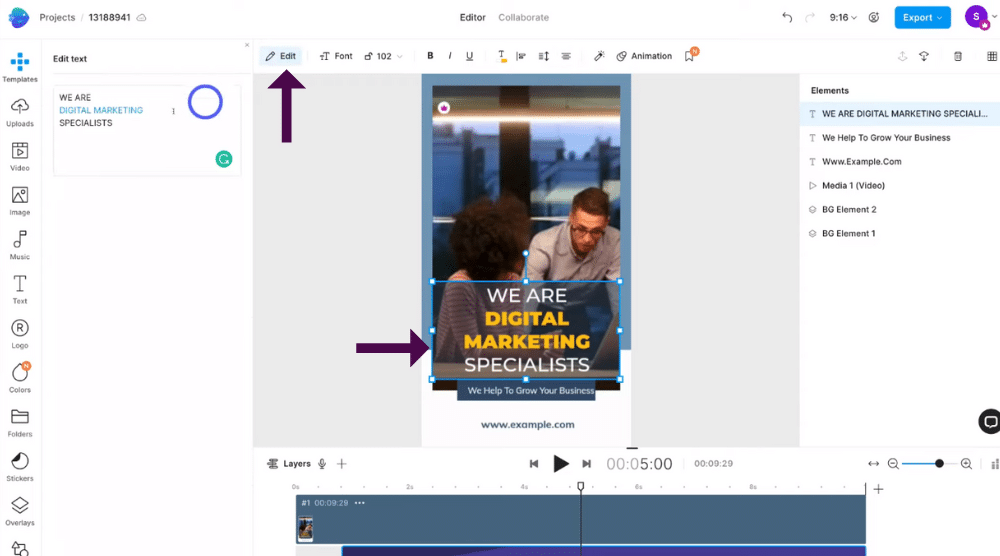
You’ll then be taken to the Invideo’s ‘Editor’ (see screengrab).
This is where you can simply customize and personalize your video template the way that you like.
To customize each different element in different scenes of your video:
- Simply click on what element you want to customize on your scene.
For example, we’re going to click on the ‘We are Digital Marketing Specialists’ element.
- Click on the different formatting options up above your scene to format the element the way you like (see screengrab).
To change the text:
- Navigate over to ‘Edit’.
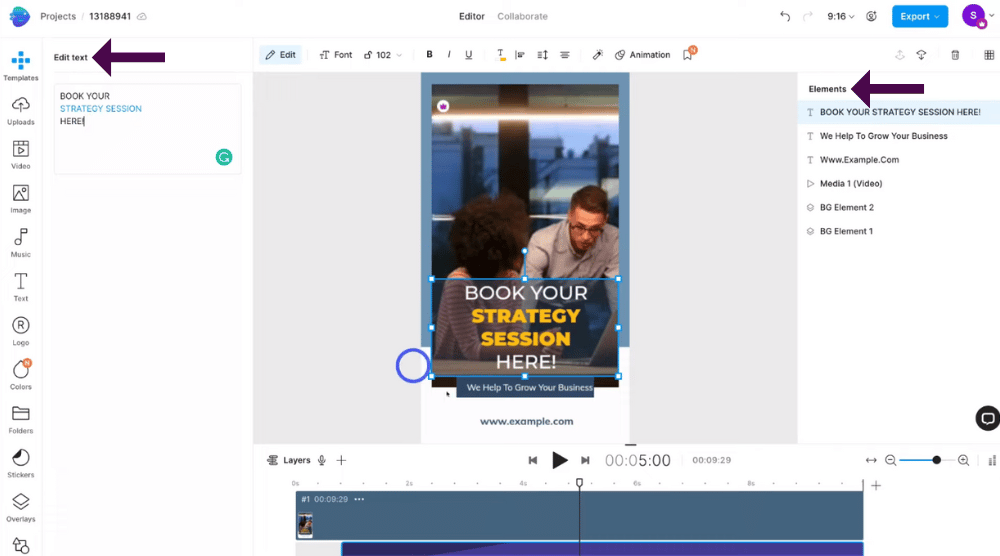
- Simply change the text to your chosen text under ‘Edit text’ on the left-hand side.
As you can see, we’ve changed the text (the call to action) from to ‘Book your strategy session here’ (see screengrab).
- Simply click on each of the different elements that you want to change and go through this same process.
Remember with this video, when we upload it to TikTok and we have the ‘Get leads’ feature enabled, this video will automatically have that call to action button that we created earlier inside TikTok.
- Navigate over to the right-hand side.
Here you’ll see all the different elements that you can customize on your new video (see screengrab).
At the bottom of the page, you can see how many different layers and how many scenes you have in your video.
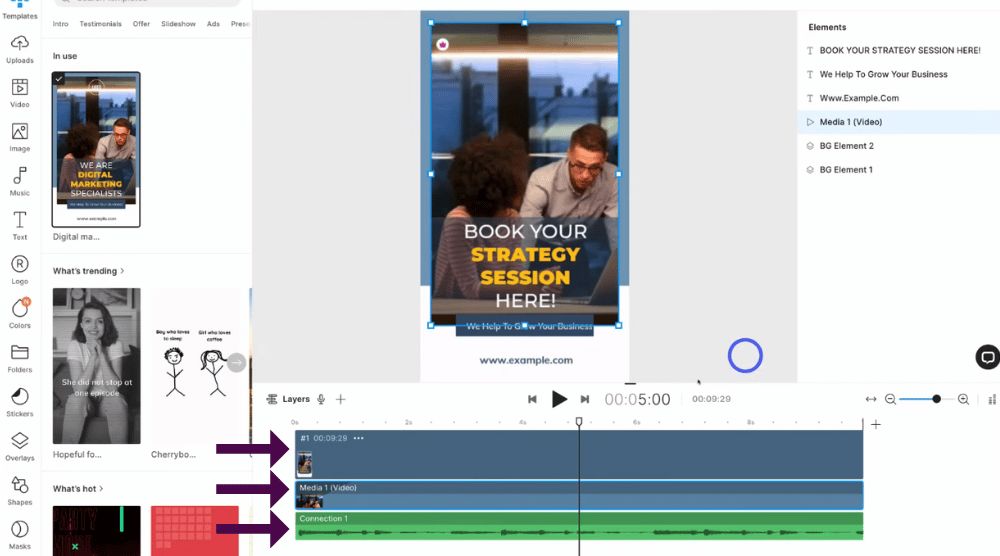
As you can see, we have three layers and only one scene (see screengrab).
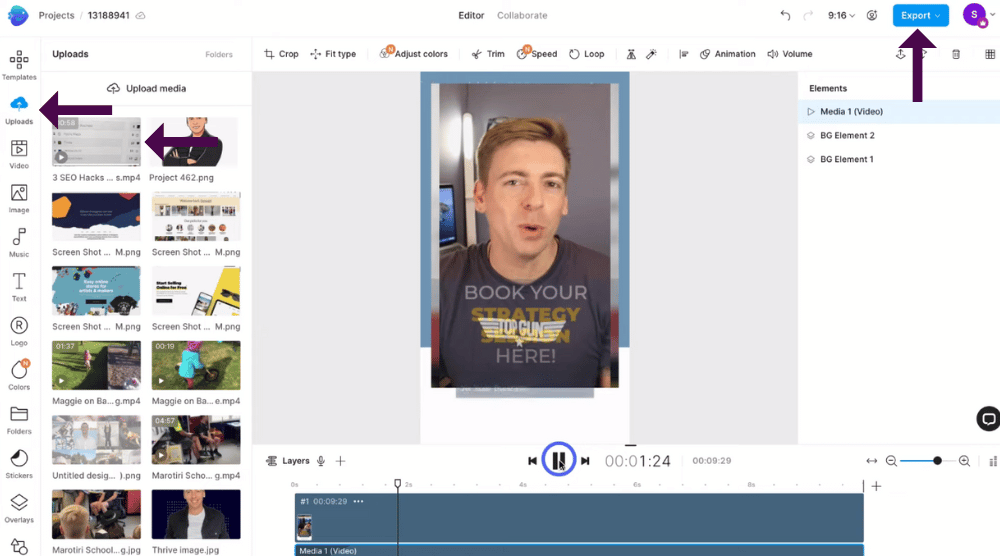
Over on the far left-hand side, you can further customize your video within Invideo. These include:
- ‘Templates’ to choose another template (if you’re not happy with your current template.
- ‘Uploads’ to upload your own media.
Here you can upload your own photos, videos or other content that you want to use in your video below from your computer!
- ‘Videos’ to access stock videos.
- ‘Images’ to access stock images.
- ‘Music’ to add stock music to your video.
- ‘Text’ to add text or a logo to your video.
- select ‘Logo’ to add a logo to your video.
You also have more options down here.
For the purpose of this TikTok Marketing for business tutorial, we’re going to upload our own video that we want to use in our TikTok.
- Navigate up to and click on ‘Uploads’.
- Select what video you want to use.
We’re going to select one of the videos.
Once you’ve chosen your video:
- Click ‘Open’.
- Head over to the media that you just uploaded on the left-hand side.
In our case, it was this video (see screengrab).
- Click, drag, drop and replace the stock video in your template with your own video.
- Click on ‘Replace’.
Alternatively, you can:
- Select ‘Add as a layer’ if you want.
However, we’re just going to click ‘Replace’.
This will then bring up your new video (see screengrab).
- Select ‘Trim video to fit the current scene’ or
- Click ‘Add’ to add the entire video.
We’re going to trim the video to fit the scene.
Once you’ve trimmed your video:
- Simply click ‘Add’.
From there, you can simply preview your video from the different stages of the video.
We’re going to preview this video from the start.
- Navigate up to and click on ‘Play’
And we’re happy with our video!
We recommend really taking the time to customize your video to make it perfect for you and your brand.
As mentioned previously, this is just a brief introduction to Invideo and all the amazing extensive features they offer.
Once you’re happy with your lead generation video ad for TikTok:
- Navigate up to ‘Export’.
- Select ‘Export’ from the drop-down menu to download your new video.
Make sure you give Invideo a moment to render your video.
From there, your video should be automatically downloaded! (see screengrab).
If for some reason your video doesn’t automatically download, don’t worry, you can:
- Simply click ‘Download’.
Once you’ve created your new lead generation TikTok video, you’re ready to upload your video to TikTok to make the most of TikTok marketing for business!
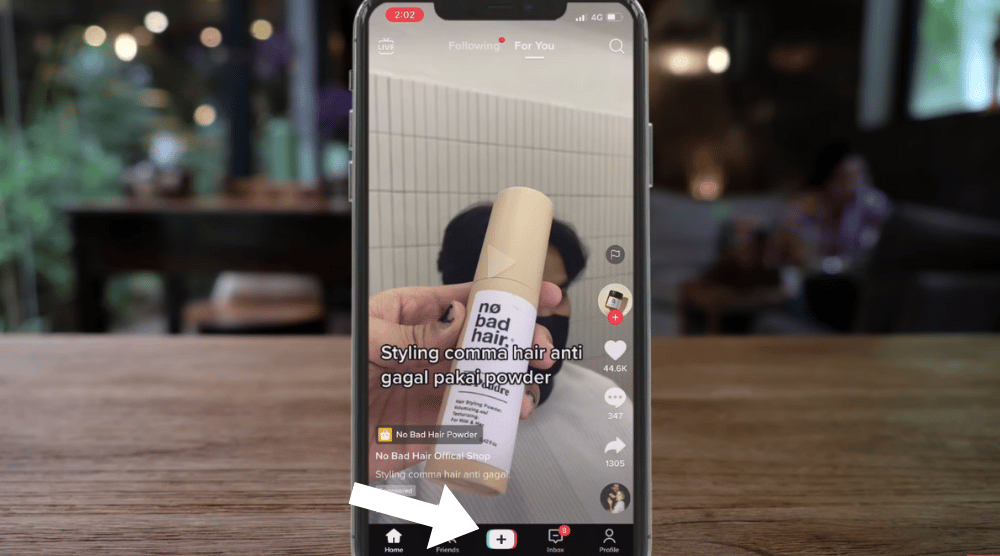
To do this:
- Head back to your TikTok business account.
- Click the ‘+’ button to add a new video.
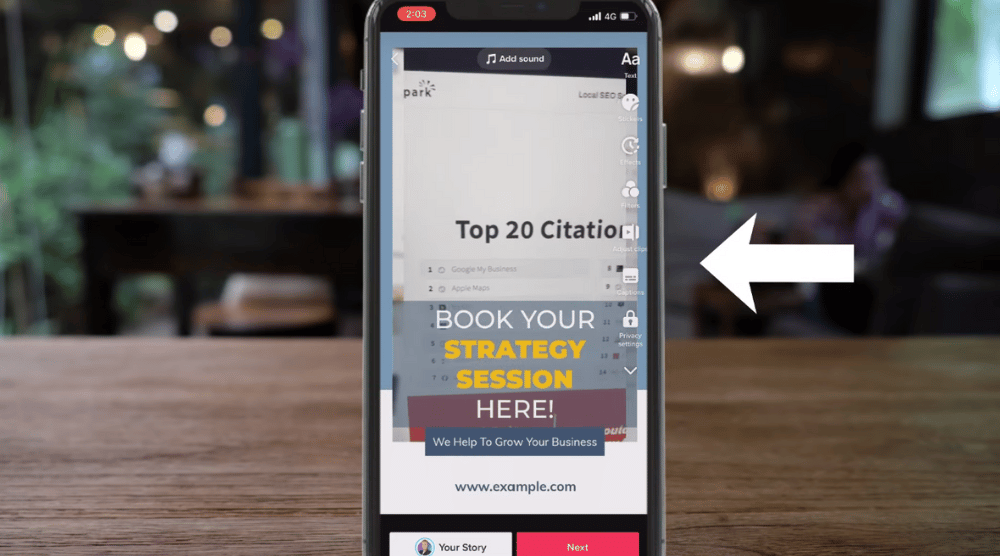
As you can see, we’ve gone ahead and uploaded that video (see screengrab).
When uploading a video, you can also play around with editing options on the far right-hand side (see screengrab).
However, we’re happy with our freshly edited video!
Once you’re created, uploaded and edited your video:
- Click ‘Next’.
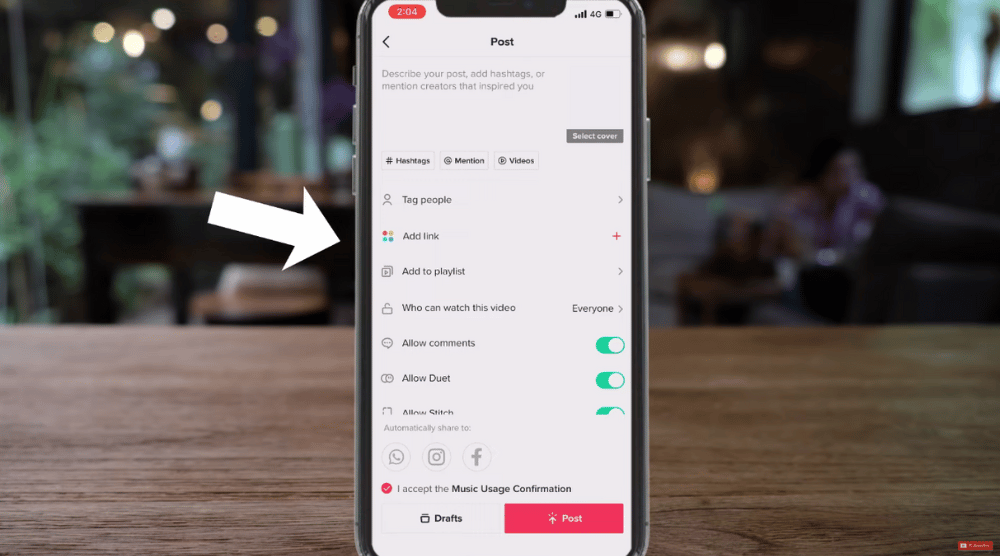
- Add a caption and a cover for your video.
When the lead feature has been enabled:
- Come down to ‘Add link’ (see screengrab) to add the lead generation link that you created at the beginning of this video
And that is everything we wanted to cover in this How to drive leads with TikTok videos for small businesses!
Read more: How To Create Videos for Your Business
How to use TikTok marketing Strategy for business (Video Guide)
That wraps up our brief TikTok marketing for business and lead generation tutorial on how to drive leads with TikTok videos for free!
We hope that from this tutorial you are now able to easily create video ads through Invideo and TikTok to help you with marketing and lead generation for your business.
*The link above is an affiliate link, which means we will get a commission if you sign up to Invideo (at no extra cost to you). This helps support our education-based website and we thank you in advance!
Make sure to click the video below to watch our video on this process!