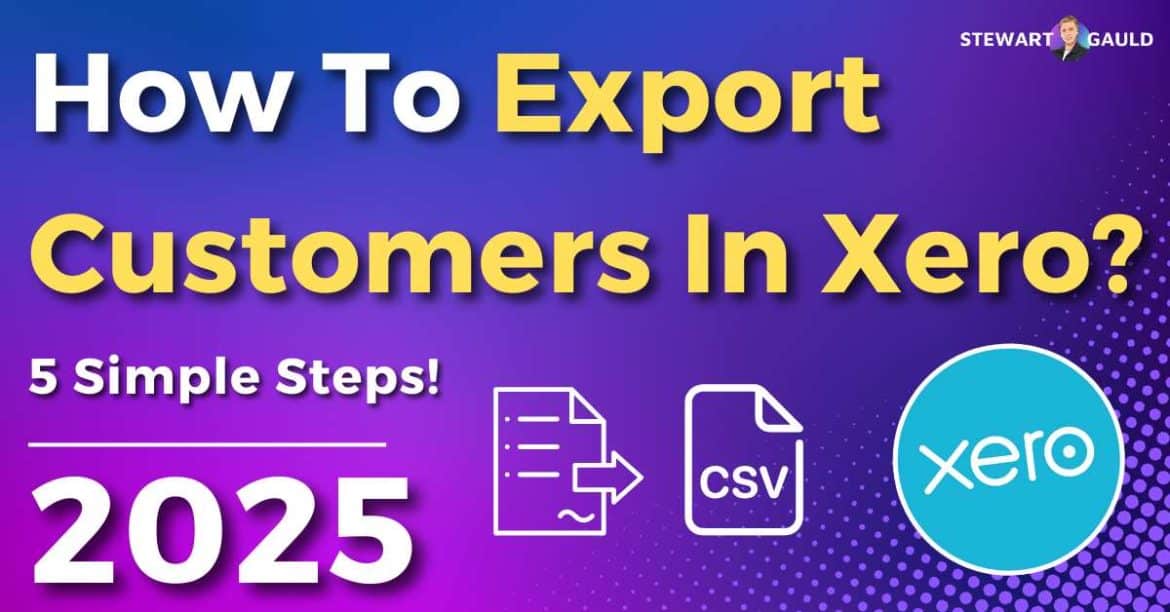How do you export customers in Xero?
Xero is a popular cloud-based small business accounting solution that offers robust tools for handling your business’s financial data.
For many small teams, exporting customers from Xero to a CSV file is imperative for backing up data or streamlining workflows.
And in this blog post, I’ll guide you through the step-by-step process of exporting your customer details from Xero.
By following the simple steps below, you can ensure you’ll smoothly and effectively export your Xero customers, regardless of your technical expertise.
So, how to export customers in Xero?
Read more: How To Use Xero?
How To Export Customers In Xero? 5 Simple Steps
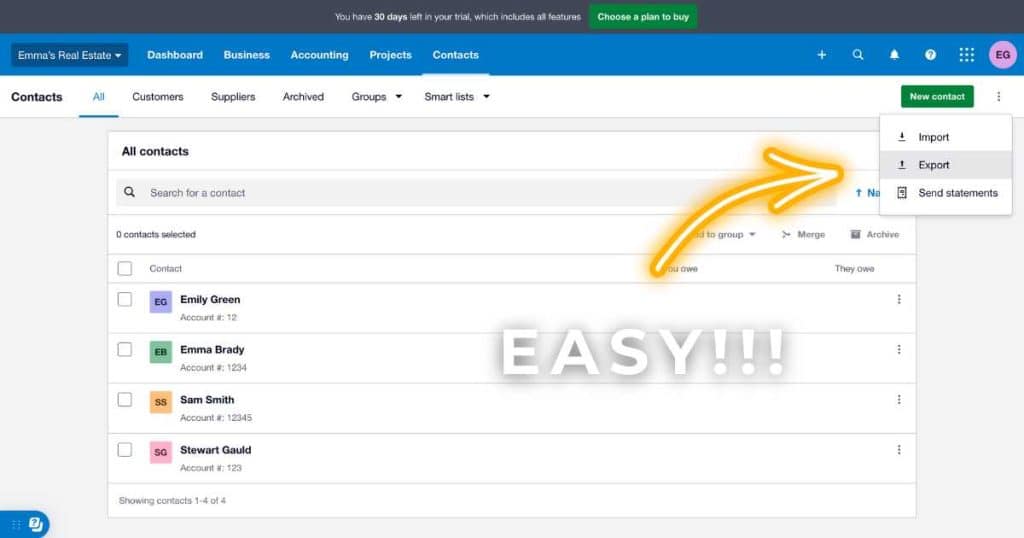
Exporting customers from your Xero account is much easier than you may first think!
All you need to do is:
- Login to your Xero account.
- Select ‘Contacts’ in the top menu on your Xero dashboard.
- Click which group you want to export from the drop-down menu (‘All customers’, ‘Customers’ or ‘Suppliers’).
- Select the three dots icon on the top right-hand corner of the screen (next to ‘New contact).
- Click ‘Export’.
This will automatically download and save your selected contact list as a CSV file to your computer.
And that’s it! That’s how you can export your customers in Xero as a CSV file in just five easy steps.
To learn more about how to use Xero, make sure to check out this video guide here
How To Open Your Xero Customer CSV File In Google Sheets?
Once you’ve exported your Xero customers to a CSV file, Google users may want to save that file as a Google Sheets document.
To open your CSV file in Google Sheets:
- Open Google Sheets.
- Select ‘File > Import.’
- Click ‘Upload > Browse,’ then find and select the exported Xero CSV file.
- Select ‘Import data’.
This is ideal for teams that already use Google Workspace to store and organize their other business data.
Read more: Top 5 Bookkeeping Templates For Small Businesses.
Why Export Customers In Xero?
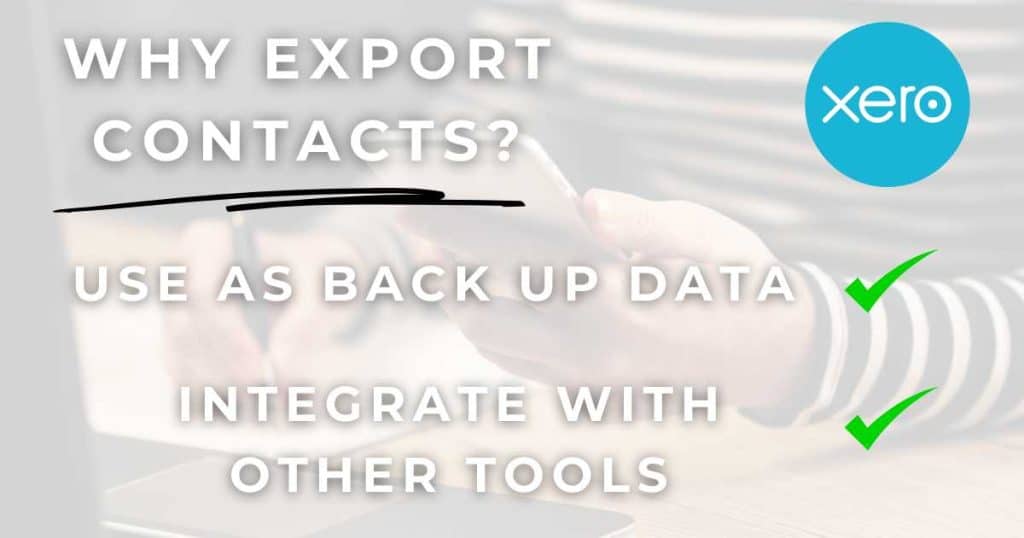
Okay, now you know how to export customers in Xero. So, why should you do it?
Well, there are several reasons why you might need to export your customer information from Xero.
Firstly, I always advise keeping a backup of your customer data outside of Xero in case of system failures or accidental deletions.
Exporting your customer data from Xero is a secure and safe, non-cloud way to back up your customer data.
Also, exporting customers can be helpful for teams using other online tools that require a contact list for functionality like CRM or email marketing platforms.
Many of these tools come with one-click import capabilities, allowing you to quickly and seamlessly transfer your Xero customer data CSV file directly onto each platform.
And finally, if you move from Xero to another accounting software, you must export your customer data before you cancel your Xero subscription to ensure you don’t lose it.
Read more: What Is The Best Bookkeeping Template For Small Business?
How To Import Customers In Xero?
What if you want to import your customers in Xero? Luckily, this process is just as simple as exporting your customers!
To import customers in Xero:
- Login to your Xero account.
- Click ‘Contacts’ on the top menu within the Xero dashboard.
- Select which group you want to export from the drop-down menu (‘All customers’, ‘Customers’ or ‘Suppliers’).
- Click the three dots icon on the top right-hand corner of the screen.
- Select ‘Import’.
- Click ‘Import file’ below ‘Upload contacts’ and choose the CSV file you want to import into Xero.
- Select ‘Next > Complete Import’.
You can also download a CSV template file from Xero to ensure all contact information is formatted correctly before importing.
Read more: My Top 10 No-code Online Tools For Small Business.
Can You Export Customers In Xero Mobile App?
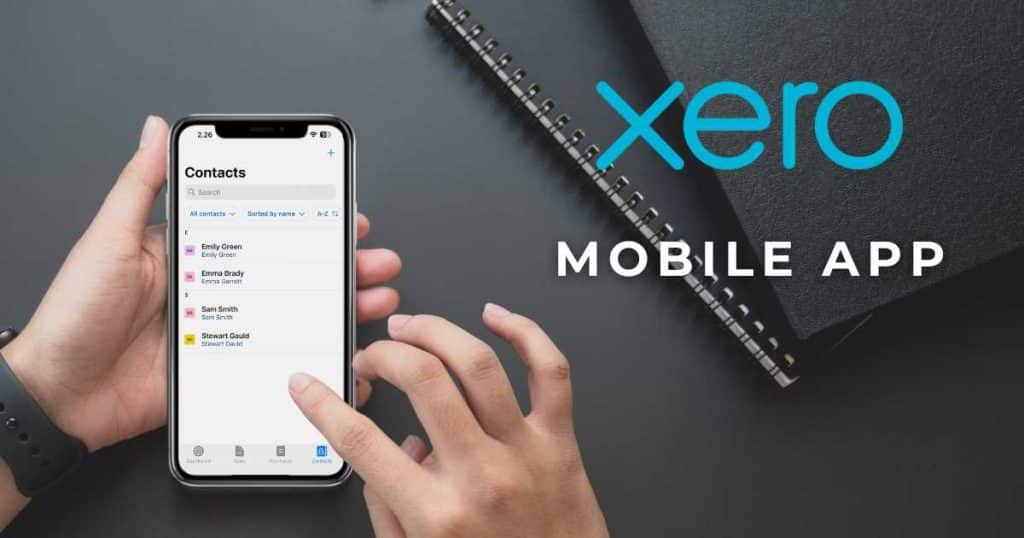
Unfortunately, you can’t currently export customer data from the Xero mobile app.
Exporting customers in Xero can only be executed using the Xero web browser version.
However, the Xero mobile app allows you to send invoices, capture receipts, and manage expenses anytime, anywhere.
What Can You Export In Xero?
In addition to exporting your customer data from Xero, you can also export other Xero data, such as:
- Balance sheets and profit and loss statements.
- Complete list of all transactions.
- Receivable and payable invoice reports.
- Payroll reports for each year.
- Inventory item lists.
- Bank reconciliation reports, and more.
All reports and data can be exported as an XSL or CSV file, while others can be exported via different file formats.
Check out this full list of what you can export in Xero here.
Stews Final Thoughts
And that is it! Can you believe how easy it is to export your customers in Xero?
Although simple, this process is imperative for small teams looking to back up, migrate, or shift their customer data.
Essentially, exporting your valuable customer data can significantly improve your operational efficiency.
And the best part is, it only takes a few clicks!
Remember, staying informed about the latest Xero features and updates can further streamline your financial management tasks.
Thanks so much for reading!