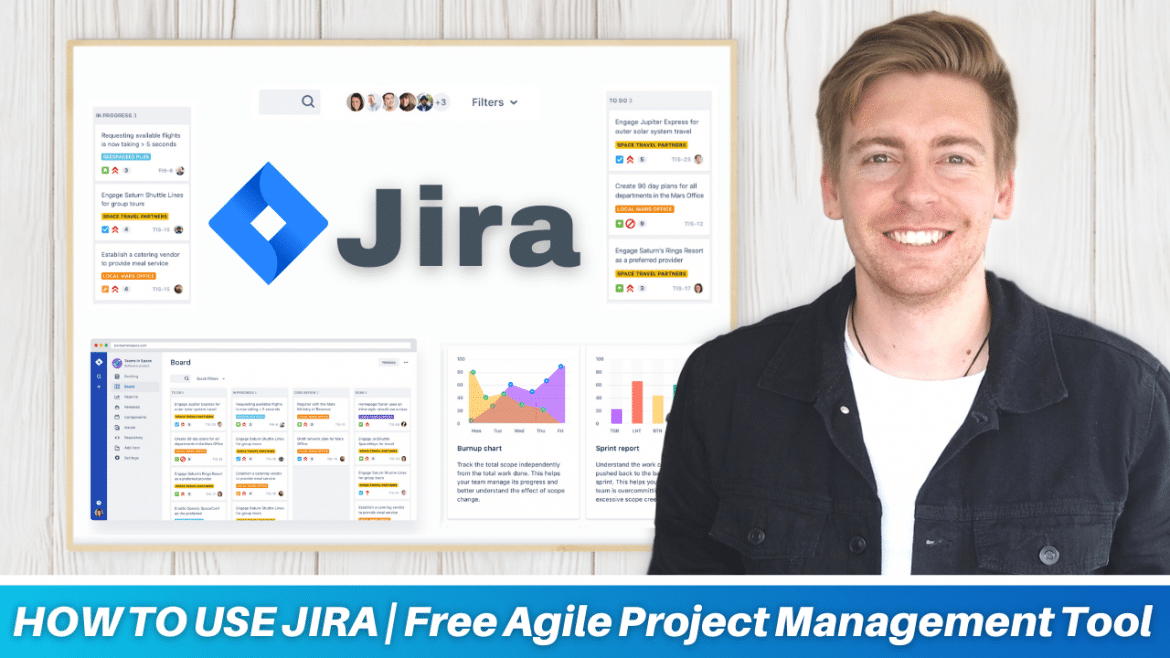Table of Contents
Jira is an advanced project management software/tool designed for agile teams to optimize project planning, execution, and tracking. The great thing about Jira is that up to 10 users can use it for free! Which is ideal for small teams.
In this Jira tutorial, we’ll explain how to get started with this free project management tool for software development to manage your dynamic project workflows. If you’re new to project management, we recommend looking into Trello since it is designed to be an entry-level project management tool.
JIRA: Free Agile Project Management Software
Jira is an advanced project management software and if you’re already familiar with Trello, you can jump right into it. Both Jira and Trello stem from the same company Atlassian and offer exceptional free plans for small business teams.
Let’s begin with our Jira tutorial:
1. Getting Started with Jira
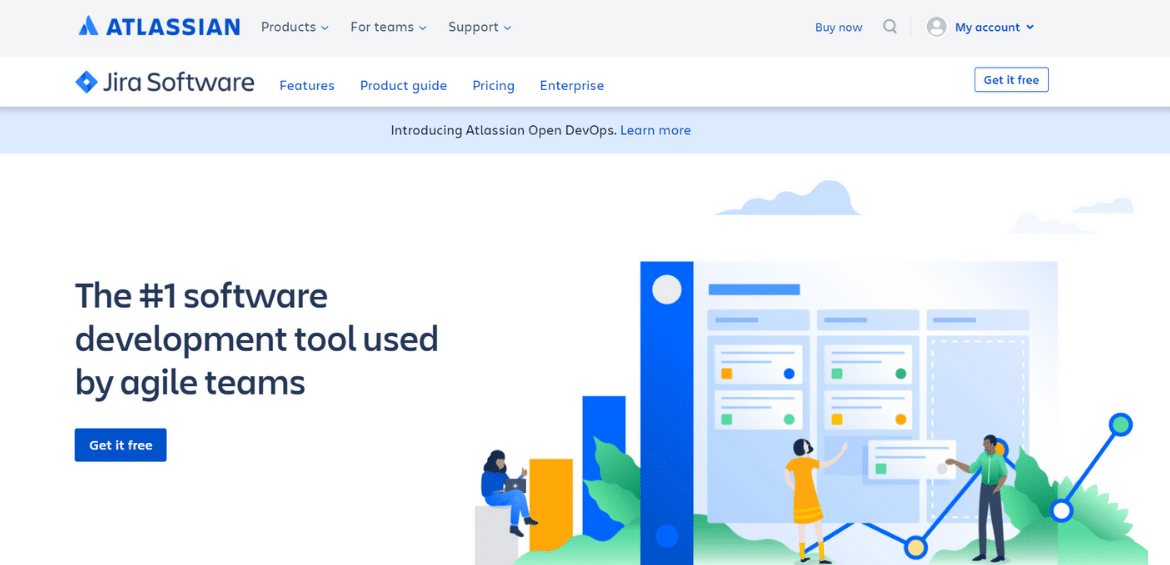
However, different businesses can use this software to create project management workflows as well. In this beginner’s Jira tutorial, we’ll cover both the agile process as well as traditional business workflows.
Once you’ve created a fresh account and logged into Jira, you’ll see your dashboard.
Also read: How To Use ProofHub
2. Understanding an Agile Process
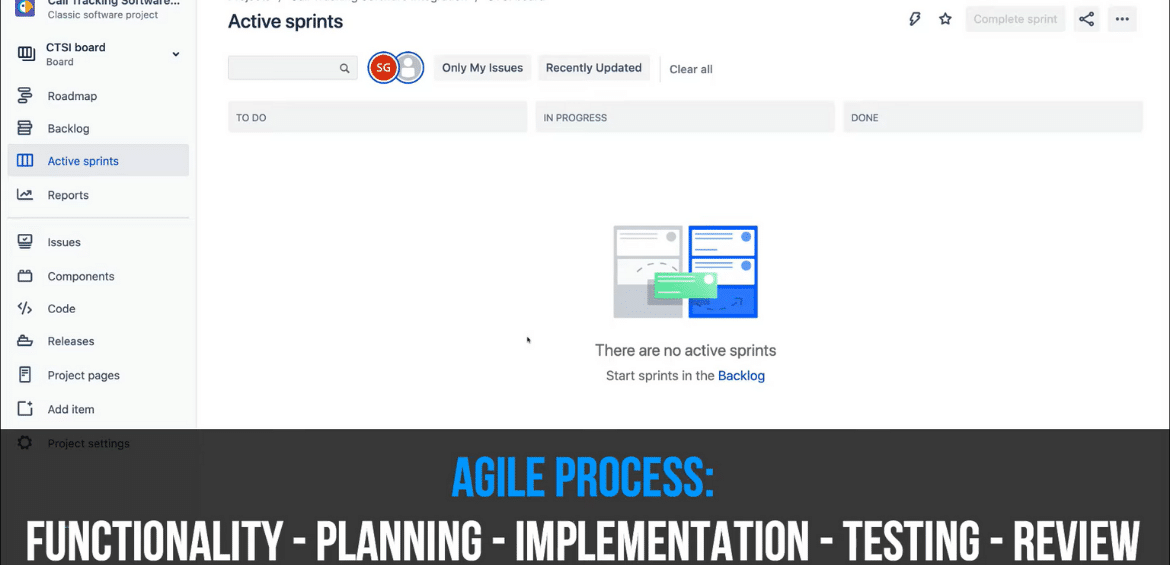
- Functionality
- Planning
- Implementation
- Testing
- Review.
Once you move through this agile process and get to the review stage, you’ll either build your software or go back to the planning stage depending on whether you uncover any issues along the project workflow.
Now, let’s walk you through the next steps below:
Also read: Asana Tutorial for Business
3. Creating a Software Development Workflow
Within each step of this process, we’ll explain the terminology surrounding each of these stages. For this Jira tutorial, we’ll name our first project “Call Tracking Software Integration (CTSI)”. This is a software development program that we’re going to create for a client.
Based on the information you gave while signing up for Jira, you can see the project name on the top of your dashboard. Another method is to click on “Projects” and then “Create Project” to start from scratch. However, in this tutorial, we’ll stick to CTSI.
Our software development journey begins once you click on “Backlog” on the left-hand side of your dashboard.
3.1 Creating an Epic
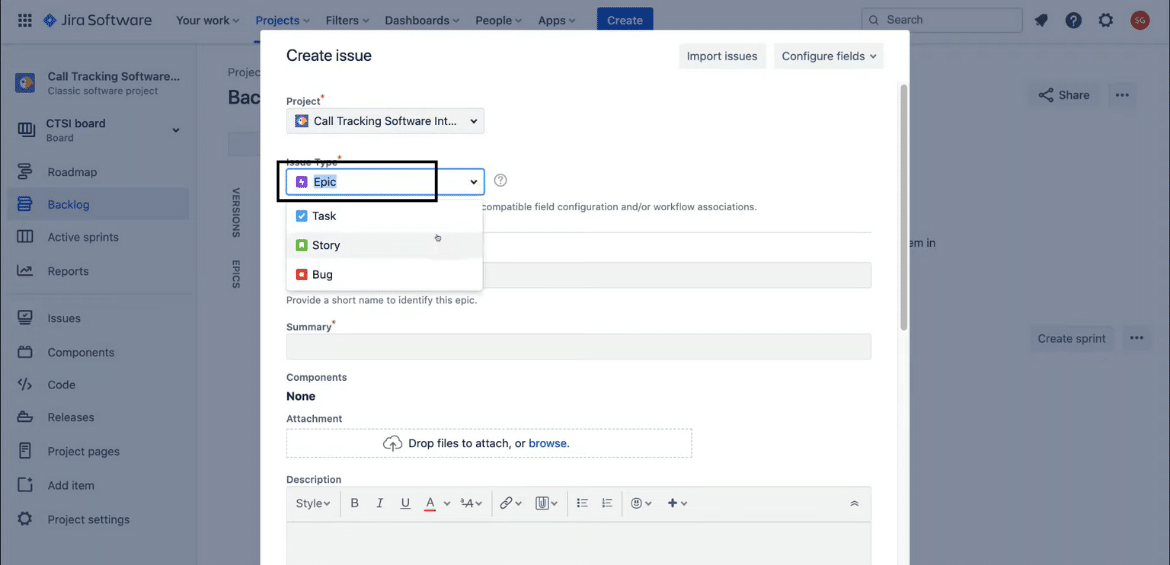
If you come down to “Issue Type”, you can change the element to task, story, bug, or epic. What you want to do is select “epic” from the drop-down as the software development journey begins with an epic. It’s essentially an abstract view of what you’re creating for your client.
In this case, it’s call tracking software. Hence, in the next step, you can enter the epic name as “Multi Feature Call Tracking” so that your client’s organization can start tracking customer phone calls and other phone tracking features. Next, you can add a summary about your epic which is “Create a multi feature call tracking software”.
Apart from that, you can also add an attachment, more information, and reporter name within the issue and then click “create”. Your epic is now ready.
3.2 Creating a Story
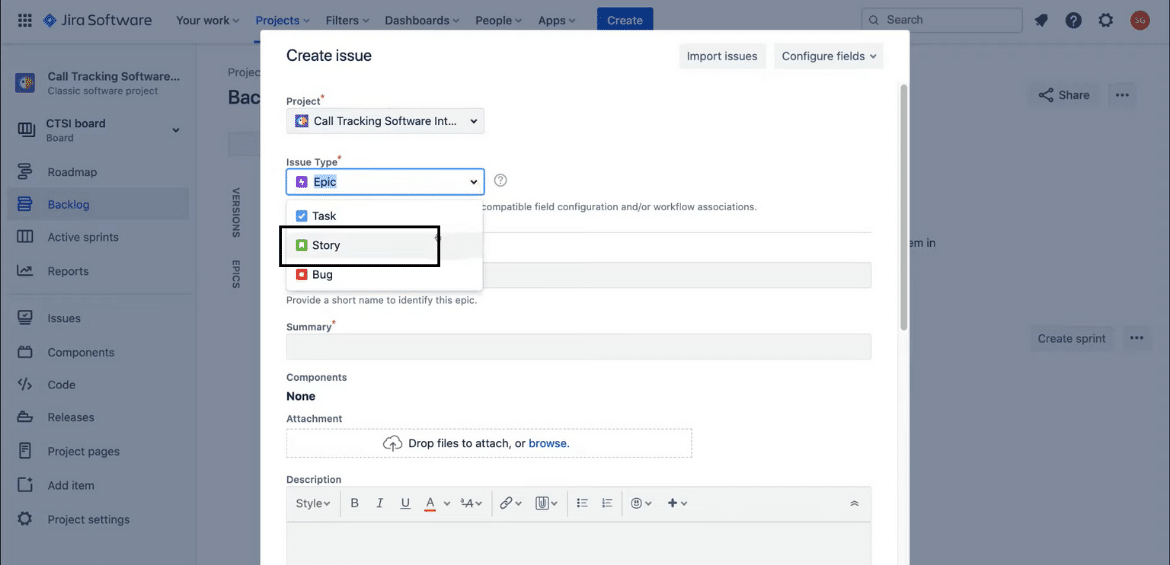
Leave other options as it is and then navigate down to click on “Create”. In the following step, create another story for the second feature called “Tracking keywords spoken by the client’s customers”. Leaving other options as it is, you can then click on “create”. You now have two stories created for this epic.
Below the list of stories, you’ll see the option “Create issue” that you can use to create more stories, tasks, or bugs.
3.3 Creating a Subtask
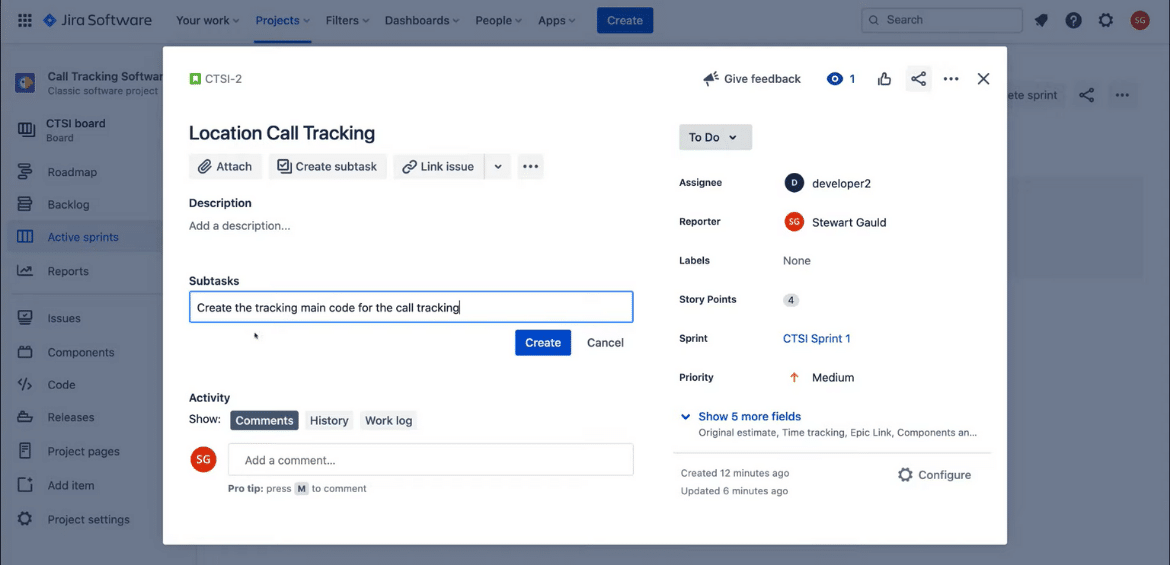
Jira is one of the top free project management tools for software development that you can use to create sprints. All you have to do is drag and drop the issue up to your sprint, So you now have two issues (or stories) under CTSI Sprint 1. You can then click on “Start sprint”.
In the popup window, you can go ahead and name your sprint (CTSI Sprint 1), change the duration to 4 weeks, and click “start”. In the project sprint, you will see three sections, namely:
● To Do
● In Progress
● Done
Now, you can double-click on each of these stories under the “To Do” section. On the right-hand side, you can assign a developer who will be in charge of the issue “Location Call Tracking”. Following this, you can assign the story points to emphasize its importance.
By navigating to the left-hand side, you can click on “Create subtask” to create a subtask named “Create the tracking main code for the call tracking”. You have to complete the subtask in order to complete the story. And by completing both stories, you can finish the epic.
Follow the same process for creating a subtask “Identify important keywords to track” under the second story and assign it to developer 1. You can add as many subtasks as you like under each story.
Using the simple drag and drop feature of Jira, you can change the status of each task from “to do” to “in progress” and then to “done” once it’s completed. In the prompt, you have to click “update”. Once you do that, you can see the label for that as “done”.
3.4 Understanding Scrum Roles
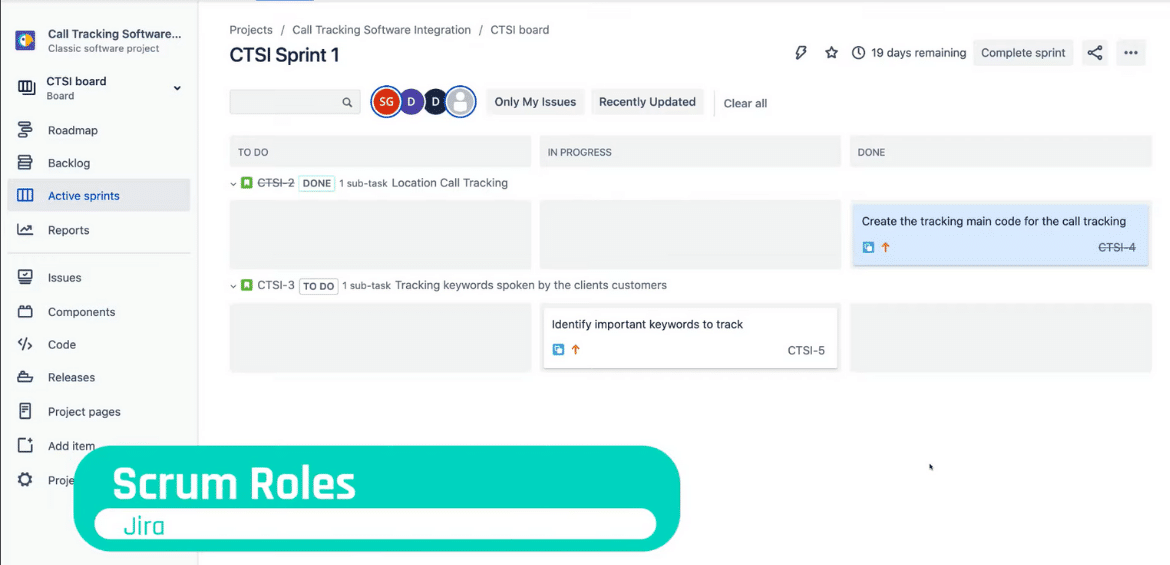
Some of the roles are described below:
● Project Owner: This is the person responsible for the entire project. They are also the ones that understand the client’s requirements. Hence, the person who manages the epic would be the project owner.
● Scrum Master: It’s the middle man that connects and manages the flow of information between the product owner and the development team. Therefore, developer 1 would be the scrum master for this project since they are managing the activities of the development team.
● Scrum Team: These are the employees that are hands-on at completing specific tasks.
That is everything you need to know about scrum roles and managing projects. You can also go ahead and add teammates by clicking “People” at the top of the dashboard. Moreover, you can also create specific teams.
You can further streamline the communication by integrating apps with Jira that you use within your organization.
3.5 Creating Other Project Types
To create projects other than software development, you can head over to “Project” and then “Create Project”. In the project type, choose “Classic project”. After entering the project name, you can change the template. Set the category to “Business” from the drop-down menu and you’ll see many options including:
● Project Management
● Recruitment
● Content Management
● Document Approval
● Process Control
● Task Tracking
Hence, Jira is one of the best project management tools that can be used by people in different businesses. You can just click on the “Project Management” template and set the name (for instance, website design project), key, and team in the next window.
After which, you’ll be taken to the basic project management dashboard and you can proceed as before.
Also read: How to use Slack
Jira Tutorial for Beginners (Video Guide)
If you’re a beginner, Trello may be your better option. However, if you’re comfortable with a more advanced project management tool, Jira is the one for you. We have created a video tutorial to help you navigate and get started with Jira. Enjoy!