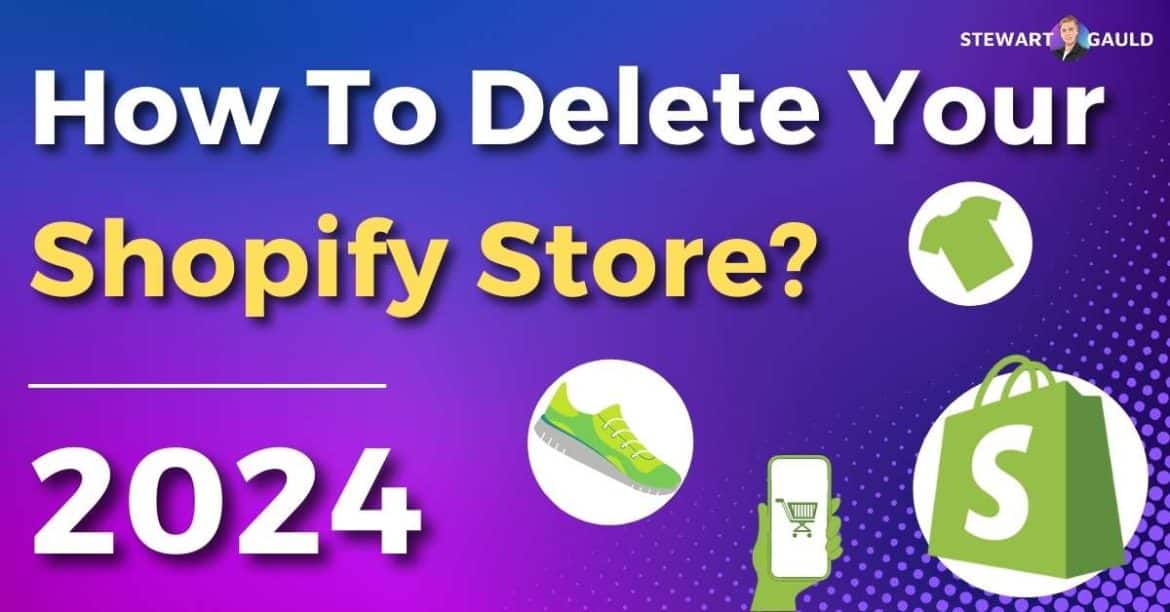In this blog post, I’ll walk you through how to delete your Shopify store and more!
Shopify is an incredible premium eCommerce website builder that I always rave about.
But I get it; it’s not for everyone.
Whether you feel like it’s not the right fit or you’ve found a more compatible platform, change is necessary sometimes!
So, are you ready to move on from your Shopify store but don’t know where to start?
Let me show you how to delete your Shopify store!
How To Delete Your Shopify Store? 5 Simple Steps
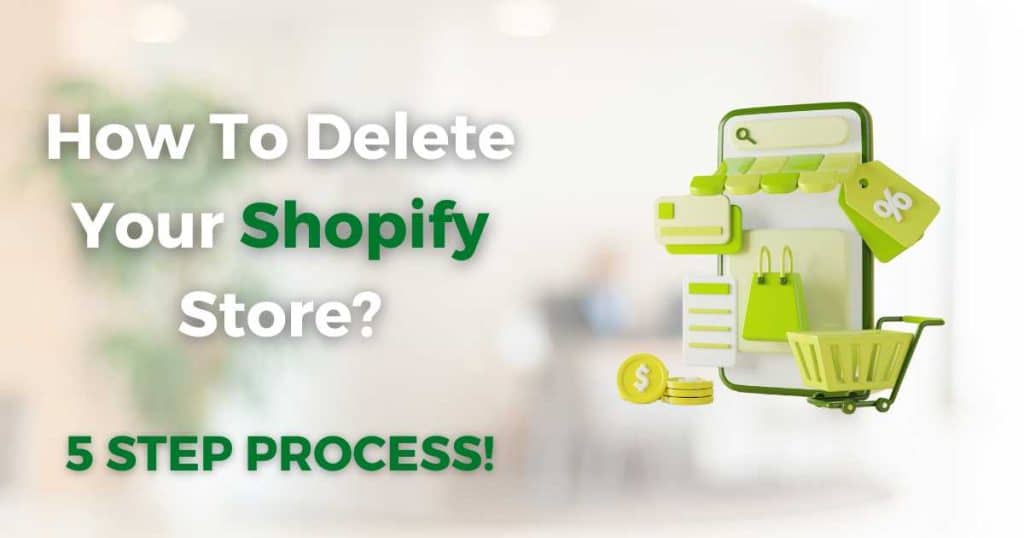
Trust me, deleting or deactivating your Shopify store is easier than you think!
Follow these easy steps below to find out how to how to deactivate a Shopify store:
Step 1: Log in to your Shopify account and navigate to your Shopify admin page.
Step 2: Click ‘Settings’ then ‘Plan Details’.
Step 3: Simply click the ‘Deactivate store’ option at the bottom of the pop-up window.
Step 4: Enter the reason for your deactivation, then enter your password.
Step 5: Type your password to confirm, then click ‘Deactivate now’.
And that is it! It’s that easy to delete your Shopify store.
Remember, once you’ve learned how to deactivate your Shopify store, you can’t use the same myshopify domain name if you decide to create another store.
However, you can always launch a new Shopify store with the same name.
Now let’s dive into what you need to know before you delete your Shopify store.
Read more: How To Remove Powered By Shopify On Your Website?
What Do You Need To Do Before Deleting Your Shopify Store?
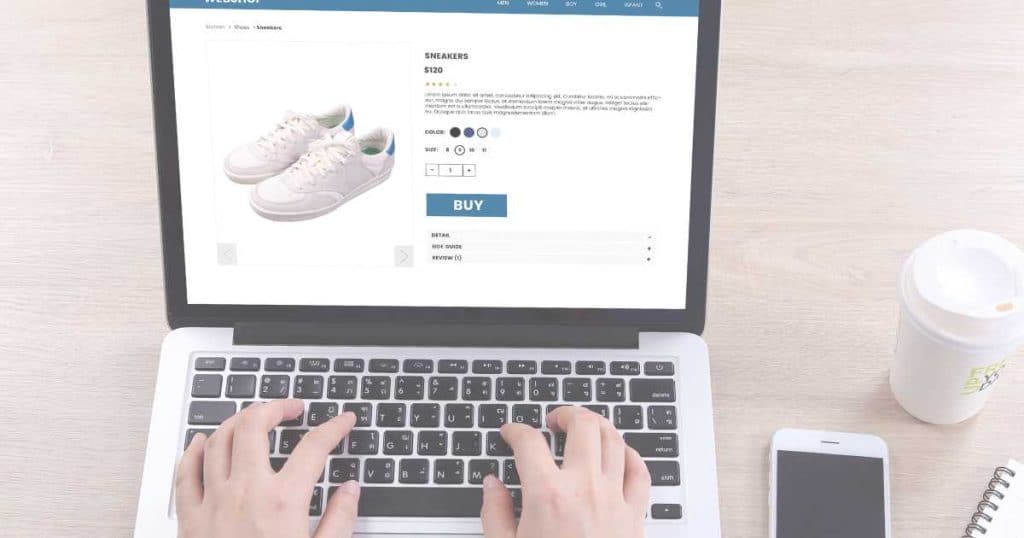
If you’re all set to say goodbye to your Shopify store forever, it’s essential you tie up all loose ends before taking the plunge.
Here’s a rundown of what you need to know before deleting your Shopify store:
Exporting Your Data
Before deleting your Shopify store, ensure you export all your data from Shopify to external software.
This is so you can keep a record of your sales, customer information, and other vital details.
This data may prove invaluable in the future for tax purposes, business analysis, or even a new venture!
Canceling Subscriptions
Don’t forget to cancel any subscriptions with Shopify (or other third-party apps) before shutting down your store for good.
You don’t want to be caught out paying for a service you no longer need!
Informing Your Customers
This is a super important one!
If you choose to delete a Shopify store, take the time to inform your customers about your business’s discontinuation.
I recommend doing this through an email popup announcement.
This allows your customers to make last-minute purchases or ask last-minute questions before you delete your Shopify store!
Additionally, you can leverage this moment to redirect them to your social media accounts or new online store (if you already have one).
Once you’ve completed these steps, you’ll be well-prepared as you bid farewell to your Shopify store and embark on your next venture!
Read more: Ecwid vs Shopify.
How To Pause Your Shopify Account
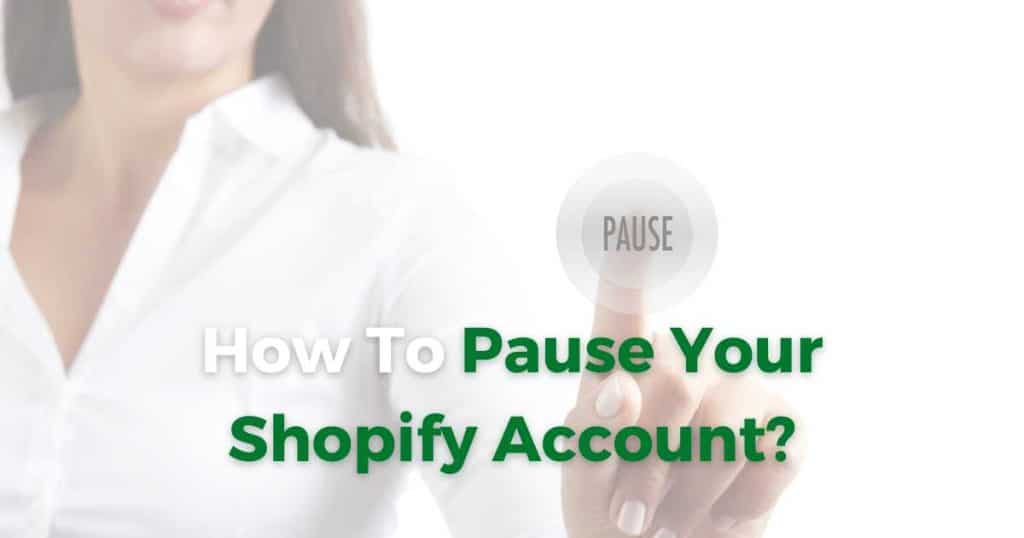
What if you just want to take a break from your store or simply need to undergo some store maintenance?
Well, the good news is that you don’t have to shut down your store completely.
Instead, you can simply pause your Shopify account through Shopify’s handy maintenance Pause and Build mode.
Follow the steps below to find out how to pause your Shopify account:
Step 1: Log in to your store’s Shopify dashboard.
Step 2: Click ‘Settings’ then ‘Plan’ on your Shopify admin page.
Step 3: Select ‘Deactivate store’ then ‘Pause and Build plan’.
Step 4: Read the Pause and Build plan details, then click Switch to Pause and Build.
Read more: Shopify vs Etsy.
My Final Thoughts
I love Shopify. But sometimes, closing your Shopify store is the best solution!
Maybe you want to change your business direction or just require a different platform to suit your needs better?
Whatever the reason, it’s important to take the time to think about if you really want to close your store before doing so.
Additionally, make sure you take the necessary actions to close your store properly.
Once it’s done, there’s no going back!
When you’ve closed your Shopify store, you might want to explore other eCommerce platforms instead.
You can check out some Shopify alternatives here.
Remember, closing your Shopify store is not the end of the road – it’s the start of a new journey toward a better eCommerce solution!
Thanks so much for reading.
Frequently Asked Questions
Can You Put Your Shopify Store Into Maintenace Mode?
There’s no specific Shopify ‘Maintenance Mode’ option.
However, you can pause your Shopify account by pausing or putting password protection on your store (so people can’t access your store for a while).
Can You Reactivate Your Shopify Store After Deactivating It?
While you can reactive your store once it’s been deactivated, you’ll need to buy a new plan.
But don’t worry; all your store data and settings will be restored!
How To Delete A Product On Your Shopify Store?
Deleting a product within your Shopify store is just as easy as deleting your Shopify store:
- Simply click the ‘Products’ button under ‘Orders’ on the left-hand side of your account.
- Type the product you want to delete into the search bar.
- When you’ve located the product, tick the box next to the product and click on the three dots.
- Select ‘Delete products’ from the dropdown menu.
- Click ‘Delete’ again
Can You Cancel Your Subscription At Any Time?
Absolutely! You can cancel your Shopify subscription anytime; however, you’ll still be charged until your billing cycle ends.
And its worth mentioning that once you’ve canceled your plan, you’ll also lose your data and store.