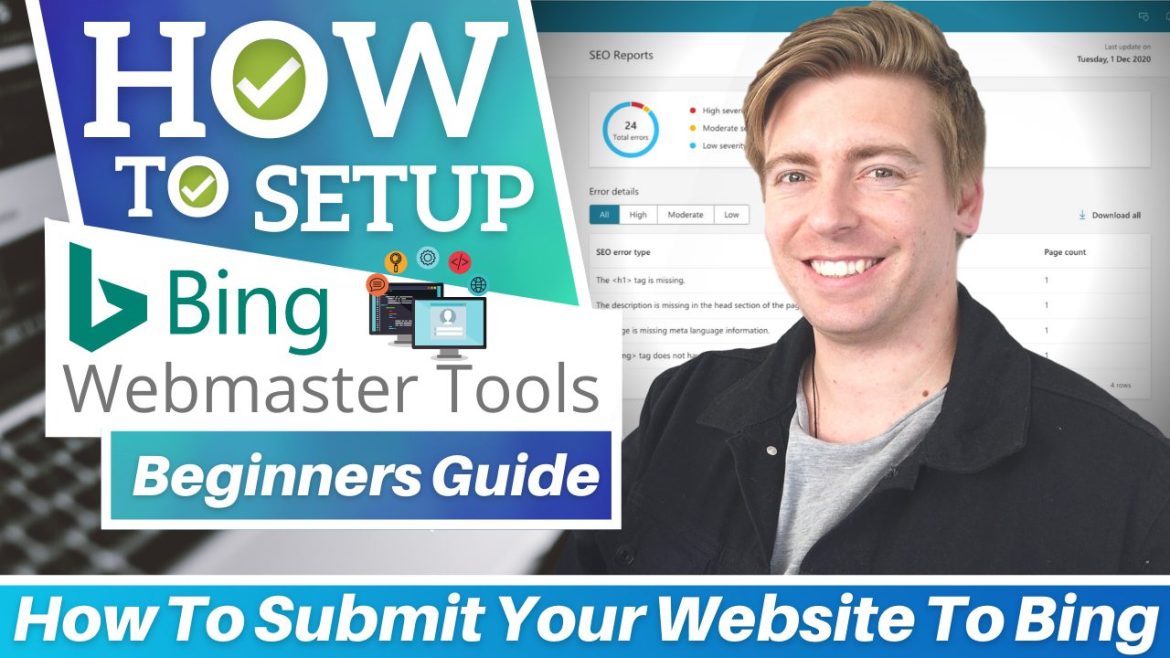Bing is a widely used search engine that occupies 2.47% of the global market share, according to some estimates published by Backlinko.com.
Did you know, in the United States alone, Bing has 5.85% of the market share?
In fact, the older audience (specifically above the age of 35) actually prefer using Bing over other search engines.
This group also typically has an income of over $100,000.
Moreover, Bing is currently installed on more than a billion devices across the globe.
The statistics show that you can generate significant traffic from this massive search engine.
Clearly, Bing is far from being dead!
In this Bing Webmaster Tools tutorial, you’ll learn how to submit a website to Bing using two methods.
But first, let’s understand why it’s important to submit your website to Bing in the first place.
What is Bing Webmaster Tools?
For your website to show up in search results, search engines need to be able to crawl it.
You can add your website to the Bing crawler through a free service offered by Microsoft called Bing Webmaster Tools.
By doing so, the search engine will be able to monitor your site’s presence.
Whether you’re a website developer, marketer, or business owner, you’ll benefit tremendously by adding your site to Bing Webmaster Tools!
With over 12 billion search volumes per month, you can’t afford to miss Bing.
Bing Webmaster Tools allows you to:
- Monitor your site’s overall health.
- Find traffic-driving keywords.
- Remove content that doesn’t need to be indexed.
- Identify and resolve spam or malware issues.
- Submit new pages to be crawled.
- Disavow links.
How to Submit a Website to Bing | 2 Methods
You can submit your site to Bing Webmaster Tools using 2 methods.
However, let’s learn how to submit a website to Bing using the first method:
Method One: Use Google Search Console (GSC) Verification
If you’ve already connected Google Search Console with your website, then this method is for you!
Additionally, if you’re interested in setting up Google Search Console (GSC) using three simple methods, watch our beginners tutorial here.
However, let’s continue with this first method to submit your website to Bing.
Now, head over to Bing Webmaster Tools and follow these steps below:
- Click ‘Get Started’.
- Select ‘Google’.
- Choose your Google account that’s associated with your Google Search Console.
- Hit ‘Import’ and ‘Continue’.
- Again, choose a Google account that’s currently linked with GSC.
- Make sure your website is selected before you click ‘Import’.
Your site has now been successfully added to Bing Webmaster Tools!
When you see the success message:
- Click ‘Done’.
You’ll now arrive at the webmaster tools dashboard.
- Navigate over to ‘Search Performance’.
As you can see, you’ll need to wait 48 hours to see the data for your site.
And that’s the simplest method to connect your website to Bing Webmaster Tools!
Let’s move on to the second method.
Read More: How To Setup Google Search Console
Method Two: Use the HTML Meta Tag
If you have a WordPress website, you can connect it with Bing Webmaster Tools using a plugin.
To do this, follow the steps below:
- Head back to the landing page of Bing Webmaster Tools.
- Sign up with Google again (you can also use Facebook or Microsoft to sign up).
- Navigate over to ‘Add your site manually’.
- Copy & paste your site URL.
- Click ‘Add’.
Ideally, your website should be secure to (HTTPS) to connect with Bing.
If your WordPress website isn’t yet secure, watch this tutorial to learn how to get a free SSL certificate for WordPress.
Read More: How To Get A Free SSL Certificate for WordPress
Now, follow these steps below to submit your website to Bing:
- After entering your site URL, copy the HTML Meta Tag.
- Head over to your WordPress dashboard.
- Click Plugins > Add New.
- Search for ‘Insert headers and footers’ plugin.
- Locate the plugin by WPBeginner.
- Click ‘Install Now’ on the plugin with a million installations and high reviews.
- Click ‘Activate’.
- Navigate over to ‘Settings’ under ‘Tools’ and find the plugin.
- Under ‘Scripts in Header’, paste the HTML Meta Tag that you copied from Bing Webmaster Tools.
- Scroll down and click ‘Save’.
- Head back to Bing Webmaster Tools.
- Click ‘Verify’
- Select ‘Done’.
And your site addition to Bing is now complete!
Also Read: Google Search Console Tutorial
Bing Webmaster Tools Tutorial (Video Guide)
There are many options and features and information available within Bing Webmaster Tools.
However, as this tutorial is aimed for beginners, we have just covered the steps for submitting your website to Bing.
We have also covered all the steps above in an in-depth video tutorial below.
Enjoy!