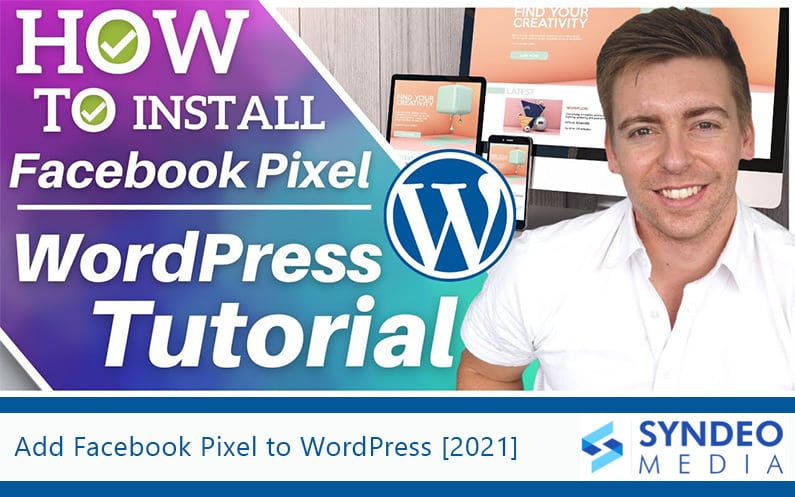Table of Contents
Step-by-step Facebook Pixel Guide
- Should you or should you not add a Facebook pixel to your WordPress website?
- What exactly is a Facebook pixel?
- How do find and add the Facebook Pixel zip file plugin to WordPress and start tracking data?
In this blog post, we will answer these three important questions along with the steps to install the Facebook pixel on WordPress.
Introduction to Facebook Pixel
If you are looking for a perfect analytical tool to optimize and measure your Facebook ads, a Facebook pixel is the ideal choice for you.
When a person visits your website, they perform certain actions such as purchases, page views, conversions, and button clicks.
Installing a Facebook pixel on WordPress offers you access to data that helps you analyse these actions. All you have to do is create a business account on the popular social networking site to get free access.
You can compare it to Google Analytics, but it is specific to Facebook.
Once the Facebook pixel identifies the visitors and their actions on your website, you can target them by running ads on Instagram and Facebook.
The goal is to help you boost conversions and make more sales.
“Once you’ve set up the Facebook pixel, the pixel will fire when someone takes an action on your website. Examples of actions include adding an item to their shopping basket or making a purchase. The pixel receives these actions, or events, which you can view on your Facebook pixel page in Events Manager.”
Source: Business Help Center About Facebook Pixel
Hence, if you advertise on Instagram or Facebook, this tool is a must for you. This answers our first and second question.
Benefits of Installing Facebook Pixel
Besides more conversions and sales, there are many other advantages of installing Facebook pixel on your WordPress site.
Some of them are:
Broadening Your Customer Base
Businesses create a buyer persona to identify their ideal target audience. The purpose is to find more prospects that mimic the purchasing behavior of their existing loyal customers. On the other hand, a Facebook pixel can perform the same function by collecting the data of your current visitors.
They’re also called lookalike audiences. The pixel finds people who are likely to be transacting with your business in the future.
Therefore, you can broaden your prospect base as well as target your ads accurately.
Retargeting
You can install Facebook pixel on WordPress to upgrade your retargeting strategy.
For instance, if a person has shown interest in buying your product or service but for some reason didn’t go through with the purchase, you can retarget them using ads.
What do actions indicate when a prospect has expressed interest in your business?
The pixel identifies any of the following actions performed by a visitor:
- Filling out a form
- Subscribing to your newsletter
- Moving a product to the shopping cart etc.
Calculating your ROI becomes a lot easier by adding a Facebook pixel to your WordPress site. However, you need to consider other aspects when it comes to increasing the conversion rate.
For instance, if the purpose of your ads is to encourage visitors from fill-outs, the consistently low conversion rate becomes a concern.
That indicates a problem with your visitor form and not the pixel. You may need to redesign the form and then measure the results again.
Optimizing Your Ads
Installing Facebook pixel on WordPress works wonders for your ads. You can not only discover ways to create better ads but also optimize them to obtain the desired outcome. Empowered by data, you can analyze your visitors’ behaviour to make modifications to your product or service if needed.
If you have not yet added this incredible tool to your website, the following section will help you do so.
Also read/watch: How to build a premium WordPress website (Ultimate guide for beginners)
How to Add Facebook Pixel to WordPress
Here’s how you can enjoy the above-mentioned benefits of the Facebook pixel:
Step 1: Create a Business Manager Account
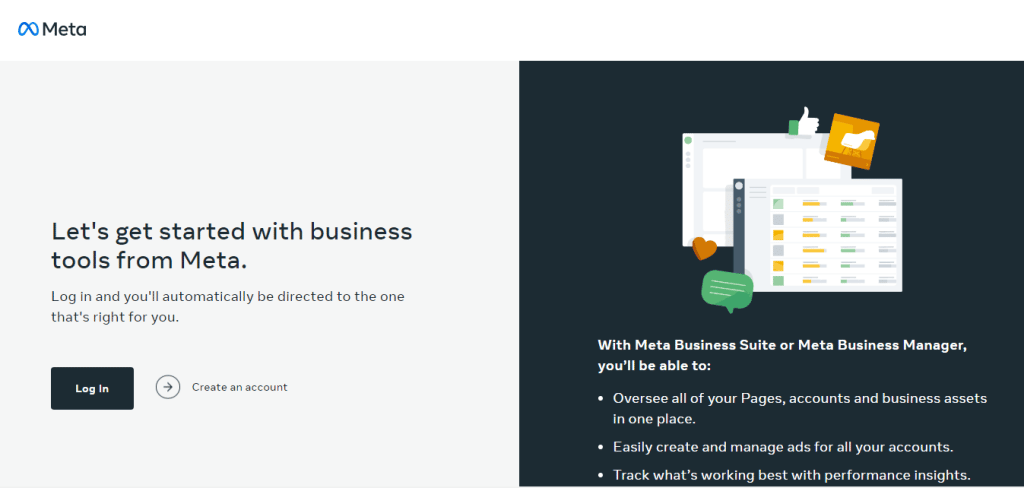
The first step involved signing up for a business manager account on Facebook if you don’t already have one.
It is completely free and will allow you to manage all your Facebook assets such as your ad accounts and Facebook business pages under one business manager account.
The succeeding steps would be carried out from within the business manager which is why we recommend it as step one.
Read more: How To Create a Facebook Business Page
Step 2: Form a Business Page
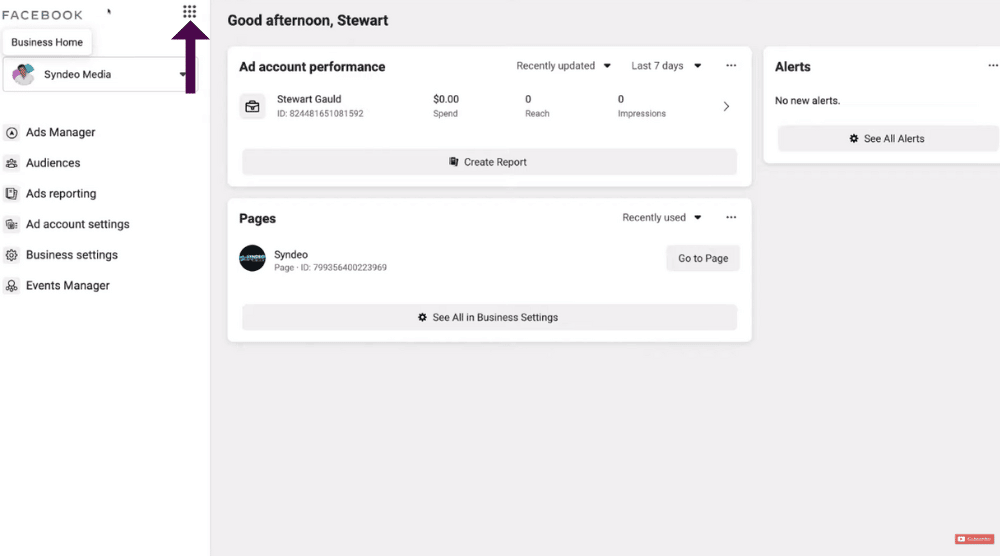
You cannot install Facebook pixel without having a business page.
So, the next step is to navigate to the home page of your newly created business manager account. There you will find a ‘business settings’ option and other options like:
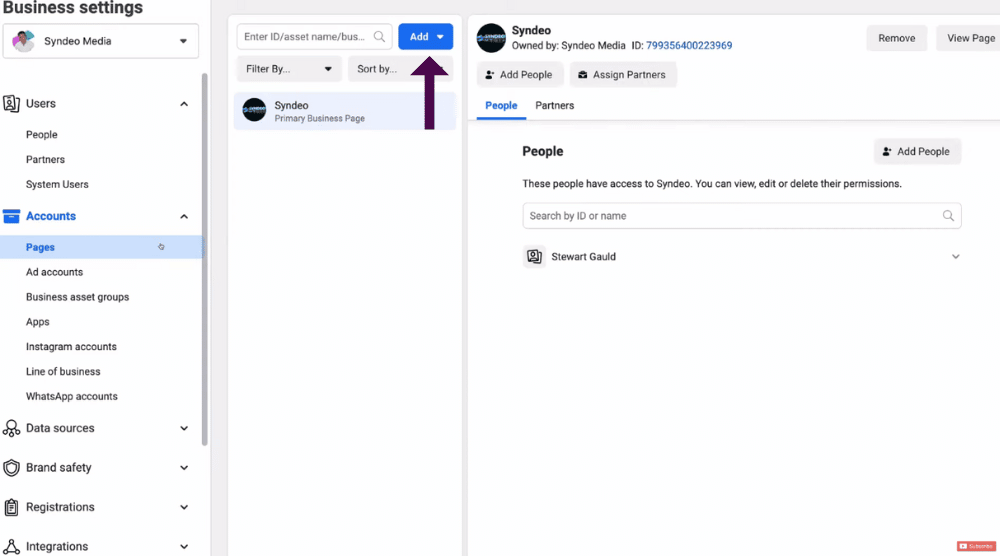
- Pages
- Ad accounts
- Business asset groups
- Apps
- Instagram Accounts
- Line of Business
- WhatsApp accounts
Click on ‘pages’ and then ‘add a page’ from the drop-down menu. This is in case you already have a Facebook business page. If not, you can click on ‘create a new page’ instead.
Read more: How to Connect Facebook to Instagram
Step 3: Create a Facebook Pixel
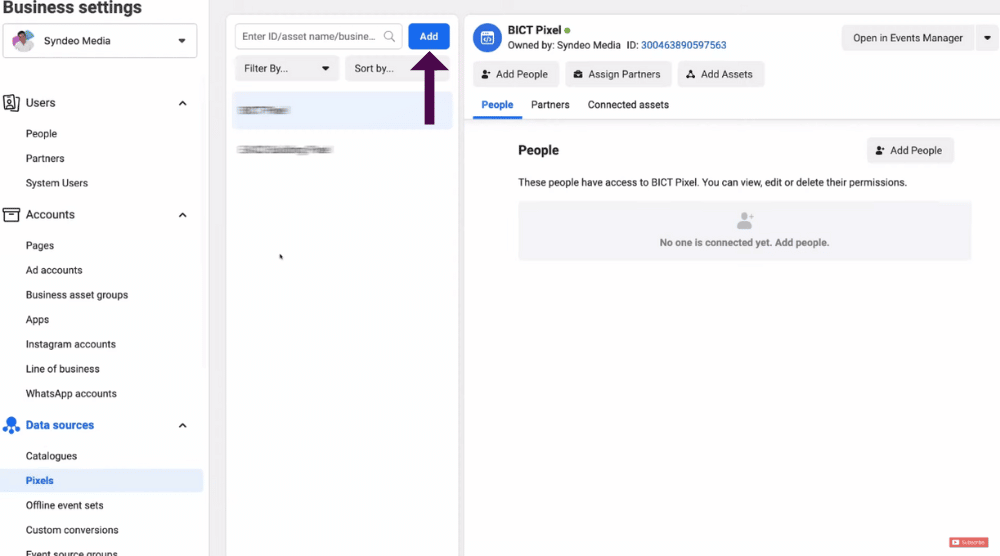
Once you have added or created your Facebook business page, you can navigate to ‘data sources’ on the left-hand side of business settings.
Click on ‘pixels’ and then ‘add’ to create a new pixel. You will be asked to name the pixel and enter your website URL before hitting continue.
Select ‘Set up the pixel now’ and ‘Set Up Using WordPress’ thereafter. Once you do that, click on Continue in the dialogue box that appears.
Read more: How to Create and Grow an Engaged Facebook Group
Step 4: Download the Plugin
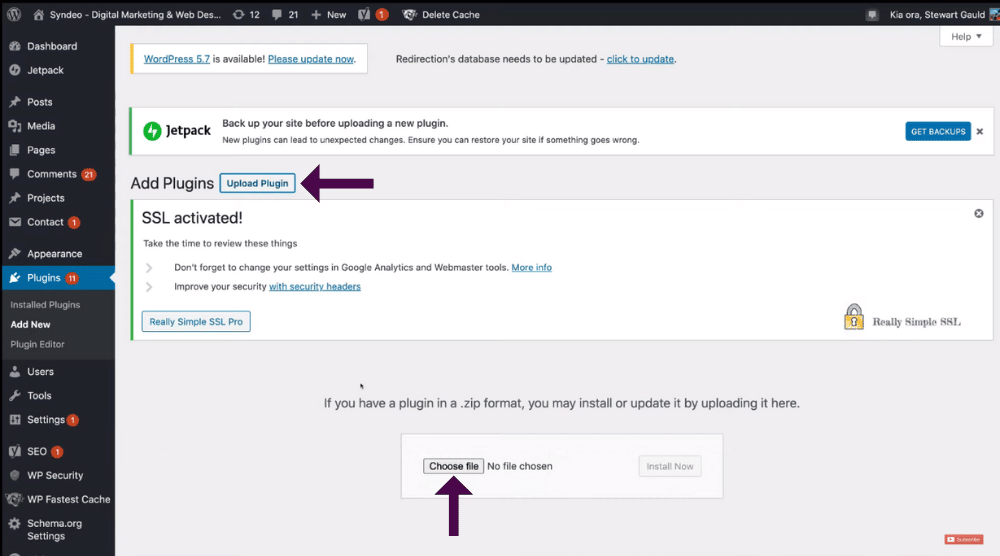
Before moving forward with the process, you need to download the Facebook pixel plugin from here. After which you should visit your WordPress dashboard and click on ‘Plugins’ and ‘Upload Plugin’.
Select the zip file from your computer (the downloaded plugin) and then click on ‘install now. Don’t forget to activate the plugin before traversing back to Facebook from settings.
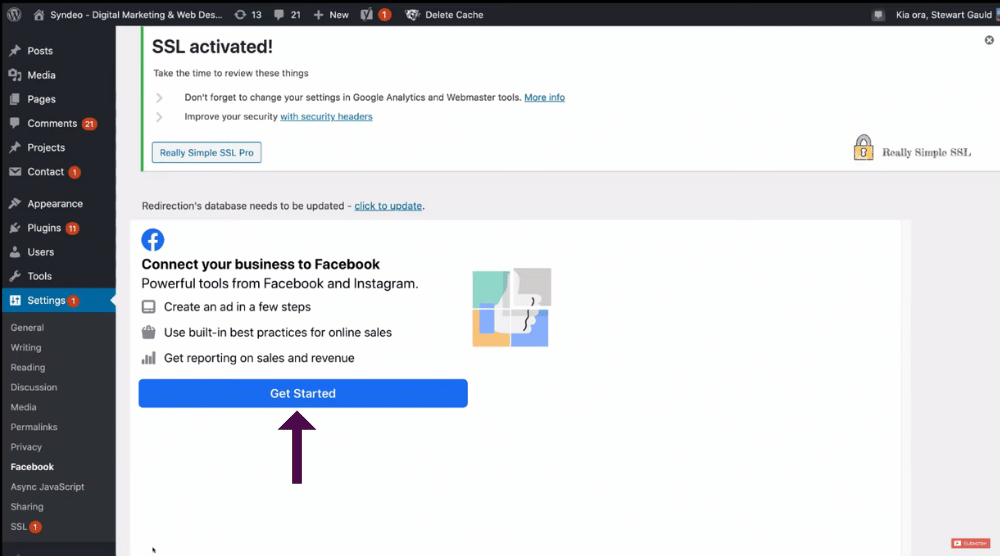
Navigate over to ‘settings’ when you see ‘Connect your business to Facebook’, and click on ‘Get Started’.
Connect with your account. In case you don’t see your account, you would need to log in to another one. Before hitting continue, make sure you have the right business manager and the pixel.
Once you see the ‘manage your business’ option, click on the toggle and set it to ‘yes. Select ‘next’ and ‘done’ on the subsequent dialogue boxes. Once you check ‘I agree’ and hit confirm, your business will be connected to Facebook.
Step 5: Go Back to Pixel Installation Process
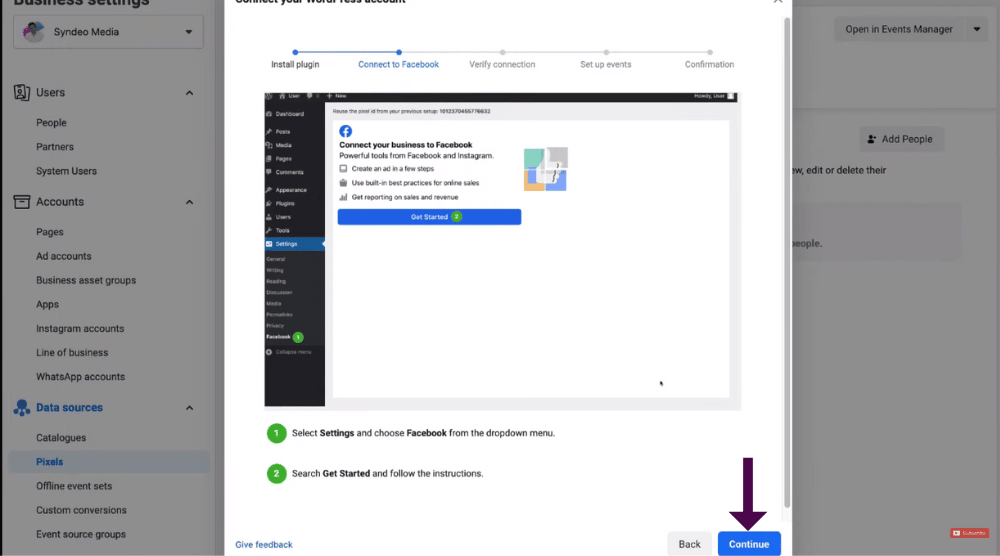
You can now head back to Facebook pixel installation and click continue. Enter your website URL again and select ‘send test traffic. Your pixel is now active. Click on continue and then navigate below to click ‘close’.
Wrapping Up (Full Video Guide Here)
After installing Facebook Pixel on WordPress, you can avail all the benefits such as retargeting, custom audiences, and new functionalities. Your business is bound to scale, thanks to this powerful tool.
Watch the complete step-by-step video to create a Facebook Pixel below. If you still have any questions regarding the Facebook pixel, contact us.