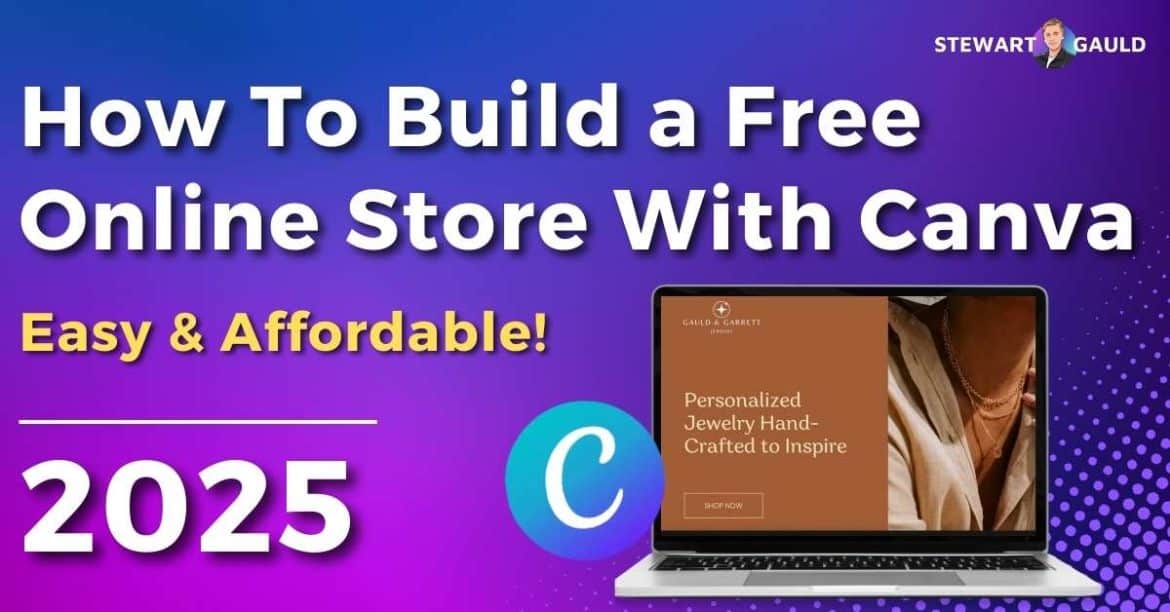In this article, we dive into the world of eCommerce to find out how you can easily build a free online store with Canva.
With Canva, anyone can easily create professional and stunning graphics for their business, such as marketing materials, posters, logos, social media posts, documents, and more.
But what many small businesses don’t know is that you can also build a fully-fledged online store entirely for free with Canva.
That’s right; you can start selling your online products for free at no cost on the same platform you use to create your other business-related graphics!
Read more: How To Create a Free Website With Canva?
Build a Free Online Store With Canva
Building a fully functional, free online store using Canva is surprisingly simple.
From visual designs to product listing, discover how to start selling your products online with zero costs, opening doors to endless possibilities without straining your budget.
So, how can you build a free online store with Canva?
What Is Canva?
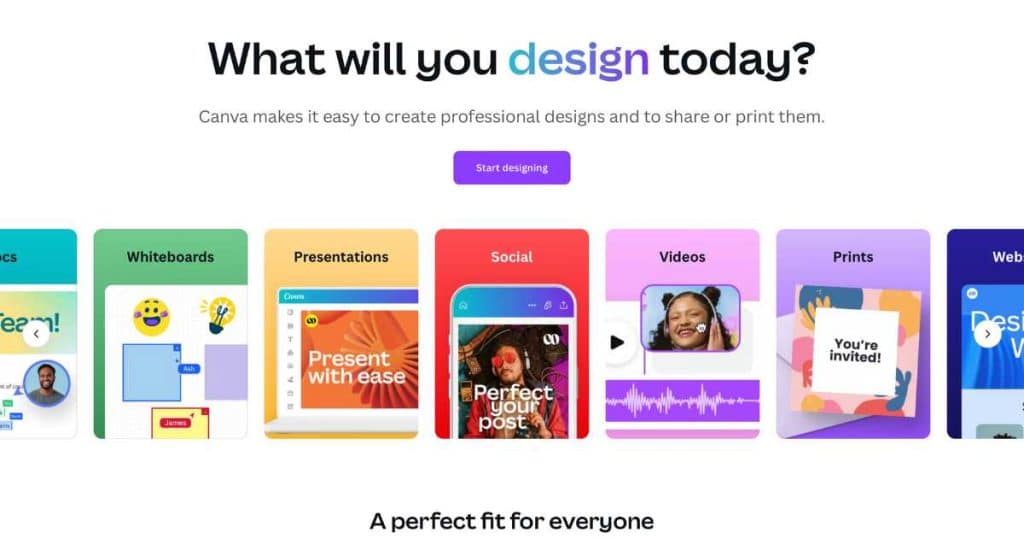
Canva is a popular, easy-to-use, no-code online graphic design tool that’s taken the world by storm.
Designed to bridge the gap between complete newbies and experienced graphic designers, Canva is a cost-effective choice for small teams looking to create stunning visuals.
Canva essentially means anyone can design social media posts, websites, posters, and more without needing extensive graphic design experience.
Some of Canva’s key features include an intuitive drag-and-drop editor, 250,000+ customizable templates, and over 1 million free graphics, fonts, images, and videos.
Additionally, Canva offers dynamic AI tools and collaborative features, allowing you and your team to effortlessly create designs that showcase your brand in just a few clicks.
How To Build a Free Online Store With Canva?
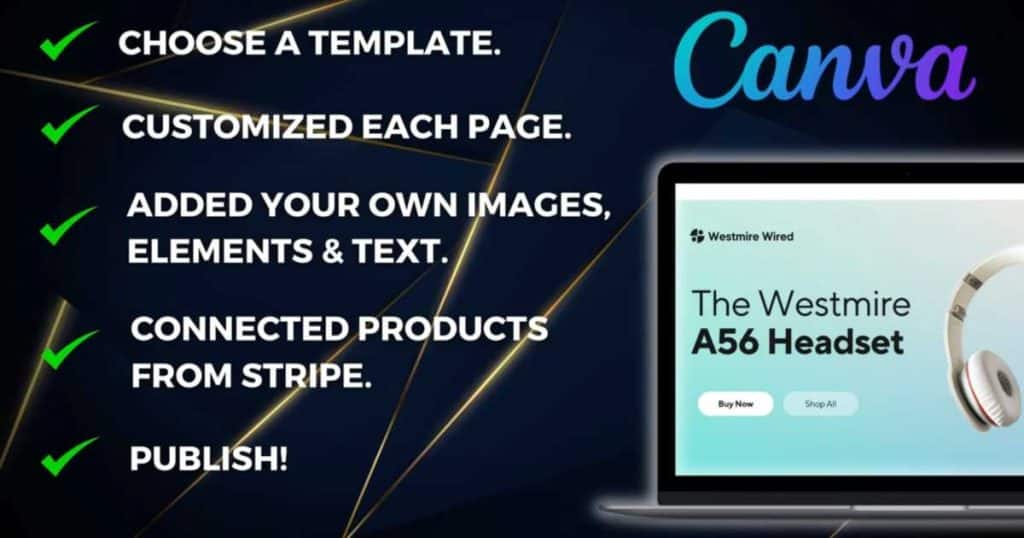
Okay, we’ve established what Canva is and that it’s possible to create an online store with Canva….but how do you actually do it?
Well, with Canva, you can effortlessly design a single-page website that’s both creative and professional.
And because Canva seamlessly integrates with the payment provider Stripe, eCommerce teams can quickly set up an online store and start selling their products for free.
Here’s how you can list and publish your online store using Canva in under 15 minutes:
- Sign up and log into your free Canva account.
- Type ‘Website’ in the search bar within the homepage, and select ‘Website’ from the dropdown options.
- Browse through the available templates and choose one that suits your style.
Note that some templates require a paid Canva Pro subscription.
- Choose an eCommerce template and hit ‘Customize this template.’
- Use Canva’s intuitive drag-and-drop interface to add, delete, or personalize website elements like colors, text, menus, and images.
- Add or delete pages if you wish.
- Upload your own images, logos, or videos (or choose from Canva’s extensive stock library).
Once you’ve customized the design of your online store template, it’s time to add your products.
To do this, you’ll need to integrate Canva with Stripe:
- Go to Stripe.com and sign up and into your account.
- Under ‘Product catalog’ on the control panel, click ‘Add product’ and input your product details, images, and pricing.
- Use the ‘+’ icon, choose ‘Payment link,’ and select your products.
- Customize the payment page and post-purchase settings.
- Click ‘Create link’ and copy the link generated.
- Go back to your Canva site, right-click the product’s image, text, or button, select ‘Link,’ and paste the Stripe link.
- Simply repeat this process for all your products.
Now, when your site is live, customers can click on these links to buy your products directly through Stripe!
Note that while Stripe setup is free, they charge a 2.9% + 30c fee per transaction.
Read more about how to use Stripe here.
Once you’ve added all your products from Stripe to your Canva website, you must finalize the settings of your Canva website:
- Check that your website is responsive on both desktop and mobile.
- Customize your free Canva domain or connect an existing domain (for Canva Pro users).
- Add a website description under ‘Publish settings.’
Once you’re happy with how your website looks, you’re ready to make your website live!
Simply select ‘Publish Website’ to publish your website. This means your website is now live, and people can view and purchase your products.
As you can see, building a free online store with Canva is super straightforward and allows anyone to create an online storefront that truly reflects their brand.
By following these steps, you can start selling your products for free!
Don’t forget to check out my detailed video guide below on setting up an online store using Canva.
Why Build A Free Online Store with Canva?
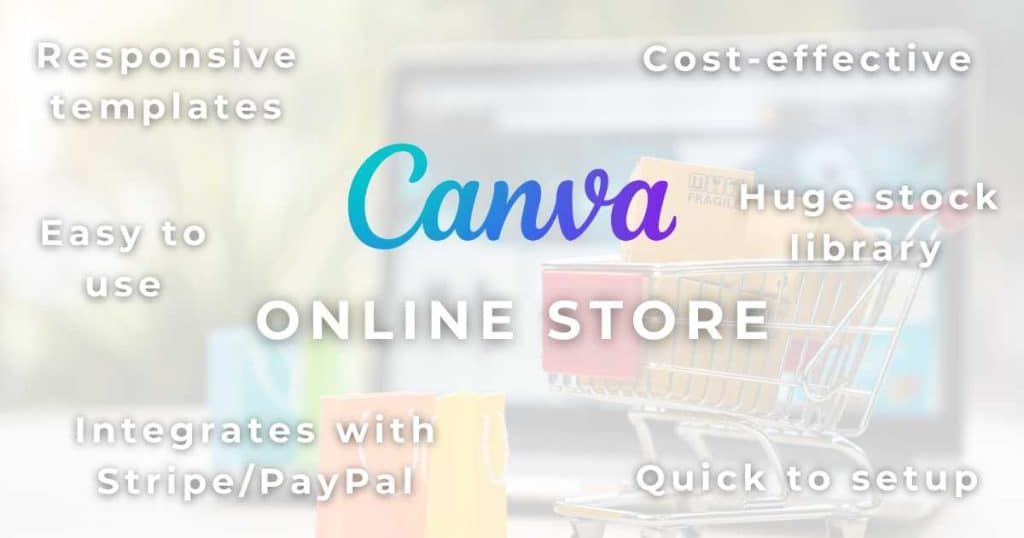
Sure, platforms like Shopify and WooCommerce are pretty impressive eCommerce tools.
But honestly, for eCommerce teams wanting a simple, visually captivating, and functional site (without the complexity), these platforms are simply too comprehensive!
A single-page online store built with Canva is the perfect solution for startups, small businesses, and entrepreneurs looking to establish or expand their digital footprint.
So, why is Canva an attractive option for creating an online store? Let’s find out:
1. Cost-Effective
Let’s face it–building an online store can be costly. You have design and development costs, hosting and domain fees, website maintenance expenses, and more.
As a small business owner, I get it; the more associated costs you can cut out, the better.
As a free platform, Canva allows you to create a visually appealing and responsive online storefront (without the steep costs associated with traditional website development!)
Canva also comes with a free domain, making the platform genuinely affordable for businesses of all sizes.
2. Ease of Use
Canva is renowned for its user-friendly interface, which is designed with non-techy users in mind.
Thanks to the drag-and-drop editor, you don’t need any technical skills or design experience to create a professional-looking website.
With one click, you can remove the image background and create AI graphics (Canva Pro users), change the adjustment settings and transparency, remove layers, and more.
This simplicity essentially accelerates your website concept into a complete live site!
Read more: How To Blur Your Face In a Photo On Canva?
3. Designs
Canva comes with its own built-in stock library filled with thousands of templates, images, fonts, and design elements.
This means you can customize your online store to match your brand identity without worrying about copywriting issues or the price of additional stock images.
Canva’s designs are all aesthetically pleasing, so whether you’re aiming for minimalist chic or vibrant and eclectic, you can bring your vision to life!
4. Quick Setup
Why waste hours of your valuable time setting up an online storefront?
With Canva, your online store is up and running in record time—often in less than 15 minutes.
This swift setup means you can get onto engaging with your customers and selling your products quicker than ever before.
Read more: How To Create An Email Campaign In Canva?
5. Integrated eCommerce Tools
As mentioned above, the Canva Stripe integration allows you to easily add and sell your products from Stripe directly on Canva.
This seamless connection means you can easily manage your product catalog and encourage secure transactions without leaving Canva.
Additionally, Canva also connects with other payment providers, such as PayPal.
Essentially, this dynamic integration simplifies the transition from just showcasing products to making actual sales.
6. Responsive Design
Did you know that over 60% of internet browsing comes from mobile devices? (September 2024).
Therefore, it’s imperative that your website is responsive on all screen sizes.
And luckily, all Canva designs are fully responsive, providing a seamless user experience whether your customers are using a desktop, tablet, or smartphone.
Read more: How To Create Video Ads With Canva?
Should I Build My Online Store With Canva?
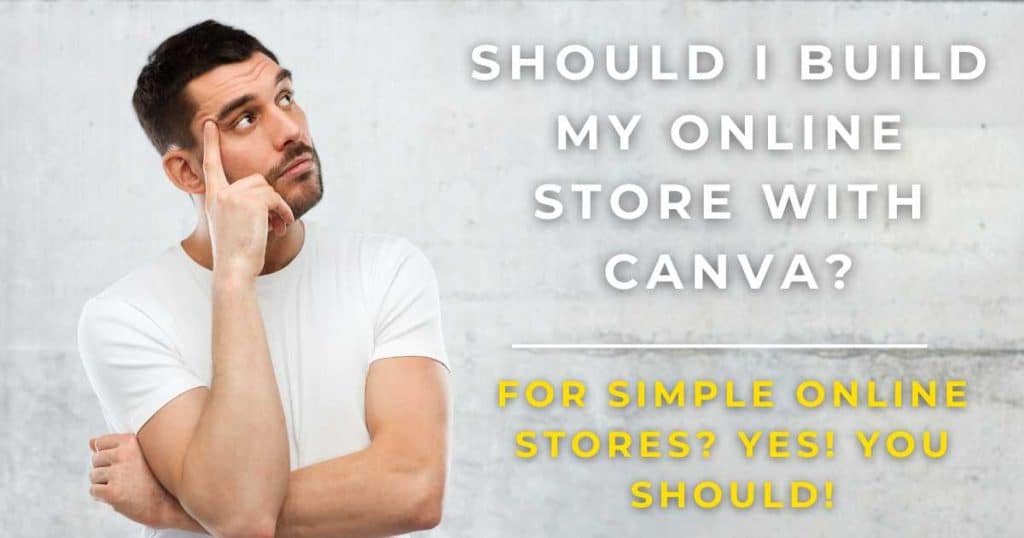
If you’re a small online store that requires a one-page website for simple eCommerce functionality, I highly recommend using Canva to build your online store!
Canva is simple to set up and use and offers visually appealing templates and media.
Plus, Canva can easily integrate with Stripe, a popular and secure payment provider platform.
If you already use Canva for your business-related graphics or want to build an online store highlighting your design and brand image, I suggest giving Canva’s website builder a go!
Read more: How To Create a Logo For Free With Canva?
Stews Final Thoughts
And that is it! That’s how you can build a free online store with Canva in minutes.
For many small teams, Canva is truly a revolutionary tool that can transform how you design and create your business materials.
However, while creating an online store with Canva is an excellent option, it’s not the only choice out there!
If you’ve decided that you don’t want to build your online store with Canva, don’t fret! Check out my top 3 ways to build an online store article here.
Have you built your online store with Canva? What did you think? Let me know below.