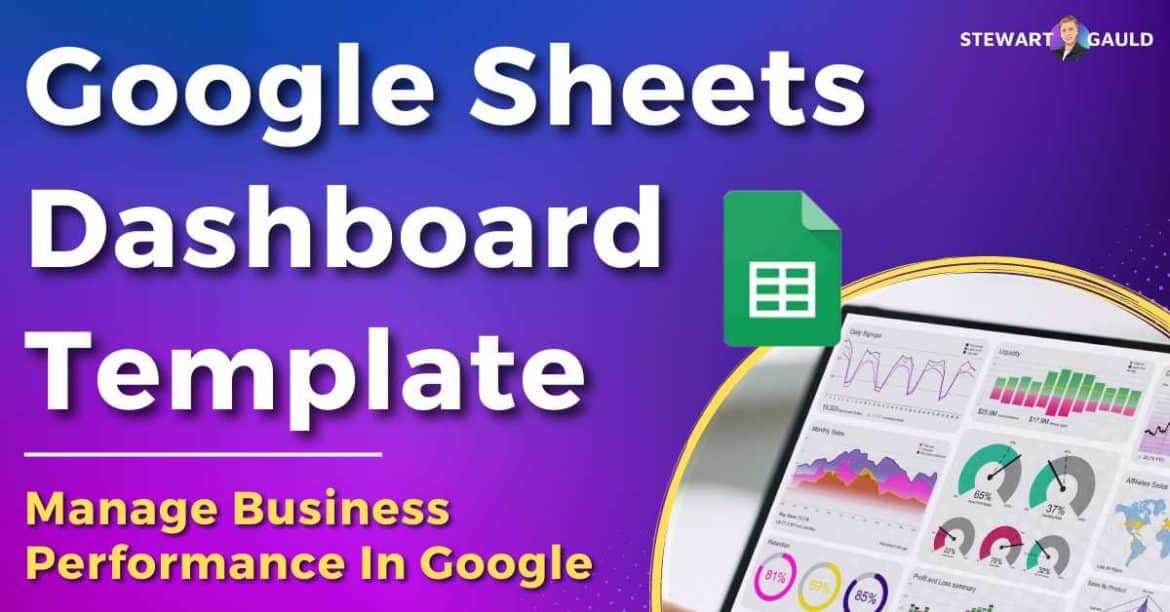In this article, we explore how to use a Google Sheets dashboard template to measure your business’s key metrics.
Are you on the hunt for an easy-to-use, game-changing tool to measure and visualize your sales or team performance metrics? You’ve come to the right place.
Wave goodbye to pricey tracking software and embrace tracking your business operations through Google Sheets, your favorite spreadsheet tool.
Get ready to transform your Google Sheets column and row data into an exciting performance dashboard full of charts, graphs, and tables.
With a Google Sheets dashboard template by your side, simply track, analyze, and measure your sales, inventory, tasks, team, and more at a glance!
Okay, so what exactly is a Google Sheet analytics dashboard template?
Google Sheets Dashboard Template
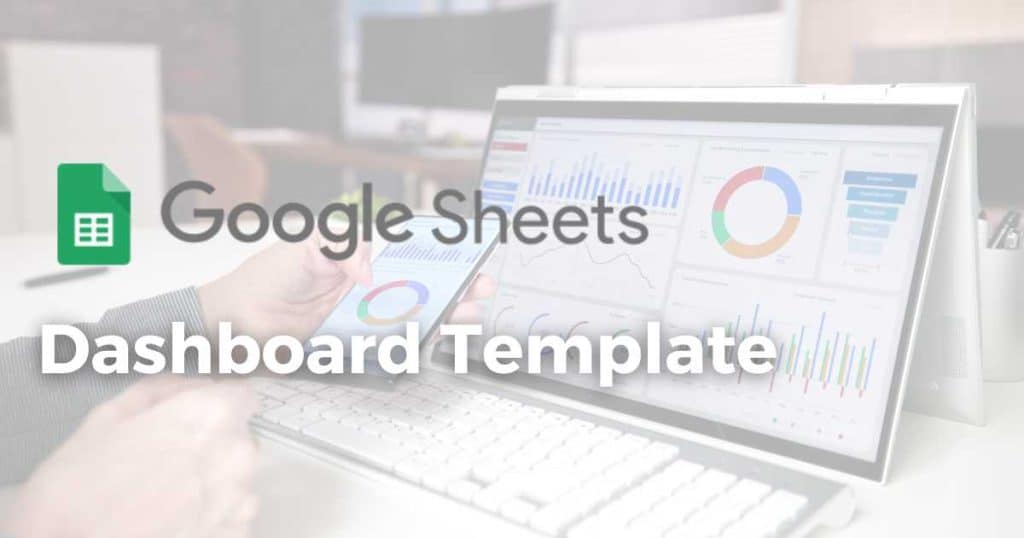
Measuring business performance is critical in understanding, tracking, and comparing different data types in real-time.
And what better platform to do that on than your trusty old friend, Google Sheets?
Dashboards provide a centralized source of truth and help with efficiency, strategic decision-making, and potential opportunities or pitfalls.
A Google sales dashboard can:
- Streamline reporting processes.
- Enhance communication.
- Align teams around common objectives.
By using a Google Sheet dashboard template, you can stay ahead of the curve, drive growth, and revolutionize how you measure your progress!
Read more: Google Sheets Sales Tracker.
What Is a Google Sheets Dashboard Template?
A Google Sheets dashboard template essentially allows you to curate an organized, easily accessible, and visual dashboard.
This sales dashboard template holds your business data within Google Sheets.
How does it work?
The Google Sheets analytics dashboard template gathers data from various sources within your Google Sheets spreadsheet.
It then generates dynamic charts, tables, and graphs for you to interpret.
You can customize the dashboard to fit your specific needs by adding or removing widgets, changing colors, and organizing data to enhance readability.
Google Sheets dashboard templates also typically include automated alerts to inform you of data fluctuations.
This can enable you to spot trends and make informed decisions swiftly.
Read more: Google Sheets Task Tracker Template.
Why Google Sheets For Dashboard Templates?
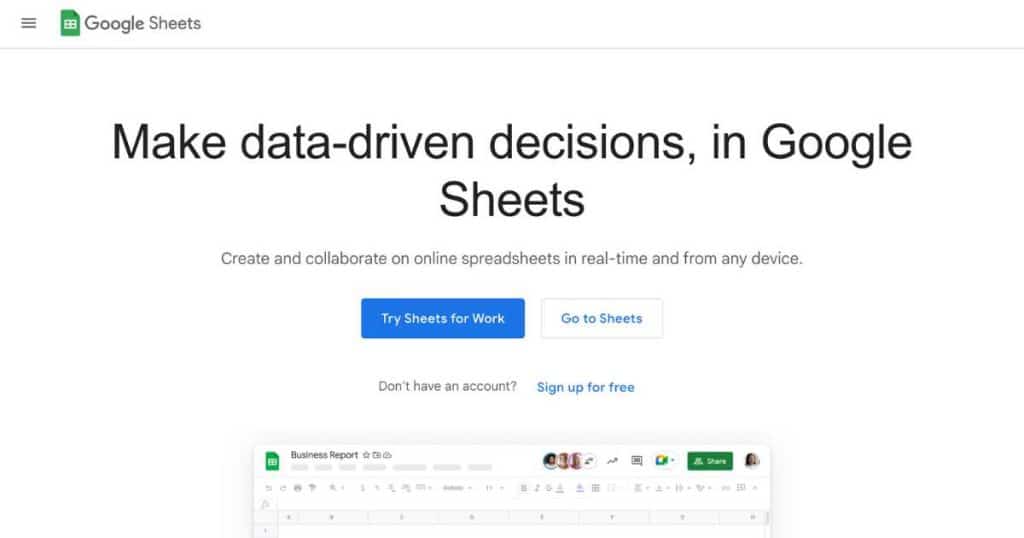
Okay, so why should you pick Google to analyze and measure your business data?
Well, a few factors make Google Sheets a superior choice to other dashboard templates or reporting tools.
If you’re already using Google Workspace and Google Sheets to manage your contacts, tasks, sales, and team, why add another platform into the mix?
This is a no-brainer for a couple of reasons:
- You’ve already inputted your data into Google Sheets. Why would you muck around with migrating that data to another platform?
- You and your team already know how to use Google Sheets. By using a Google Sheets sales dashboard template, you won’t have to train your team to learn how to use another new application!
Also, the Google dashboard template is customizable and enables easy collaboration and real-time updates, ensuring your data is always current.
Google Sheets simplifies the process of creating custom reports and visualizations for your sales dashboard.
It’s easy to use and offers a range of features, apps, functions, and formulas for swift and efficient dashboard development.
Read more: Manage Your Inventory With Google Sheets.
How Does Google Sheets Dashboard Template Work?
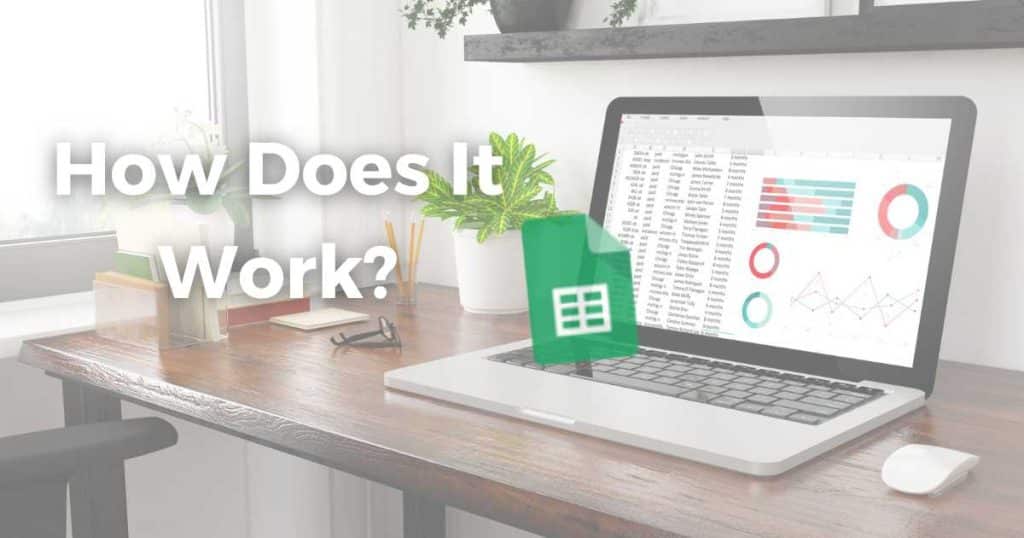
As part of the Google Workspace suite, businesses can create their own dashboard template within their free or paid plan.
Alternatively, you can access one of the many free or paid pre-formulated dashboard templates available to install and download online.
Let’s talk about the difference between these options now!
How To Create Your Own Google Sheets Dashboard Template?
It is entirely possible to create your own Google Sheets dashboard template manually using the spreadsheet data you already have!
Once you’ve inputted your data into Google Sheets, you’ll need to think about two things:
- What data do you want to view within your dashboard?
- What format do you want to view your data in?
Next, you’re ready to create your Google Sheet dashboard template:
- Highlight which rows and columns you want to measure.
- Click ‘Insert’ and select ‘Chart’.
- Change the chart type (line, pie, scatter, column, etc) and edit the colors, titles, and height within the chart editor on the right hand side.
- Once you’re happy with how your chart looks, insert a new sheet to your spreadsheet and rename it ‘Dashboard.’
- Copy your chart and paste it inside the new sheet.
- If you want multiple charts within your dashboard, repeat the steps above to create new charts based on the data you already have (or enter in new data).
- Once you’ve added your charts, add titles and format the size and color of each chart.
- Share your dashboard with your team.
This Google Sheets analytics dashboard method is simple.
However, creating your own Google Sheets dashboard template allows you to visualize, view, and compare various metrics and data simultaneously!
Read more: How To Send Emails From Google Sheets?
Google Sheets Dashboard Templates
We get it…you’re busy! You don’t have the time to set up individual dashboard templates yourself!
Well, luckily for you, there are plenty of pre-made Google Sheets dashboard templates floating around the web that are available to download and use.
Here are my top picks:
- Smartsheet offers a variety of Google Sheet dashboard templates, from basic templates to templates for project managers or sales and marketing teams.
- Download and use one of HubSpot’s free dashboard and reporting templates.
- Build a custom Google Sheets dashboard template with help from BetterSheets.
Or, if you’re looking for a total Google Sheets CRM template with a built-in dashboard template…..
Look no further than my dynamic all-in-one business toolkit, Sheetify CRM!
My Google Sheets Dashboard Template (Sheetify CRM)

Introducing Sheetify CRM, a fully functional integrated CRM template built entirely with Google Sheets!
I’ve specifically built Sheetify CRM as a simplistic yet functional CRM solution for small and micro-businesses like you.
As well as being able to customize the template yourself, our experts can add features, changes or automations for you!
This multifaceted CRM adapts to your unique business needs.
Essentially, Sheetify fully replaces popular online CRM tools like Monday.com or HubSpot!
With Sheetify, you can organize and oversee your:
- Contacts.
- Leads.
- Tasks.
- Invoices.
- Inventory.
- Transactions.
- Customer issues.
- Sales, and beyond.
With Sheetify CRM, it’s even possible to engage in email marketing!
Say goodbye to pricey CRM, project management, and email marketing tools.
Get ready to elevate your customer service experience through this comprehensive CRM tool that’s designed to enhance and streamline your entire business.
To explore Sheetify’s capabilities further, check out my in-depth video below that showcases its features!
Sheetify CRM Google Sheets Analytics Dashboard
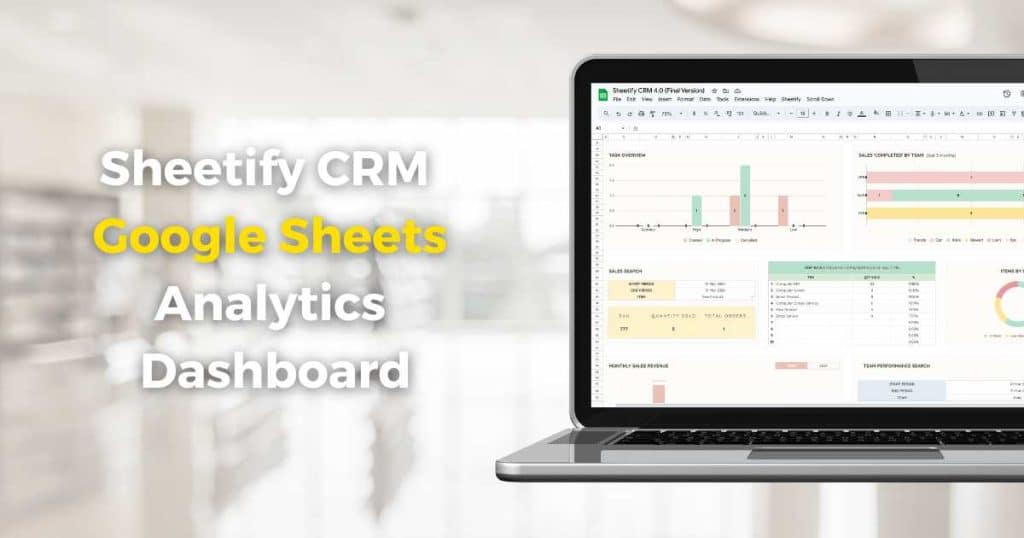
So, how can you monitor team performance, track customer inquiries, and measure sales within Sheetify CRM?
Enter Sheetify CRM Google Sheets Analytics Dashboard.
Essentially, we’ve done the hard work for you and created our very own customizable Google Sheets dashboard template inside Sheetify CRM.
By using Sheetify CRM, you can harness Google Sheets’ full potential and power to construct a performance dashboard derived from your Google Sheets data!
Read more: Best Google Sheets CRM Template.
Sheetify CRM Google Sheets Dashboard Features
Are you looking to forecast revenue, monitor trends, or identify areas of improvement or success? Well, look no further!
I designed the Sheetify CRM analytics dashboard so you can easily monitor and analyze your sales, team, tasks, and inventory in one simple, attractive Google Sheet.
Elements that make up the Sheetify CRM Google Sheet sales dashboard are as follows:
- Total sales made.
- Item categorization.
- Team performance.
- Sales tracking.
- Top-performing products and services.
- Monthly sales revenue overview.
- Daily email activity tracker.
- Last 30 days’ pipeline statistics.
The Sheetify CRM dashboard template is the perfect insightful, efficient reporting tool you’ve been searching for!
For a quick visual walkthrough, watch this brief video overview of my Google Sheets Dashboard here.
How Much Does Sheetify CRM Cost?
Can you believe that this awesome CRM solution is available to you for a one-time payment of $67?
You read that right!
You and your team can enjoy lifetime access to everything Sheetify CRM has to offer (including new updates and features) with just one payment.
The best part is, unlike other CRM solutions, you won’t be charged monthly subscription costs or get caught up in nasty hidden fees!
Stews Final Thoughts
That’s everything you need to know about measuring your business performance and metrics with Google Sheets!
As you can see, using Google Sheets as a dashboard template is super simple.
There are many Google Sheets dashboard templates out there.
However, I believe my Google Sheets CRM template, Sheetify CRM, has the cutting edge!
This powerful and reliable CRM solution is a comprehensive platform for organizing, managing, and tracking all customer-related data.
Through Sheetify’s visionary approach, you can monitor your sales and team performance, track inventory and tasks, and access insightful analytics with ease.
Have you tried Sheetify CRM yet? Give it a go today!
Frequently Asked Questions
What Is a Google Sheets Dashboard?
A Google Sheets dashboard is a dynamic tool that transforms your data into a visually captivating format.
By providing a comprehensive snapshot of your critical metrics, you, your team, and your stakeholders can access a birds-eye view of valuable information within seconds.
Can I Create a Dashboard In Google Sheets?
Yes! You can manually create a dashboard in Google Sheets by transforming your data into visual charts.
Alternatively, you can use a pre-made Google Sheet dashboard template like Sheetify CRM and customize it to suit your needs.
Is Google Sheets a Data Visualization Tool?
Google Sheets provides built-in data visualization tools like charts and reports that can help you quickly visualize your data without leaving the platform.
Does Google Sheets Have a CRM?
While Google doesn’t have a built-in CRM, there are multiple ways you can leverage Google Sheets as a fully-functional CRM.
I recommend using Sheetify CRM, an all-in-one business and CRM toolkit that can help you manage your customers, sales, inventory, emails, and more within Google Sheets.