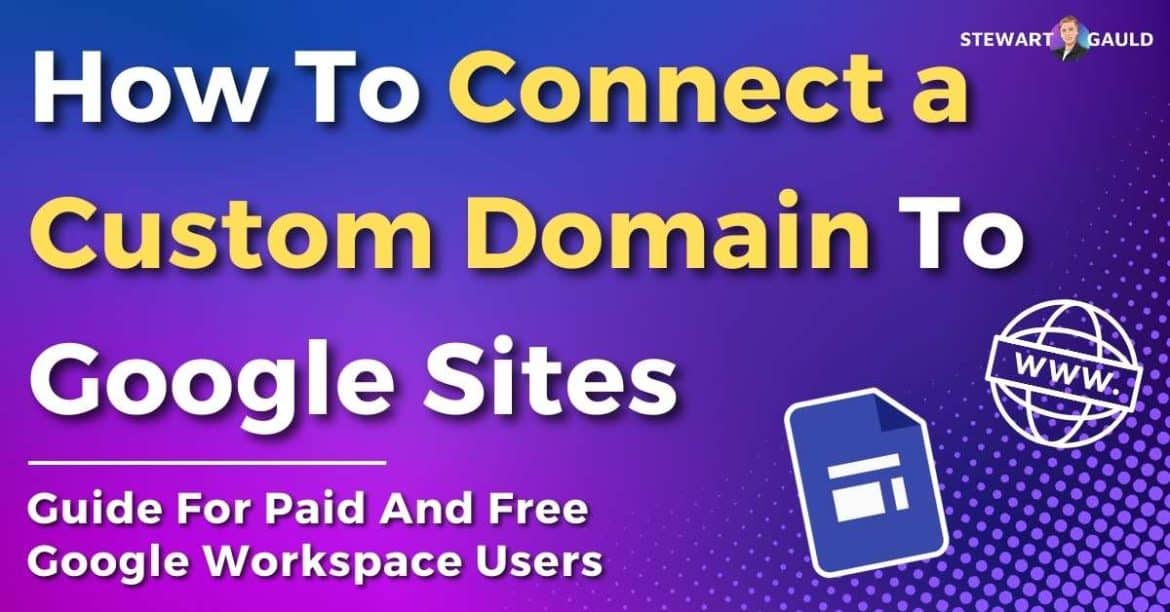In this article, I’ll show you how to connect a custom domain to Google Sites using two methods.
Attention all Google Sites website owners! Are you looking to increase visibility, authority, and credibility on your Google Site?
One of the key benefits of using Google Sites compared to other website builders is that it automatically provides a free subdomain under sites.google.com for all websites.
However, did you know that connecting a custom domain with your brand name to Google Sites adds a level of professionalism to your website?
And in this step-by-step guide, I’ll share two methods for how you can connect a custom domain to your Google Site.
Read more about Google Sites in my ultimate Google Sites guide here.
How To Connect A Custom Domain To Google Sites?
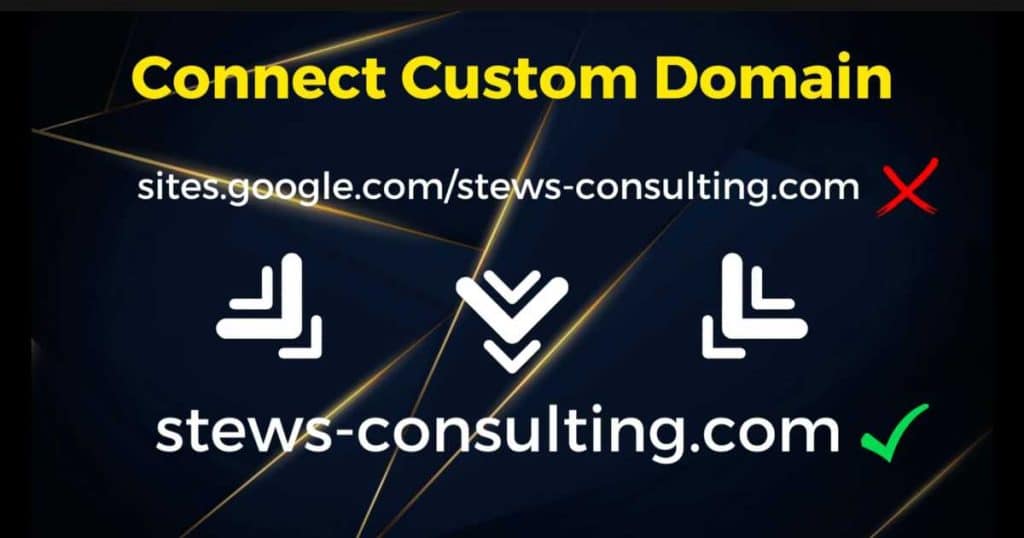
Whether you’re a paid or free Google Workspace user, adding a custom domain name to your Google Sites is a must.
But what many don’t know is that adding a custom domain name to your Google Site differs depending on the type of Google Workspace account you have.
Confusing…right? Well, don’t worry!
I will show you the step-by-step process of connecting a custom domain name for both types of accounts.
So, sit tight as I share the secret to significantly elevating your Google Sites website’s visibility and credibility.
Read more: How To Use Google Workspace.
Method 1: Free Google Workspace Account

If you have a free Google Workspace account, you might be wondering, ‘Can I connect a custom domain name to Google Sites?’
And the answer is yes!
If you don’t already have a custom domain name, you can buy one from Hostinger.com (or another similar domain and web hosting provider).
Once you’ve bought a domain name, follow the step below to connect a custom domain to Google Sites using a free Google Workspace account:
- Head to the backend of your Google Site website.
- Click the ‘Settings’ icon on the top right-hand side of the page.
- Select ‘Custom domains > ‘Start setup.’
- Enter the custom domain name you’ve bought.
- Click ‘Verify your ownership’ (if you haven’t already done so), and you’ll be redirected to Google Search Console.
- Ensure the auto-populated domain name is correct, then click ‘Continue’ under your domain name.
- Copy the TXT record.
- Go back to your domain provider and locate the DNS/Nameservers for your domain name.
- Find ‘Manage DNS records’ and change the type to ‘TXT’.
- Paste the TXT record value you copied into the ‘TXT value’ field and add the record.
- Head back to Google Search Console and select ‘Verify.’
- Return to your Google Site (you may need to re-enter your custom domain name into the URL field) and select ‘Next.’
- Copy the value highlighted (see image below) and return to your DNS settings.
- Under ‘Manage DNS settings,’ change the ‘Type’ field to CNAME.’
- Change the ‘Name’ field to ‘www’.
- Within the ‘Target’ field, paste the code you just copied.
- Select ‘Add record’.
- Go back to Google Sites and select ‘Done.’
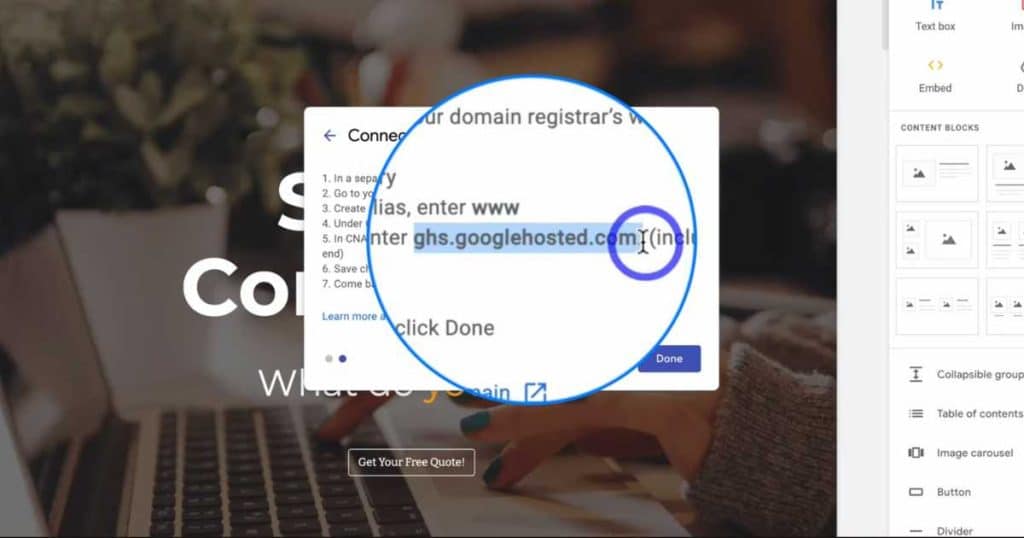
It can take up to 48 hours for your custom domain name to fully connect to your website, so don’t panic if it doesn’t work immediately!
And that is it! It’s that easy to connect your custom domain name to your free Google Sites website.
Note: This process may differ slightly depending on which hosting provider you used to buy your domain name.
For a visual walkthrough of this process, check out my video guide on how to connect a custom domain to Google Sites below.
Method 2: Paid Google Workspace Account
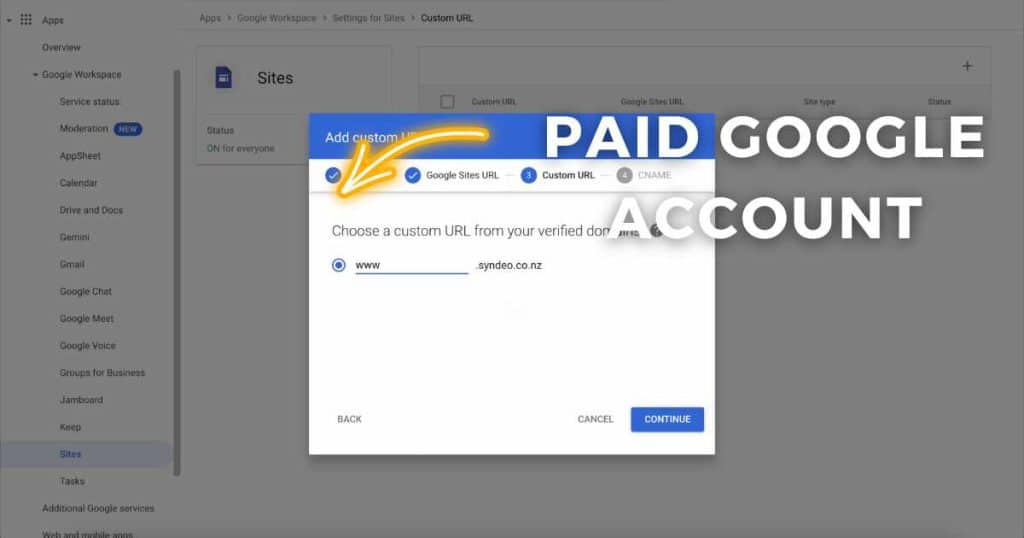
If you’re a paid Google Workspace user, you’ll notice no ‘Custom domain’ option within your Google Sites settings (as shown in method one).
So, how can paid Google Workspace users connect a custom domain to Google Sites?
First, you’ll need to add the ‘Custom domain’ option to the backend of your Google Site through your admin account. To do that:
- Go to ‘Admin.Google.com’.
- Login to your Google Workspace admin account (or contact the admin if you can’t access this yourself).
- Within your Google Workspace admin dashboard, select ‘Apps’ on the left-hand sidebar.
- Select ‘Sites’ from the drop-down list.
- Scroll down to the bottom of the page and click ‘Custom URL.’
- Click the ‘+’ button on the top right side to create a new custom URL.
- Select ‘New Sites’ in the popup box, then select ‘Continue’.
- Type your published Google Sites URL domain in the format sites.google.com/domain.com/sitename
- Remove the https:// and the page URL (e.g. remove /home).
- Select ‘Continue’.
- Type the subdomain prefix you want as the custom URL (e.g., www) Click ‘Continue’ again.
- Login to your hosting provider and locate your DNS management page.
- Locate the ‘CNAME’ settings and type ‘www’ into the CNAME value.
- Change the CNAME destination to ‘ghs.googlehosted.com.’
- Click ‘Save’.
- Return to your Google Workspace admin dashboard and select ‘Add custom URL.’
Note: This process can take as long as 60 minutes to properly connect your Google Workspace account, your domain, and Google Sites together.
And there you go! Once you follow these steps above, your custom domain will be connected to your Google Site.
Read more: Google Sites Online Store Review.
How Much Does a Custom Domain Cost?
The price of having a custom domain name will differ depending on the type of domain name you opt for.
However, as a general rule of thumb, you’re looking at roughly $25 per year.
Read more: Top 8 Cheap Web Hosting Providers For Small Business.
Can You Use a Custom Domain With Google Sites?
Yes! As shown above, you can connect a custom domain to Google Sites, regardless of whether you’re using a free or paid Google Workspace account.
This enhances the visibility and credibility of your website.
Read more: How To Embed Google Sheets on Google Sites?
Is Google Sites Free?
Creating, managing, and hosting a website using Google Sites is completely free.
However, if you want to use a custom domain name, you must pay an additional yearly fee.
Also, Google Sites is only entirely free for users with a free Google Workspace account. If you’re a paid Google Workspace user, the cost of Google Sites is included in this.
Read more: Is Google Sites Free?
Stews Final Thoughts
That brings me to the end of this step-by-step guide, which shows you how to connect a custom domain to Google Sites!
As you can see, the process differs depending on whether you have a paid or free Google Workspace account.
The good news is that both methods only take a few minutes.
For teams serious about growing their business to the next level, I highly recommend adding a custom domain to increase the visibility, authority, and credibility of your Google Site.