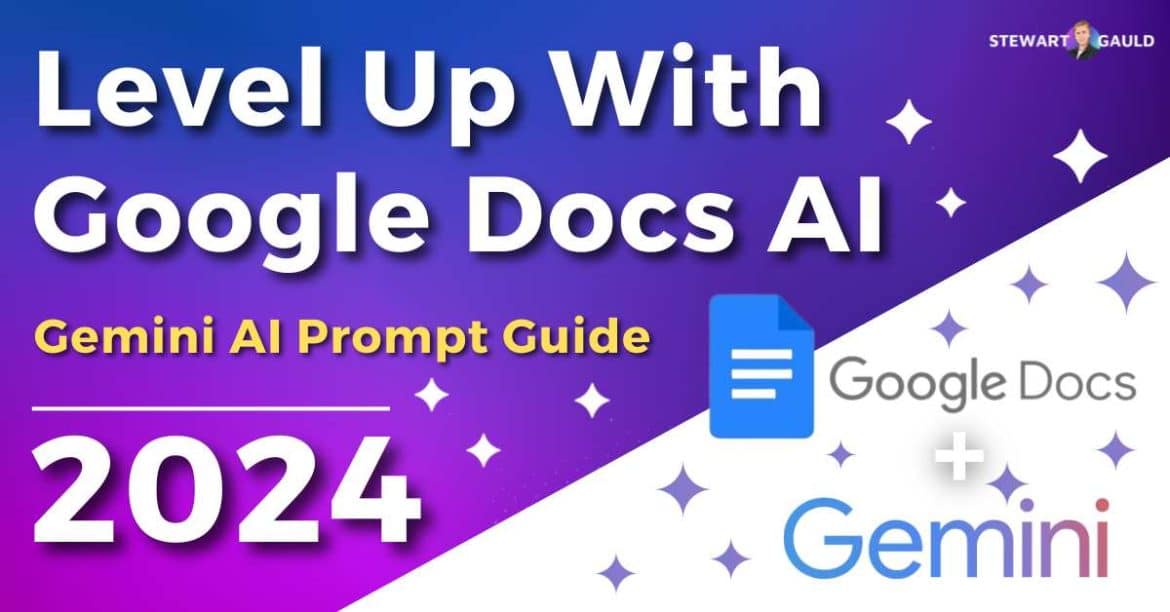In this Google Docs AI guide, I’ll show you how you can level up your Google Docs game with Gemini AI.
I’m sure you’ve heard of Gemini AI, the newest AI tool on the block.
Powered by Google, Gemini AI has the power to revolutionize the way you use your Google Apps.
If you already use Google Docs to write proposals, meeting notes, blog posts, sales pitches, resumes, or other business documents, listen up!
I’m about to show you how to quickly write compelling and informative copy using Google Docs and Gemini AI.
Let’s get stuck in!
What Is Gemini AI?
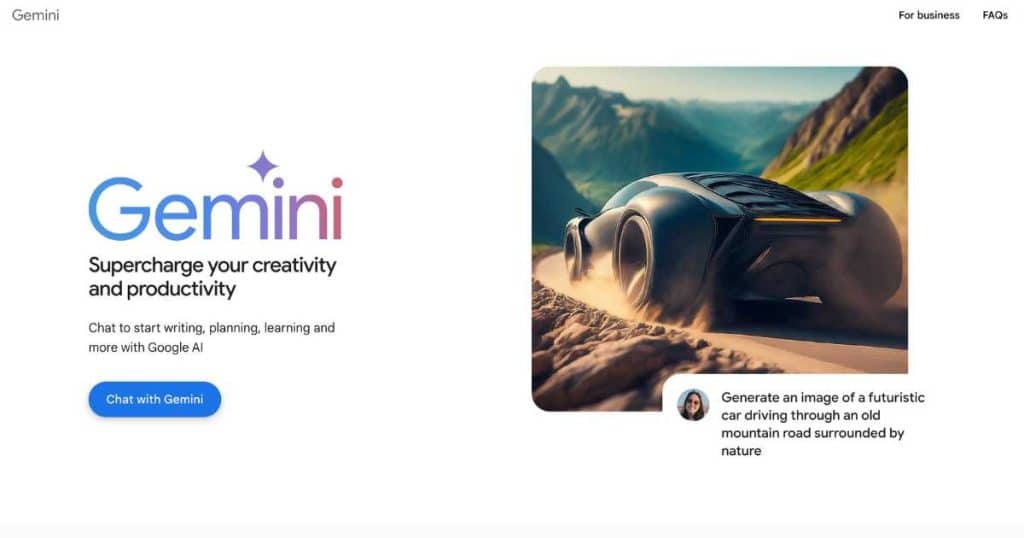
Since its release in March 2024, Gemini AI has generated considerable buzz.
But what exactly is Gemini, and why is it considered a game-changer in the world of AI?
Gemini is an advanced AI language model that aims to help you be more productive and bring efficiency and innovation to your everyday tasks.
Simply put, imagine Gemini as a highly intelligent AI chatbot or an all-encompassing virtual assistant.
Gemini AI is a reliable companion for a wide range of activities, including content creation, image generation, research, meeting and project planning, and more!
With its cutting-edge functionalities, improved learning capabilities, and familiar interface, it truly is redefining the possibilities of AI technology.
Essentially, Gemini AI is reshaping the landscape of AI, establishing a groundbreaking benchmark for what artificial intelligence can do – how exciting, right?
Gemini integrates seamlessly with all your favorite Google Workspace apps, offering writing enhancement suggestions, copy refinement options, and concise wording recommendations.
You can even generate entire paragraphs with Gemini!
Additionally, Gemini can help gather and summarize information from webpages, generate images, create spreadsheet templates, and generate AI-generated virtual meeting backgrounds.
Simply integrate Gemini with Gmail, Google Docs, Google Sheets, Google Slides, and Google Meet, and experience a new level of AI-driven productivity with Gemini!
Read more: 3 Best Google Workspace Alternatives.
What Is Google Docs AI
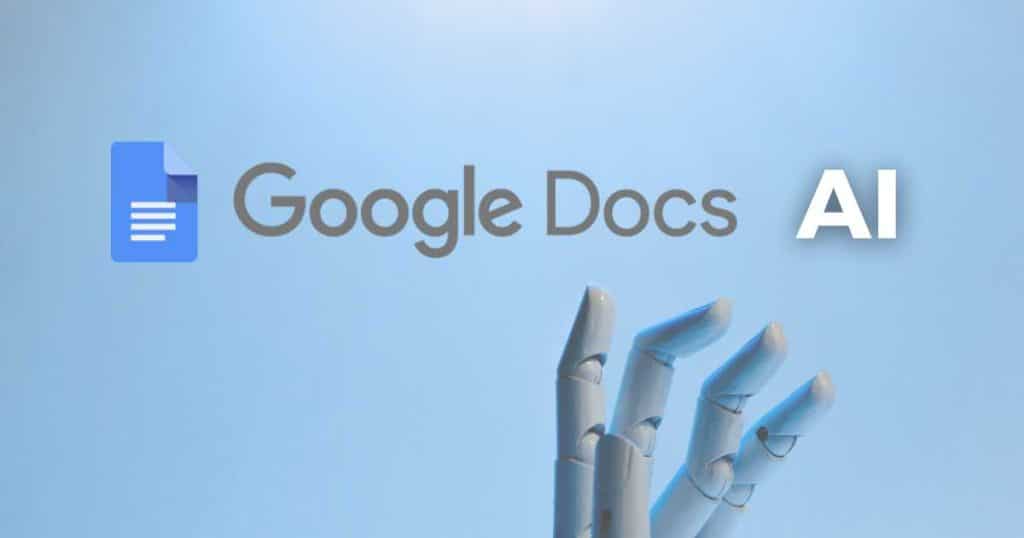
When creativity is at a standstill (which happens to the best of us!) Gemini steps in to offer unique perspectives and innovative angles for brainstorming.
So, whether you use Google Docs to jot down notes, create meeting agendas, brainstorm ideas, or write comprehensive reports or copy, Gemini AI can help you!
Essentially, you can leverage Gemini within your Google Docs to write (or rewrite) your copy or informative document in the correct tone and length.
That sounds too good to be true, right? Well, using Gemini AI within your Google Docs is actually super easy!
You can create an optimized and compelling copy in just a few clicks!
Let’s find out how now.
How To Use Google Docs AI
First things first: You must set up Gemini AI in order to use it to enhance your Google Docs with AI.
If you haven’t already set up Gemini AI to use with your free or paid Google Workspace account, check out my comprehensive how-to-use Gemini guide here.
Once you’ve installed and set up Gemini, jump back into this article, then follow the steps below to find out how to use Google Docs AI:
- Sign into your Google Workspace account.
- Open a new Google Doc document.
- Click ‘Help me write’ within the document.
- Simply start typing a prompt explaining what document you want to create.
- Click ‘Create’.
- Refine the tone, elaborate, shorten, summarize, or bulletize the document if necessary.
- Additionally, insert a ‘Custom prompt’ if you like.
When it comes to document creation, Gemini thrives on specificity. Essentially, the more specific you are, the better.
For instance, if you need to create a resume for a part-time executive assistant position, simply type your request, and Gemini will work its magic to deliver an impeccable document!
But Gemini’s capabilities extend far beyond resumes – it excels at composing meeting notes, invoices, blog posts, proposals, sales pitches, and much more.
In essence, Gemini is your go-to tool for virtually any document you can imagine.
And by seamlessly integrating Gemini into Google Docs, you can efficiently and swiftly enhance and optimize your content creation process.
How Much Does Google Docs AI Cost
Gemini Business can be purchased separately from your Google Workspace account.
Costing $20 USD per user per month, Gemini AI gives you the flexibility to decide whether to utilize Gemini individually, for your entire team, or specific team members.
However, keep in mind that the cost of Gemini can add up if you want your whole team to use Gemini.
Fortunately, Gemini offers a generous 14-day trial period, allowing you to personally evaluate its benefits before committing.
What Are The Benefits Of Google Docs AI
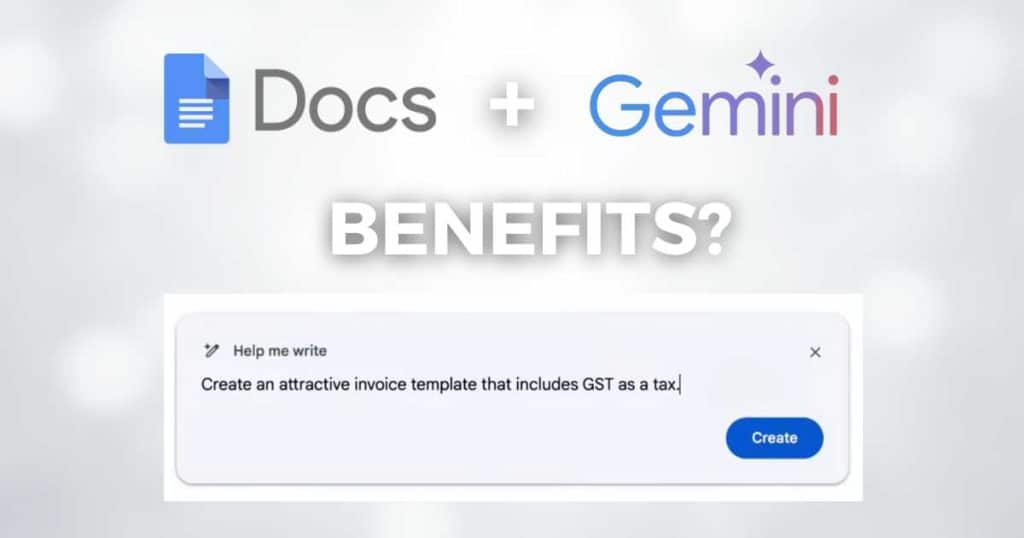
You might be wondering…what are the advantages of integrating Gemini into your writing process? And can it really help enhance your content?
Well, using Gemini AI in your Google Docs has three main benefits.
- Boosted Efficiency: Gemini streamlines the writing process by enabling you to automate tasks like drafting content, rephrasing text, and condensing complex information. This leaves you more time to get on with other important tasks!
- Elevated Writing Quality: Gemini enhances the overall quality of your writing by offering insights on grammar, style, and clarity.
- Fostered Creativity: Engage with Gemini to spark fresh ideas and develop innovative content when you’re stuck.
It might take some time to get used to, but I promise that the more you use AI within your Google Docs, the more you’ll reap the incredible efficiency and productivity benefits of leveraging Gemini AI!
Stews Final Thoughts
So, as you can see, Gemini AI has absolutely changed how you use Google Docs!
By harnessing the power of AI technology, you can elevate the quality of your content, streamline your writing process, and collaborate seamlessly with team members.
But that’s not all!
Gemini AI can also be used with Gmail, Google Meet, Google Slides, and Google Sheets to take your creativity and productivity to new heights.
Have you used Gemini yet? Let me know what you think below!
Frequently Asked Questions
What Can Gemini AI Do?
Gemini AI can help you craft compelling documents and emails, build attractive and tidy spreadsheets, generate visually appealing images, and turn data into insights.
You can even use Gemini with Google Meet to enhance your online meetings!
How To Use Gemini with Google Docs?
- Add Gemini AI as an add-on to your Google Workspace account.
- Open a new document from Google Docs.
- Click ‘Help me write.’
- Create your own.
- Press Enter.
- Refine your text.
Can You Collaborate And Share Documents With Google Docs?
Absolutely! Google Docs enables seamless file sharing and collaboration with team members.
All you need to do is publish your document and generate a shareable link for others to access.
Depending on your preferences, you can even grant ‘Edit access’ for users who need to make changes or write comments on the document.
Is Gemini Better Than GPT-4?
When it comes to broader comprehension, logical reasoning, and creative text generation, Gemini outperforms GPT-4 by a landslide.
This is because it has a comprehensive understanding of language and the world!
On the other hand, GPT-4 shines when it comes to everyday tasks.