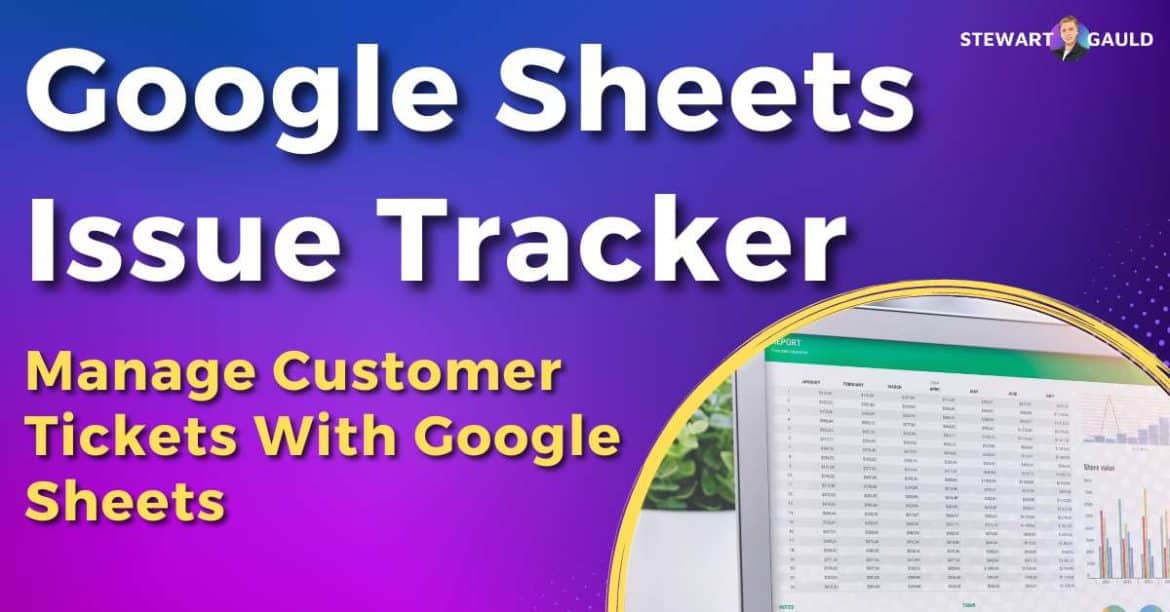In this Google Sheets issue tracker guide, I’ll explore how you can effectively manage your customer tickets all through Google Sheets!
If you already use Google Sheets, you’ll know just how simple and powerful it is for tracking and organizing different aspects of your business.
But did you know you can also use Google Sheets as an issue tracker to manage your customer inquiries?
Google Sheets Issue Tracker
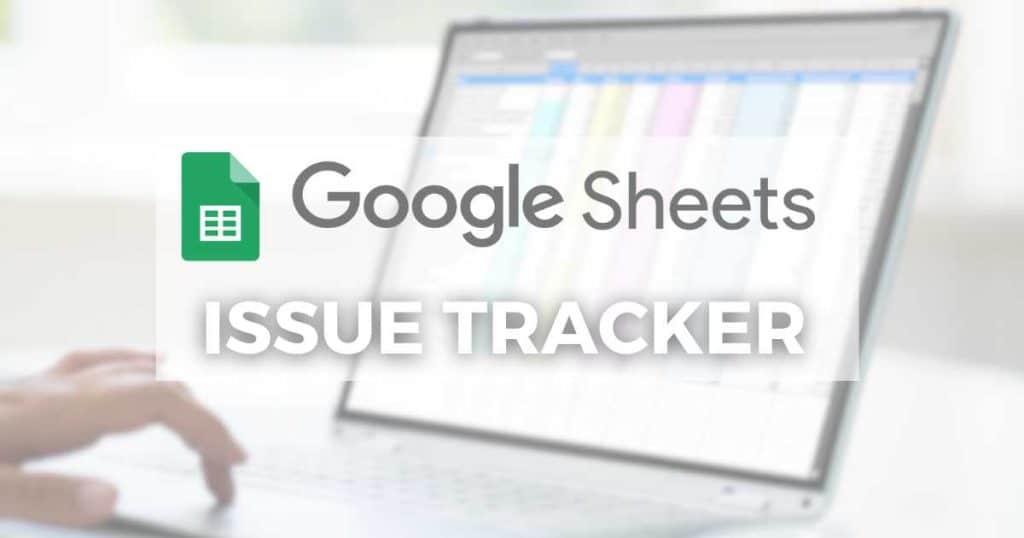
Having an organized system for managing your customer tickets is essential for providing top-notch customer support to your clients.
And in this blog post, I will show you how you can transform your Google Sheets into a robust ticket management system.
So, join me as I guide you through the process of managing customer tickets seamlessly with Google Sheets.
Let’s get ready to enhance your customer support and ticket resolution process!
What is a Google Sheets Issue Tracker?
Google Sheets issue tracker is a template that you can use within Google Sheets to efficiently manage customer support queries or help desk requests.
Basically, the template acts as a unified ticket management software to help you gather and track all your customer inquiries, complaints, and issues in one place.
The idea is that it’s easier for support teams to follow, prioritize, and resolve issues when they arise in a timely manner.
And the best part is that you can use a Google Sheets issue tracker right within your Google Workspace account!
That’s right, you don’t need to sign up or pay for another tracking software to manage your customer tickets.
It can all be done on the same platform you use for Google Docs, Gmail, Google Meet, Google Sites, and more.
Read more: 3 Best Google Workspace Alternatives For Small Business.
Why Google Sheets for Issue Tracking
Google Sheets is an excellent choice for issue tracking and managing customer tickets for several reasons.
Firstly, it’s a no-brainer if you already use Google Workspace and Google Sheets for your spreadsheet needs!
Think about it…..introducing a third-party platform specifically for issue tracking means you and your team must spend a decent chunk of time learning how to use it.
But if you already use Google Sheets, you won’t need to block out time for onboarding and training!
Secondly, Google Sheets allows for easy collaboration and real-time updates.
Multiple team members can access and edit the issue tracker template simultaneously, ensuring everyone is on the same page and working with up-to-date information.
Moreover, as you may already know, Google Sheets is highly customizable!
You can tailor the issue tracker to fit your business needs and workflows by adding custom fields and dropdown menus for ticket categories, priorities, and more.
And last but not least, Google Sheets is affordable!
As part of the Google Workspace eco-system, Google Sheets issue tracker templates come with free or businesses with paid plans (which start from $6 USD per user per month).
All you need to do is pay for the Google Sheets issue tracker template.
How Does Google Sheets Issue Tracking Work?
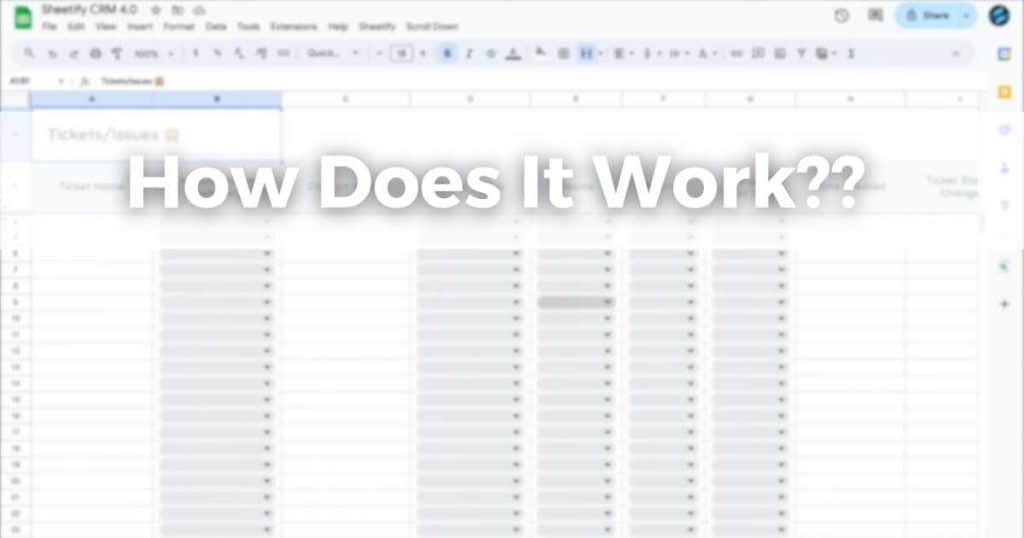
If you’re familiar with Google Sheets, you might be wondering….how does Google Sheets issue tracking work?
Well, its actually quite simple! All you need to do is:
- Open up a new document within your Google Sheets.
- Create a sheet or tab for your issue-tracking system.
- Customize the columns and rows to fit your specific needs, like ticket ID, description, status, assignee, priority, due date, and more.
- Manually input your customer tickets into your issue tracker spreadsheet.
It’s important to note that while Google Sheets is an excellent choice for issue tracking, it doesn’t offer advanced features like other dedicated issue tracking solutions may have.
In saying that, I believe that Google Sheets is the perfect cost-effective, customizable solution for small to medium-sized teams with simple tracking needs.
Using Google Sheets as an issue-tracking solution, you can identify issues and issue priority levels, assign team members to specific problems, and quickly resolve tickets.
Read more: Google Sites 101 The Ultimate Guide.
Google Sheets Issue Tracker Templates
Don’t have the time or expertise to create a manual issue-tracking system within Google Sheets?
Use a Google Sheets issue tracker template to help manage your customer tickets.
There are a few ways you can do this! There are plenty of issue-tracking templates available on Etsy.
If you’re looking for a custom Google Sheets issue-tracking template, I recommend using one of BetterSheets templates or, better yet, get them to build one for you!
Alternatively, if you’re after a functional yet straightforward issue tracker template, I have the answer for you!
My Google Sheets Issue Tracker Template (Sheetify CRM)
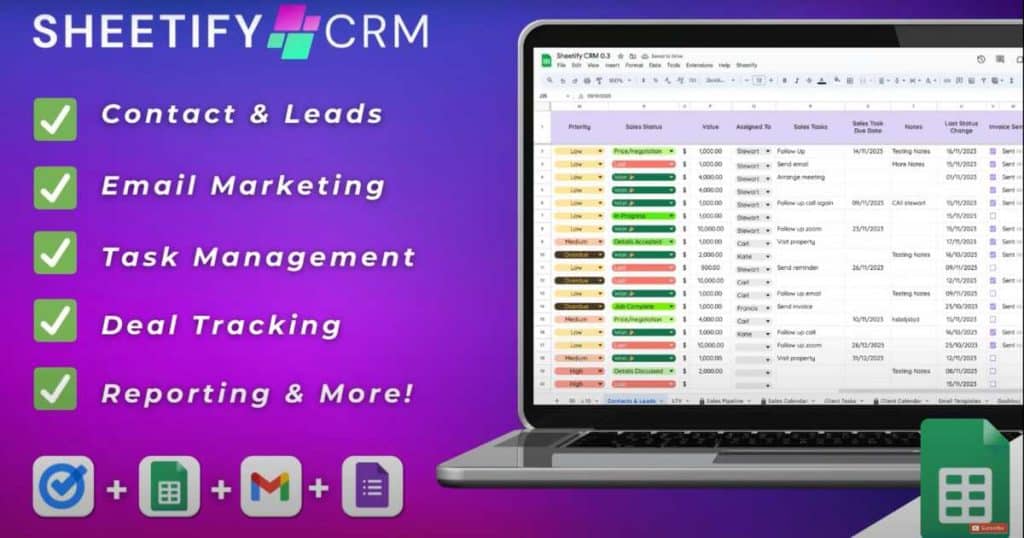
Creating and managing your customer tickets and issues within Google Sheets is fairly straightforward.
But what if I told you that I’ve created a complete Google Sheets issue tracker solution to make it even easier?
Introducing…..Sheetify CRM!
I designed this functional yet simple CRM solution to help you and other small or micro-businesses keep track of everything customer-related in one single place.
Sheetify CRM is essentially a Google Sheets Template that you can customize to suit your business requirements.
This powerful and reliable CRM helps you manage your:
- Contacts.
- Leads.
- Invoices.
- Inventory.
- Transactions.
- Sales, and more.
Customers can even submit their own tickets through Google Forms, which automatically gets uploaded to Sheetify CRM.
But that’s not all! Sheetify even includes reporting functionality!
You can track staff performance to review the number of tickets each team member has resolved and view a snapshot of the number of raised tickets per customer.
And, of course, you can organize and resolve all your customer issues and tickets through this dynamic tool.
Essentially, I’ve done all the hard work for you!
Read more: My Top 7 CRM Software For Small Business.
How To Use Google Sheets Issue Tracker Template (Sheetify)
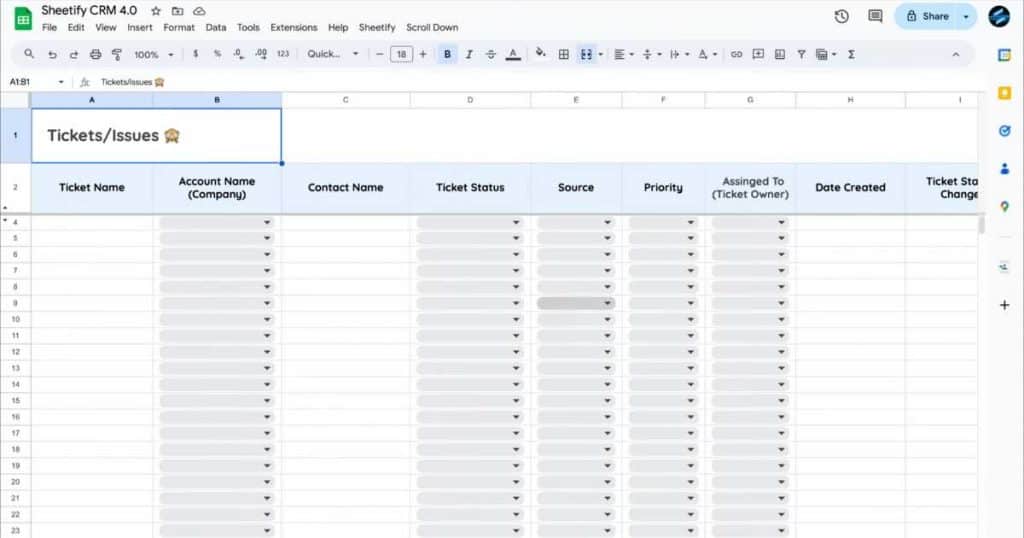
To use the Sheetify Google Sheets issue tracker, ensure you’ve signed up and signed into your paid or free Google Workspace account.
Once you’ve done that:
- Head over to Sheetifycrm.com and select ‘I want this!
- Click ‘Add to Cart’ and complete the checkout process.
- Open the PDF ‘Get Template’ to take you to the Google Sheets template.
- Create your own copy of the template.
- Select ‘Sheetify’ then ‘Set Up Sheetify’ and ‘Set Authorization.’
- Click the ‘Settings’ tab to remove the dummy text and personalize the template for your own business and brand.
As I mentioned, this intuitive tool lets you manage all your contacts, leads, sales, and more.
But how exactly do you manage your customer tickets with Sheetify Google Sheets template?
- Select the ‘Tickets/Issues’ tab at the bottom of your Sheetify CRM Google Sheets template.
- Fill out the ‘Ticket name,’ ‘Account name,’ and ‘Contact name’ columns.
- Select the correct ‘Ticket Status,’ ‘Source,’ ‘ Priority,’ and ‘Assigned to’ related to your tickets from the drop-down menu.
- Insert the ‘Date Created,’ ‘Ticket Status Change,’ or other notes within the ‘Notes’ column if applicable.
You can customize the task status, currency, priorities, and other labels within the ‘Settings’ tab at the bottom of your Google Sheet to suit your business and brand.
Check out my in-depth video of the Sheetify CRM setup process below
How Much Does Sheetify Cost
This complete CRM and issue tracker is available for just a one-off payment of $67 for all users!
That’s right; there are no ongoing subscription costs or hidden extra fees with Sheetify – just lifetime access to future updates! How good is that?
Stews Final Thoughts
That brings me to the end of this Google Sheets issue tracker guide!
Leveraging Google Sheets as an issue tracker offers numerous benefits for businesses looking to streamline their customer ticket management process.
With its accessibility, collaboration features, customization options, and cost-effectiveness, Google Sheets is a versatile platform for managing and tracking customer tickets.
And by utilizing Sheetify, my customizable Google Sheets CRM template, you can easily track customer tickets and resolve pressing issues in one centralized place.
I believe that by using Google Sheets as an issue tracker, you can help improve communication, enhance productivity, and deliver exceptional customer experiences!
Frequently Asked Questions
Why Use Google Sheets Issue Tracker?
There are many advantages to using an issue tracker template within Google Sheets!
Google Sheets is easy to use, affordable, customizable, secure, and makes collaboration easy with real-time updates.
And by using a Google Sheets issue tracker template, you’ll increase productivity and collaboration within your team.
If you already use Google Sheets and Google Workspace, you’d be silly not to use Google
Sheets as your customer ticket/issue management solution!
How Much Does Google Sheets Issue Tracker Cost?
There are many Google Sheets issue trackers out there, with the cost ranging in price.
However, here are some affordable options:
● Select a Google Sheet issue tracker template from Etsy.
● Build one with BetterSheets (custom price) or
● Use my dynamic Google Sheets complete CRM solution, Sheetify, for a one-off payment of $67 USD.
Does Google Sheets Have a CRM?
There are many ways you can use Google Sheets as a CRM.
My favorite Google Sheet template tool is Sheetify, a functional CRM tool built to help you organize and manage your customers effectively.