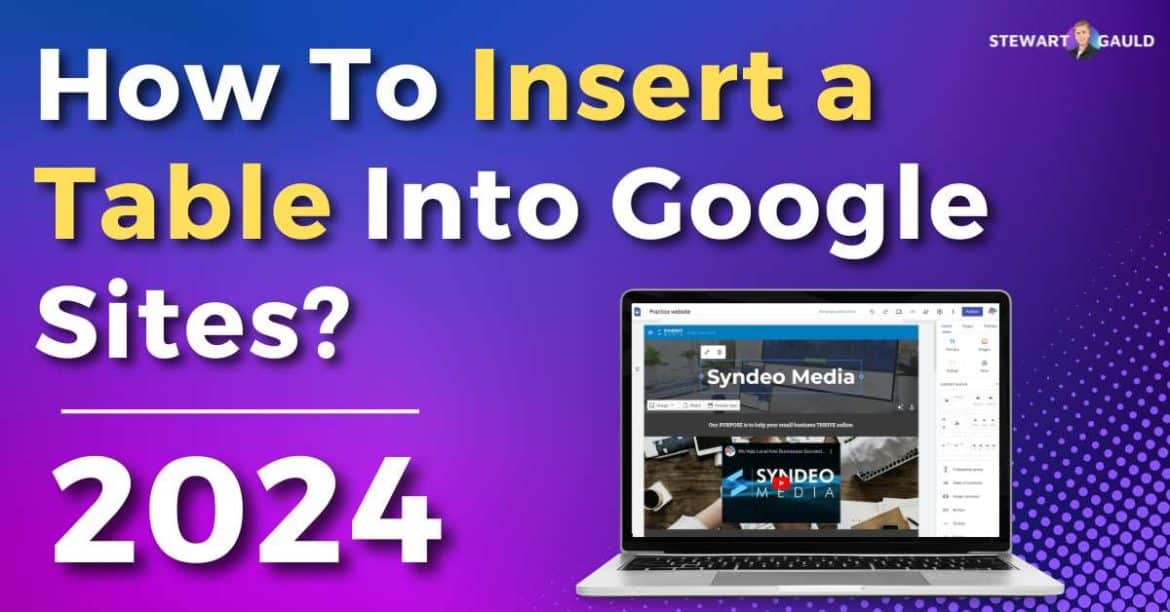Learn how to insert a table in Google Sites now!
Are you looking to enhance your Google Sites pages?
Google Sites is an excellent Google product that allows Google users to easily create a website for free.
But many are left wondering..how do I create and insert engaging and informative tables to add to my web pages?
At first glance, it doesn’t seem that easy. But there are a few ways you can insert a table in Google Sites, depending on your skill level.
And I’m here to show you how! Let’s launch in and find out.
How to insert a table in Google Sites?
How to Insert a Table in Google Sites
Method 1 – Import From Google Docs or Google Sheets:
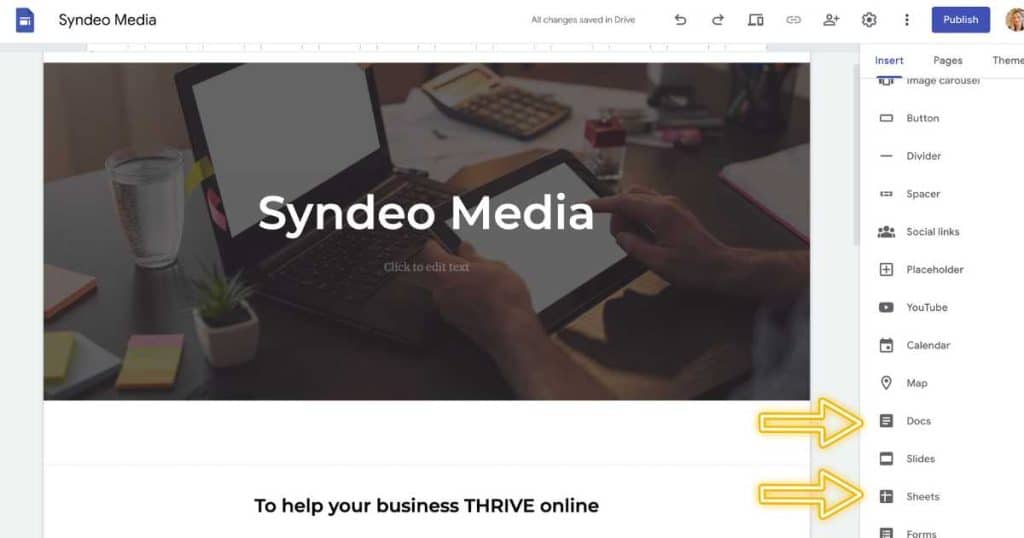
This is the easiest of the methods mentioned and involves learning how to make a table in Google Sheets then importing it to your website.
Following the steps below to find out how:
- Create your table using Google Docs or Google Sheets.
- Select the Google Sites page you want your table on.
- On the left-hand side, click ‘Insert > Google Docs (or Google Sheets) and select the correct document.
- Click ‘Next’.
- Readjust or move your table to where you want it to go.
- Check your table is responsive across all devices.
Read more: Google Sites For eCommerce.
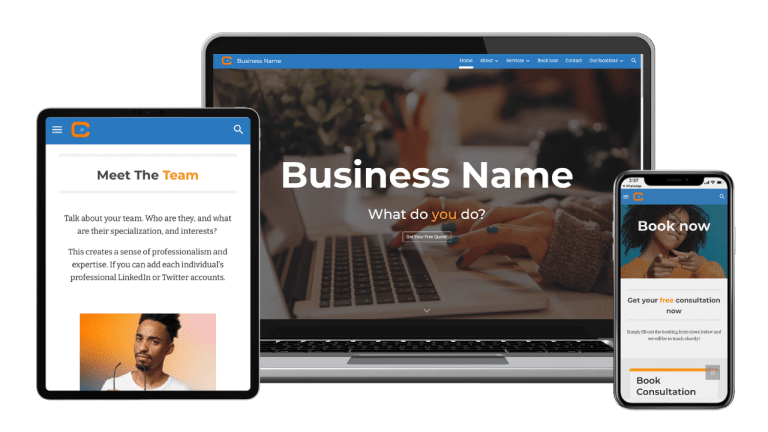
Service Business Google Sites Template
Ready to start a service business and need a conversion-focused website? Get our stunning customizable Google Sites website template for service-based businesses. Lead generation form included and more! *Claim 15% off each template at checkout: 15OFFGSITES
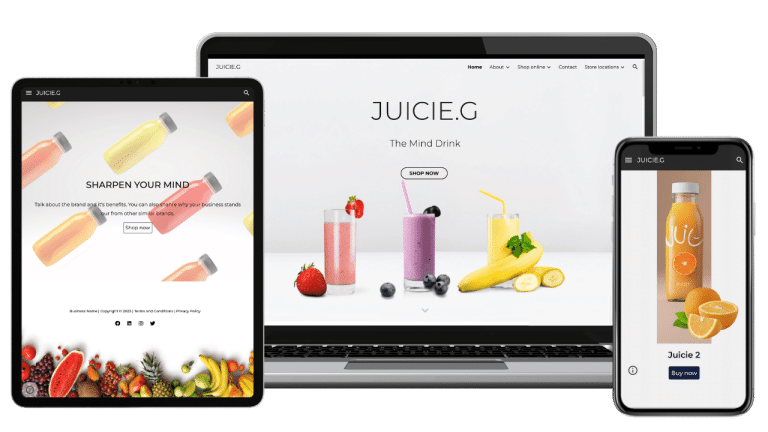
Online Store Google Sites Template (Ecommerce)
Ready to launch your online store and need a conversion-focused website? Get our stunning and responsive customizable Google Sites Ecommerce template and start selling online! *Claim 15% off each template at checkout: 15OFFGSITES
Method 2 – Embed HTML From Google Docs or Google Sheets:
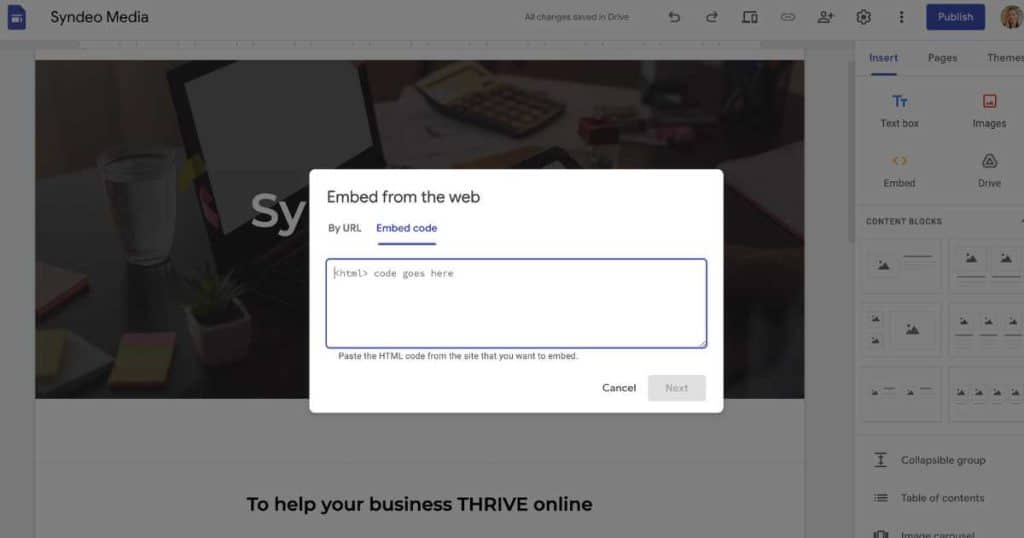
The second method for inserting a table into Google Sites is a little more complex and involves using and embedding HTML code:
- Open a new Google Doc or Google Sheets document.
- Select ‘Insert > Table,’ and select the number of rows and columns needed (Google Docs).
- Click ‘File > Page Setup’ and make all margins 0 (Google Docs).
- Customize the data, colors, fonts, and size of your table.
- Once you’re happy with your table, click ‘File > Download > Web Page.’
- Double-click the zip file of the document and then open the page.
- Next, right-click on the page and click ‘Show Page Source’.
- Highlight the whole HTML code and copy the code.
- Head back to the Google Sites page you want to add your table on.
- Click ‘Embed > Embed Code’.
- Paste the HTML code you copied, then click ‘Next.’
- Resize or move around your new table on your web page.
- Preview your table on all devices to make sure it’s responsive on desktop, mobile, and tablets.
Method 3 – Full Page Embed:
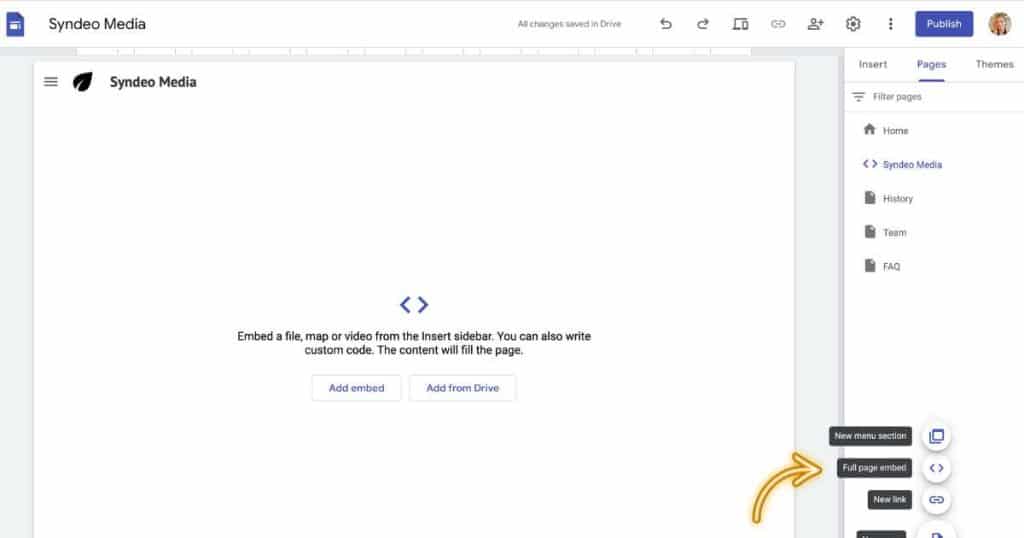
If you want your table to cover your whole web page, listen up and find out how:
- Select ‘Pages’ on the right-hand sidebar.
- Click ‘+ > Full page embed.’
- Name your new page.
- Select ‘Add embed’ or ‘Add from drive’ to either paste in your HTML code (shown above) or add your chosen Google Drive document.
Method 4- Custom Code:
The last method is to create and add your own HTML and CSS custom code for your Google Sites table.
This method allows you to customize your table a lot more than the other options mentioned.
However, this option is only for users with coding experience.
Read more: How to Add Google Analytics to Google Sites.
Stews Final Thoughts
Google Sites is my favorite website builder for information-based basic websites.
Many criticize Google Sites for being limited in what it offers. B
But there are some creative ways you can amplify your website with Google Sites.
By adding tables into your Google Site, you can effectively present data, engage visitors, and enhance the overall usability of your web pages.
In saying that, these methods aren’t perfect.
I recommend checking that your table is responsive and readable on all devices, no matter which method you choose.
Thanks for reading!
Frequently Asked Questions
Is Google Sites Tables Still Available?
There used to be a ‘Table’ option in Google Sites, which made adding tables into Google Sites super easy.
However, they’ve since gotten rid of this function! Therefore, you’ll need to follow the steps above to add a table into Google Sites.
It takes a little bit more work, so hopefully this feature will return soon! (January 2024)
Is Google Tables Free?
If you follow the above guide, you can add your table into your Google Site webpages for free!
How To Add a Table Of Contents Into Google Sites?
This process is much easier than adding a table into your site.
All you need to do is click the ‘Insert > Table of Contents’ button in the right hand sidebar of your Google Site.
Then, simply edit it to your liking and press ‘Publish!’