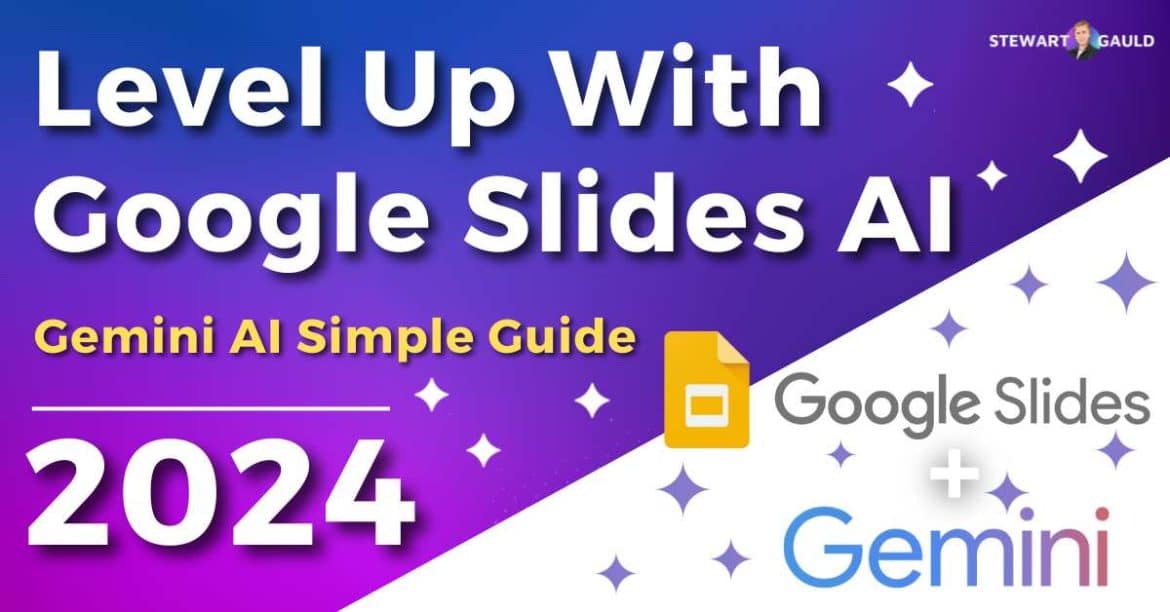In this simple Google Slides AI guide, I’ll dive into how you can level up your Google Slides presentations!
Do you currently use Google Slides to craft and deliver professional presentations?
Google Slides is the perfect user-friendly, customizable, cloud-based presentation tool offered under the Google Workspace umbrella.
But what if I told you there was a way you could easily and seriously ‘wow’ your clients and teammates during meetings using Google Slides and AI??
Introducing….Gemini AI! The AI-powered Google tool that’s taking the world by storm.
What Is Gemini AI?
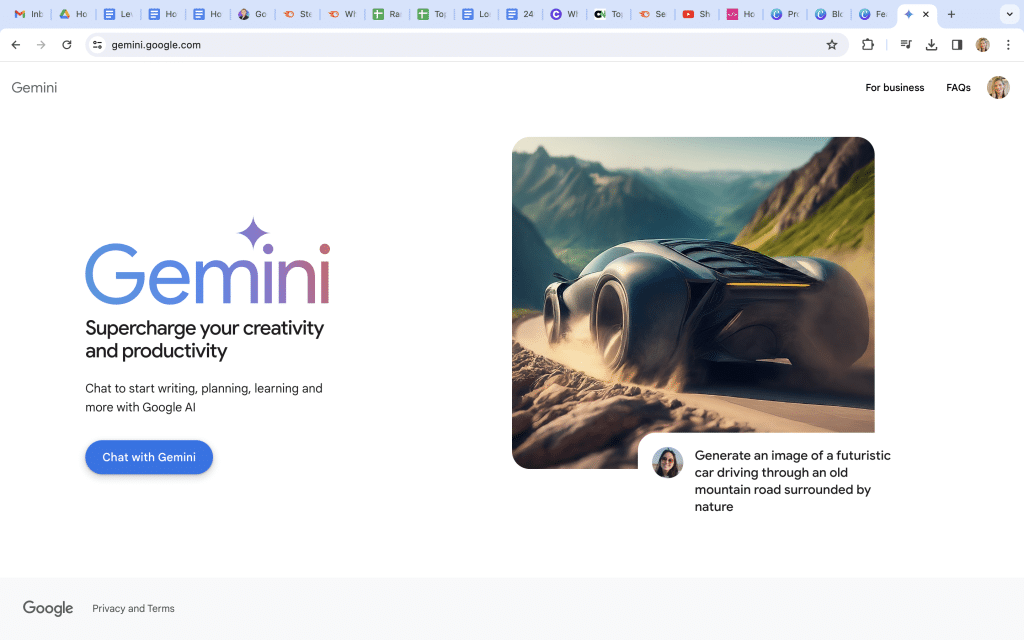
Before I jump into this Google Slides AI guide, it’s important you understand what Gemini AI is (and why it has been generating widespread attention since its launch in March 2024).
So, what sets Gemini apart, and why is it such a transformative force within the realm of AI?
Basically, Gemini is a sophisticated AI language model designed by Google to optimize productivity and introduce efficiency into everyday tasks.
Think of Gemini as an exceptionally intelligent AI chatbot (or a really good virtual assistant) offering support across various areas of your business.
Gemini can help with content creation, image generation, research, meeting and project planning, and more.
Whether creating written copy, gathering data from webpages, building spreadsheets, or delivering AI-generated images and backgrounds, Gemini AI has your back!
Gemini connects with all your favorite Google Apps like Gmail, Google Docs, Google Sheets, Google Slides, and Google Meet, so you don’t have to muck around with third-party messy integrations!
And its pioneering capabilities, adaptive learning mechanisms, and intuitive interface are truly pushing the boundaries of what’s achievable in the world of AI!
But this article is all about Google Slides AI.
So, how exactly can you leverage Gemini AI in Google Slides?
Read more: Level Up With Google Docs AI
What Is Google Slides AI
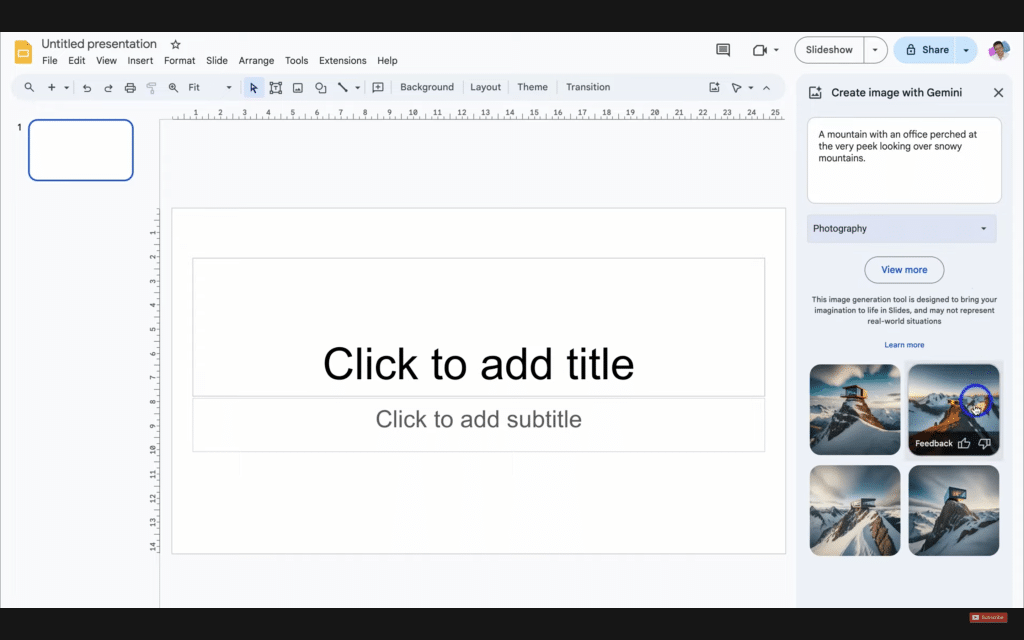
Are you looking to effortlessly enhance your presentations with stunning visuals but don’t want to muck around with Photoshop or Canva?
Look no further! With Gemini, your innovative AI companion, you can seamlessly generate captivating images to accompany your slideshows.
And the best part is that it only takes a matter of moments! Be prepared to blow away your potential or existing clients with Google Slides AI.
Let’s dive into how it works now.
How To Use Google Slides AI
In order to level up with Google Slides AI, you’ll first need to purchase Gemini AI as an add-on to your Google Workspace account.
If you haven’t already done this, check out my comprehensive how-to-use Gemini guide here.
Once you’ve set up Gemini, return to this article and follow the step-by-step guide below to learn how to use Google Slides AI.
- Open the Google Slides app within your Google Workspace account and create a new presentation slide.
- Navigate to the ‘Share’ section at the top of your new slide.
- Click the tiny star image icon called ‘Create image with Gemini.’
- Type in a prompt describing the desired image you wish Gemini to generate.
- Next, choose your preferred image style and select ‘Create.’
Ensure your prompt contains detailed instructions (the more, the better), and witness the magic as your image materializes before your eyes!
- Gemini AI will then provide you with a variety of image options.
- Select the one that best suits your needs, or regenerate the image if none are quite right.
It’s important to note that while Gemini can create impressive AI-generated images, it can’t yet generate images with people.
With the power of Gemini at your disposal, prepare to be impressed by the incredible images it produces, revolutionizing your presentations like never before!
How Much Does Google Slides AI Cost
To create stunning Google Slides AI-generated images, you’ll need to purchase Gemini AI as an add-on of $20 USD per user per month.
This price point gives you access to all the AI-generated features that Gemini AI offers.
You can choose whether to integrate Gemini for an individual, your entire team, or specific team members.
However, it’s important to consider that the cumulative cost of Gemini can escalate when extending it to your entire team.
Thankfully, Gemini extends a generous 14-day trial period, so you can try before you buy!
Read more: 3 Best Google Workspace Alternatives.
What Are The Benefits Of Google Slides AI

Now that you know what to do with Gemini AI and Google Slides, the next question is: Is it worth it?
Well, Gemini AI offers a range of benefits that can enhance your presentations!
Here are some key advantages below:
- Efficient Image Generation: Gemini AI allows you to swiftly generate visually appealing images to complement your slides. This helps you save valuable time (that would otherwise be spent tediously editing your pictures or searching for relevant visuals to enhance your presentations).
- Improves Visual Appeal: By incorporating AI-generated images from Gemini into your slides, you can create captivating images that engage your audience while making your message more memorable!
- Collaboration: Multiple users can benefit from Gemini AI’s image-generation capabilities! Whether you work individually, as a team, or with specific team members, everyone can contribute to make your image shine
By leveraging Gemini AI, you can transform your Google Slides from mediocre, middle-of-the-range presentations to engaging experiences for your audience!
Read more: InVideo AI Video Generator Review.
Stews Final Thoughts
Undoubtedly, Gemini AI has revolutionized how you and I can use Google Slides.
And guess what? Gemini’s only just begun! It’s hard to believe that Gemini AI has only been around for a few months.
I’m sure Gemini and Google Slides AI’s capabilities will only improve in the months and years to come!
Have you had the opportunity to experience Gemini AI firsthand?
Feel free to share your thoughts and feedback below.
Frequently Asked Questions
What Can Gemini AI Do?
In addition to creating AI-generated images within your Google Slides, Gemini AI can also help you with different aspects of your work.
It can create engaging copy, spreadsheets, and backgrounds for meetings, research assistance, and more!
How Do You Use Google AI In Google Slides?
To use Google AI in Google Slides:
- Purchase Gemini AI as an add-on to your Google Workspace account.
- Open Google Slides and create a new presentation document.
- Click ‘Share’ then ‘Create image with Gemini.’
- Type in a prompt.
- Choose your preferred image style and select ‘Create.’
What Is Google’s Most Powerful AI?
Gemini AI is the best Google AI product on the market, with a whopping 5x more computational power than GPT-4.