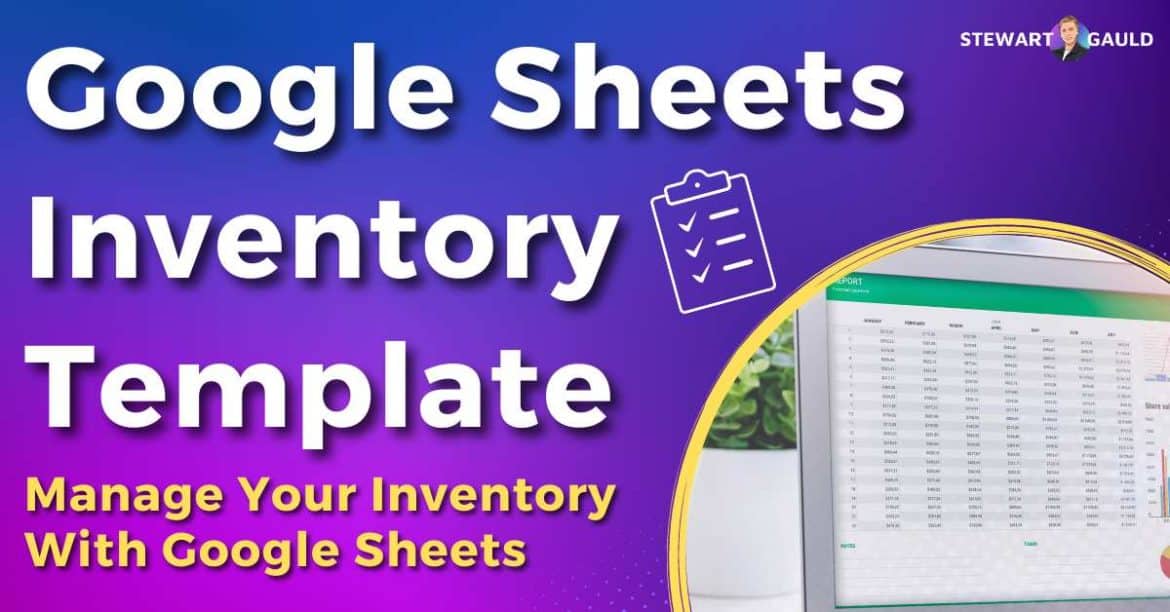In this Google Sheets inventory template walk-through guide, I’ll show you how to use Google Sheets seamlessly for inventory management!
If you sell products, manufacture goods, run a restaurant, cafe, or physical store, you’ll need a decent inventory management system by your side.
There’s so much choice when it comes to inventory management software, and honestly, it can be pretty overwhelming.
But don’t worry, I have good news!
If you already use Google Sheets, you can manage your purchases, products, or services with a Google Sheets inventory template.
With Google Sheets inventory management, by your side, you can ensure you stay on top of your inventory game!
Read more: 6 Best Inventory Management Software For Small Business.

Stew's 12-in-1 Google Sheets Business Template
My Sheetify CRM is a all-in-one, functional and easy to use CRM and business toolkit that I built for small businesses.
Only one payment for lifetime access, lifetime updates, all client, sales, task, inventory and email marketing features.
Why Google Sheets for Inventory Management?
Forget about complicated, pricey inventory management software! Spreadsheets are actually an excellent tool for managing inventory.
And for Google users, Google Sheets inventory management is the perfect fit.
Why, you ask?
Think about it. Why invest in expensive inventory management software when you can use Google Sheets for free?
It’s not only affordable but also secure and allows for easy team collaboration, giving you peace of mind.
Plus, why add yet another online software into the mix?
Available on Google Workspace, Google Sheets inventory template can be used with all your favorite Google Apps.
What Is Google Sheets Inventory Template?
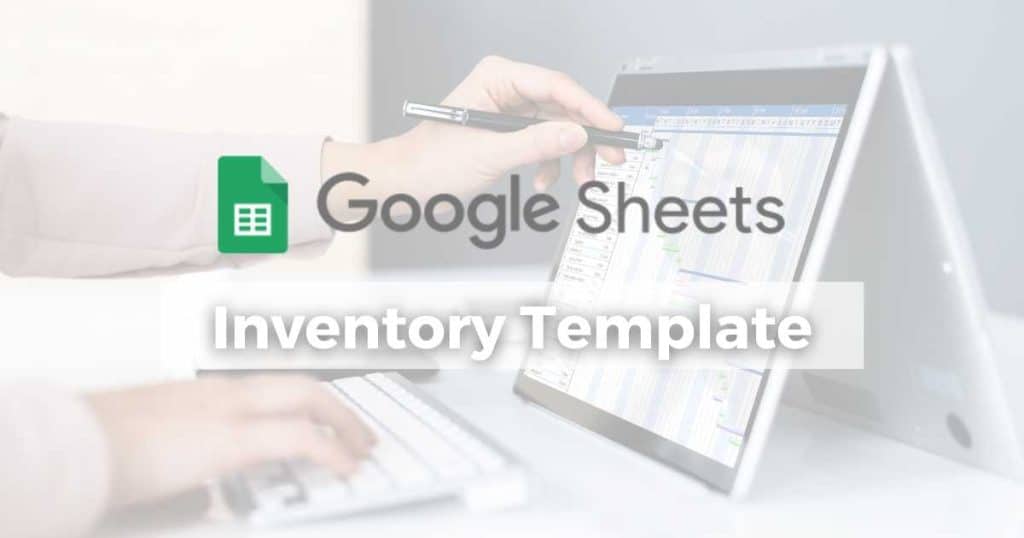
Honestly, setting up an actionable Google Sheet inventory system from scratch (and figuring out how formulas work) can be challenging.
That’s where a handy Google Sheets inventory template comes into play!
A Google Sheets inventory template can save you time and effort by providing a ready-made framework for improving your inventory management.
Why Is Inventory Software Important?
Whether you’re running a small eCommerce business or overseeing a massive warehouse operation, one thing is clear: inventory is crucial.
Did you know that accurate, real-time stock information is key to making informed business decisions at the top level?
Excess inventory can seriously impact cash flow and profitability, while shortages can result in losing customers to competitors.
That’s why a reliable inventory management system is essential.
Enter…..Google Sheets Inventory Management Template!
How Does Google Sheets Inventory Template Work?
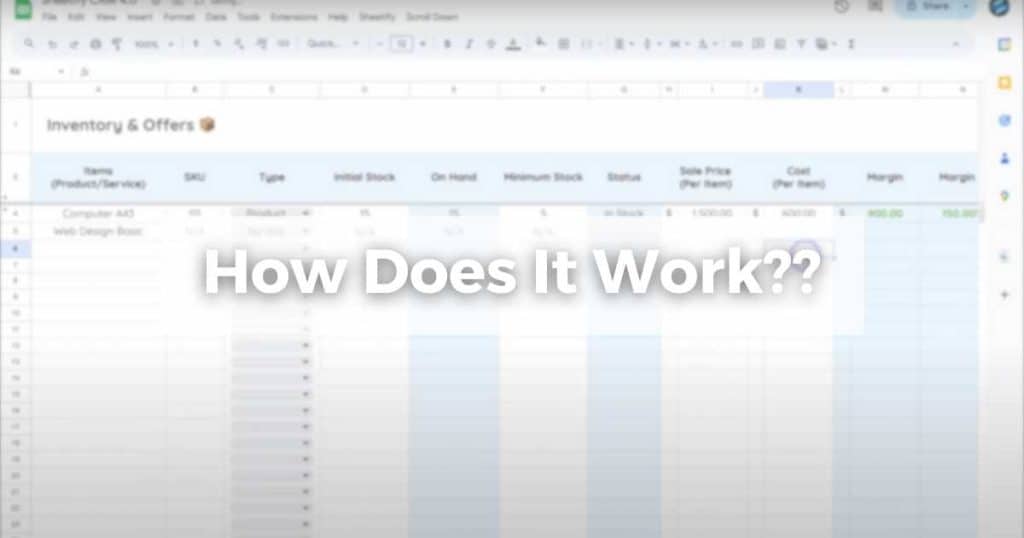
If you already use Google Sheets, you might be wondering….how does an inventory template with Google Sheets work?
Well, for a simple inventory management system, it’s not as hard as you think:
- Make sure you’re logged into Google Workspace.
- Open up Google Sheets, and then open a new document.
- Create a sheet or tab for your inventory management system.
- Customize the columns and rows to fit your needs, such as item name, SKU, status, margin, cost per item, etc.
- Manually input your products or services into your spreadsheet.
Plus, if you know how to write formulas, you can automate some of the manual work required to create a functional inventory management template!
This is a free inventory management Google Sheet option!
However, it’s important to note that while this free Google Sheets inventory method can be used as an inventory management solution, it’s quite basic.
But I still believe that Google Sheets is the best affordable, personalized, and user-friendly solution for small teams with simple inventory needs!
By leveraging Google Sheets for inventory management, you can manage stock levels, profits, margins, and more.
So, is there a more complex way to manage your inventory with Google Sheets?
Of course! This is through using a Google Sheet inventory management template.
Read more: Google Sheets Issue Tracker.
Google Sheets Inventory Templates
If you don’t have the time or technical knowledge needed to build an entire inventory management system within Google Sheets template, listen up!
There are plenty of awesome Google Sheets inventory templates out there to save the day.
Here are some suggestions below:
- Download one of the free basic Google Sheet inventory templates recommended by Wise.
- Use a variety of templates offered by SmartSheet.
- Integrate a third-party app like Softr with Google Sheets.
Or if you want a customized Google Sheets inventory template, I suggest using one of BetterSheets templates (or ask them to create one for you!)
However, if you want an inventory management template that syncs with your:
- Contacts.
- Accounts.
- Deals.
- Transactions.
- Email marketing, and more.
I have the perfect Google Sheets inventory management system for you!
Read more: How To Send An Email From Google Sheets?
My Google Sheets Inventory Management Template (Sheetify CRM)
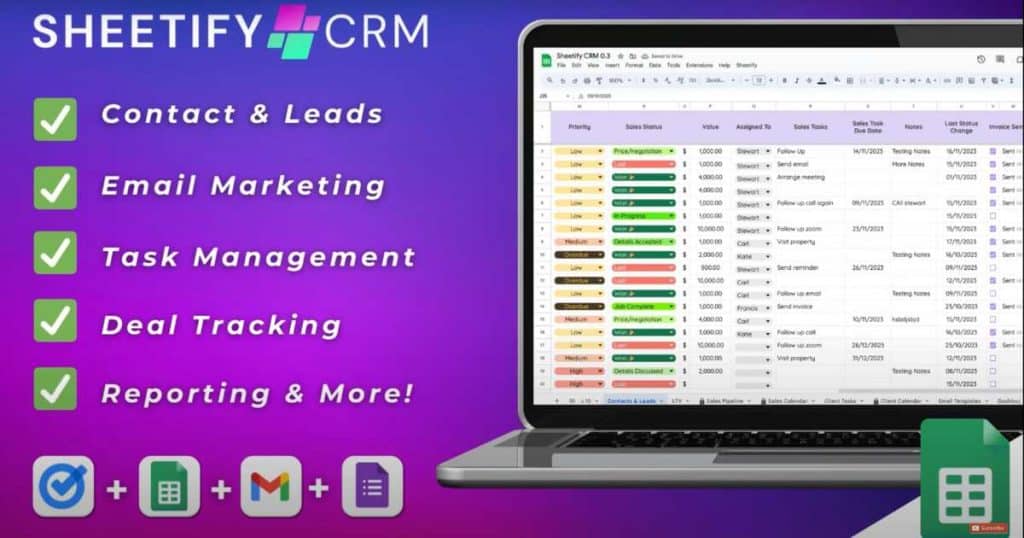
Enter Sheetify CRM! A fully functional lifetime CRM template designed specifically for Google Sheets users like you.
I created this practical and simple CRM with Google Sheets to assist you and fellow small or micro-business owners.
With Sheetify, you can organize, track, and measure all customer-related information on one platform!
But Sheetify CRM is not just a Google Sheets Template! It’s a total business toolkit that adapts to your business needs.
This robust and dependable CRM empowers you to efficiently handle various aspects of your business, including:
- Contacts.
- Leads.
- Emails.
- Tasks.
- Deals.
- Invoices.
- Issues.
- Transactions
- Sales, and more
Plus, with the built-in performance dashboard and reporting feature, you can easily manage, analyze, and measure your data!
So, how can you leverage this awesome Google Sheets CRM template to organize and keep track of your inventory, orders, and transactions?
Let’s find out.
Read more: My Top 7 CRM Software For Small Business.
Check out my in-depth video of the Sheetify CRM setup process below
How To Use Google Sheets Inventory Management Template (Sheetify)
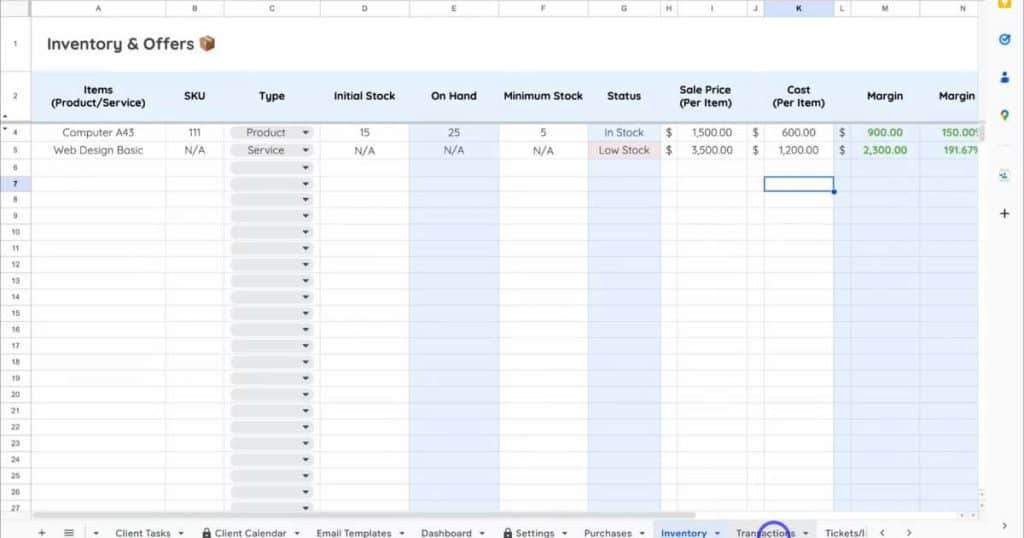
Before using the Sheetify Google Sheets inventory template to manage your products and services effectively, you must sign into your paid or free Google Workspace account.
Once you’re inside your Google account:
- Go to Sheetifycrm.com and click ‘I want this!
- Select ‘Add to Cart’ and follow the prompts to purchase the CRM.
- Open the ‘Get Template’ PDF. This will redirect you to the Google Sheets template.
- Create your own copy of the Google Sheet CRM template.
- Select ‘Sheetify,’ ‘Set Up Sheetify,’ and ‘Set Authorization.’
- Click the ‘Settings’ tab, remove the dummy text, and input your business details.
As I mentioned, Sheetify CRM makes managing all your contacts, leads, and sales easier as it’s all on one easy-to-use platform.
But how can you manage your inventory with the dynamic Sheetify Google Sheets template?
Well, all you need to do is simply add your products and services to your CRM! To do this:
- Select the ‘Inventory’ tab within your Sheetify CRM Google Sheet template.
- Type in each product or service you sell under ‘Items.’
- Select if the item is a product or service under ‘Type.’
- If the item is a service, once you click ‘Service’ under ‘Type,’ the ‘SKU,’ ‘Initial Stock,’ and ‘Minimum Stock’ fields will automatically change to ‘N/A.’
- But if the item is a product, fill out those fields above.
- Type the ‘Sale Price’ and ‘Cost’ for your items.
- This will then automatically calculate your margin cost and percentage.
- Add notes about your items under ‘Notes.’
And once you’ve done that, did you know you can assign each item to a contact or lead?
This is to keep track of your orders and which contacts are buying your products or services – how cool is that!?!
To do this:
- Select the ‘Contacts & Leads’ tab at the bottom of your Google Sheet CRM.
- Under the ‘Item’ heading within each contact, you should now see the items you added earlier.
- Select which item is applicable for that particular contact or lead.
Once you’ve made the sale:
- To move your contact through your sales pipeline, change the status under ‘Sales Status’ to ‘Won. ‘
- Select the ‘Transactions’ tab to view your ‘Won’ transactions and the inventory data associated with that item.
- Simply mark the transaction as ‘Complete.’
When you mark your transaction as complete, it will automatically appear within the ‘Customer (Snapshot)’ tab.
This is also where you’ll find all previously completed transactions.
From there, you can actually view your purchases:
- Click the ‘Purchases’ tab.
- Select the applicable inventory item you added from the drop-down menu under ‘Purchased item.’
- Fill in all relevant data like the order date, received date, quantity, unit cost, status, vendor, etc.
Sheetify is super smart because it links all relevant information together, so you don’t have to manually input it yourself! Impressive, right?
The best part is that all types of businesses can use Sheetify to track their inventory.
Whether you sell products online, operate a local business, or run a service-based business, you can leverage this awesome tool.
Want to know more? Make sure you check out my detailed video explaining how you can easily manage your inventory with Sheetify CRM
How Much Does Sheetify Cost
This comprehensive CRM and Google Sheets inventory management system is available for just a one-time lifetime payment of $67 for all users!
Can you believe it? There are no continuous subscription costs or sneaky additional fees with Sheetify.
Plus, you’ll have lifetime access to all future software updates! Now, it doesn’t get much better than that.
Stews Final Thoughts
And that wraps up this Google Sheets Inventory management guide!
Harnessing the power of Google Sheets as a functional inventory management system is so beneficial for products or service-based teams.
I believe Google Sheets’ accessibility, user-friendliness, and affordability make it the best choice for teams needing to manage their inventories efficiently!
And what better way to do that with Sheetify CRM, my customizable Google Sheets CRM template?
With Sheetify, you can effortlessly keep track of your inventory, transactions, purchases, and more in one centralized location.
I believe that using Sheetify as a Google Sheets inventory management tool can greatly enhance communication, productivity, and sales!
Have you used Sheetify CRM yet? Let me know what you think!
Frequently Asked Questions
Why Use Google Sheets Inventory Template?
Maintaining accurate and up-to-date stock information is crucial!
Having excessive inventory can impact your cash flow and profitability, and shortages can lead to losing customers.
That’s precisely why utilizing a dependable inventory template like Google Sheets is indispensable.
Google Sheets is known for being user-friendly, cost-effective, customizable, and secure.
Plus, it facilitates seamless collaboration with real-time updates.
So, if you’re already using Google Sheets, it would be a missed opportunity not to leverage Google Sheets as your inventory management solution!
How Much Does Google Sheets Inventory Management Cost?
There are so many Google Sheets inventory management templates out there, with a wide range of costs:
However, here are some affordable options:
- Select this free basic Google Sheet inventory template recommended by Wise.
- Use a template by SmartSheet.
- Connect third-party apps like Softr with Google Sheets.
- Build one with BetterSheets (custom price).
- Use my customizable Google Sheets complete CRM solution, Sheetify, for a one-off affordable payment of $67 USD for lifetime access.
Does Google Sheets Have a CRM?
Yes! You can use my CRM tool called Sheetify as an all-in-one solution for managing and keeping track of everything customer-related.