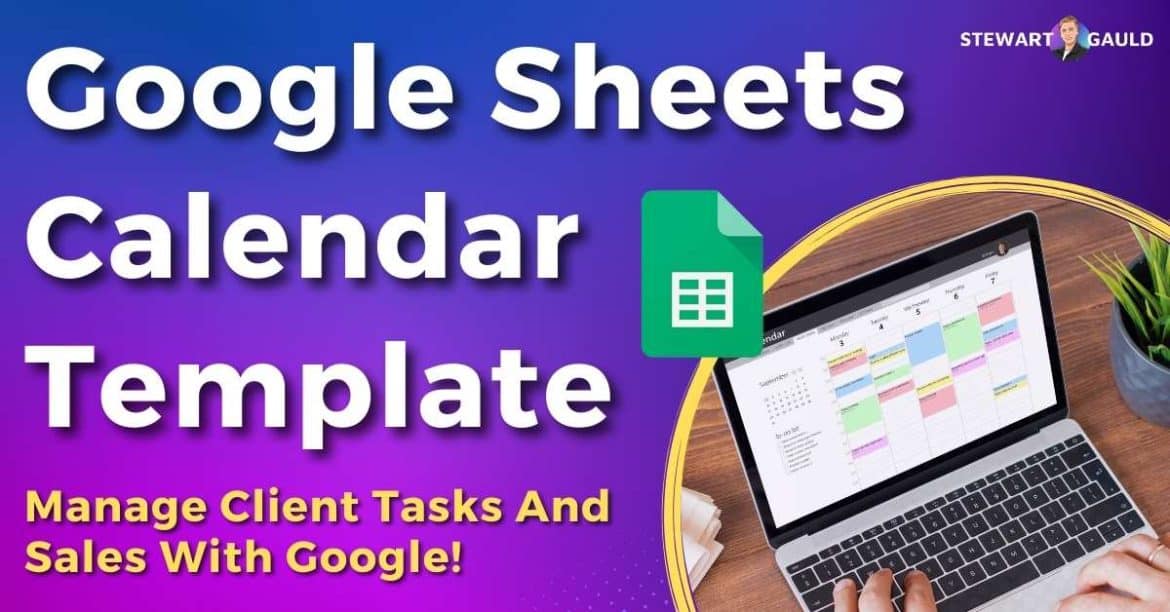In this Google Sheets Calendar template article, I’ll share just how easy it is to create efficient and visually appealing calendars within Google Sheets.
Are you a Google Sheets user who’s tired of juggling multiple calendar software to keep track of your upcoming sales, deals, and client tasks?
I have the answer for you!
Enter Google Sheets Calendar Template.
Google Sheets Calendar Template 2024
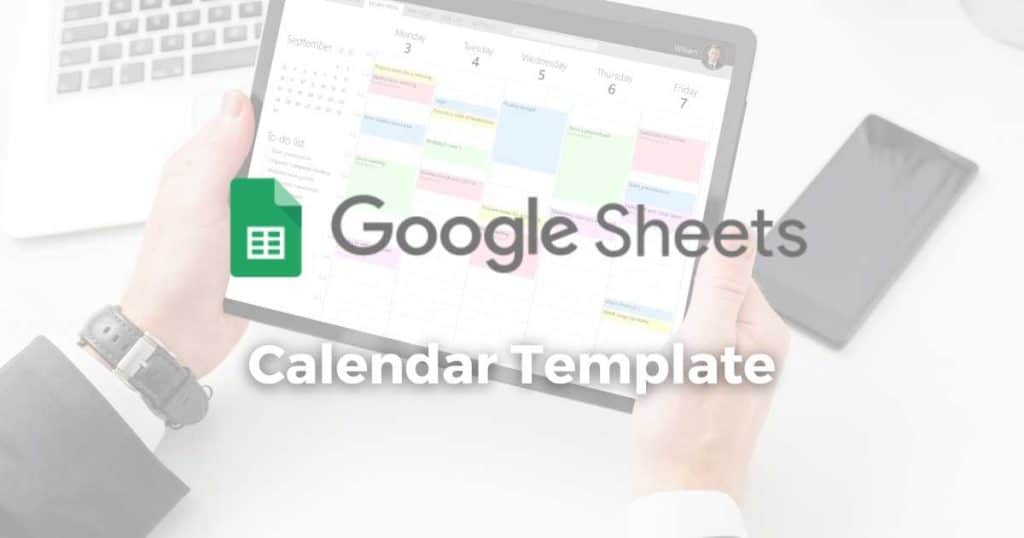
Is there a monthly calendar template template in Google Sheets? Yes!
We all know how impressive Google Sheets is for enhancing productivity and collaborative work within your business.
But what if I told you you could integrate your business calendar with Google Sheets?
That’s right—you can say goodbye to paper calendars or multiple apps and hello to a streamlined digital solution.
Built right into your trusty Google Sheets spreadsheet.
Let’s dive in and discover how a Google Sheets calendar template can revolutionize your business!
Read more: 3 Best Google Workspace Alternatives.
What Is Google Sheets Calendar Template?
A Google Sheets calendar template is a customizable tool that allows you to track your goals, sales deadlines, milestones, and clients efficiently.
These templates are structured, easy to read, and designed to help you streamline all operational aspects of your business.
Leveraging Google Sheets calendar templates will enhance productivity, improve time management, and achieve optimal business efficiency!
So, why use a calendar template for Google Sheets?
Why Google Sheets Calendar Template?
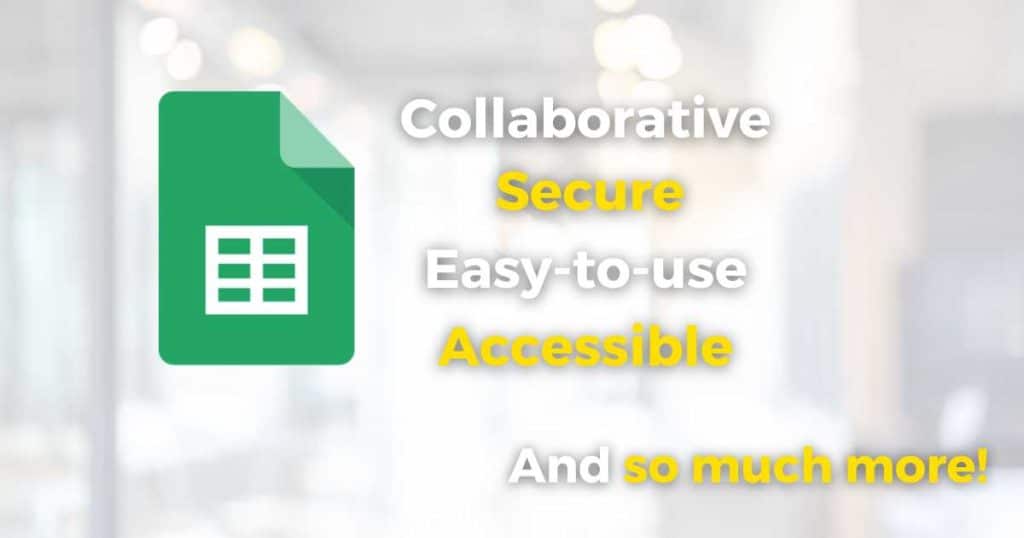
Sure, you can use an external calendar software to manage your clients and sales.
It’s just a lot easier to do it with Google Sheets! And I’ll tell you why.
First things first, Google Sheets is a breeze to use, especially if you already know your way around Google Sheets or other Google Workspace Apps.
But what if you need to work with others on your calendar? Other apps typically don’t cut it!
With Google Sheets, multiple people can work on the same document simultaneously, eliminating those endless and messy email chains.
With real-time collaboration, everyone stays on the same page.
Google Sheets is also reliable, secure, and easily accessible no matter where you are in the world!
And let’s not forget automation. Google Sheets is jam-packed with handy formulas and functions that can automate tasks related to your calendar.
Plus, Google Sheets is customizable.
Want to color code events? Or do you want to view only upcoming events associated with a specific client or team member?
With a Google Sheets calendar template, it’s all possible!
Read more: Google Sheets Issue Tracker.
How Does Google Sheets Calendar Template Work?
Okay, we’ve established that there s a monhtyl calendar template in Google Sheets.
But how does it work? Well, there are two options for creating a Google Sheets Calendar template.
- Create your own calendar template from scratch.
- Use a handy, pre-made Google Sheets calendar template.
What’s involved in each of these options, you might ask? Let’s find out.
How To Build Your Own Google Sheets Calendar Template
If you know your way around Google Sheets and have the time to build a unique calendar template, you may want to create your own.
This is a free Google Sheets calendar template option.
Follow the steps below to find out how:
- Open a blank spreadsheet in Google Sheets.
- Give it a name.
- With the year, month, or week you want to start with, add your weekdays and dates across the top of the sheet (make sure you check which day of the week the month starts on!)
- Add items to your calendar template by filling in cells with items relevant to each date.
- Customize your calendar by adding new columns to track different information.
Make sure to wrap the text within each cell so it doesn’t spill over.
- Add the following weeks (within the same month) by copying the cells you’ve created and pasting them below.
- Create a new tab within your template for the next month, and then repeat the same process!
You can even use conditional formatting to indicate a particular project status or highlight overdue tasks on your Google Sheets calendar template.
To do this:
- Select the column, row, or cells for which you want to apply conditional formatting.
- Go to the ‘Format’ menu and choose ‘Conditional formatting’.
- Fill in the specific rules you need, like coloring cells with certain text.
- Repeat the steps to format different text options (if required).
- The formatting will automatically change based on the text you enter!
By following these steps, you can create a customized and free Google Sheets calendar template that fits your needs!
Read more: How To Send Emails From Google Sheets.
Google Sheets Calendar Template
The second option for creating a Google Sheets calendar is using a pre-populated calendar template for Google Sheets.
These are already built for you, completely eliminating the timely process of setting up formulas, conditional formats, or tables (as shown above).
There are many paid and free Google Sheets calendar templates available. Here are my top picks!
- Use a free Google Sheets calendar template such as the Gantt Chart template or Annual Calendar template within the Google Sheets Template Gallery.
- Download a Google Sheets calendar template from a third-party platform like Smartsheet.
- Build a custom Google Sheets calendar template with the help of BetterSheets!
However, what if you’re after a Google Sheets calendar template that integrates with a total CRM solution?
You’ll love what I have in store for you!
Read more: Google Sheets Inventory Tracker.
My Google Sheets Calendar Template (Sheetify CRM)
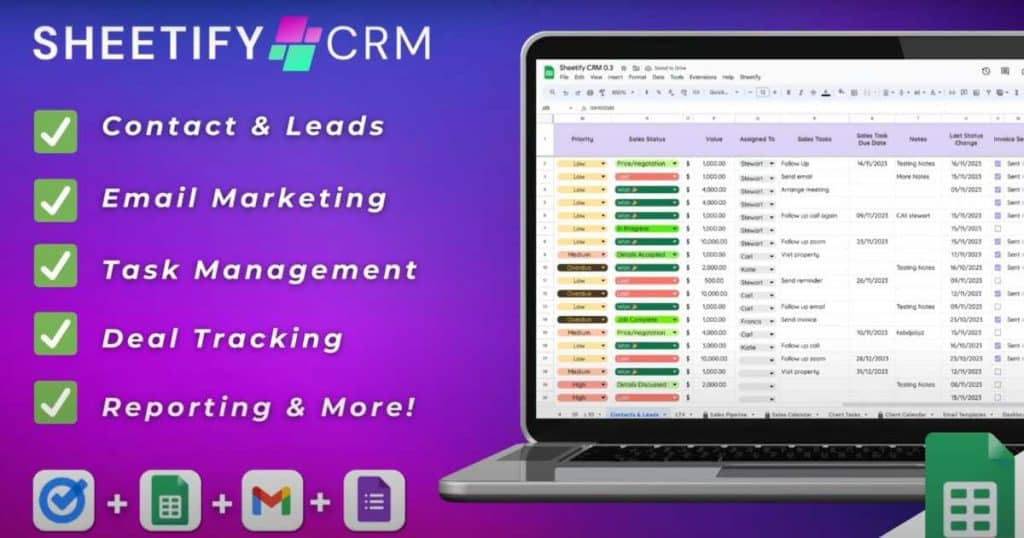
Introducing Sheetify CRM – my ultimate CRM solution designed specifically for Google Sheets users!
As a business owner, you’ll know all too well the importance of centralizing and monitoring all your customer-related data.
Well, that’s why I created Sheetify CRM.
Sheetify CRM is more than just a Google Sheets Template.
It is an intuitive and straightforward business toolkit built to empower small and micro-business owners like you.
Whether you need to organize your contacts, manage leads, send emails, track inventory, organize tasks, close deals, or resolve issues, Sheetify CRM has got you covered.
And that’s just the beginning – it offers so much more!
With Sheetify CRM, you can even monitor your business’s progress with the dynamic performance dashboard and reporting feature.
But the best part? We’ve done all the hard work for you!
Sheetify comes pre-loaded with ready-made columns, rows, and formulas, so you can start automating and streamlining your business processes without a second thought.
With its simplicity and power, Sheetify CRM stands toe-to-toe with big CRM players like HubSpot and Monday.com.
Read more: Google Sheets CRM Template
How To Use Sheetify CRM?
So, how can you use Sheetify as a complete Google Sheets CRM solution? Well, the good news is that it’s super simple.
Just sign up for Sheetify CRM, import your existing data, and watch the magic happen before your eyes.
Manage your customers, track your interactions, deals, and sales, and unlock your business’s full potential.
All within the familiar and convenient interface of Google Sheets.
To start using Sheetify CRM:
- Log into your paid or free Google Workspace account.
- Go to Sheetifycrm.com, then click ‘I want this!’
- Choose ‘Add to Cart’, type your payment details and purchase Sheetify CRM.
- Open ‘Get Template’.
- Make a copy of the Google Sheet CRM template.
- Select ‘Sheetify,’ ‘Set Up Sheetify,’ and ‘Set Authorization.’
- Access the ‘Settings’ tab then remove the placeholder text.
- Type your business details.
Watch my comprehensive step-by-step Sheetify CRM setup tutorial here.
How To Use Google Sheets Calendar Template (Sheetify)
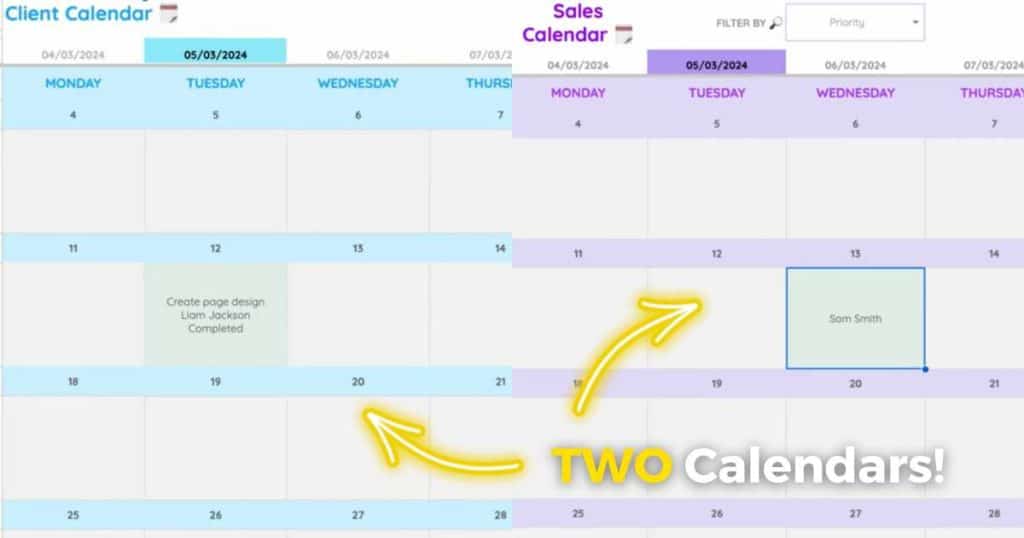
Sheetify CRM is more than a simple calendar template for Google Sheets.
It stands out from the crowd because of its TWO built-in calendar templates.
These both seamlessly integrate with all other relevant data within your CRM.
That’s correct – there are two calendars within Sheetify – the sales calendar and the client calendar.
Imagine effortlessly managing your sales, deals, and client tasks all in one place. Well, you can with Sheetify CRM.
Let’s start with the Sales Calendar:
- This calendar is directly linked to your sales pipeline, ensuring you never miss a beat when it comes to leads, deals, and sales.
- As you enter upcoming deals in the ‘Sales Pipeline’ sheet, they magically appear on your sales calendar when you apply the appropriate filters.
- You can filter your calendar view to identify upcoming deals based on deal type, sale status, priority, team, and more.
It’s the perfect visual tool to highlight sales or deals due within that month!
Now, let’s dive into the Client Calendar:
- This calendar is your go-to place for viewing all the upcoming client tasks you’ve created within the ‘Client Tasks’ tab.
- Easily view, prioritize, and allocate specific client tasks to team members with just a glance at your calendar.
Just like any regular calendar app, the monthly calendar template in Google Sheets and Sheetify are neatly organized.
Both Sheetify calendars show a clear overview of the current month, displaying relevant sales or client information.
Plus, you can customize your calendar to zoom in on a particular date (or explore past or future dates).
With these two exceptional Google Sheets calendar templates, Sheetify CRM takes your organization and productivity to a whole new level.
Read more: 7 Best CRM Software For Small Business.
How Much Does Sheetify Cost?
Sheetify CRM is available for an unbelievably affordable one-time payment of just $67!
That’s right. For the price of a meal out, you and your team will gain a lifetime CRM without any recurring subscription costs or hidden fees!
But wait, there’s more! When you join the Sheetify CRM family, you’re not just getting a one-time deal.
I believe in providing ongoing value to our users.
That’s why you’ll receive lifetime access to all the incredible future Sheetify software updates.
So why wait? Take advantage of this incredible offer and revolutionize the way you manage your business without breaking the bank!
Stews Final Thoughts
As you can see, the power and versatility of Google Sheets is truly remarkable!
Whether you build a Google Sheets calendar template or use Sheetify, you can manage all aspects of your business within Google Sheets.
I don’t doubt that embracing Sheetify and Google Sheets as your CRM choice will significantly impact communication and productivity within your team.
Have you taken the plunge and tried out Sheetify CRM yet?
Frequently Asked Questions
Why Use Google Sheets Calendar Template?
Using a Google Sheets Calendar template is a cost-effective, customizable, and user-friendly calendar solution for small businesses.
These templates are affordable, feature a recognizable interface, and allow for high customization.
Plus, Google Sheets promotes teamwork, collaboration, and productivity!
Can You Connect Google Calendar To Google Sheets?
You can connect Google Calendar to Google Sheets through third-party software like Zapier.
Currently, you can’t (May 2024) do this with Sheetify CRM and Google Sheets.
However, we are working on it – so stay tuned!
Does Google Sheets Have a CRM?
Yes! There are many free and paid Google Sheet CRM templates out there.
And with Sheetify, my simple yet powerful CRM solution, you can actually use Google Sheets as a fully functional CRM tool!