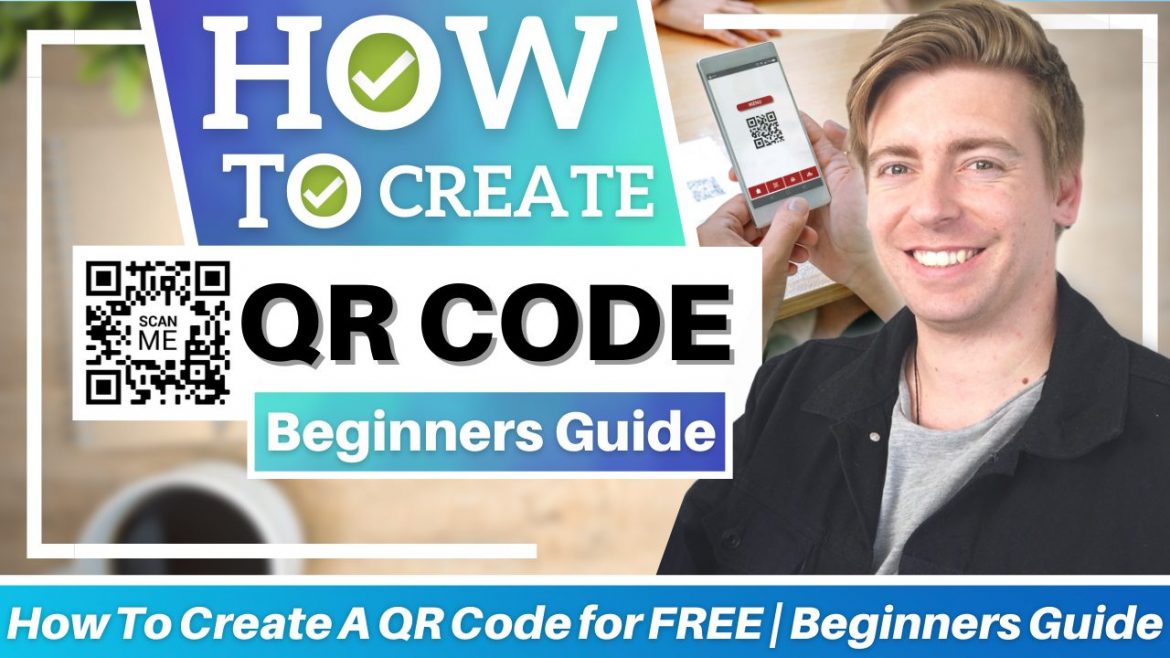Table of Contents
Quick response codes or QR codes are effective ways to quickly access different destinations on the internet by pointing your smartphone’s camera onto a QR code.
When you scan a QR code on your phone, this will open up a destination web address – a website that we want people to go directly to.
Today’s focus is to share a brief tutorial on how to create a QR code for free.
This is an ideal method for businesses that want to allow their audience to access their products, make payments, download files, and more by scanning a QR code rather than searching across the internet for specific destinations.
Keeping people on task will typically help with conversion rates; people are less likely to get distracted and go to another website.
How to Create a QR Code for FREE?
The process to create a free QR code is described in the steps below:
1. Using a QR Code Generator
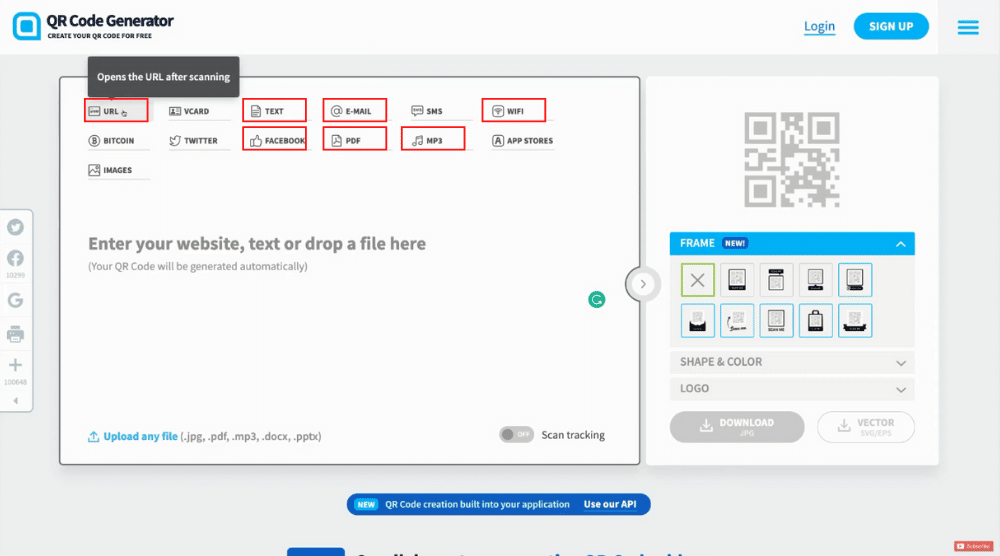
To get started, we will create a QR code using QR Code Generator. On their website, you can see that we have a few options for creating a specific QR code in regards to the final web address destination.
To generate a QR code for business, we are going to focus on “URL” in this tutorial.
We are going to create a QR code that opens up a URL (website) after someone scans it with the camera on their smartphone.
You can see other options such as:
- displays plain text.
- sends an email with a predefined text.
- connects to a Wi-Fi network.
- plays an MP3 file.
- displays a PDF.
- displays a Facebook button.
But today we’re just going to focus on opening a URL.
Read more: Canva Free QR Code Generator
2. Adding a Destination URL
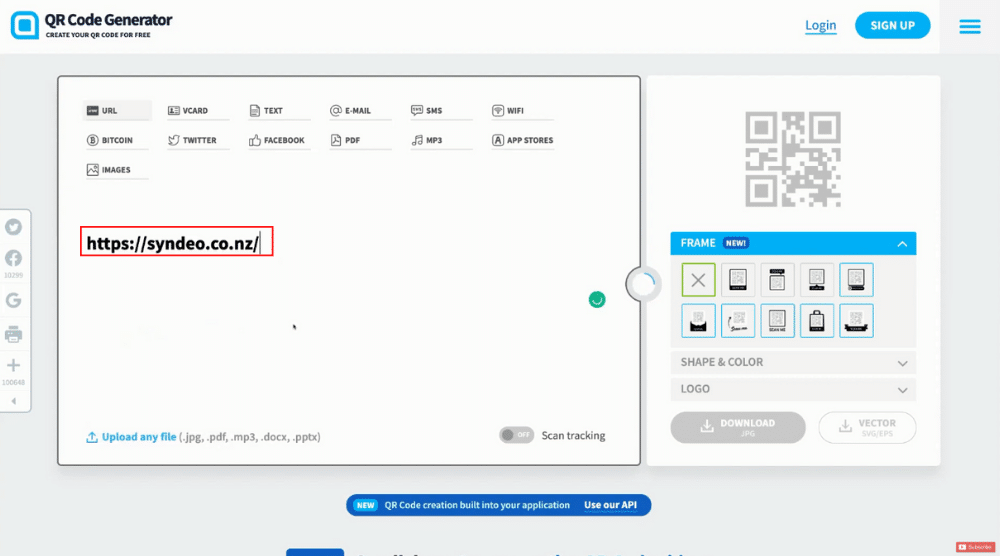
In the next step, click on “URL” and come down to enter your destination URL where you want users to arrive once they’ve scanned it.
We have added the Home Page URL of Syndeo Media for the purpose of this QR code tutorial.
On your right, you can see the automatically generated QR code for business.
Below it, you will notice a few features that we can use to customize our code even further.
That brings us to:
Read more: How To Create A Free Website with Canva
3. Customizing the QR Code
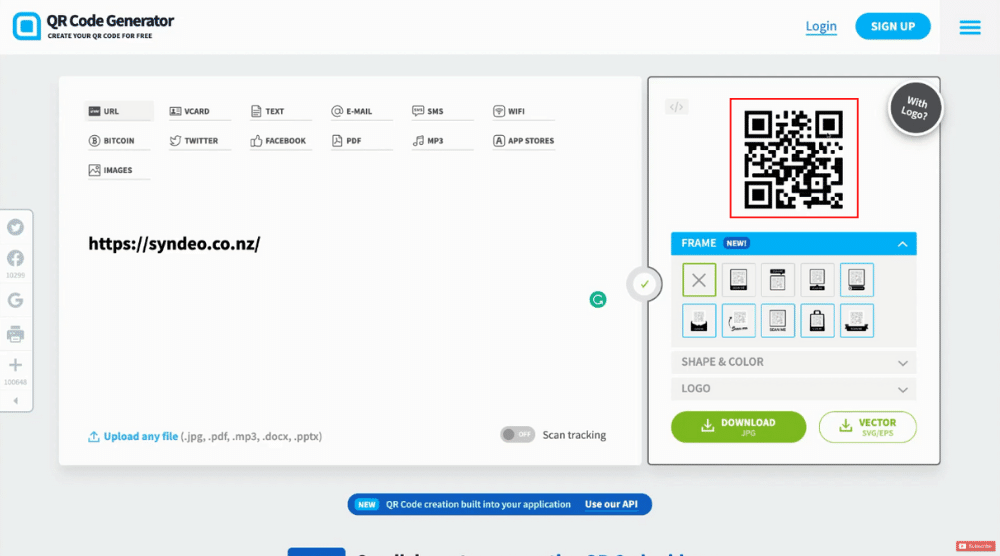
You can customize your QR code using the many features given on the right.
For example, you can add a frame, shape, color, and logo as you need.
Under “Frame”, you can select any of the options before we have to sign up for an account.
Each of the boxes is highlighted in the color blue, you do need to sign up for an account if you want to use these options.
To keep the QR code simple for this tutorial, we will click exit instead and leave this as a standard QR code.
You can choose the desired shape & color amongst the available options.
Again, we are happy with the standard shape and color for now. Apart from that, you can embed your own logo into your QR code.
However, what we will do is select one of the “Scan Me” formats.
The first one makes it easier for people to know what they need to do with the QR code Generator if they aren’t so sure what it means. So, we’ll select the first format.
You can take the time to go through all the customization options. However, we recommend keeping it simple and easy to use, making it easier for anyone to recognize the QR code. You can now go ahead and download the QR code for your business.
What’s the Vector Version for?
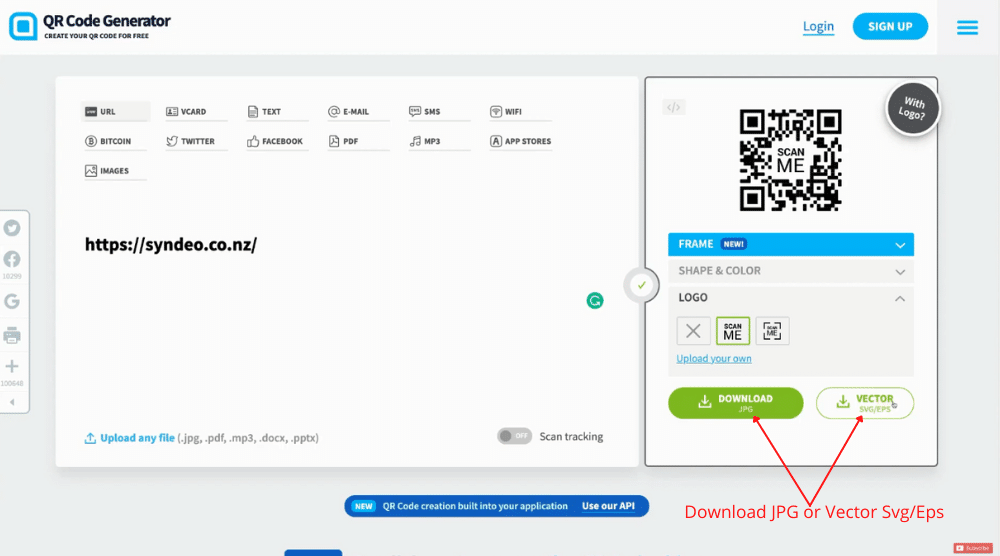
Next to the “Download” option, you will see “Vector”.
To download a vector version for your QR code, you have to sign up for it. You can blow up prints such as posters, clothing, cards, and other signage with this high-quality version of your QR code.
This is ideal if you want to add your QR code to any type of physical product. You can also sign up and track scans if needed.
On your left, you can see you have the option to upload any file if you want to use your QR code for any of the other purposes.
For instance, if you want a person that scans your QR code to open up a file or play music, then you can add other multimedia files.
Today though we’re going to keep it simple and download this QR code.
You can go ahead and open the QR code.
Just like that, we have created a QR code for free that we can now use for our business materials. If a visitor scans it, it’s going to take them to our Home Page.
Read more: Canva Free Logo Maker
4. Using the QR Code for Different Business Materials
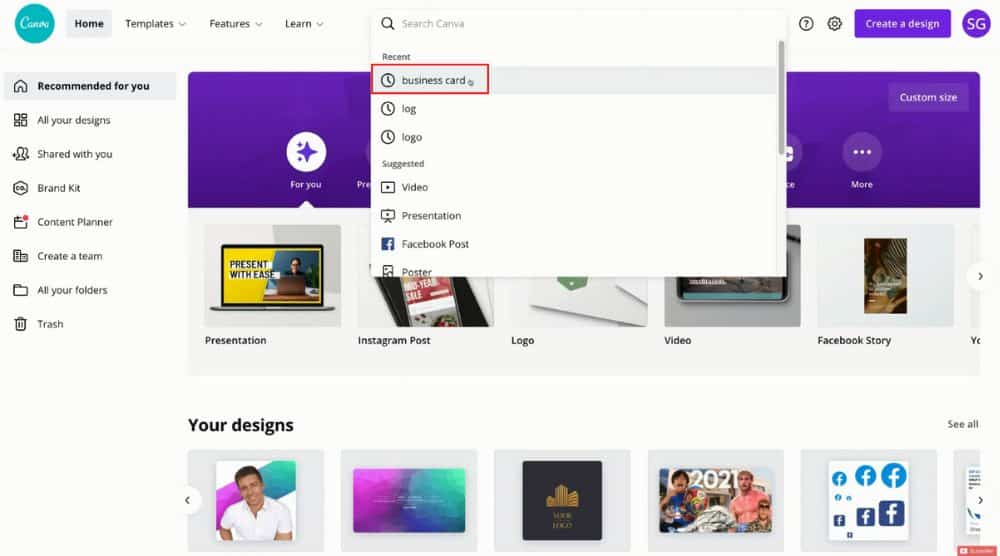
As an example, we’re going to explain how to add the new QR code to a business card.
For that, you can navigate over to Canva. It’s a free design tool that is ideal for both beginners and experts.
You can create essentially anything from premade templates to building something from scratch.
For example, if you navigate over to the search bar, type “business card” and select it, you will find thousands of premade templates.
Select any of these templates and start modifying it. You can see both the front and back of the business card on your screen.
We want to add the QR code on the back of our business card. For that, we will move the other elements down to make space for the QR code.
We are going to add it just below the business header.
Navigate over to “Upload” on your left and select “Upload Media”. Click “Device”, simply locate your QR code, and then click “Open”.
All you need to do now is click on your QR code and that’s going to automatically generate your QR code into the business card design.
You can then just drag and drop the QR code to position it properly. Next, you can also resize the QR code if you like.
Finally, you can download your business card. When you give this card to a potential client, they can scan the QR code and it’s going to take them to the home page or another page or URL destination that you added.
Rather than adding an unattractive website URL at the back of the business card, using a QR code is much easier for your potential clients.
The QR code can take them to a landing page or a sign-up form where they can add their details to join your newsletter or any other email list.
How to Use QR Code Generator for Business – Beginners Video Guide
You can be creative with the QR code while keeping it easy to use for your potential clients.
Learning how to create a QR code for free with a QR code maker is important for making information quick and easy to access for everyone.
Canva, on the other hand, is a great tool to design any of your business materials for free and you can add your QR code to them without any hassle.
We have created a complete video tutorial that will share how you can create a QR code and how to effectively use it for your business.
Here we go!