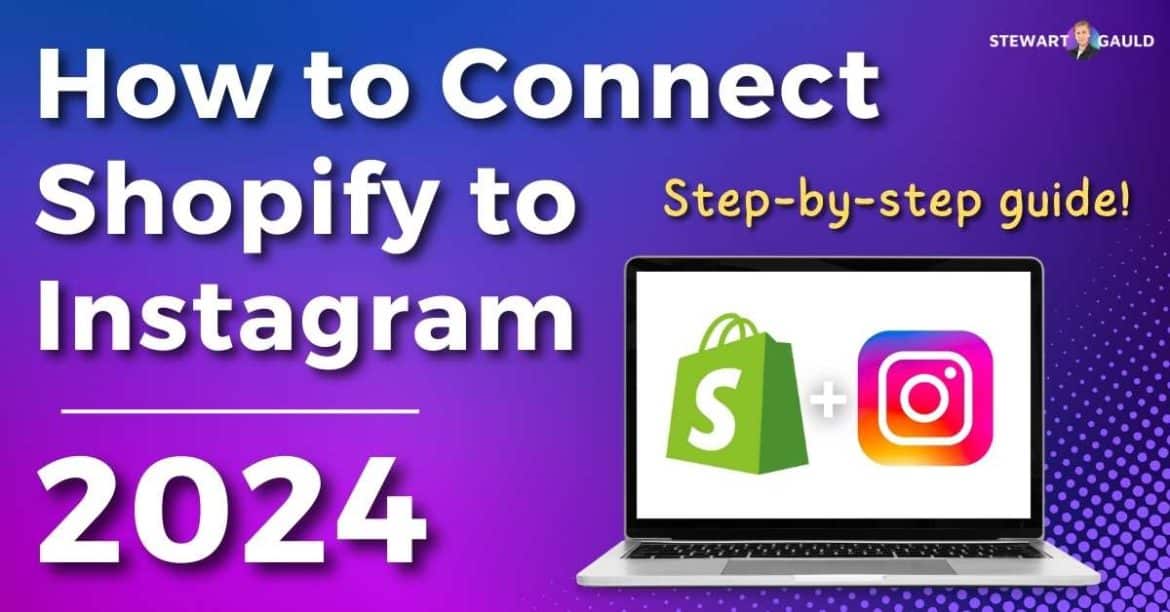Stay tuned as I bring you a step-by-step guide on how to connect Shopify to Instagram.
Are you looking to expand your Shopify store’s reach, connect with a wider audience, and drive more sales?
Instagram used to be a place where people would simply post their personal photos and videos.
But did you know that Instagram has now evolved into a powerful tool for marketing and selling products?
Get ready to find out how to harness the power of Instagram and take your Shopify store to the next level!
Read more: Do You Need an LLC For Shopify?
How To Connect Shopify To Instagram? Step-By-Step Guide
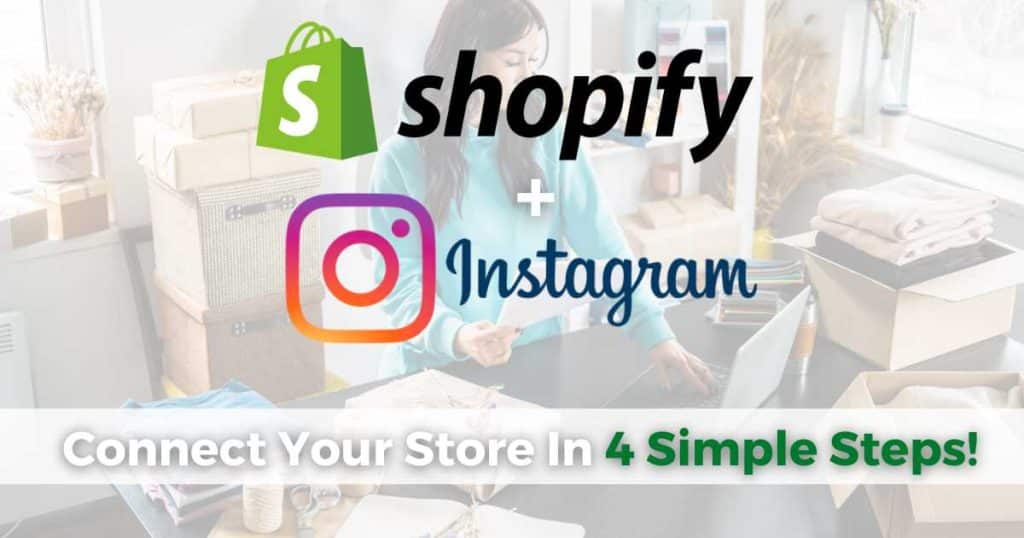
With over two billion active users, Instagram is now a hub where users can discover new brands and purchase products.
So, it’s only natural that by connecting your Shopify store to Instagram, you’ll unlock the potential for increased sales and brand exposure!
But before you learn how to connect Shopify to Instagram, there are a couple of things you need to do:
- Create an Instagram Business account (if you don’t already have one). You can learn more about how to set up an Instagram Business account here.
- Connect your Instagram Business account to Facebook to share posts on both channels, run ads, and unify their message functions. Check out my step-by-step guide on how to do this here.
Okay, once you’ve created an Instagram Business Account and connected it to Meta, you can connect your Shopify store to Instagram and start selling!
Follow the steps below to find out how:
Step 1: Add the Facebook and Instagram sales channel to your Shopify store.
Click the ‘+’ icon next to ‘Sales Channels’ on your Shopify dashboard left-hand sidebar, then select the green ‘+’ icon next to ‘Facebook and Instagram’ and click ‘Update Sales Channel.’
You should now see ‘Facebook and Instagram’ under ‘Sales Channels’ on your dashboard.
Step 2: Set up Instagram Shopping in your sales channel.
Within your ‘Facebook and Instagram Sales Channel,’ click ‘Sell your product on Instagram’ and then Start setup.’
Make sure you read the handy recommendations and terms and conditions, then follow the prompts to request approval.
Note: Approval may take 1-2 days for Instagram to review your products.
Step 3: Add your products to Instagram
Head back to Instagram and click the three lines on your profile, then click ‘Settings’ then ‘Business’, then ‘Shopping’.
This will enable Instagram Shopping.
You may still need to wait for approval if you can’t see this option.
Your product catalog should automatically sync with your Facebook and Instagram shops because you’ve added your Facebook sales channel to your Shopify store.
Step 4: Choose your checkout method.
You can choose for your customers to checkout directly through Instagram or your Shopify store.
Within your Facebook sales channel settings, choose ‘Directly on Facebook and Instagram’ or ‘Your Shopify Online Store.’
I advise choosing the ‘Directly on Facebook and Instagram’ option as it’s a more seamless checkout experience for the customer.
Read more: What Is Facebook Business Suite?
Why Connect Shopify To Instagram?
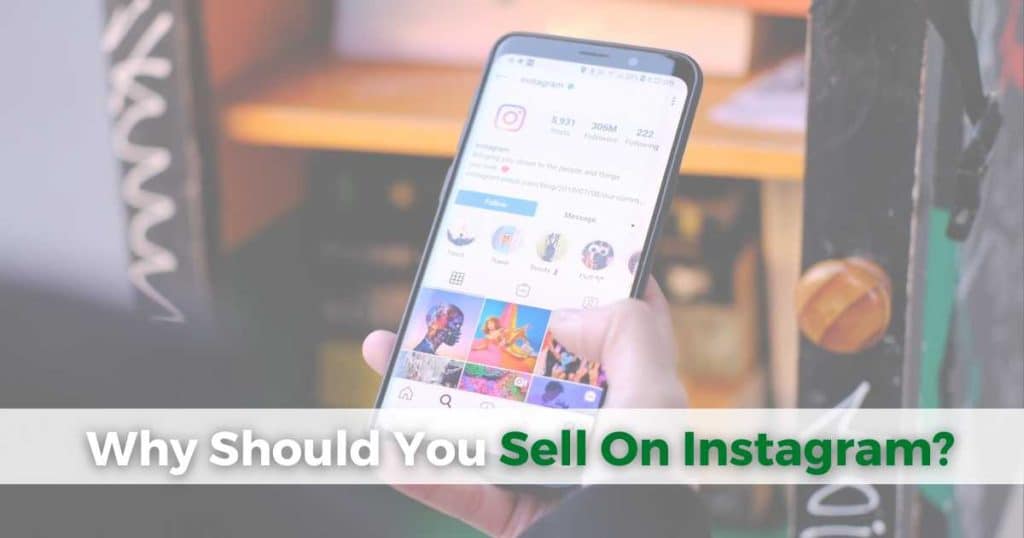
Integrating your Shopify Store with Instagram offers several benefits for eCommerce businesses:
- Expanding Reach: With over a billion monthly active users, Instagram offers a completely new audience. By tapping into this extensive user base, you’ll potentially reach new customers (and sell more!)
- Visual Showcase: Instagram’s visual content style lets you showcase and promote your products through appealing and compelling posts and stories (which people are more likely to click on!)
- Enhanced Shopping Experience: Instagram users can browse and purchase your products without leaving the Instagram app, reducing abandoned cart rates and enhancing convenience.
- Social Proof and Engagement: Instagram’s social nature increases interaction and engagement with your target audience. Integrating your Shopify store allows you to leverage customer reviews and testimonials to build social proof and encourage conversions.
Read more: How To Create Instagram Business Reels.
How To Promote Products On Instagram?

Okay, so you’ve connected your Shopify store to Instagram – but how do you create authentic, captivating posts and stories while still sticking with your brand style and ethos?
In order to be successful at Instagram marketing (and sell more products!), it’s important to be creative and unique.
Here are some tips and tricks on dominating the Instagram marketing space:
- Write short and catchy product descriptions that align with your brand.
- Optimize your account by choosing an appropriate username, profile picture, and complete bio.
- Post when users are most active (Instagram Analytics can determine when your target audience is most engaged).
- Make it easy for users to see what their lives will be like when they use your products! Instead of highlighting particular product features, showcase the benefits your customers will directly receive by using them.
- Use a consistent brand color and theme throughout your photos and videos.
- Include positive reviews or feedback as part of your content.
- Offer discounts and promo codes to new and existing customers (but don’t overdo it!).
If you follow my tips and stay consistent and true to yourself, trust me that you’ll reap the benefits!
Read more: Shopify vs Etsy For Selling Online.
Stews Final Thoughts
And that brings me to the end of this how-to guide on connecting your Shopify store to Instagram!
I know there are a few steps to get through, but I promise once you’re all set up, you’ll wish you had done it sooner.
By connecting your Shopify store to Instagram, you’ll instantly reach more customers and maximize growth for your eCommerce brand.
Remember to stay true to your brand, create engaging and consistent content, and have fun with it!
Thanks for reading.
Frequently Asked Questions
What Are the Requirements For Connecting Shopify To Instagram?
In order to successfully sell your Shopify products on Instagram, you’ll need an active Shopify store and an Instagram Business Account.
Plus, you’ll need to meet Shopify and Instagram’s location and compliance requirements.
How To Add Your Shopify Link To Your Instagram Bio?
- Simply click ‘Edit Profile’ on your Instagram profile.
- Add your Shopify store link within the ‘Website’ field.
- Click ‘Done’.
How To Tag Your Shopify Product On Instagram?
- Follow our step-by-step tutorial on connecting your Instagram Account to Facebook.
- Set up your Facebook Shop and link it to your store.
- Set up Instagram Shopping.
- When uploading your posts or stories, simply tag your Shopify products.