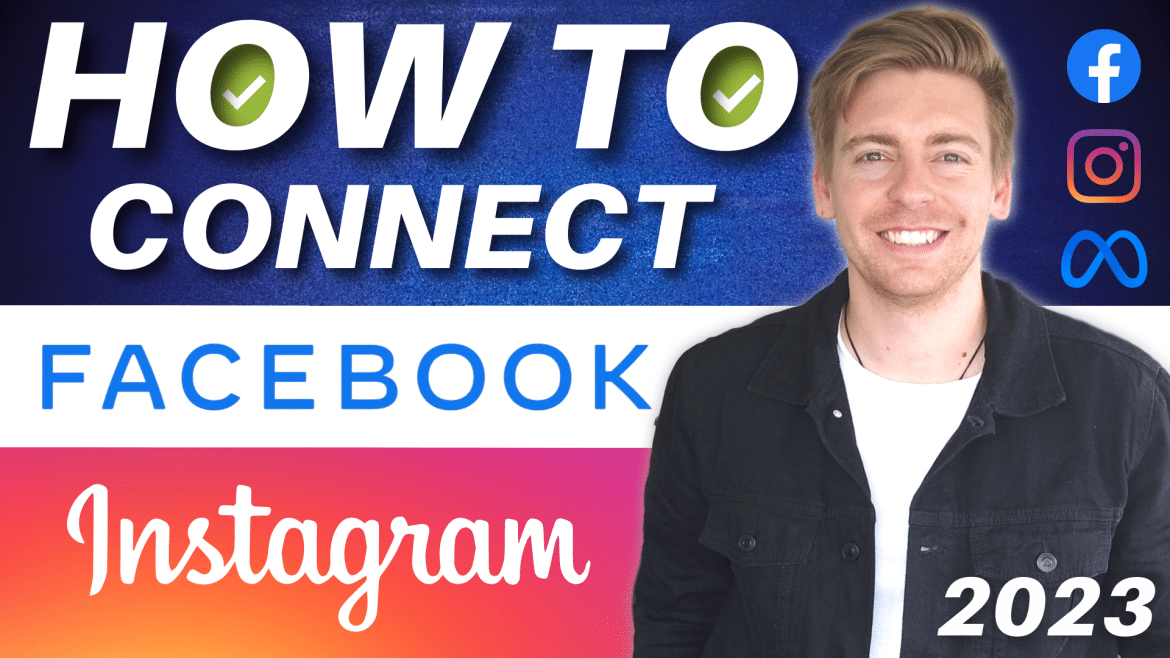How to connect Facebook Page to Instagram?
Let’s jump in and show you how to connect your Facebook Page to Instagram.
By doing this, you’re able to post on both these platforms at the same time and manage your comments, messages and more all through the Meta Business Suite.
With that said, let’s dive in and learn how to connect Facebook Page to Meta Business account and connect Facebook and Instagram together so you can better manage your social media activities!
Read more: How to connect Twitter to Instagram
1. How to get started
The first step in connecting Facebook and Instagram together is to log in to your Facebook Business Page.
Don’t have a Facebook Business Page?
Check out our Facebook Business Page tutorial here where we guide you through everything you need to know about setting up a Facebook Page for your business!
It’s also important to note that the process of creating a new Facebook Business Page has changed recently.
Therefore, if you’re wanting to create a new page in 2023, we suggest checking out the updated tutorial above.
2. Method 1 – Web app
We’re first going to show you how to connect Facebook to Instagram together from the Facebook web app.
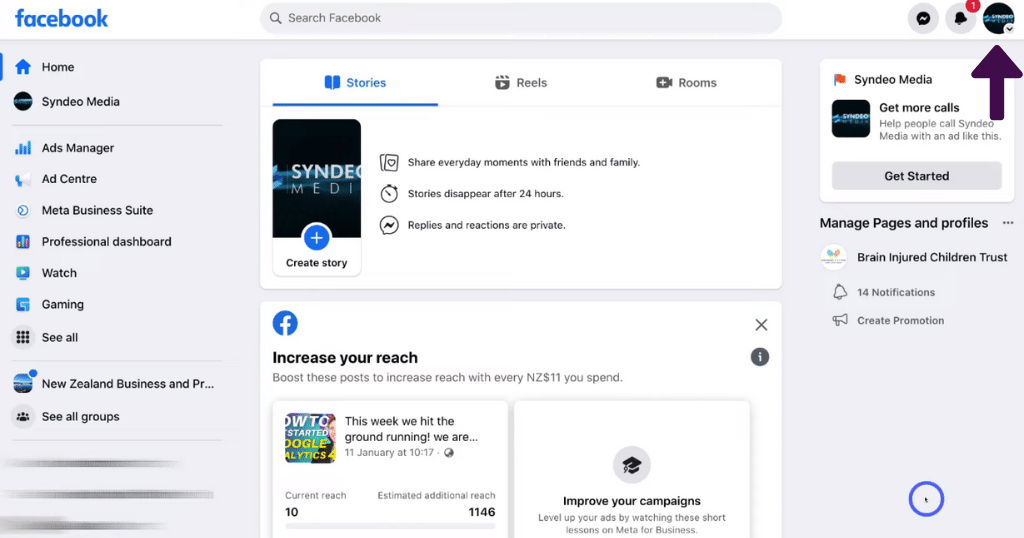
When you’ve set up a Facebook Business Page:
- Head over to Facebook on your browser.
- Simply log in to your personal profile account.
Let’s meet you inside Facebook (see screengrab).
- Click your profile photo in the very top right-hand corner.
- Select ‘See all profiles’ from the drop-down menu.
- Click on your business page.
If you have multiple business pages, make sure you select the one that you want to connect with your Instagram Business Account.
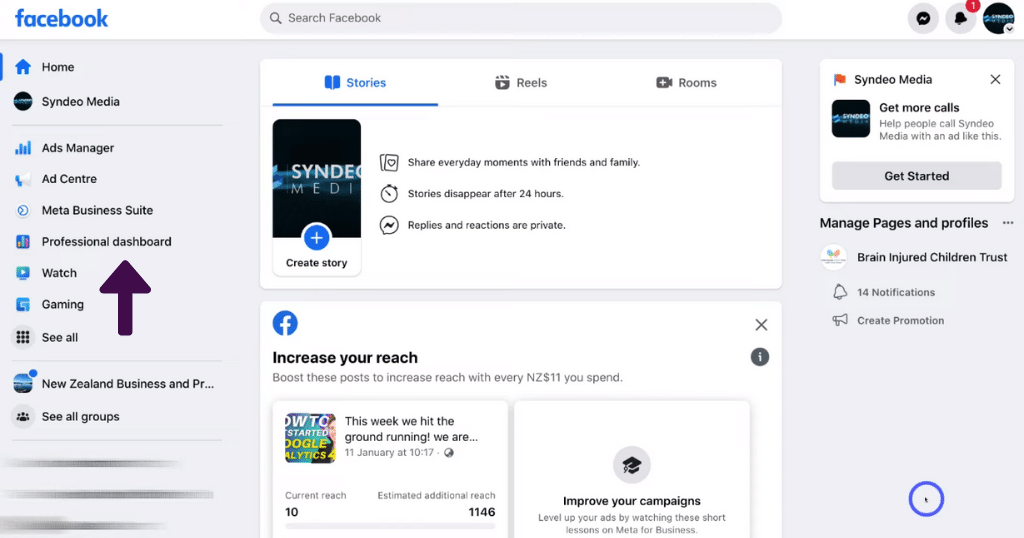
- Click ‘Professional dashboard’ on the left-hand side bar.
- Under your ‘Tools’, click ‘Linked accounts’.
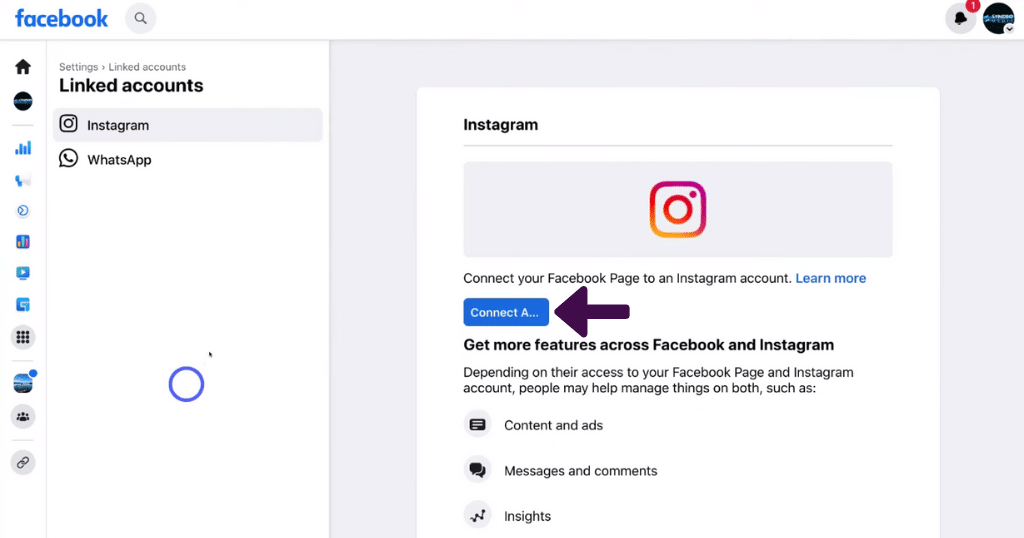
- Here you can connect your WhatsApp business number (see screengrab).
Learn more here How to use WhatsApp business
Additionally, this is where you can connect your Instagram Business Account!
To do that:
- Simply click ‘Connect account’.
- Select ‘Connect’.
- Click ‘Confirm’.
That’s going to take you to the Instagram login page.
Don’t have an Instagram Business Account?
Read our in-depth tutorial on how to create an Instagram business account here.
Once you’ve created an Instagram business account you’re ready to learn how to connect Instagram to a Facebook Page:
Simply follow the easy steps below:
- Come back to the Instagram login page within Facebook.
- Enter in your Instagram account details.
- Click ‘Login’.
- Give Facebook a moment to load.
You should then see a confirmation pop-up window to let you know your Instagram account is now connected! .
- Simply click ‘Done’.
It really is that easy to learn how to connect your Facebook Page to Instagram!
However, before we launch into the mobile method, there’s also an alternative way to access your ‘Linked accounts’ through the Meta Business Suite.
Read more: How to create Instagram Business Reels
3. Meta Business Suite
We’ll now show you quickly how to connect your Facebook Page to Meta Business Account and connect and manage both your Facebook and Instagram accounts right within the Meta Business Suite.
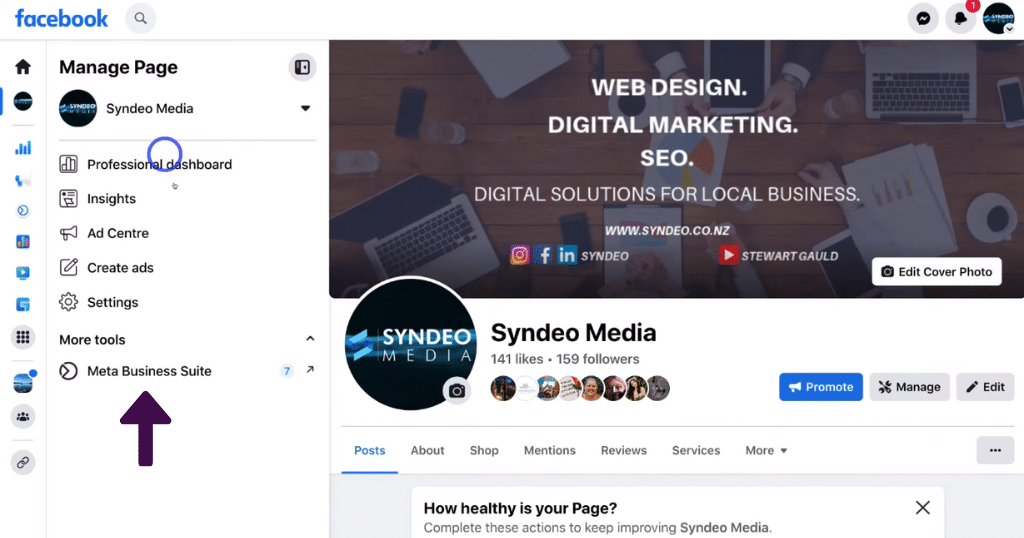
To do that:
- Head back to your Facebook Business Page.
- Click ‘Meta Business Suite’ under ‘More tools’ on the left-hand sidebar.
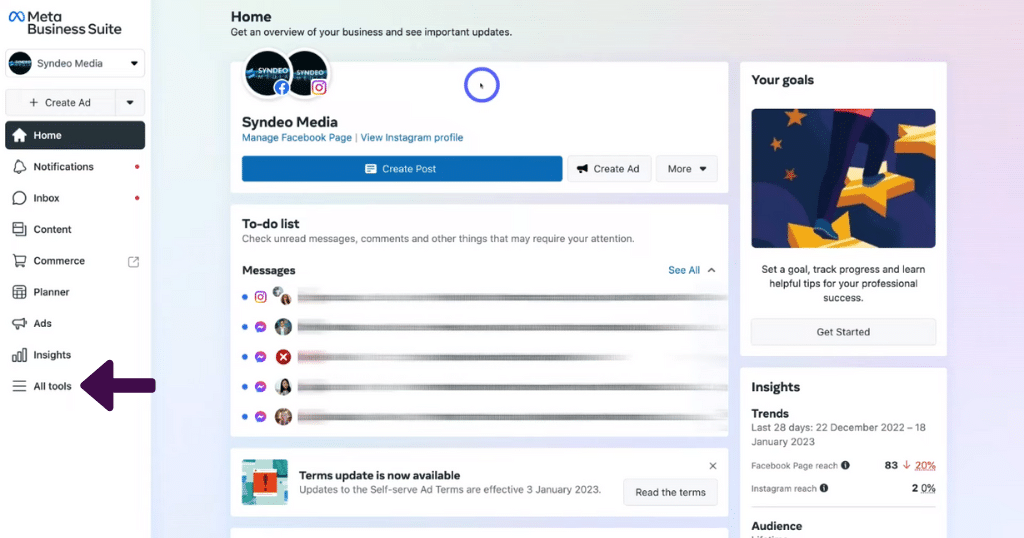
- You’ll then be taken to your Meta Business Suite dashboard (see screengrab).
Here you can manage posting, messages, and comments across both Facebook and Instagram.
However, that’s not all you can do within the Meta Business Suite!
Read our in-depth complete guide to Meta Business Suite.
However, let’s continue with this tutorial on how to connect Instagram to your Facebook Page.
- Select ‘All tools’ on the left-hand sidebar.
- Click ‘Page settings’
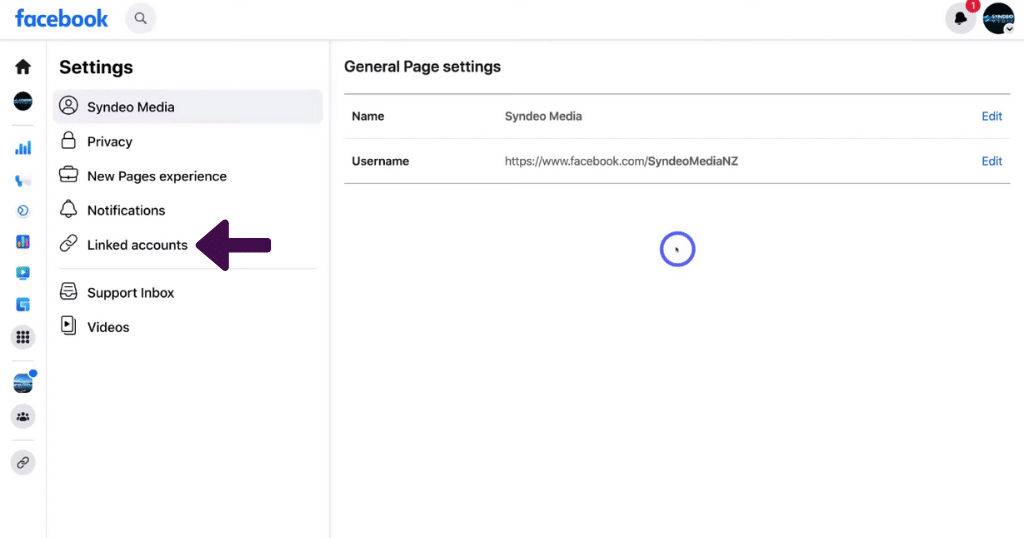
- Select ‘Linked accounts’ on the left-hand sidebar.
This is where you can simply connect or disconnect your Instagram Business Account from your Facebook Page.
Read more: How to use Meta Business Suite App
4. Method 2 – Mobile app
The second method we’re going to explain in this how to connect Facebook to the Instagram tutorial is done within the mobile app.
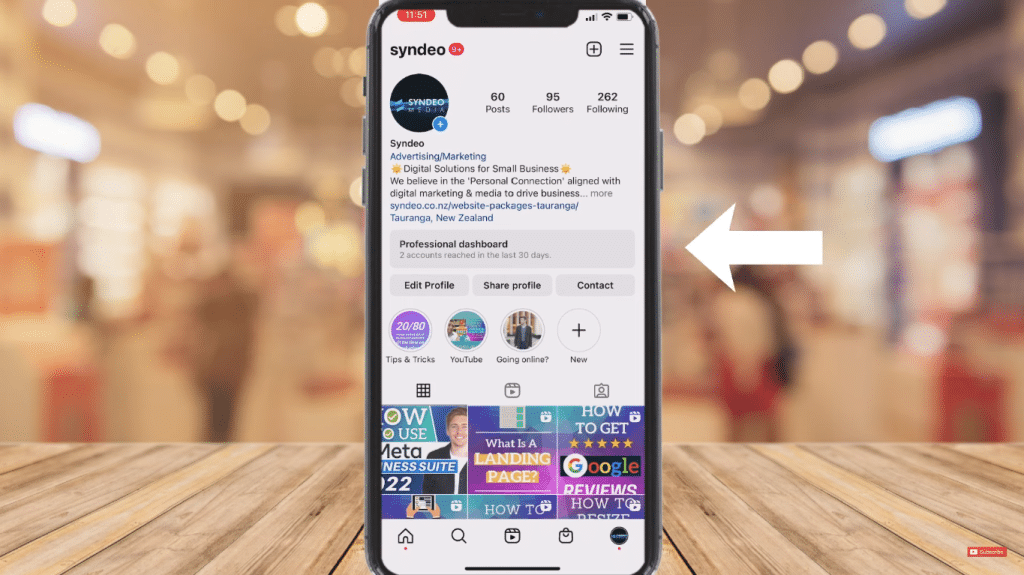
Follow the steps below and find out how to do this:
- Make sure you have the Instagram app downloaded onto your phone.
- Select the app.
- Login to your account.
- Select the correct Instagram Business Account.
- Click ‘Professional dashboard’ on your business profile (see screengrab).
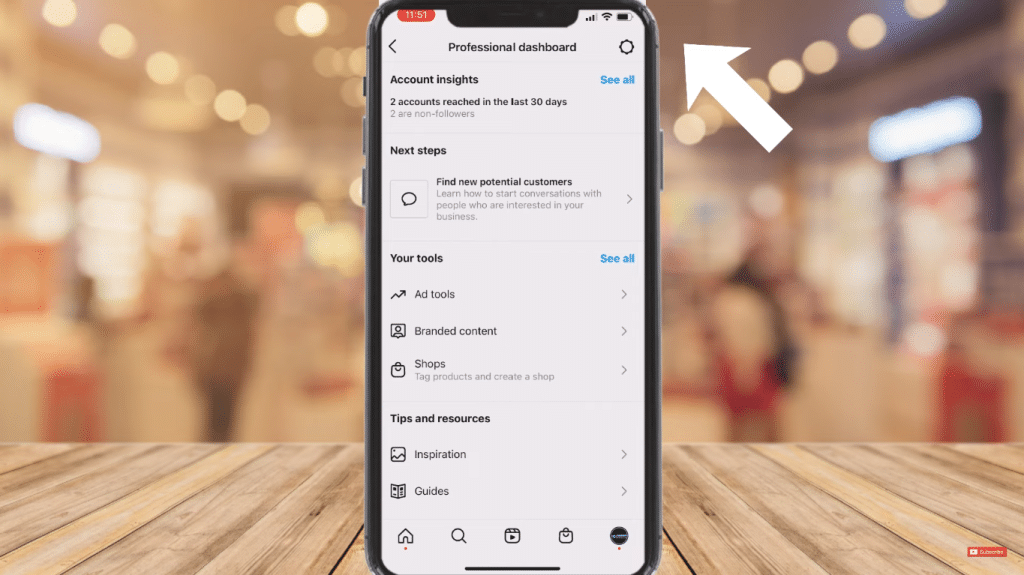
- Within the ‘Professional dashboard’, select the gear icon in the top right-hand corner.
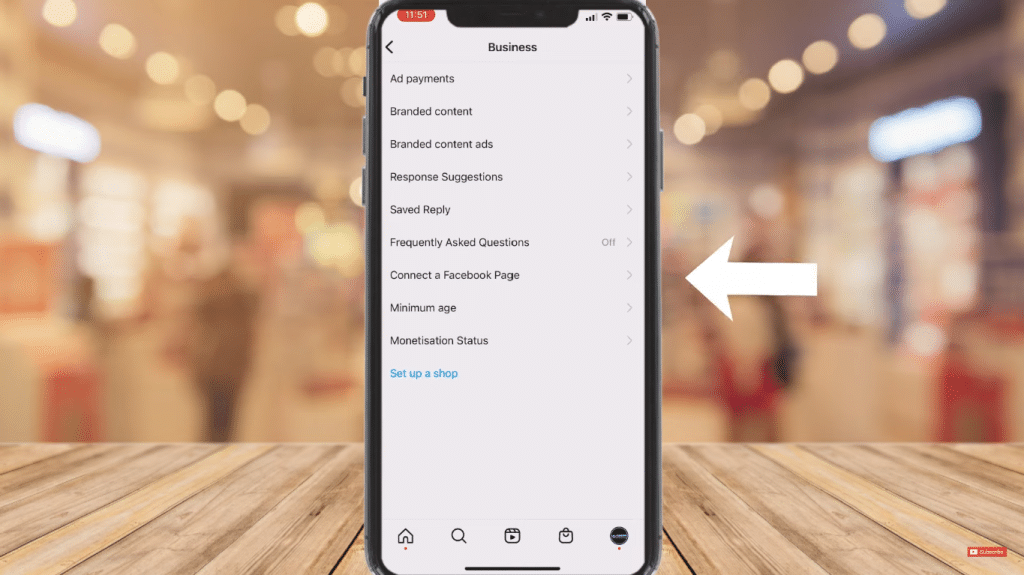
- Click ‘Connect a Facebook Page’.
- Select ‘Create Facebook Page’ or
- ‘Connect existing Page’.
For the purpose of this tutorial on how to connect Facebook to Instagram, we’re going to connect our Instagram with an existing Facebook Page.
To do that:
- Click ‘Connect existing Page’.
- Simply sign into your Facebook Business Account.
And that’s it! This process is so straightforward, only taking a few clicks to set up.
You’re now ready to start managing your Facebook and Instagram posts and other social media activities such as comments and messages together in one simple-to-use platform.
We’ve covered everything there is to know about connecting your Facebook Business Page to your Instagram Business Account.
Read more: How to add admin to your Facebook Page
How to connect Facebook to Instagram – Video tutorial
You should now know how to connect your Facebook Business Page to Instagram together through both web and mobile versions by simply following the above steps.
This super straightforward process of connecting Facebook and Instagram will make managing all your social media activities a lot easier!
Check out our full video guide below.