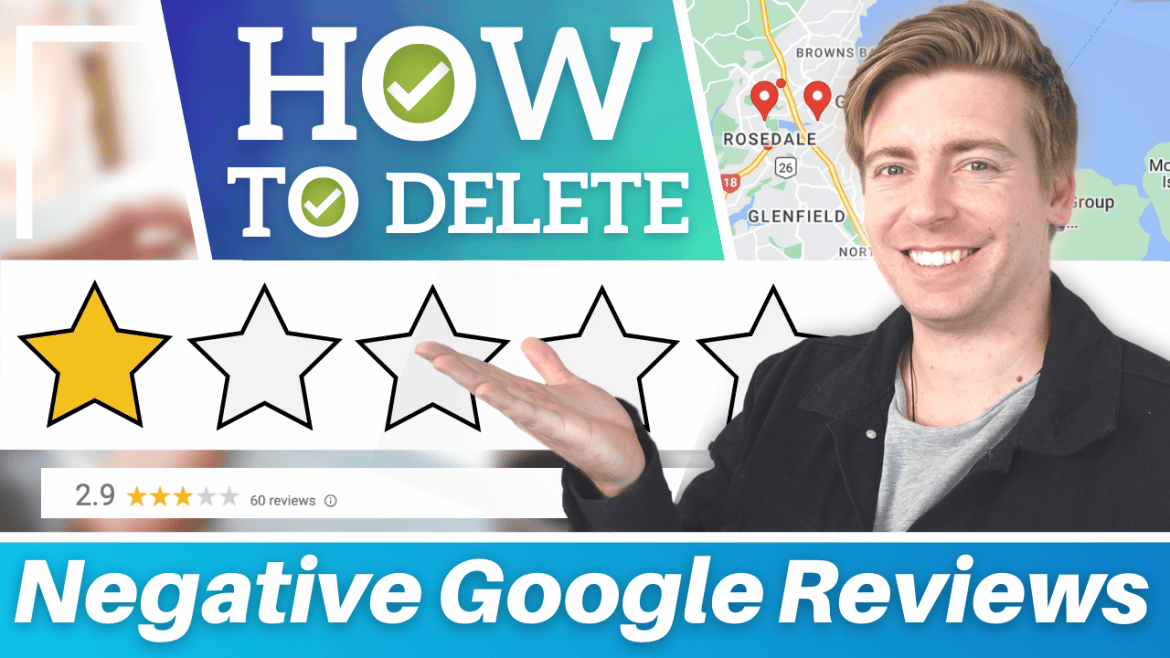Have you ever wondered how to delete negative Google reviews, remove a fake Google review or manage your reviews better on your Google Business Profile?
Before we get started, it’s important to know that you’re not alone!
All businesses are bound to receive the occasional negative or fake Google review from time to time.
We’ve all been there.
However, did you know that there is a way for you to actually request to remove a fake or negative Google review?
We are going to show you how to better manage negative Google reviews on your business listing, as well as how you can request to delete any spam or unfair Google reviews through a few strategies, actions, tips and tricks.
What is a Google Business Profile?
Before we dive into this tutorial on how to delete negative Google reviews, it’s important to firstly understand what a Google Business Profile is.
Google Business Profile is the same thing as Google My Business (they’ve just changed the name).
Essentially, your Google Business Profile is a profile you can create with your business details such as your website, directions, location, phone number, directions and more.
That profile will then show up on both Google Search and Google Maps when a potential customer searches for your business (or a keyword related to your product or services).
In addition to this, people can also leave reviews about their experience with your business on your Google Business Profile.
These reviews can then be viewed by anyone that looks at your Google Business Profile listing.
Now, it’s important to note that these unfair or negative reviews should only appear occasionally (if you’re providing a good product, service and experience).
However, when you do receive these, they should be carefully managed.
You may also receive fake or spam reviews from time to time, and in this case, these reviews should be deleted.
Read more: How to add your local business to your Google Business Profile
Why Are Google Reviews so Important?
Google reviews are imperative for any size and type of business as they increase credibility, authority, social proof and SEO optimization for your business.
Check out our detailed video on How to get Google reviews from customers.
How to Delete Negative Google Reviews?
Let’s get started and dive into how you can manage or delete negative Google reviews on your Google business profile listing!
1. Getting Started
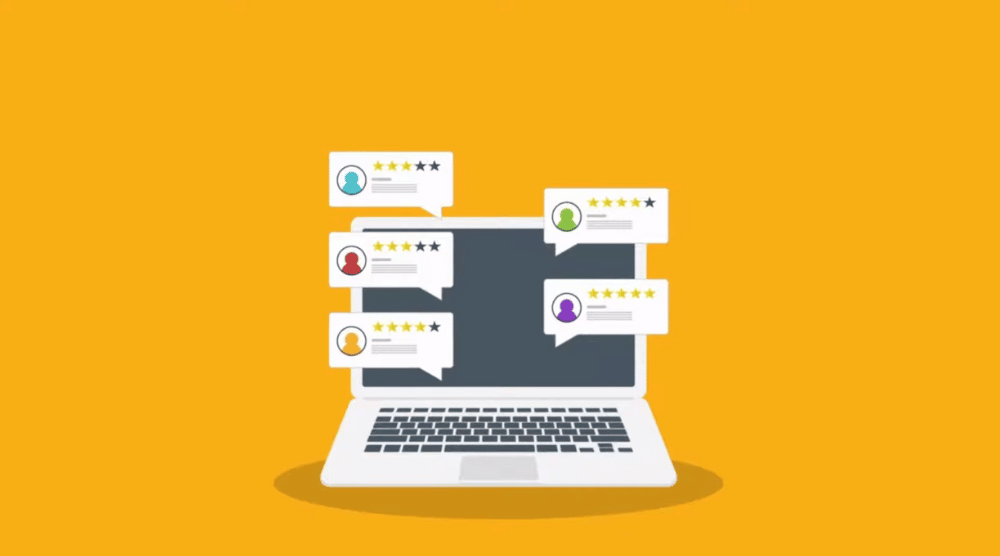
The first step is to identify if the negative reviews on your Google Business Profile listing are fair, unfair, unreasonable, or just spam.
Once you’ve identified the type of negative review, you’ll either need to go through the process of requesting to remove the review, or managing the review yourself.
Unfortunately, if the review is fair and reasonable (and it’s not a spam review) then the only way the review can be deleted is if the person who posted it on your Google Business Profile deletes it.
Read more: Ultimate Google My Business tutorial
2. How To Better Manage Negative Google Reviews
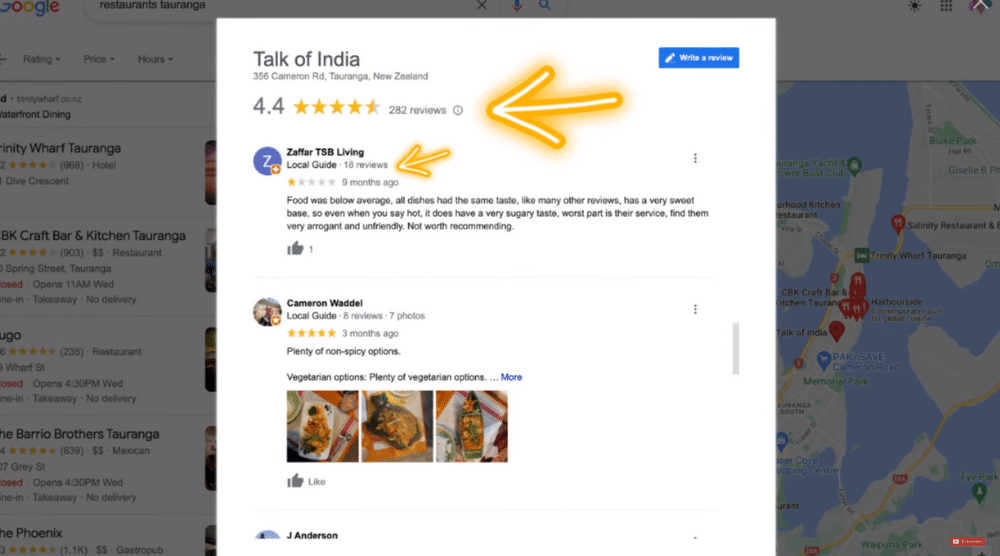
Alright, once you’ve identified the difference between negative (fair) views and negative (unfair or spammy) reviews, we’ll show you how you can better manage your negative reviews first.
Now keep in mind, negative reviews are not always a bad thing, especially if most of your reviews are 5 stars!
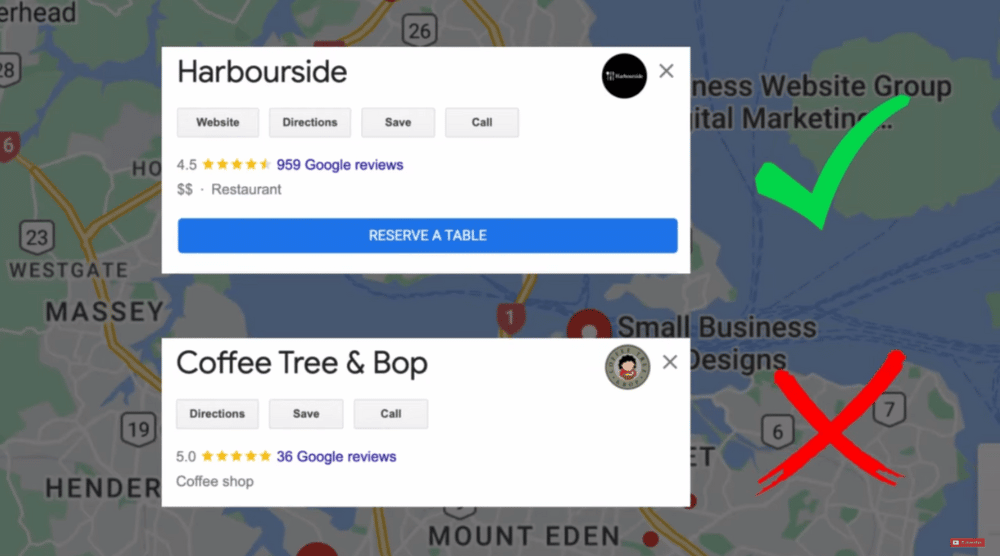
For example, if your Google Business profile listing consists of only 5-star listings, your reviews may end up looking fake or unauthentic.
What we mean by this is that it’s unrealistic you’re going to get a 100% success rate of 5-star reviews.
There will always be people giving you feedback or improvements that your business can make in order to be better, and a rare low review (for example a 1 star), will bring your overall review score to 4.5 or 4.7 out of 5 stars.
If a listing has a 4.5 or 4.7 overall review, these reviews actually look more authentic and credible in the eyes of your potential customers, resulting in more customers buying your product or service.
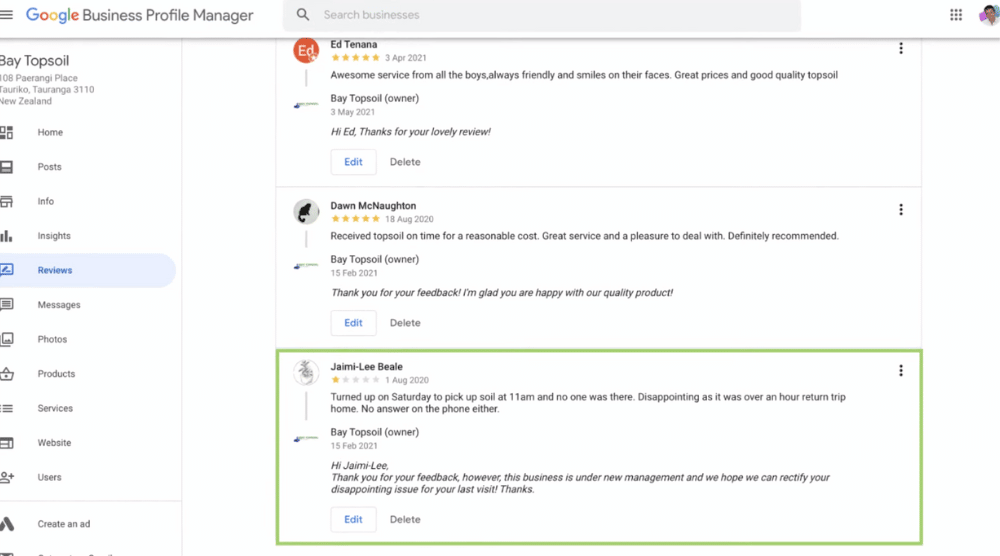
So, now that we’ve discussed the reasons why businesses should embrace any rare low-star negative review, let’s explain how you can manage these reviews:
- Identify your negative reviews.
- Respond to each review positively, rather than negatively.
What we mean by this is:
- Apologize for the issue that that customer experienced.
- Provide an incentive so the customer is more inclined to come back and do business with you.
That’s going to show other potential customers looking at your reviews that even if you receive a negative review, you’re able to positively respond and try to rectify the problem the customer experienced.
Basically, as a business owner, the aim of the game is to make sure that all your customers have a good experience with you.
Therefore, you should take their negative review as an opportunity to turn their negative experience into a positive one.
By responding positively to a customer’s negative review, the customer may see that and end up as a return customer or (even better) amend their initial review!
Read more: How to improve your local ranking on Google.
3. How to Drive Positive Google Listing Reviews
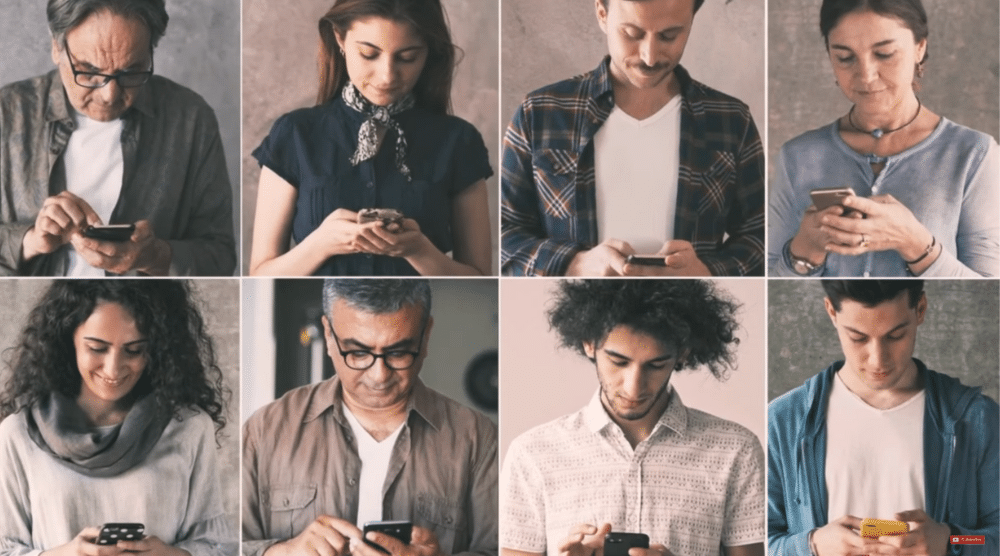
Additionally, you want to make sure you are driving more positive reviews so they overpower the negative reviews.
Now, this is actually quite simple to do.
Follow the steps below:
- Reach out to any customers that you know for certain who had a positive experience.
- Ask them if they can leave a review on your listing or
- Go to your listing.
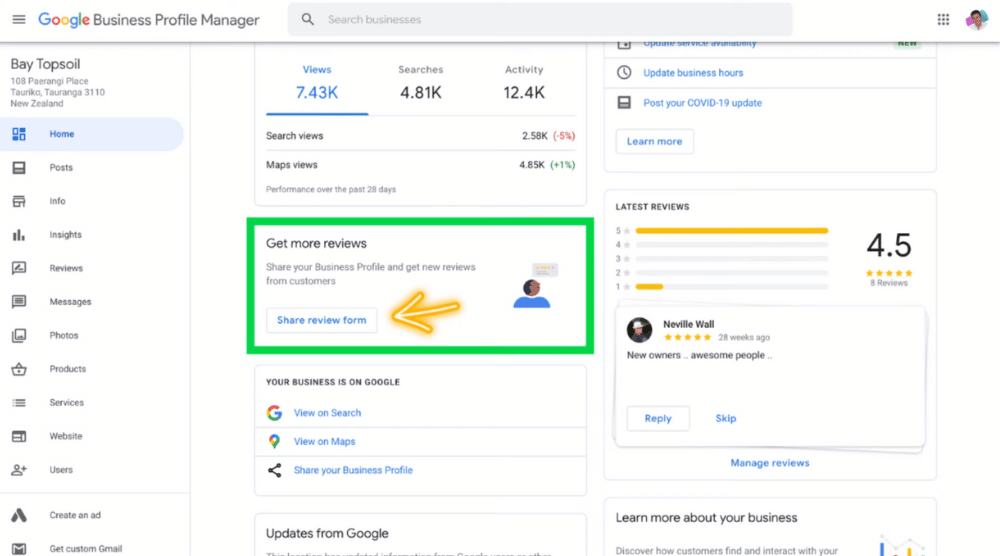
- Copy the link.
- Send the link via email to your customers.
- They can then easily click on the link and leave a review.
Read more: How to use Google Ads.
4. How to Delete Negative Google Reviews?
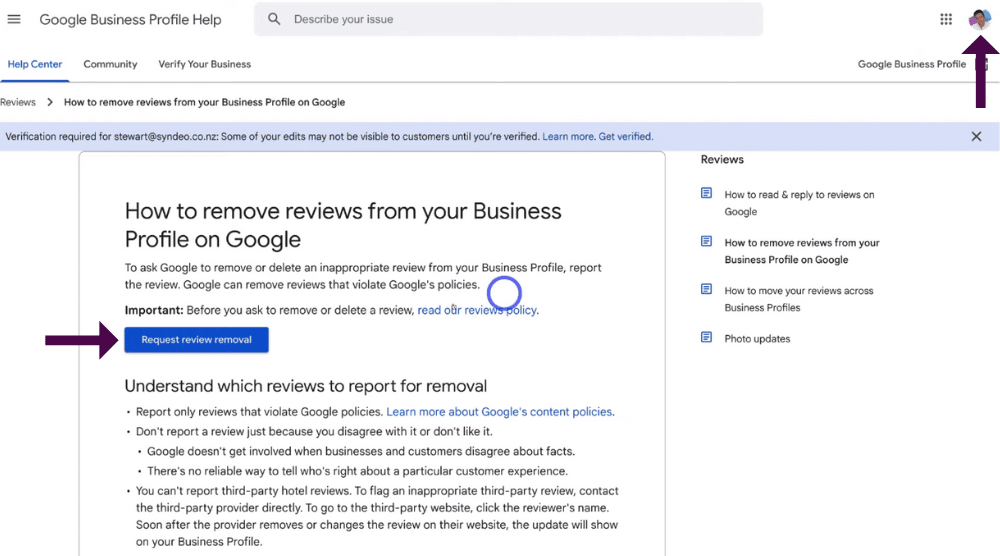
Remember, you should only be wanting to delete negative reviews that you think are unfair, fake, or spam.
Now unfortunately there isn’t a way that you just can simply delete these reviews.
You have to first request the removal of those negative reviews, then Google will remove them if they believe they are spam or unfair.
To do that:
- Head over to the Google Business Profile help center.
- That’s going to take you here (see screengrab).
- Head up to the far right-hand corner of your account profile icon.
- Make sure the correct Google account is selected.
This is the Google business account that you use to manage your Google Business Profile.
- Click ‘Request review removal’.
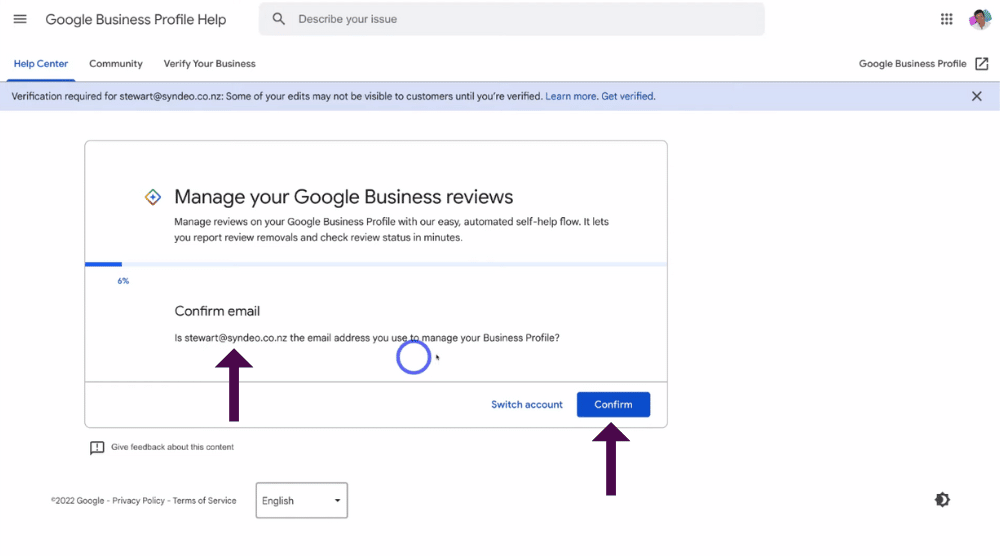
- Come down and click ‘Confirm’ to confirm this is the correct email address associated with your Google Business Profile listing
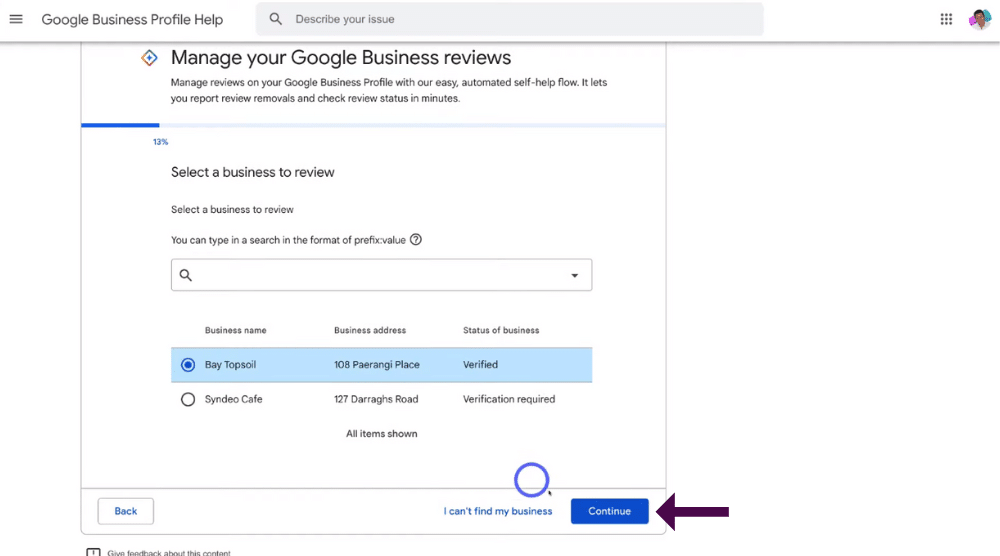
- Find the correct business name for the review you want to request to remove (see screengrab).
- Click the correct business.
- Come down and click ‘Continue’.
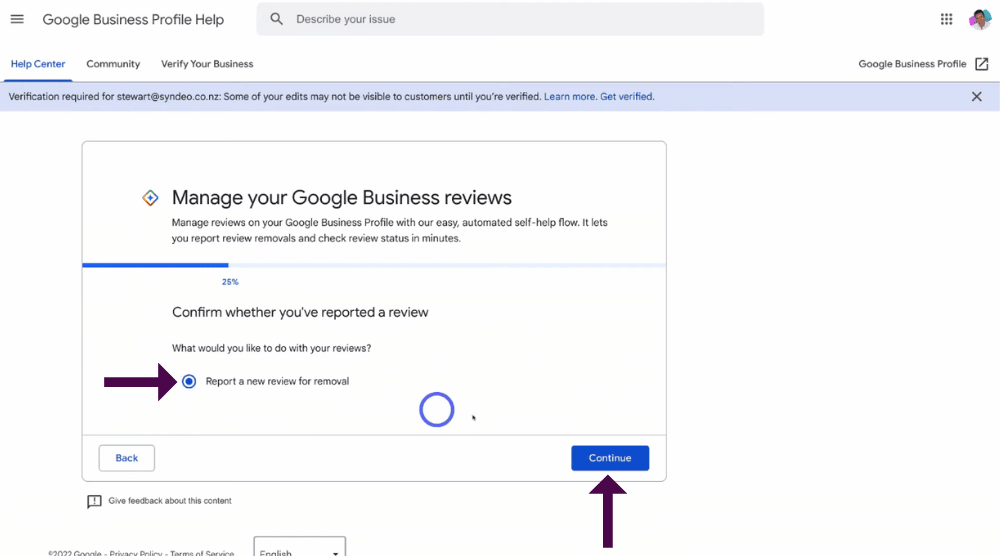
- Select ‘Report a new review for removal’.
- Click ‘Continue’.
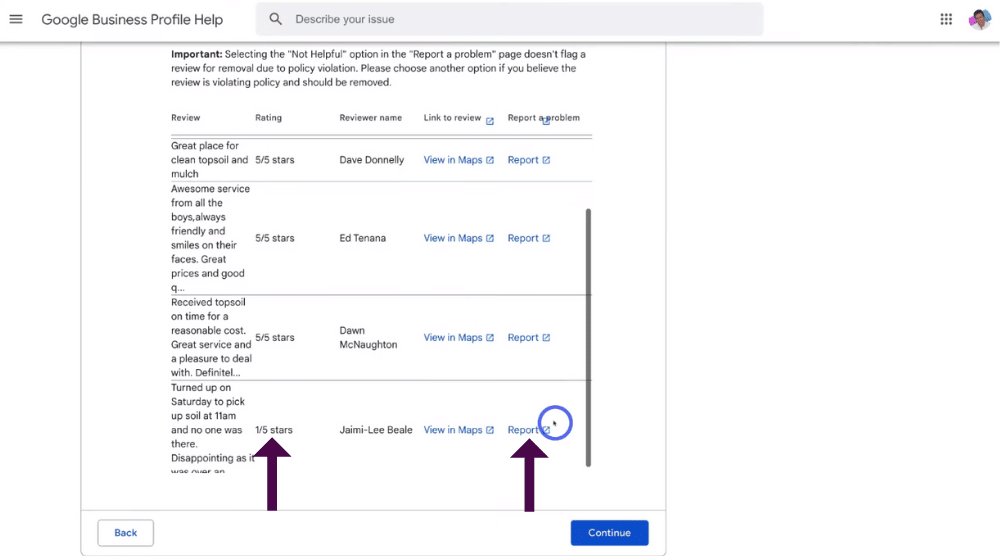
- Scroll down the page and find the review that you want to report (and hopefully remove).
As you can see, there’s a one-star review here (see screengrab).
- Click ‘Report’ to report the review.
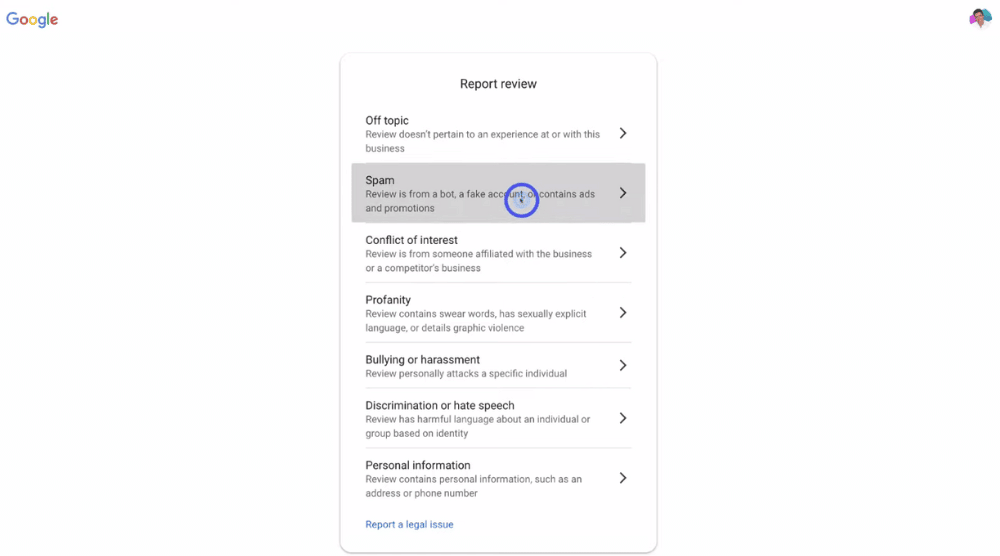
- Select the reason why you want to report that review (see screengrab).
For the purpose of this tutorial on how to delete negative Google reviews, we’re going to click on ‘Spam’.
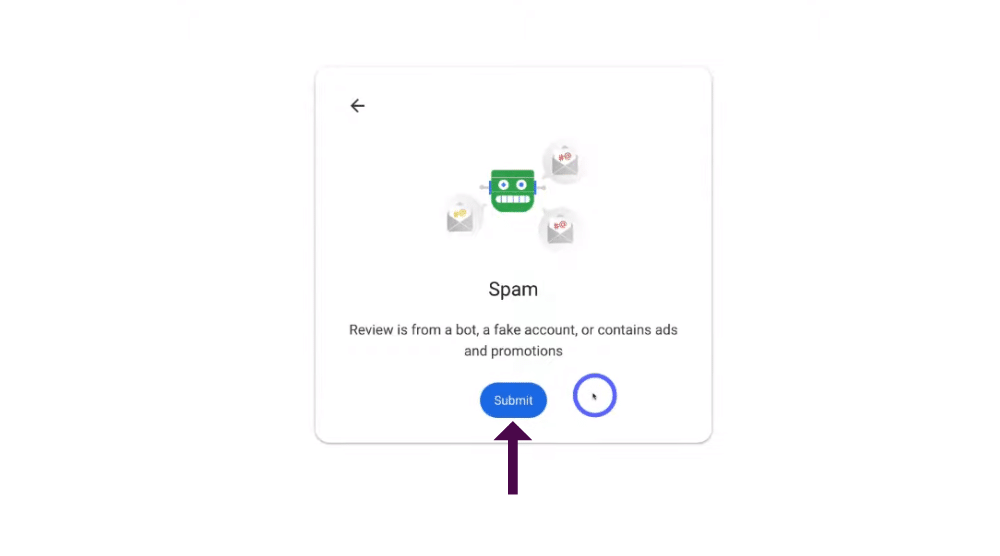
Once you’ve selected the reason why you want to report that review:
- Click ‘Submit’.
Google will then let you know if and when that review has been removed!
However, that is the simple step-by-step process of how you manage your negative Google reviews and how you can request to delete negative Google reviews on your Google Business Profile listing.
Read more: How To Create a Google My Business Website for free
How to Delete Google Reviews (Video Guide)
That is all you need to know to better manage or delete your negative, fake and spam Google reviews!
We hope you gained valuable insights to this process and are now ready to tackle any type of review (both positive and negative) that comes your way.
Check out our video guide below.