Follow my step-by-step guide below to learn how to export Airtable to Excel.
If you use Airtable and want to export your Airtable table to Excel or Google Sheets with CSV, I’ve got you covered.
Despite the lack of clarity from Airtable, you can export your data in just a few clicks.
And guess what? You don’t even need to be tech-savvy to do so!
So, are you ready to learn how to export your Airtable table to Excel?
Let’s get started!
Read more: Airtable vs Notion
How to Export Airtable to Excel – 5 Simple Steps
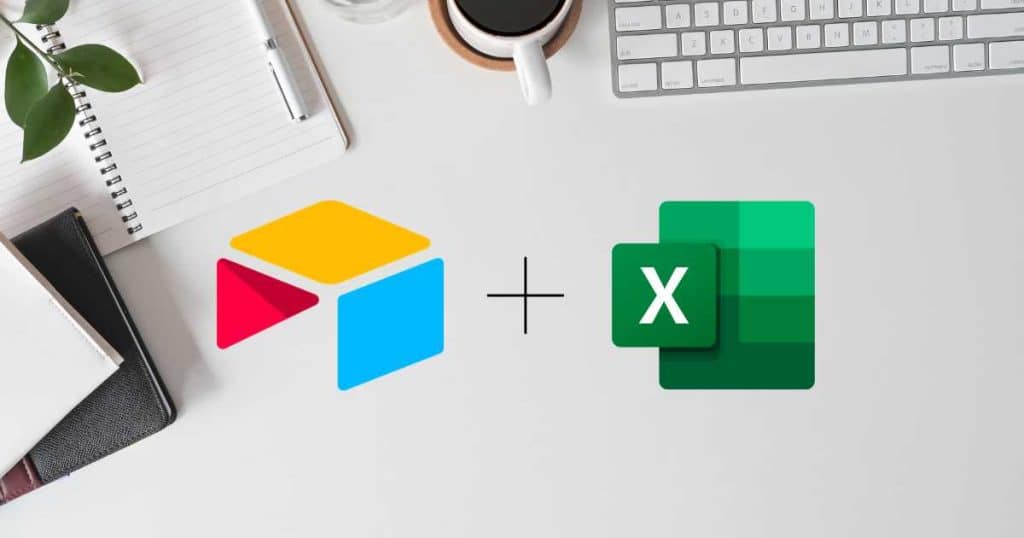
Here is how you can export Airtable to Excel in 5 steps:
Note – You’ll need to install Excel on your computer before using this method.
- Open the table you want to export in Airtable.
- Click ‘Grid view’ at the top of the screen.
- Choose ‘Download CSV’ from the drop-down menu.
- Click on the downloaded file within your ‘Downloads’ on your desktop.
- Right-click on the file and select ‘Open with > Excel.’
Your Airtable data will then be displayed in Excel for easy viewing!
It truly is that simple.
Read more: Airtable vs Monday.com.
What Is Airtable?
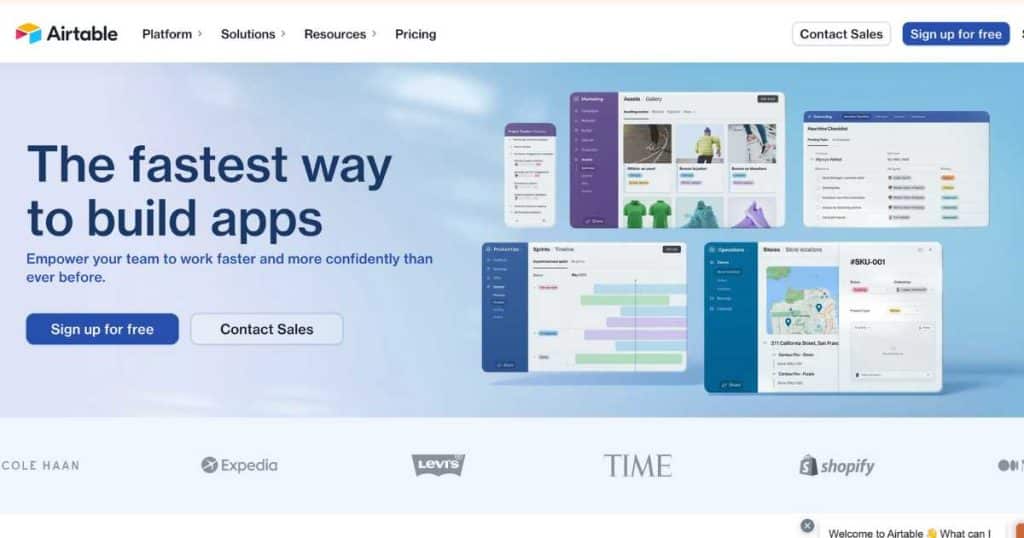
Airtable is an innovative all-in-one online software for relational database systems.
With Airtable, you can seamlessly manage, store, monitor, and collaborate on projects through customizable spreadsheets, streamlining your workflow.
If you want to transform how you build and leverage data-driven applications, Airtable is certainly the way to go!
How to Export Airtable to Google Sheets?
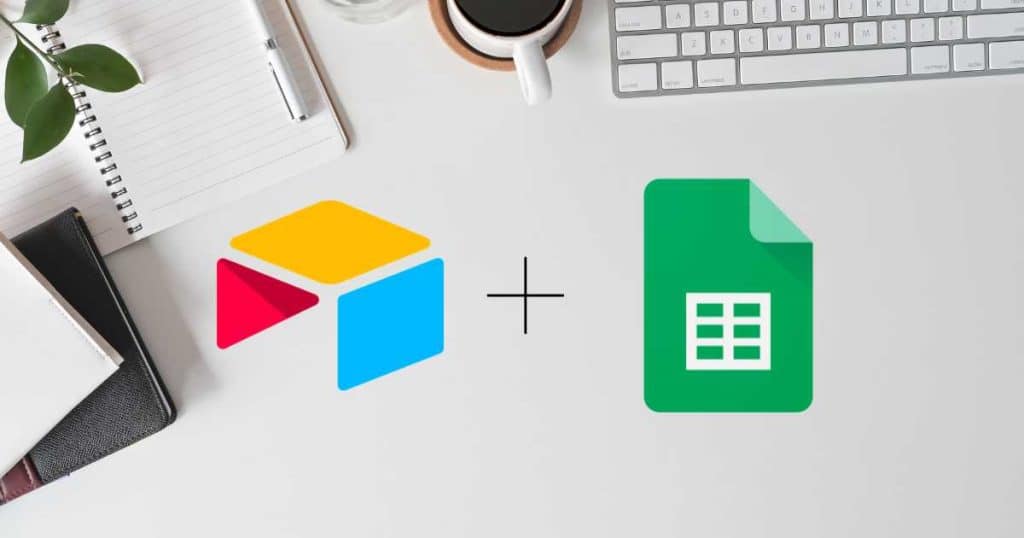
If you’re a Google Sheets user, you might wonder if exporting your table to Google Sheets is possible.
Well, I have good news! You can export Airtable to Google Sheets.
This process involves a couple of extra steps, but don’t worry, it’s still super easy!
- Open the table you want to export in Airtable.
- Click ‘Grid View’.
- Select ‘Download CSV’ from the drop-down menu.
- Open Google Sheets.
- Select ‘File > Import.’
- Click ‘Upload > Browse,’ then select the CSV file (or drag the file).
- Click ‘Open > Export Data’.
Read more: Airtable vs Asana.
Can You Export a Full Database?
Unfortunately, there’s no option for users wanting to export a complete base currently.
You’ll have to export each table separately, as shown above.
My Final Thoughts
It’s as easy as that!
You should now be confident with exporting your table within Airtable to Excel and Google Sheets in 2025.
Keep in mind that this process must be done manually each time you update data on your table (or when you create a new table).
If you have any questions about this process, please let me know below!
Frequently Asked Questions
Is Airtable Compatible With Excel?
Yes! By following the above steps, you can easily export Airtable to Excel.
Is Airtable A Database or Spreadsheet?
Airtable is a database spreadsheet hybrid with strong spreadsheet features and relational database capabilities.
Can Airtable Be Used As a Spreadsheet?
You can use Airtable as a spreadsheet as you can with Excel or Google Sheets.
However, I also advise using it to track your workflow sand data.

