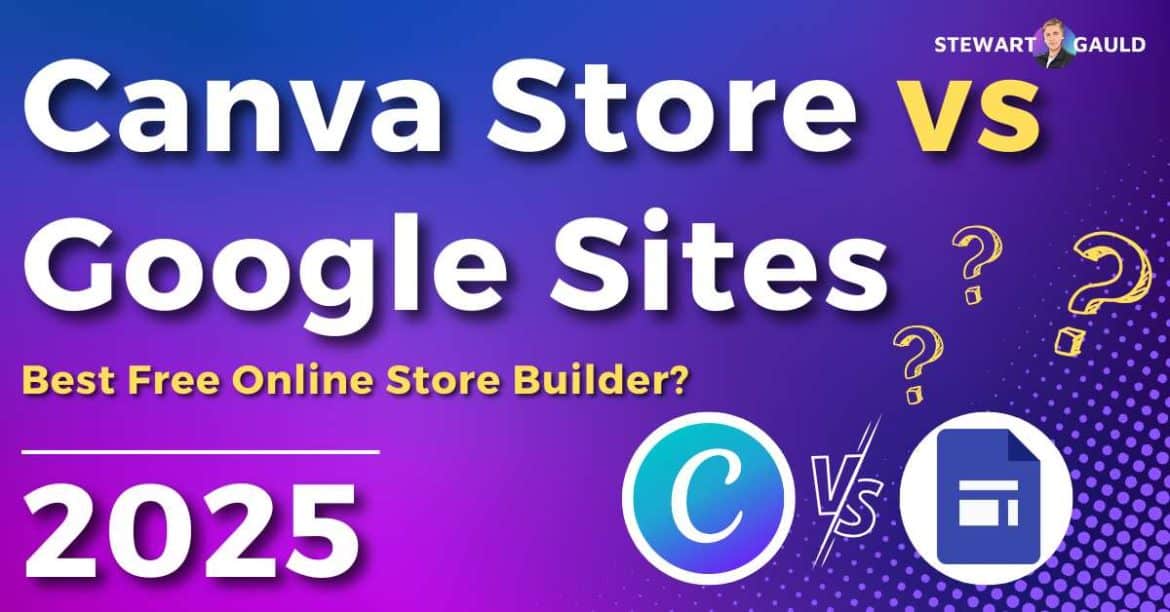In this article, I’ll review and compare two of the best free online store builders for small businesses: Canva Store vs Google Sites Store.
Are you searching for an affordable, customizable website builder to effectively set up and manage your online store?
Well, thanks to free no-code online tools, building an online store that doesn’t break the bank has never been easier!
Canva and Google Sites are two impressive and popular tools that can help you launch and run your online store hassle-free.
Read more: Top 10 Website Builders For Small Business.
Quick Summary
- Canva and Google Sites are two no-code platforms that allow you to create an online store completely for free using third-party platforms.
- To create a Canva store, you must build a website through Canva and then integrate a payment processing provider like Stripe as a hyperlink so visitors can buy your products.
- To build an online store with Google Sites, you must create an online store with Ecwid and then embed that store onto your Google Site.
- For creative eCommerce businesses that prioritize versatility and customization, I highly recommend building their online store with Canva.
- Google Sites is the better choice for teams looking to build a simple online store with just a few products.
Canva Store vs Google Sites Store

Despite what you might first think, Canva and Google Sites are two of the best free online store builders for small eCommerce businesses on a budget!
Both platforms offer crucial eCommerce features, user-friendly interfaces, and completely free plans.
But while Canva and Google Sites both offer free tools for building online stores, they take very different approaches to store creation and management.
And chances are, one platform is likely to better suit the needs of your online store than the other.
So, which is the best free online store builder for you? Canva store vs Google Sites store?
Read more: My Top 5 Free eCommerce Tools.
What Is a Canva Store?
Canva is a user-friendly, no-code graphic design platform that empowers individuals and businesses of all skill levels to easily create eye-catching visuals.
Whether you’re designing social media graphics, marketing materials, logos, or posters, Canva makes it simple for anyone to bring their ideas to life!
Canva is a budget-friendly graphic design solution for small businesses or teams with little to no design experience.
But many don’t know that you can also create a fully functional, professional single-page website for free with Canva!
And thanks to its seamless integration with Stripe, Canva enables eCommerce entrepreneurs to quickly set up an online store and start selling their products with ease.
Learn more about how you can set up an online store using Canva and Stripe here.
What Is a Google Sites Store?
Google Sites is a free website builder that allows users to create single or multi-page websites inside Google Workspace.
Ideal for Google users, Google Sites seamlessly integrates with other Google tools, such as Gmail, Google Drive, Docs, and Slides.
While Google Sites is primarily known for creating simple, responsive websites, many users don’t realize that you can also create an online storefront with Google Sites.
By integrating Ecwid, a popular eCommerce platform, you can quickly sell up to 5 products directly from your Google Site—for free!
This seamless integration lets you establish a fully functional online store without leaving the trusty Google ecosystem.
Check out my step-by-step tutorial on creating an online store with Google Sites and Ecwid here.
Canva Store vs Google Sites Store Ease Of Use
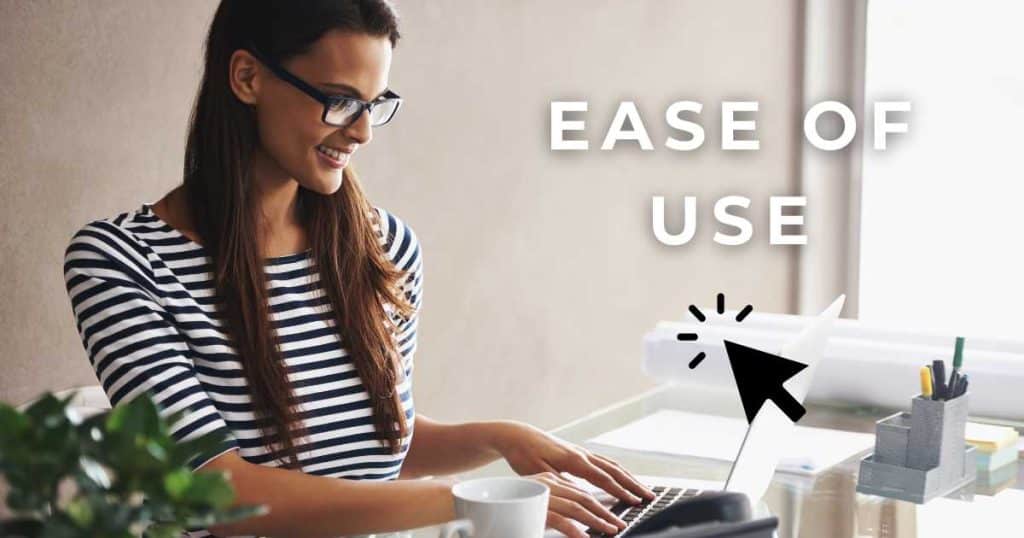
Canva and Google Sites are two no-code online tools designed to help complete beginners launch, manage, and grow their online stores effectively.
Neither tool is a standalone online store website builder and requires integration with third-party tools to sell products online.
So, which platform is easier to use?
Canva is the more intuitive, streamlined, and creative option for those seeking a simple yet visually appealing online store.
Canva’s handy no-code drag-and-drop interface allows you to design your store without any technical know-how.
Simply choose a template, add and edit images, and insert customizable elements to create a polished storefront representing your brand.
However, the process of adding Stripe to your online storefront may be challenging for some users, and the number of templates, images, and design options could be overwhelming.
On the other hand, Google Sites Store offers a more basic, functional approach to eCommerce.
Google Sites also has an easy-to-use drag-and-drop interface; however, it offers fewer design options and templates than Canva.
While it’s incredibly easy to use in terms of setting up pages and embedding simple content, it lacks the aesthetic flexibility and advanced customization that Canva provides.
Overall, if you’re a complete newbie to web design and simplicity is your priority, Google Sites is the best choice for you.
Winner = Google Sites.
Read more: How To Create a Logo For Free With Canva?
Canva Store vs Google Sites Store Pricing
When it comes to pricing, Canva and Google Sites offer slightly different pricing models.
Canva’s pricing is tiered, with a free forever version that grants one user access to basic features and templates.
You’ll need to upgrade to a paid plan to unlock premium elements such as advanced design tools, stock photos, AI tools, and more.
Canva’s pricing plans are as follows:
- Canva Free: $0 per month (1 user).
- Canva Pro: $15 per month (1 user).
- Canva Teams: $10 per month per person (minimum 3 people).
- Canva Enterprise: Custom price.
Additionally, for eCommerce businesses, setting up the Canva Stripe integration is free.
However, Stripe charges 2.9% + 30c fee per transaction for every sale.
Google Sites is a completely free-to-use website builder with no hidden costs or premium tiers.
This means running an online store with Google Sites won’t cost you a dime!
The Google Sites Ecwid integration also costs you nothing if you have 5 products or fewer (if you want to sell more, you’ll need to upgrade to one of Ecwid’s paid plans).
Overall, Google Sites is the cheaper option for small teams with just a few products.
Winner = Google Sites.
Read more: Is Google Sites Free?
Canva Store vs Google Sites Store Key Features
As mentioned, both Canva and Google Sites can help you build a basic online store where you can easily list and sell your products.
However, they each have their own distinct features. Here’s a breakdown of key features for each:
Canva Online Store Key Features
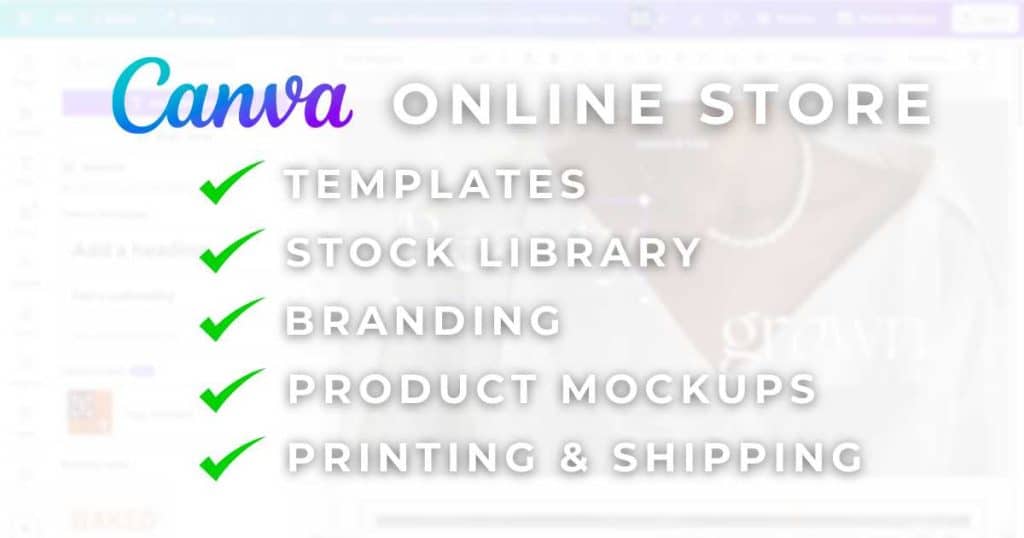
Design Templates:
Canva provides hundreds of free and paid online store templates that can be customized using straightforward drag-and-drop tools.
You can edit the colors, text, images, menus, placement of elements, and more to ensure your website aligns with your business and brand.
Additionally, these templates all have online store capabilities! Simply add an image of your product, then link the image with your Stripe product listing.
This allows your customers to buy your products directly by clicking on the image of the product.
Stock Image And Video Library:
Canva’s impressive, high-quality, royalty-free image and video collection allows users to enhance their designs without worrying about copywriting issues!
The library includes millions of free and paid photos, illustrations, icons, and video clips, spanning various categories and styles to suit different projects.
Whether you’re a jewelry designer, a toy company, a furniture shop, an electronic store, or anything in between, Canva’s impressive collection has you covered.
You can also use these images or videos for any Canva design, whether you’re creating social media posts, marketing materials, or presentations!
Branding Tools:
As Canva is a one-stop graphic design shop, it’s so easy to maintain consistent branding across all your designs, including logos, color schemes, and fonts!
Simply use the tool for your website, professional presentations, marketing materials, and more to create a professional look across the board.
And thanks to the Canva Pro ‘Brand Kit’ feature, you can easily add and group your own fonts, color schemes, graphics, and icons together for quick access.
Product Mockups:
Canva lets users create and customize product mockups (such as T-shirts or mugs) to showcase their designs on real-world items.
Using the drag-and-drop editor, you can then easily add these mockups to your Canva online store.
With over 8,000 mockups to choose from, Canva can certainly make your products stand out, and is the perfect solution for those selling physical merchandise.
Print and Shipping:
Similar to dedicated print-on-demand services like Printify and Printful, Canva offers its very own printing service for physical products (like posters, mugs, etc.).
Once you’ve designed your product using the product mockup feature, Canva will place an order with a local printing and shipping company near you using your design!
Basically, you don’t have to worry about inventory, shipping delays, and printing issues ever again!
Read more: Is Print-on-demand Worth It?
Google Sites Online Store Key Features
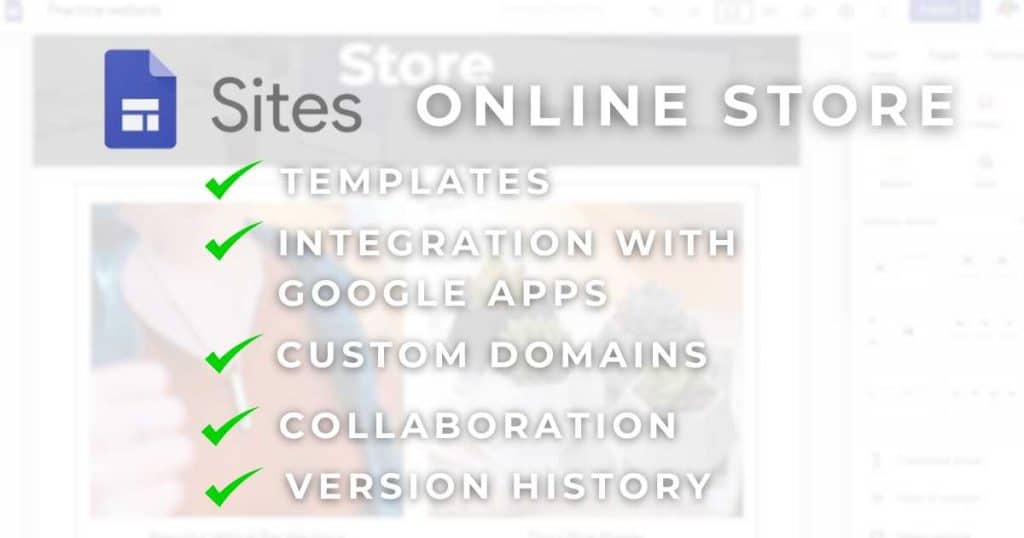
Templates:
Google Sites offers a small selection of simple yet customizable templates for building basic online stores or product landing pages.
And while the selection certainly isn’t as extensive or design-focused as Canva, the templates are clean and user-friendly, thanks to the drag-and-drop editor tool.
You can modify these templates to include product listings, images, descriptions, text elements, and buttons.
Additionally, you can change the color scheme and add other Google products, such as maps, docs, calendars, etc., to any template.
All templates are responsive, meaning they automatically adjust to fit any device’s screen size, whether it’s a desktop, tablet, or mobile phone!
Check out my Google Sites online store template, which you can purchase, customize, and use for your online store.
Read more: What Are Google Sites Templates?
Integration with Google Apps:
As a Google product, it’s no surprise that Google Sites seamlessly integrates with other Google products!
With Google Sites, you can easily integrate various Google Apps, such as maps, forms, documents, videos, slideshows, and more, into your website.
If you already store your business data in Google Workspace, you’ll appreciate how effortlessly these secure apps and widgets enhance your site!
Additionally, Google Sites seamlessly integrates with Google Drive, and you can embed Google Docs, Sheets, and Slides into your Google Sites.
Custom Domains:
Many think you can only use the Google Sites free subdomain under sites.google.com for their website. But that’s simply not true!
It is possible to link a custom domain (such as www.yourstorename.com) to your Google Sites online store website, which is helpful for branding and professionalism.
Learn how to connect a custom domain to your Google Sites website here.
Collaboration:
Like other Google tools such as Google Docs and Google Sheets, Google Sites allows multiple people to work on the same website simultaneously.
This means you and your team can edit and update your online store (in real-time) from anywhere!
With customizable access levels, teams can collaborate on both the design and content of your online store, ensuring that updates, feedback, and revisions are fast and secure.
This feature is especially useful for online stores that need to quickly update their websites with new information, events, or announcements.
Version History:
Google Sites’ version history feature tracks changes to your website over time, so you can quickly review, restore, or revert to previous versions at any time.
Whether collaborating with your team or making frequent and important updates, this feature ensures you can always return to an earlier version if necessary!
This feature is perfect for those who want to maintain control over their content and ensure that significant changes are never lost.
Overall, Canva’s feature set is more comprehensive and dynamic, so this round has to go to them!
Winner = Canva
Read more: Top 10 Advantages of Google Sites.
Canva Store vs Google Sites Store Integrations
As mentioned, to use Canva and Google Sites as an online store builder, you must integrate either Stripe (Canva) or Ecwid (Google Sites) into your site.
You can check out my in-depth guide on how to create an online store using these methods here.
But what other tools can each platform integrate with to enhance functionality?
Canva also integrates with other eCommerce platforms, such as Shopify, Etsy, and Printful, for those who want to sell digital and physical products directly from their designs.
Basically, you can create product listings, manage inventory, and process transactions, all within Canva’s ecosystem!
On the other hand, Google Sites focuses more on simplicity and integration with other Google Apps and tools.
In addition to Ecwid, Google Sites can integrate with tools like Google Drive, Google Forms, and other payment platforms like PayPal.
But with over 100 external integrations, Canva wins this round again!
Winner = Canva.
Canva Store vs Google Sites Store Support

The good news is that both Canva and Google Sites offer plenty of customer support options!
Canva provides a comprehensive help center with tutorials and FAQs (and live chat support for Pro users), making it easy to troubleshoot issues directly.
Google Sites has limited direct support and relies heavily on user forums, FAQs, and community support rather than live chat or direct assistance.
While Canva’s support is generally more hands-on and responsive, Google Sites tends to be more self-sufficient.
This can be an advantage for users who prefer solving issues independently. However, this approach is less than ideal for those needing quick, personalized help!
I mean, I know that Google Sites is pretty easy to use. But there still may be times when you need help. Therefore, Canva comes out on top again!
Winner = Canva.
Which Is The Best Free Online Store Builder For You? Canva vs Google Sites?
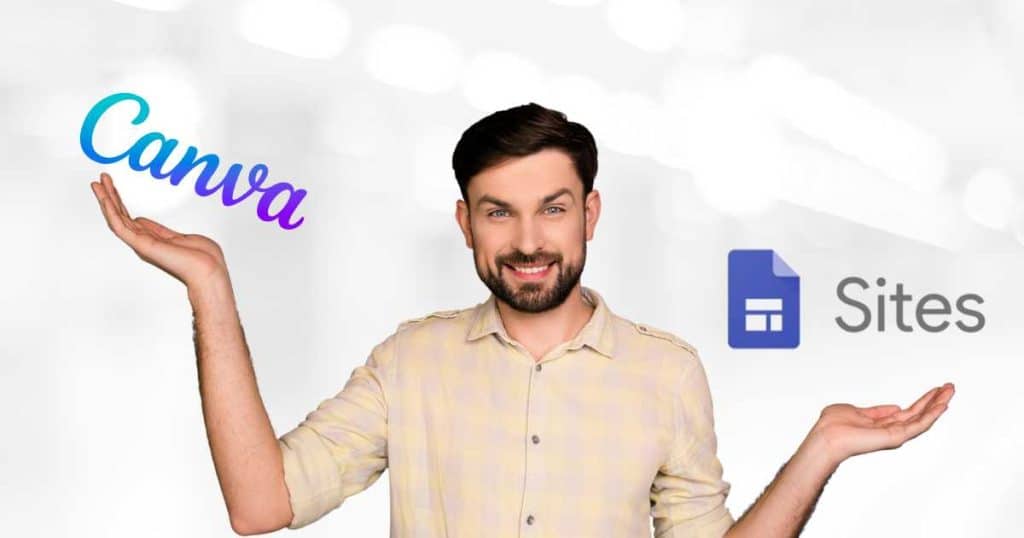
When building a free online store, the best platform for you depends on your goals, business type, and experience.
Additionally, it also depends on what tools you’re currently using.
Canva stands out for its ease of use vs functionality, offering a wide selection of stunning templates, high-quality stock images, and seamless integration with payment processors.
I believe Canva is an excellent choice if you’re already familiar with Canva or if you prioritize having a strong, unique website design and branding.
In saying that, Google Sites is also a solid choice for online stores!
Google Sites is particularly ideal for teams looking to create a no-fuss, one-page website with basic eCommerce functionality!
I also recommend Google Sites for any local businesses or those already using Google’s impressive business suite.
Its simple interface, paired with easy integration with services like Google Maps and third-party eCommerce platforms like Ecwid, make it an excellent choice.
Read more: Google Sites Online Store Review.
Stews Final Thoughts
And that wraps up this best free online store builder article comparing two impressive online tools: Canva store vs Google Sites store.
As you can see, it’s entirely possible to design, launch, and manage your online store completely for free using Canva or Google Sites (with the help of third-party tools!)
Canva and Google Sites are two of the easiest, most effective tools that small eCommerce businesses can use to get their online store up and running in less than 15 minutes.
So, what will you be using to create your online store? Canva vs Google Sites?