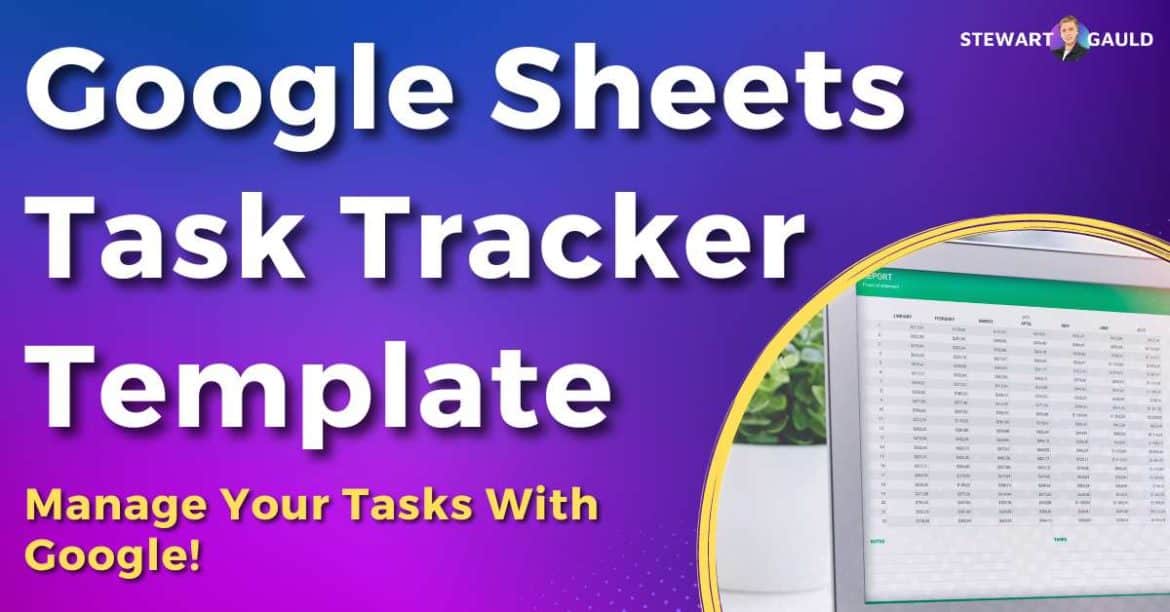In this Google Sheets task tracker template post, I’l demonstrate how you can effortlessly manage your sales and client tasks within Google Sheets!
Let’s be honest—choosing the right task management software can often feel like navigating through a never-ending maze.
It’s enough to make anyone’s head spin!
However, this doesn’t have to be the case for Google Sheets users!
Did you know you can streamline and manage your sales and client tasks right within your trusty Google Workspace account?
Enter the Google Sheets task tracker template.
Google Sheets Task Tracker
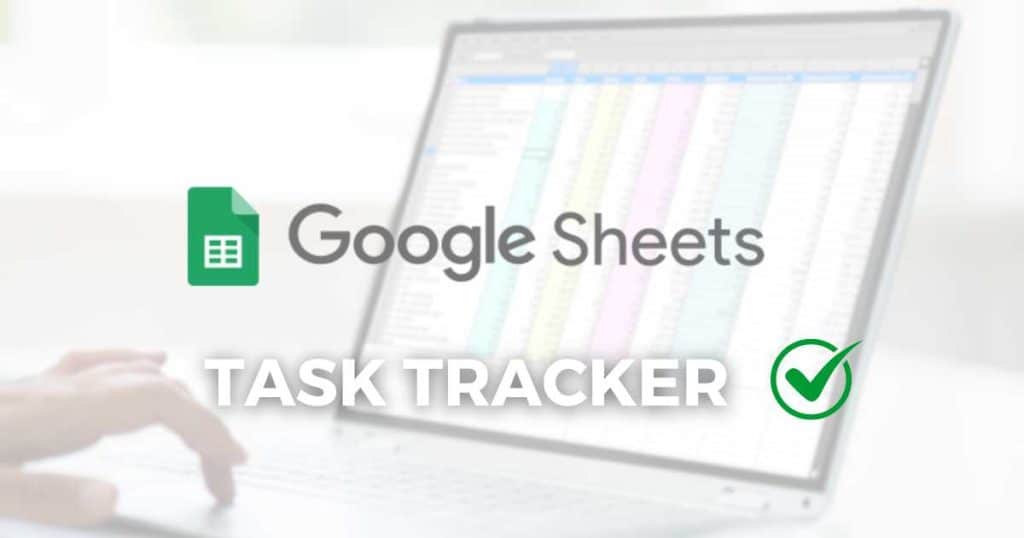
Join me as I show you how to take your task management to the next level by using a Google Sheets task tracker template.
Say goodbye to the chaos and confusion of organizing sales and client activities, and embrace efficiency and productivity with Google Sheets!
So, let’s explore Google Sheets and discover how it can be your secret weapon for sales and client task management.
Read more: Google Sheets Issue Tracker.

Stew's 12-in-1 Google Sheets Business Template
My Sheetify CRM is a all-in-one, functional and easy to use CRM and business toolkit that I built for small businesses.
Only one payment for lifetime access, lifetime updates, all client, sales, task, inventory and email marketing features.
What is a Google Sheets Task Tracker Template?
Google Sheets is a simple, effective solution for tracking and managing your tasks, inventory, contacts, projects, activities, and more.
With Google Sheets, you can record tasks, deadlines, priorities, progress, and other relevant information in a structured and accessible format.
Sure, you can easily create your own basic spreadsheet. But who has time for that??
This is where a Google Sheets task tracker template with pre-defined formulas and functions comes in handy!
With a Google Sheets task tracker template, you can input and link all aspects of your business together to stay organized and more productive.
This is perfect for teams that don’t have the time or technical expertise to set up and build their own Google Sheets task-tracking system.
Read more: How To Send Emails From Google Sheets?
Why Google Sheets For Task Tracking?
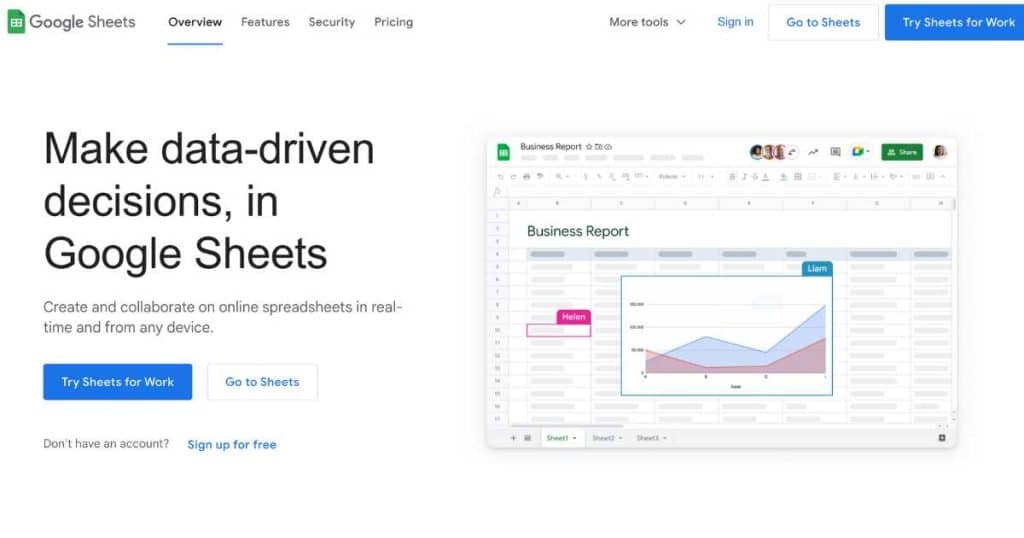
Believe it or not, spreadsheets can be a game-changer when managing your tasks.
And if you’re an avid Google user, Google Sheets is the obvious solution.
Why spend money on pricey, complex task-tracking tools when you can effortlessly use Google Sheets, a platform you know and love?
A Google Sheets task tracking template is budget-friendly, secure, and offers seamless team collaboration.
Plus, Google Sheets seamlessly integrates with all your favorite Google Apps. Now, that’s what I call convenient!
Read more: Google Sheets Inventory Tracker
Why Is Task Tracking Software Important?
If you’re a small business owner, you be wondering – do I need to track tasks within my organization?
Well, let me tell you, tracking your tasks is so important!
And having effective task tracking software by your side is crucial for several reasons:
- Organization: You can stay on top of your tasks by easily seeing what tasks must be completed, their deadlines, and their progress.
- Collaboration and communication: All team members can view the status of tasks, assign responsibilities, and discuss tasks within the platform, fostering teamwork.
- Time management: You can easily prioritize tasks, allocate resources effectively, and identify bottlenecks, which can help you optimize productivity and deadlines.
- Performance: Analyze completion rates and team or project performance to help you identify areas for future decision-making.
Read more: 7 Best Free Project Management Software For Small Business.
How Does Google Sheets Task Tracking Work?
If you’re already familiar with Google Workspace, setting up your own Google Sheets task tracker template is easier than you think.
Here is how it works:
- Log into Google Workspace.
- Open Google Sheets.
- Create a new sheet for your task-tracker.
- Create a separate tab for sales and client tasks (if applicable).
This will serve as the foundation for organizing your tasks.
- Customize the columns and rows with task names, priority, due dates, status, and other appropriate data.
- Manually input your tasks into the spreadsheet.
But wait, there’s more!
If you know your way around formulas and functions, you can automate tasks and link certain items together to streamline manual work.
With its affordability, customization, and user-friendly interface, Google Sheets is the best choice for small teams with simple task management needs!
So why not give it a try and experience the benefits firsthand?
Google Sheets Task Tracker Templates
Okay, what if you don’t have the time to create your own Google Sheet template?
Well, luckily, there are plenty of paid and free Google Sheets Templates out there!
- Google Sheets provides a range of built-in free basic task, to-do list, and project templates.
- Integrate a third-party Google Sheets task or project tracker template from a platform like Zapier or Smartsheet.
- Use a BetterSheets template (or ask them to create one for you) if you need a custom task tracker template.
The downside is that most of these Google Sheets templates are geared toward project management.
What if you just want a task management system to organize your sales and client tasks?
Well luckily, I’ve made a Google Sheets custom task tracker template that does just that and so much more!
My Google Sheets Task Tracker Template (Sheetify CRM)
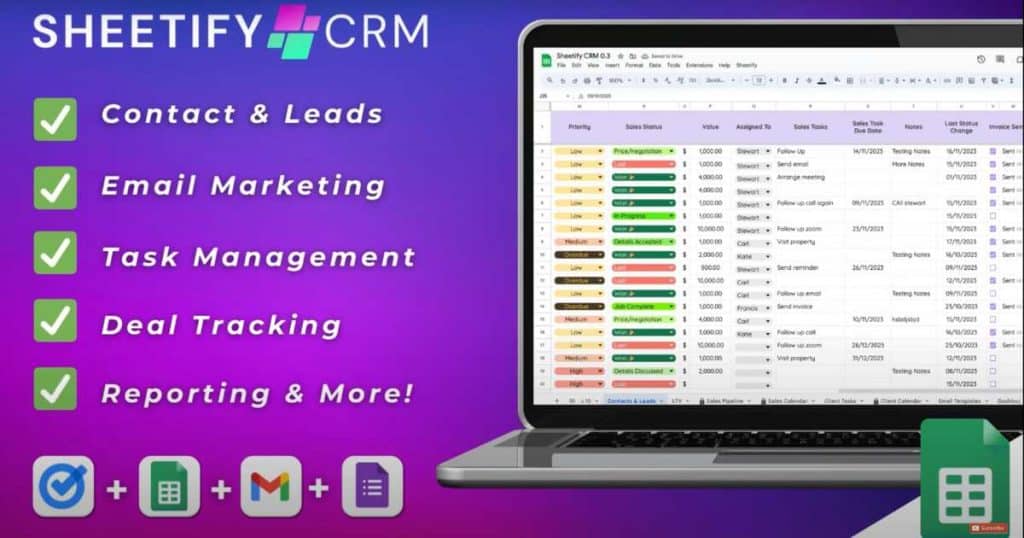
Introducing Sheetify CRM – my innovative, fully functional lifetime Google Sheets CRM template you’ve been looking for!
I’ve built this complete CRM solution to help you and other small business owners organize and track all customer-related information in one place.
Sheetify’s purpose is to return to the traditional Google Sheets spreadsheet, which you and many other businesses already use (and love)!
But Sheetify CRM is more than just a Google Sheets CRM template – it’s a versatile tool that caters to your unique business needs.
Expect an all-in-one, robust, and dependable CRM that allows you to handle and automate various aspects of your business, including:
- Contacts.
- Leads.
- Emails.
- Tasks.
- Deals.
- Invoices.
- Issues.
- Transactions.
- Sales, and much more.
The best part? Sheetify’s built-in performance dashboard and reporting tool allow you to analyze, measure, and manage your data easily.
From adding contacts to creating invoices and tracking sales and tasks, Sheetify CRM’s user-friendly interface aims to streamline your sales processes with ease!
So, how can you maximize Sheetify CRM as a Google Sheets task tracker?
Read more: My Top 7 CRM Software For Small Business.
How To Use Google Sheets Task Tracker Template (Sheetify)
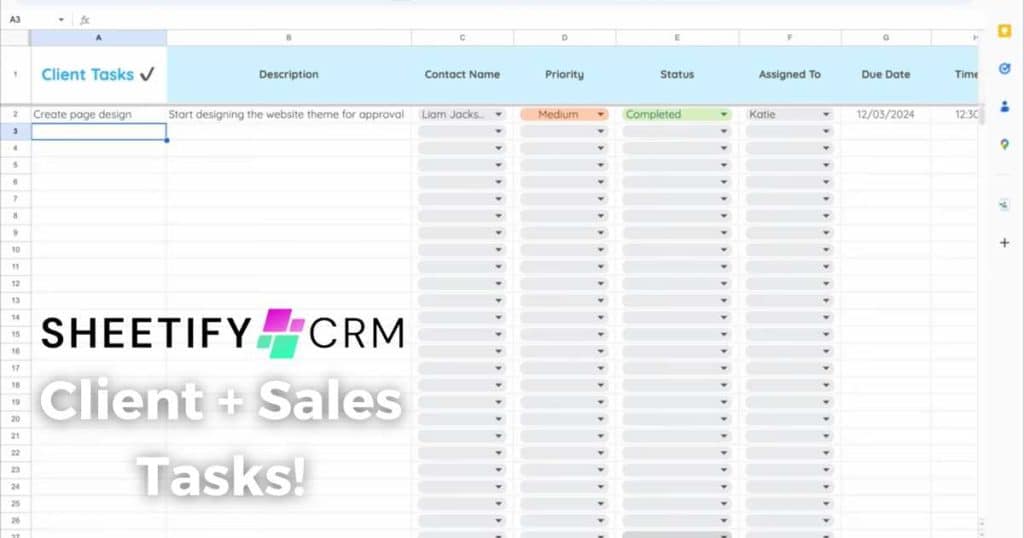
With Sheetify CRM template for Google Sheets, you can efficiently organize and track your sales and client tasks using its easy-to-use features.
So, how do you set up and use Sheetify?
- Sign into your paid or free Google Workspace account.
- Head to Sheetifycrm.com and click the ‘I want this!’ button.
- Select ‘Add to Cart’.
- Follow the prompts and purchase Sheetify CRM.
- Open the ‘Get Template’ PDF. This will send you to the Sheetify Google Sheets template.
- Create a copy.
- Select ‘Sheetify,’ ‘Set Up Sheetify,’ and ‘Set Authorization.’
- Click the ‘Settings’ tab, remove the placeholder text, and type in your applicable business details.
Once you’ve followed these steps, you can use Sheetify to its fullest potential!
Want to know more about Sheetify’s capabilities? Check out my in-depth video here
How to Use Sheetify For Sales and Client Tasks
Did you know that Sheetify can help you organize and manage sales and client tasks?
A sales task is a task that involves moving a contact through your sales pipeline.
For example, you might need to ‘Cold outreach’ a contact to move them from a ‘Qualified Lead’ to the next stage of your pipeline.
In this case, ‘Cold outreaching’ is the sales task.
Sales tasks and notes related to that task can be added within the ‘Contacts and Leads’ tab on your Google Sheet template.
A client task is anything directly related to a specific client.
To add a client task to your Sheetify CRM:
- Select the ‘Client Task’ tab at the bottom of your Google Sheet.
- Add your task name, description, contact name, priority, due date, assignee, status, etc.
And that is how you can use Sheetify CRM Google Sheets templates for sales and client tasks.
Sheetify and Google Tasks

Sheetify directly integrates with Google Tasks, which means you can add your Sheetify tasks to the Google Tasks app.
To do that:
- Click the relevant task within Sheetify.
- Select ‘Sheetify’ from the header at the top of your Google Sheet.
- Click ‘Taskify’ from the drop-down menu.
- Choose ‘Sales task’ or ‘Client task ‘(depending on the task type).
- Your chosen task and information regarding the task will automatically be added to the Google Task app, which you can view on the right-hand sidebar of your Sheetify template.
- Once the task has been completed, simply click ‘Complete’ in the right-hand sidebar or on the Google Task app.
- You can also view your client tasks within your ‘Client Calendar’.
You can even create recurring tasks for repeat clients or sales tasks! You can do this by:
- Clicking the ‘Repeat’ button on the right-hand task sidebar.
- Adding the start time, day, and end date.
Read more: 3 Best Google Workspace Alternatives.
How Much Does Sheetify Cost
Can you believe this CRM and Google Sheets task tracker template solution is accessible to all users for a single lifetime payment of just $67!
Yes, you read that correctly—Sheetify does not charge ongoing subscription fees or hidden extra fees.
What’s more, your one-time payment grants you lifetime access to all upcoming software updates! Pretty impressive, right?
Stews Final Thoughts
And that concludes this Google Sheets task tracker template guide!
I believe that Google Sheets’ accessibility, simple interface, and affordability make it the ideal choice for businesses seeking to streamline and manage their tasks effectively.
What’s more, with Sheetify, my customizable Google Sheets CRM template, you can effortlessly monitor your tasks, deadlines, performance, and more.
I believe that Sheetify and Google Sheets can significantly enhance collaboration, efficiency, and task management within your business.
Have you tried out Sheetify CRM yet? I’d love to know!