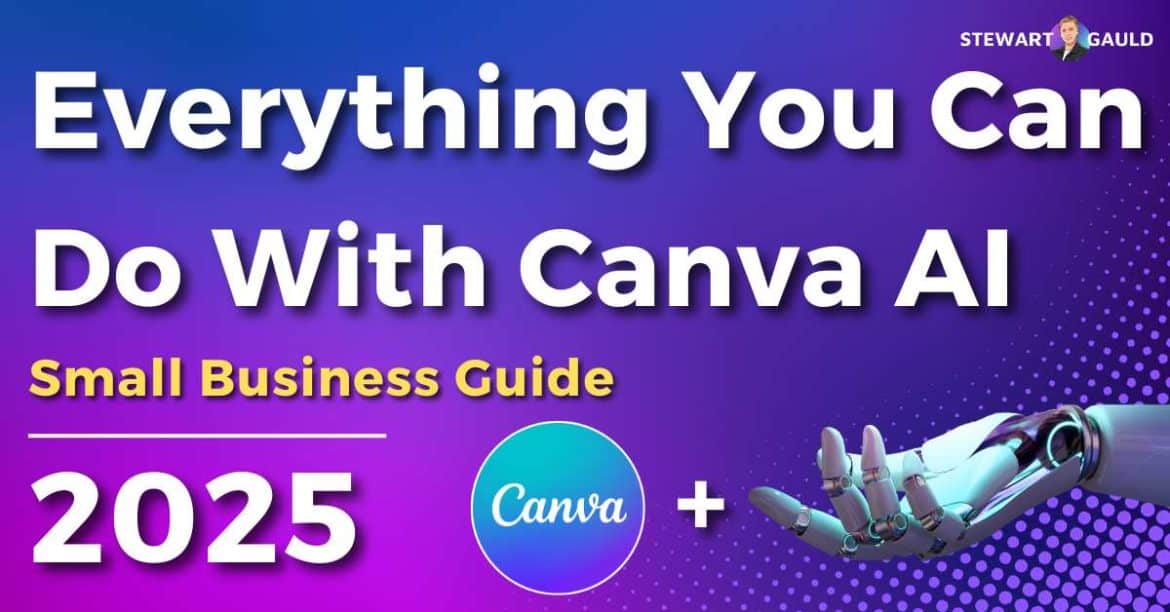In this article, I share an up-to-date list and review of everything you can do with Canva AI.
Gone are the days spent meticulously creating marketing materials, social media posts, websites, and more from scratch on complicated design software!
Canva is an easy-to-use tool that’s completely transformed how individuals and businesses of all skill levels design and create stunning visuals and graphics.
But recently, Canva has taken things to the next level, rolling out a wide range of powerful AI tools set to supercharge how you design, create, and bring your ideas to life.
From instant content and image generation to easy background removal, interactive widgets, and beyond, I’ll share everything you can currently do with Canva AI.
So, are you ready to make professional-quality designs? Keep reading!
What Is Canva AI?
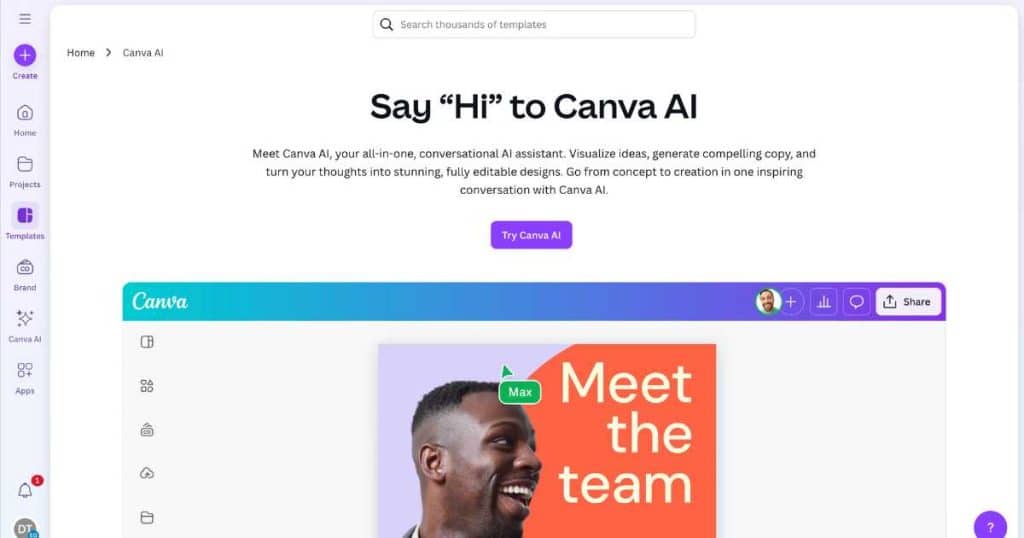
Canva AI is essentially a suite of AI-powered tools directly built into Canva to help you design anything you like faster and smarter.
Instead of completely starting from scratch (or spending hours on edits), Canva AI’s tools help you:
- Generate images.
- Create documents and copy.
- Build interactive widgets, tools, and designs.
- Create voiceovers.
- Edit and enhance images and videos.
- Remove backgrounds, and more.
The best part? Canva AI is integrated into every area of Canva!
Whether you’re creating social media posts, presentations, marketing materials, or videos, Canva AI acts like a built-in creative assistant that’s readily available every step of the way.
Ultimately, Canva AI leverages innovative smart AI technology to streamline the entire design process, so you can easily produce high-quality visuals.
Canva’s AI-powered editing tools include dynamic features such as background removal, object erasing, and object manipulation.
All of these impressive AI tools are designed to make the entire editing process fast and intuitive.
But the innovation doesn’t stop there! Soon, Canva is set to roll out even more exciting AI features, including a smart spreadsheet tool and a conversational design assistant.
Let’s take a deep dive into all the powerful AI tools Canva currently offers and explore the exciting new features available just around the corner.
Read more: How To Use AI For Small Business?
Want to know more? Check out how you can use Canva AI below
How To Use The Canva AI Assistant?
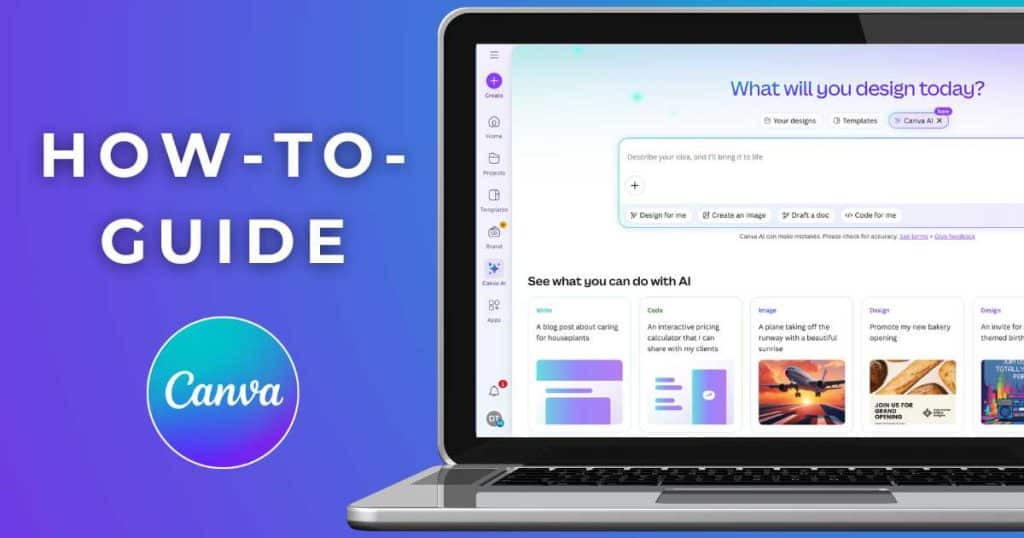
- Go to Canva and log in to your free or paid account (or sign up for free if you’re new to Canva).
- On the main dashboard, click ‘Canva AI’ from the left-hand panel or click ‘Create with AI’ above the search bar.
- Pick the AI-powered tool that fits your needs: Design for me (generate custom layouts), create an image (create AI-generated visuals), draft a doc (brainstorm or write long-form content), or code for me (create interactive tools or widgets with AI-generated code).
- Type your prompt into the prompt box or tap the microphone icon to speak your prompt using voice commands.
- Optional: Explore Canva’s prompt suggestions to get you started.
- Refine the results if required.
- Click on your chosen design, image, or text to open it in the Canva Editor.
- Tweak colors, fonts, layouts, and more.
- Save and share your project instantly.
And that’s it! But how easy is Canva AI to use? Let’s find out.
Canva AI Ease Of Use
If you already use Canva, you’ll know just how user-friendly it is. And guess what? Canva AI is even easier to use!
Like Canva, no design experience or technical skills are required to generate stunning graphics and visuals.
All you need to do is enter simple text or voice prompts into the platform to generate designs, images, written content, and even code in seconds!
The tools are built directly into the familiar Canva dashboard, making advanced features like background removal, image editing, and AI writing incredibly accessible.
It’s designed to remove the complexity, so you can focus on making creative, high-quality content fast!
Read more: How To Create a Free Website With Canva?
What Are Canva AI Key Features?
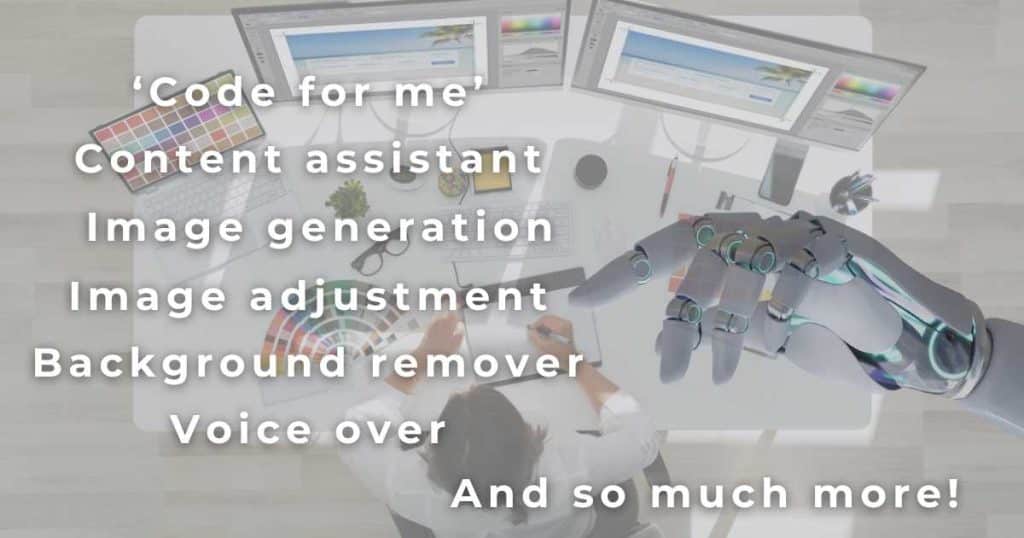
Canva AI (Dream Lab)
Meet Canva AI (also known as Dream Lab on older Canva versions), your all-in-one creative assistant that goes far beyond basic design!
Canva AI blends cutting-edge artificial intelligence with a user-friendly platform to turn your ideas into polished visuals and documents faster than ever before.
Basically, Canva AI can write, generate, and refine all types of visual content based on any text or voice prompt you enter.
Whether starting from scratch or building off an idea, it helps you bring your vision to life in seconds!
Need a stunning social media post, a sleek logo, or eye-catching marketing materials? Just describe what you want and let Canva AI take care of the rest.
You can then regenerate, tweak, and fine-tune any of your designs until they’re just right.
For image generation, Canva can generate a stunning, realistic image from scratch in seconds.
Alternatively, simply upload an existing image and let Canva AI create a new version in a similar style or layout.
But Canva AI doesn’t stop at visuals! With tools like Magic Write, you can draft entire documents, proposals, bios, product descriptions, and more.
And if you’re building interactive content, the Code for Me feature can generate usable code to create interactive designs based on your prompt.
These designs and widgets can be used for standalone designs or embedded directly onto your website to engage visitors in fresh, dynamic ways.
From image creation to smart content generation to web-ready interactive tools, Canva AI is transforming how we create, collaborate, and communicate, one prompt at a time!
Magic Write
Do you want to create polished documents for meeting agendas, business plans, marketing strategies, blog posts, or anything in between?
That’s right, it’s time to wave goodbye to expensive third-party copywriting tools thanks to Magic Write, Canva’s built-in AI-powered content generator!
Need a quick marketing plan? Describe your goal (e.g., ‘marketing strategy for a Shopify store selling digital downloads’) and set your word count.
Canva will then build an editable, comprehensive marketing strategy in seconds.
And get this: This dynamic, ready-to-use text can be used directly inside your designs!
From drafting marketing copy to social captions, bios, business strategies, and more, simply click the ‘Text’ section in most Canva designs to start writing!
Magic Write will generate a smart first draft for you in seconds, which you can easily refine or expand.
Read more: 6 Best AI Writing Tools For Small Business.
Magic Media
Found on the left-hand toolbar (or under ‘Apps’), Magic Media essentially transforms your simple prompts into high-quality images, graphics, and videos.
Just type a prompt to describe the image you want to create, and Canva will generate an original image for you. It’s that easy!
Want a specific style? Add descriptors like ‘neon square’ or ‘retro illustration’ to customize the look!
Need to add a product graphic to your image? Add a simple prompt explaining your product, then tweak the result using Canva’s effects such as duotone, blur, or shadows.
And Canva’s AI doesn’t stop at still visuals. It also lets you generate short videos for marketing purposes based on your text prompts to bring your vision to life in motion!
With Canva’s Magic Tools at your fingertips, your skill set doesn’t limit your creativity; it’s only limited by your imagination!
From writing, designing, or producing media, Canva AI allows you to create stunning content in record time.
Read more: How Can I Use AI To Grow My Business?
AI Adjust
Want to fine-tune your AI-generated images without manual masking or complicated layers? Canva AI’s AI Adjust tool can help you do just that!
Found under the ‘Edit’ > ‘Adjust’ menu, this feature harnesses the power of artificial intelligence so you can edit specific elements within your design with precision and ease.
In just one click, AI can detect and isolate parts of your image (subject, foreground, or background), giving you complete control over what you want to enhance.
From adjusting the contrast, shadows, balance, temperature, or tint, AI Adjust targets only the elements you choose, making your edits smarter, faster, and more refined.
It’s seriously like having an efficient professional photo editor built directly into your design workflow!
Read more: How To Create An Email Campaign In Canva?
Magic Studio
Canva AI’s Magic Studio is a powerful suite of AI-driven tools designed to transform how you edit and enhance images, all easily accessible through the ‘Edit’ menu.
This essentially makes complex edits intuitive and straightforward, even for non-designers! The tools available inside the Magic Studio are:
- Background Remover: Instantly strips away image backgrounds (and fine-tunes the results with manual touch-ups).
- Magic Erase: Removes unwanted objects in a second.
- Magic Grab: Lifts individual elements from an image and moves them wherever you like, then fills in the background as if the object were never there.
- Grab Text: Extracts and edits text directly from images.
- Magic Edit: Swaps colors or tweaks details by selecting an area depending on what you want to change.
- Magic Expand: Resizes images beyond their original borders and generates new content to fill in the gaps.
Together, these tools make high-end, professional results possible with just a few clicks!
AI Voice
Do you want to bring your visuals to life by transforming text into natural-sounding voiceovers? Enter….Canva’s AI Voice tool.
Easily found on the left-hand side of the interface or within ‘Apps’, AI Voice lets you create professional-grade narration for your videos, slideshows, or presentations in a few clicks.
All you need to do is type in your script, choose from various built-in voice options (including accents or named voices), and click ‘Generate AI Voice’.
Canva will create a voiceover that can be layered directly beneath your video content. Once created, you can easily review or fine-tune it as needed to get the perfect result.
This dynamic feature can be used to create video ads, presentations, or any other video that requires engaging human audio.
If you want to create a polished human-like voice-over without actually having to use any recording equipment or hire voice talent, this is the way to go!
Read more: How To Create Video Ads With Canva?
Canva AI Upcoming Features
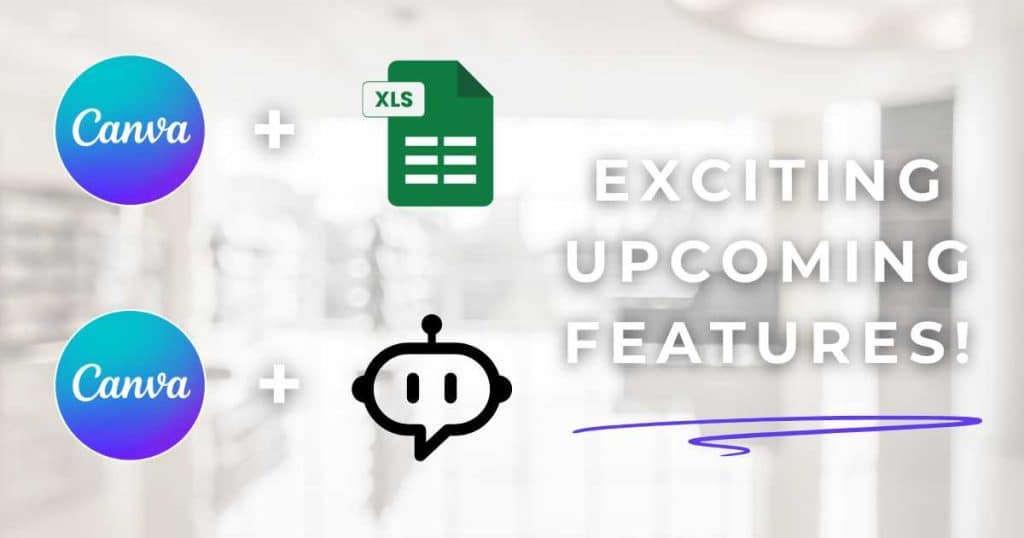
Canva is set to bring two exciting AI-powered tools to your screens soon that promise to take your creative workflow to the next level: Canva Sheets and the Canva AI Assistant.
Canva Sheets essentially reimagines the traditional spreadsheet by combining the power of data with the beauty of design through AI technology.
Built directly into the Canva platform, it’s a dynamic, visual-first spreadsheet tool that uses AI to help you organize, analyze, and present information more effectively.
Canva Sheets is the perfect solution for reports, planning, and content calendars that don’t just function well, but look great too.
The upcoming Canva AI Assistant tool is essentially a real-time, conversational design assistant that helps you brainstorm, build, and refine your projects with simple prompts.
Whether you’re stuck on layout ideas or need help generating content, the Canva AI assistant can bring your concepts to life in seconds.
Both tools are set to roll out very soon, so keep your eyes peeled for the launch!
Read more: Can AI Do A Business Plan?
Canva AI Pricing
You’re likely wondering….how much does Canva AI cost? And I have good news for you! Canva AI is available in both free and paid Canva plans!
If you’re on the Free plan, you’ll receive 50 AI credits each month, giving you a solid introduction to tools like Magic Write, AI-generated images, and voiceovers.
However, for those who want to unlock Canva’s creative potential fully, the Pro plan offers a whopping 500 AI credits per month.
That’s ten times more AI-driven power to design smarter, faster, and with far more flexibility!
Should Your Small Business Use Canva AI?
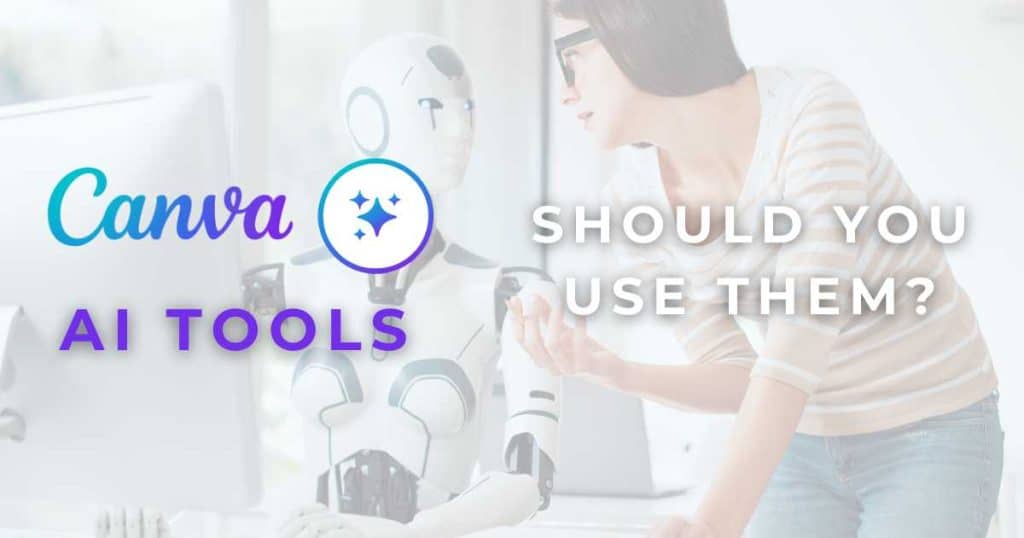
The short answer? Yes! If you want to streamline your design process, boost creativity, and save time, you should absolutely use Canva AI.
Canva AI is the perfect tool for anyone looking to easily create professional-looking designs or write engaging or informative content in seconds.
For small businesses, Canva AI offers powerful tools to help you move your idea into a completely finished product in minutes, not hours.
While it may not fully replace human creativity or advanced design tools, Canva AI is undoubtedly an incredibly efficient and accessible solution for everyday content creation!
Read more: How Is AI Used For Business?
Stews Final Thoughts
And that wraps up this article explaining everything you can do with Canva AI!
I already use Canva daily in my small business to create stunning graphics, logos, marketing material, visuals, and more.
But Canva has now taken things to the next level, offering AI tools that seriously redefine what’s possible for creators of all levels.
From generating and editing stunning visuals in seconds to writing compelling content and creating code for interactive elements, Canva AI is innovation at its finest.
Are you ready to leverage AI and bring your vision to life in just a few clicks? Check out what Canva AI can do for you!
And when you do, let me know what you think below.