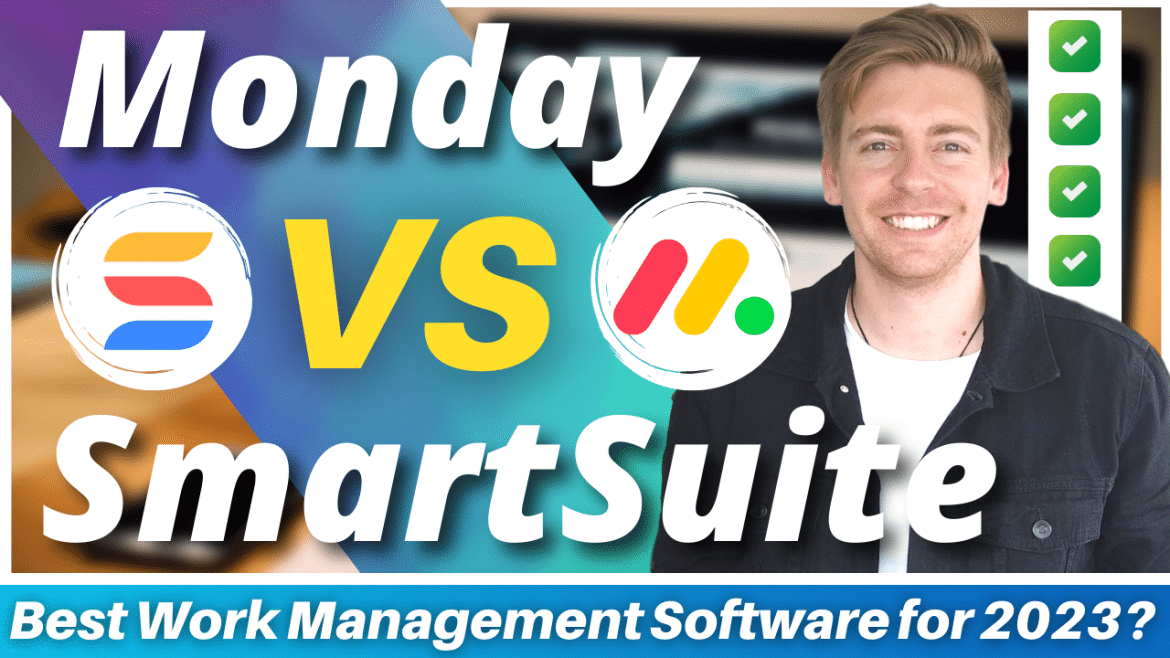In this Monday.com vs SmartSuite guide, we’re going to dive in, compare and review our thoughts on what we believe is the best project management software for your small business.
Before we jump into this project management software comparison guide, it’s important to emphasize that all businesses should take the time to invest in efficient work and project management software, even if you’re a small business!
Why? Let’s find out below.
Read more: Top 10 must have digital tools for small business success
What is project management software?
All businesses have multiple moving parts to make the business run efficiently on a day-day-basis, right?
Think about all the activities you do on a daily basis – you have to juggle multiple projects, tasks, sales and other dynamic processes all at the same time.
By shifting all these activities into an all in one visual, flexible and easy to use work management software, you’ll find your day-to-day operations, systems and processes will become streamlined, and the productivity within your team significantly higher!
This software is called project management software.
By using project management software, you and your teams can automate, organize and manage staff and all things ‘project’ related.
Sounds like a no-brainer?
We agree!
Best project management software?
So with all the various project management software easily available these days, how do you choose the best one for your small business?
Well, we’re always keeping our eyes open for new and improved online applications to make your business thrive online, and we believe two project management software will dominate online in 2023 this year for small businesses.
The first is one of our favorite project management platforms Monday.com, and the second is a new kid on the block, SmartSuite.
Read my Monday project management review here.
Haven’t heard of Monday.com and all the incredible features and tools they offer?
Make sure to check out our complete Monday.com beginners guide, where we delve into this dynamic project management platform.
1. SmartSuite Introduction
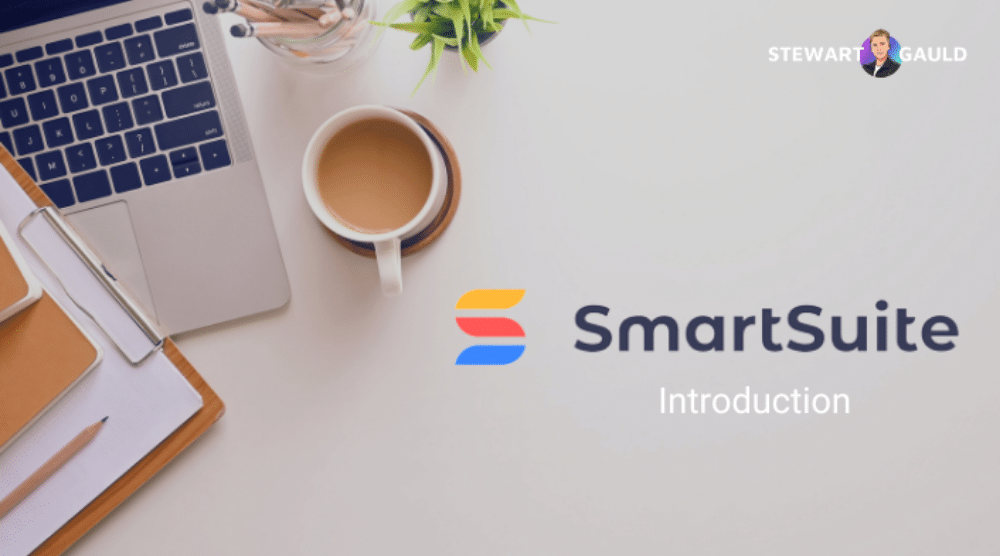
But what about SmartSuite?
SmartSuite is a work management platform created in 2022 and challenges huge project management names such as Asana, Basecamp, ClickUp, Airtable, and of course Monday.com (one of the best project management apps currently).
After delving into this new and impressive online project management platform, we decided to compare and break down SmartSuite vs Monday.com, and find out what software really does come out on top as the best project management software solution for your small business.
Let’s go ahead and jump into this Monday vs SmartSuite tutorial.
2. Monday.com vs SmartSuite
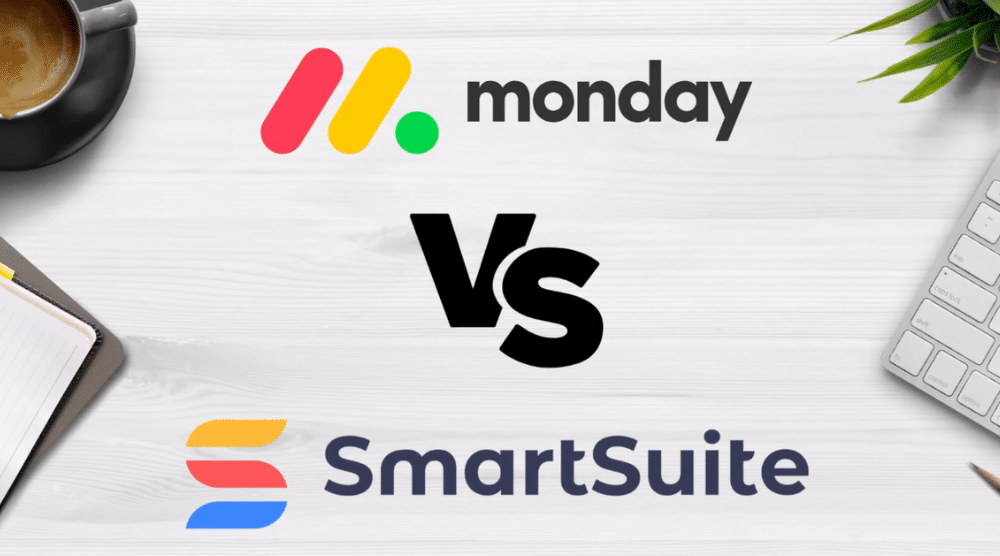
Before we get started, it’s important to note that once you’ve finished this tutorial and are ready to get started with either Monday or SmartSuite, they both offer free trials.
Did you know Monday is also a CRM? Make sure you read my full Monday.com CRM review here.
Now both project management platforms aim to make work easier for you and your team, as they’re a complete work management system.
The first step we need to take to find out if Monday.com or SmartSuite comes out on top as a whole is to identify what the overall user experience is like for both platforms.
To do this, we’re going to look at the ease of use and how easy it is to adopt, the visual experience, the overall structure of managing specific processes, and the pricing model of both platforms.
So with that said, let’s get stuck in and find out what one brings home the bacon in terms of user experience.
Read more: Monday.com vs ClickUp for project management
3. Monday.com vs SmartSuite – user experience (homepage)
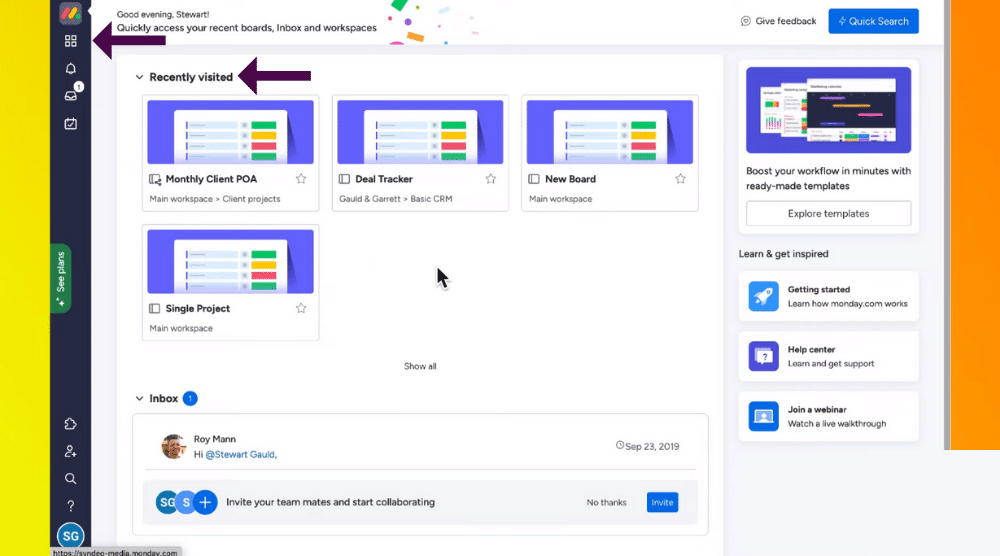
Monday.com is known for its visually engaging and colorful interface, so to begin, let’s take a look at Monday’s home page user experience.
And at first glance, we certainly agree (see screengrab).
- You’ll first notice your ‘Recently visited projects’ (boards) you can simply click on to view.
- Below this, you’ll also be able to easily customize other sections.
- Over on the left-hand sidebar, click ‘Workspaces’ to seamlessly jump between different workspaces and projects (see screengrab).
- Under ‘Workspaces’, click ‘Notifications’ to see real-time notifications related to your work.
- Below this, you have ‘Inbox’, which is where you can view any updates about projects you’re following.
However, we personally find that sometimes the Inbox and notifications display the same information, which can get a little messy!
- Click ‘My work’ on the left-hand sidebar to quickly manage all your assigned tasks.
- Further down on the left-hand sidebar, click ‘Apps’ to view internal, external, paid, and free apps.
These apps can be simply added to your account to streamline work processes (see screengrab).
- Below this, select ‘Invite members’ on the left-hand sidebar to invite team members.
- Click the search icon below ‘Invite members’ for anything across your account.
- You also have your ‘Account’ and ‘Profile settings’ at the bottom of the left-hand sidebar.
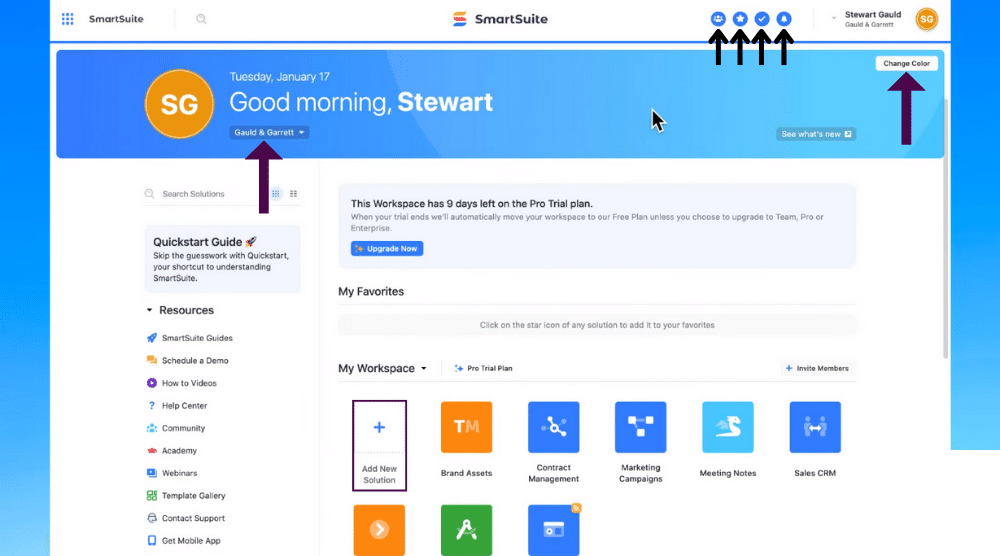
Now let’s take a look at SmartSuites homepage in comparison to Monday.com:
The first thing you’ll notice is their fresh-looking interface, with a clear list of your current projects (known as solutions) (see screengrab).
- Here you can simply create a new solution directly from this area by clicking ‘Add new solution’ under ‘My Workspace’
- Above this, hover over the blue banner at the top and click ‘Change color’ to personalize the theme color.
- Additionally, simply switch between workspaces with ease here (see screengrab).
- Simply click your name at the top right-hand side of the page to access your ‘Profile’ and ‘Account settings’.
- To the left of this, click ‘Notifications’ to see any notifications that you need to know about.
- Next to this, click the ‘My work’ function.
We found this feature super useful, as you can quickly and easily manage any tasks or records that have been specifically assigned to you (see screengrab).
- Within ‘My work’, you can additionally create tasks related to specific projects (solutions) assigned to both you or others.
- Here you’re also able to create personal non-project-related tasks!
- Next to ‘My work’ at the top of the homepage, you have ‘Starred Items’.
- Finally, to the left of this, click ‘Member Directory’.
This is the place where you can manage and invite team members and create teams.
With SmartSuite, you have full control over your team all directly from your home page! How easy is that!?

So now let’s look at Monday.com vs SmartSuite in terms of both of their home pages.
Which one stacks up better? (see screengrab).
In our honest opinion, we actually think both platforms have a visually pleasing and engaging interface, and therefore a great user experience!
When compared with other project management platforms, Monday is usually the top contender when it comes to user experience, however, we think SmartSuite may have just pushed ahead of Monday!
SmartSuite’s general interface looks slightly sharper than Monday’s and offers more for less in terms of what you can do from the home page.
In a nutshell, you can easily create new projects, access existing projects, customize your theme and branding, create and manage dynamic tasks and manage and control both your team members and teams right from your home page.
Whilst Monday does offer some of these features from the homepage, they definitely don’t offer all these functions.
Read more: How to use Monday.com CRM.
4. Monday.com vs SmartSuite – User experience (structure)
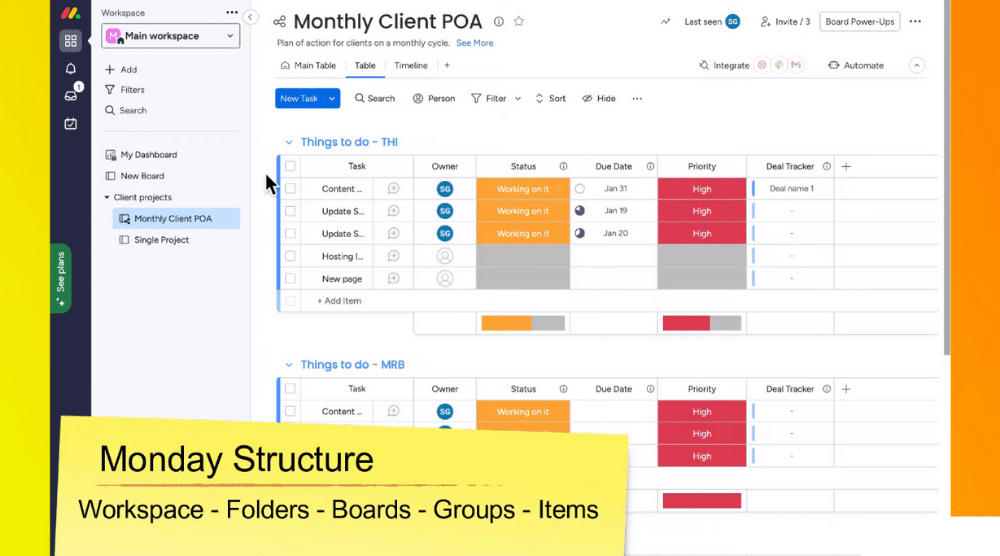
Now that we’ve covered the initial user interface of both platforms, let’s move into the core of each platform and how you can actually manage your work (and the ease of use within the platforms).
To begin, let’s take a look at Monday’s well-known work management hierarchy structure.
You can see we’re on the ‘Workspace level’ (see screengrab).
- Workspaces can be anything from a personal workspace, a department in your business or another business you manage.
Typically for small businesses, you’ll only need to work inside one workspace, so don’t worry about this too much.
- Within your ‘Workspace’, you have ‘Folders’, which are used to manage different types of projects.
- You can store your projects inside these folders in different ‘Boards’ (projects).
- Within ‘Boards’, you have ‘Groups’, that are used to manage tasks.
- Then within these ‘Groups’, you can manage any subtasks, also called ‘Items’.
You can fully customize your projects and tasks and add specific column types for specific task data and manage any project details from this interface.
Additionally, simply jump between different projects or boards from the left-hand sidebar.

Now let’s have a look at and compare Smartsuites’ work structure.
SmartSuite additionally has a similar ‘Workspace’ structure to Monday.
- Like Monday, your Workspace is your brand.
- Within each Workspace, you have ‘Solutions’, which are your projects.
- Next, you have ‘Apps’ that are within your ‘Solutions’, which are your different project types.
- Within ‘Apps’ you’ll have ‘Records’, meaning your items, tasks, or sub-tasks.
Again similar to Monday.com, you’re able to personalize these fields to your liking within each project.
So, what is the best project management software when it comes to structure and ease of use?
In our opinion, we think that if you’re a complete beginner, you’ll find Monday’s project and task management structure a lot easier to grasp than SmartSuite’s.
This is because they organize your projects into clear groups, meaning you can easily define each stage within your projects.
The categorization and organization of tasks flow nicely within Monday.com, and you’re also able to find all your projects all on the left-hand side in one place!
On the other hand, as Smartsuite is more of a database-driven work management platform, it can take a little more time to learn how to use it.
However, once you do learn how it all works, we can guarantee you’ll be overwhelmed by the amount of flexibility and capabilities available to manage your data.

For example:
- Click ‘Group’ within an app (project).
- You’ll then be able to take complete control over the grouping structure of your records (tasks) based on different field types (see screengrab).
- Click on the field type you want to structure your items around.
For the purpose of this SmartSuite tutorial, we’re going to click ‘Status’.
You can see that our tasks are now grouped into a clear workflow based on their status (see screengrab).
- If a status changes, that task will then automatically move into that specific status group.
For example, if a moved from ‘Backlog’ to ‘Complete’ (see screengrab).
The main advantage this feature has over Monday.com is that it’s all done for you, without you having to set up any automations!
With Monday.com, you can follow a similar process, however, you do need to set up automations.
Additionally, within SmartSuite, you can add multiple group types (based on your fields) to quickly jump between the different grouping types.
Although a bit more complex to grasp, this feature is exceptionally useful for managing your data.
In conclusion, we believe Monday is more suitable for small businesses with teams that are less tech-savvy, or business owners that want their teams to quickly adapt to their chosen project management platform.
However, if your team is more dynamic and wants a simple yet flexible approach when it comes to managing work, there is absolutely no question that SmartSuite is the ideal choice for you.
But we’re not done yet!
Read more: How to use ClickUp for project management
5. Core features – field types and permissions
The next step is to identify, break down and compare the fundamental features that both platforms offer.
Firstly, let’s take a look at the field types, customizations and capabilities for records and tasks within Monday.com.
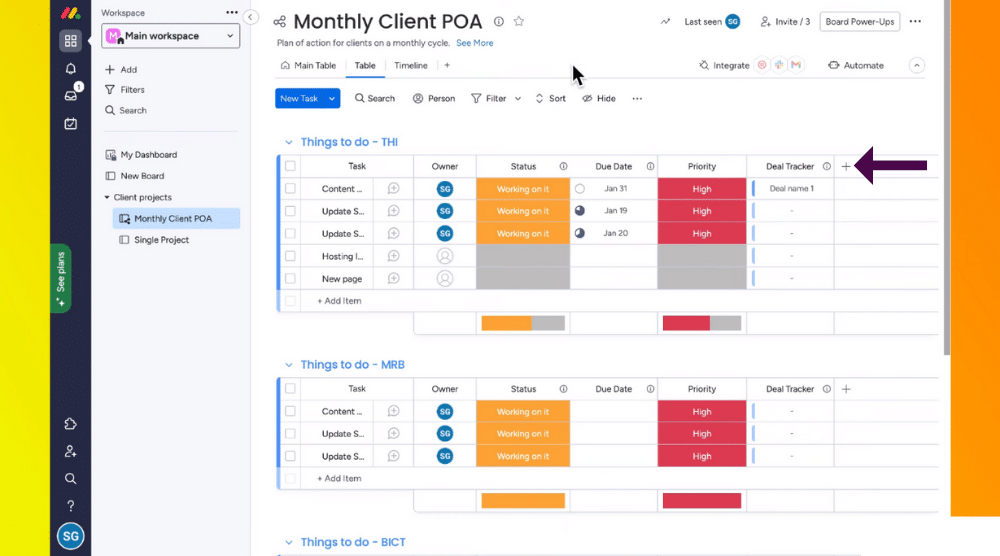
For the purpose of this Monday.com vs SmartSuite tutorial, let’s dive into a Monday board.
- Within this project, simply click ‘Add column’ to add a new column or field type.
- Select the specific field type you want to add or
- Click ‘More columns’ to find more field types.
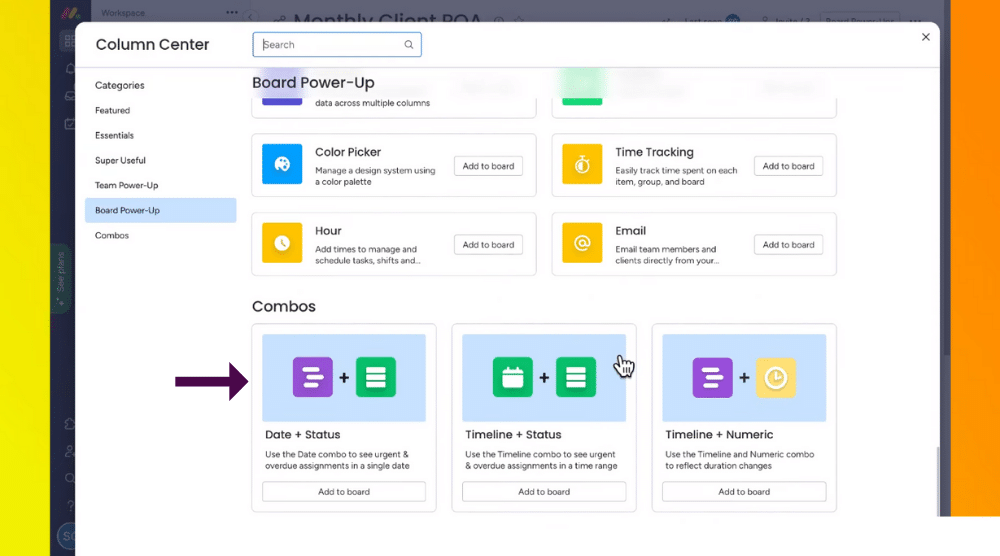
- Additionally, here you can choose ‘Combo field types’ (see screengrab) to combine things like ‘Date + Status’.
Adding and editing Monday’s field types is really easy, however, there is limited permission control at the field level.
This is less than ideal when you want to limit the users that can view, edit or manage specific columns or fields.
Additionally, Monday also has limited customization to the settings of field formats.
So, what about SmartSuite?
SmartSuite offers over 40 totally customizable field types (and are continuously adding new fields as we speak!)
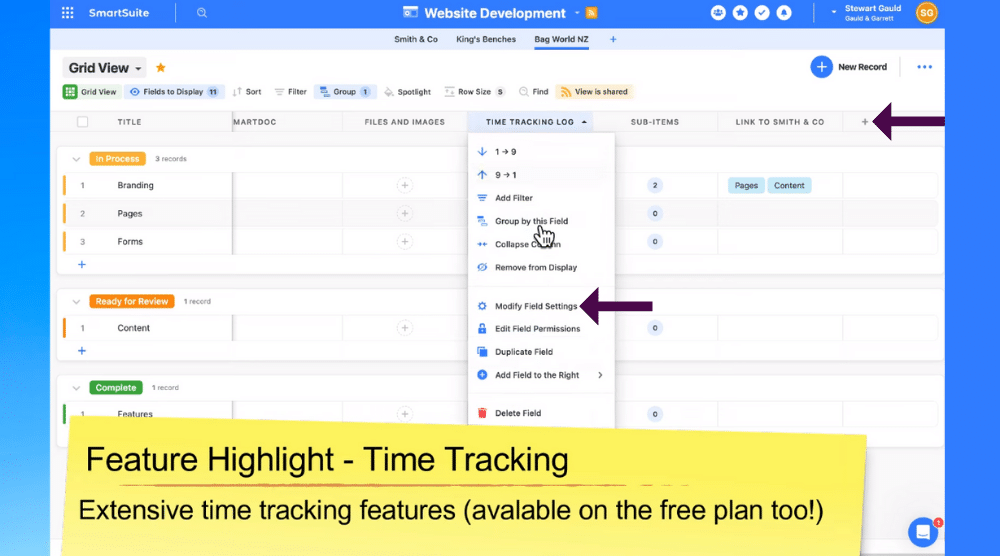
- Simply click ‘New field’ within your project to add in a new field.
You can also customize the format, style and settings of these field types based on your specific projects.
To do this:
- Click the name of the field you want to edit.
- Select ‘Modify Field Settings’ (see screengrab).
Overall, we think SmartSuite has done an amazing job with the level of detailed customization regarding fields!
Additionally, the level of permission control is much higher than Mondays.
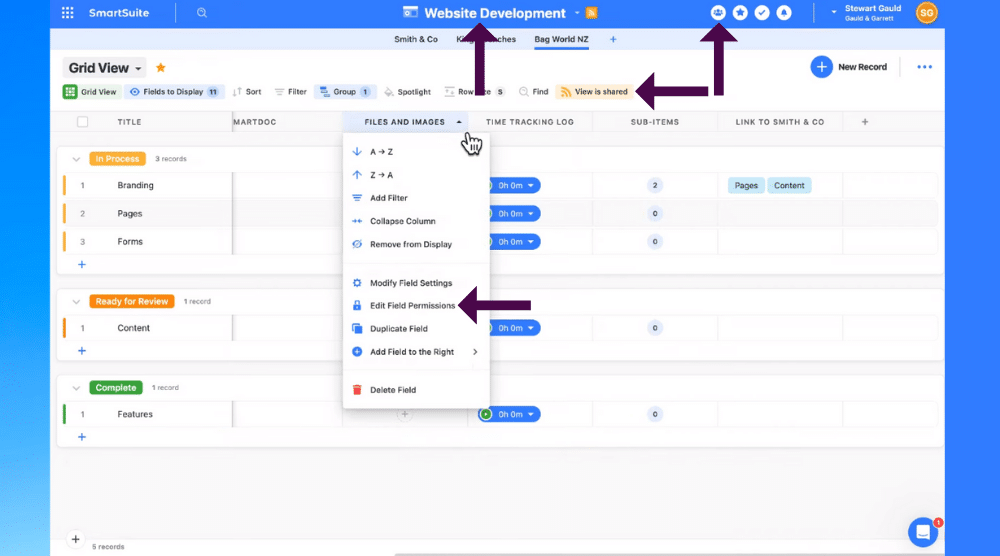
To edit your field permissions:
- Click the relevant field.
- Select ‘Edit Field Permissions’ from the drop-down menu.
- Here you can edit who can view or edit that specific field type within a record.
Essentially, with SmartSuite, you’re able to have control over who can access the different areas of your projects, which is perfect for businesses that have ever-changing or growing teams or larger organizations or teams with a large client base.
Let’s now compare the macro permission control level with members, teams or external users (clients).
In our opinion, SmartSuite again completely surpasses Monday in this department!
And next, we’ll tell you why.
With SmartSuite, you can simply view your ‘Member directory’ on every page interface, meaning you can view all team members and add new members or teams no matter what page you’re on within the platform.
To do this:
- Click ‘Member Directory’ in the upper right corner of the page next to the star icon.
You’ll see all your team members here (see screengrab).
- Click ‘+ Invite Member’ to invite a new member.
- Additionally, select ‘+ Add Team’ if you want to add a new team.
Your solution permissions within SmartSuite are also quite advanced, and can be viewed and edited by following the below steps:
- Simply click on your project name at the top (see screengrab).
- Select ‘Permissions’.
- Here you can select if you’d like to give full access to all members or only particular teams.
Alternatively:
- Click ‘Advanced permissions’ to give you even more permission flexibility.
- Within ‘Advanced permissions’, simply choose a member (or team).
- Choose to give them a specific type of permission level from the drop-down menu.
Basically, with SmartSuite, you can manage everything from a solution, app, field, and record level.
Additionally, we love how easy it is to simply and quickly share a link for anyone to view an app or solution, which is ideal if you want to share your project with clients.
To do this:
- Click ‘View is shared’
- Simply copy the URL link .

Now let’s take a look at Monday’s permission and control levels in comparison with SmartSuite.
One thing that frustrates both us and our clients is the fact that you can see who has access to what within Monday as a whole.
To put it bluntly, Monday doesn’t have anywhere near the amount of advanced permission level control or capabilities when compared with SmartSuite!
What about sharing boards with external users inside Monday?
Here’s how it works:
- Firstly, make sure your boards are shareable.
- Then, click ‘Invite’ at the top right hand corner of the page.
- Type the name or email of the person you want to share your board with (see screengrab).
- They then need to subscribe in order to access your projects or
- Click on the board type you want to share (see screengrab).
- Select ‘Share’.
This is a bit more complex and confusing than the efficient link-sharing option that SmartSuite offers.
Therefore, we prefer what SmartSuite offers!
Read more: How to use Jira.
6. Core features – Linking Capabilities
Next, let’s dive into the linking capabilities between SmartSuite vs Monday.
Both platforms allow you to link between assets, meaning you can connect your data across different projects.
Monday lets you connect your boards for data sharing across workspaces and boards.
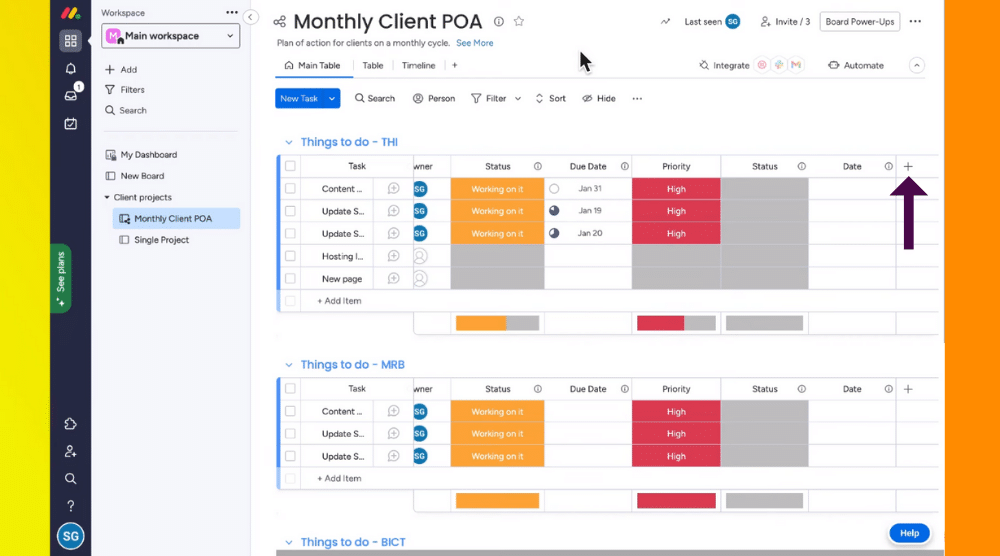
To do this:
- Make sure you’re on the correct board.
- Choose the ‘Connect Board’ field type within the column (see screengrab).
- Click ‘Select Boards’
- Choose the other board you want to connect.
- Select ‘Connect boards’.
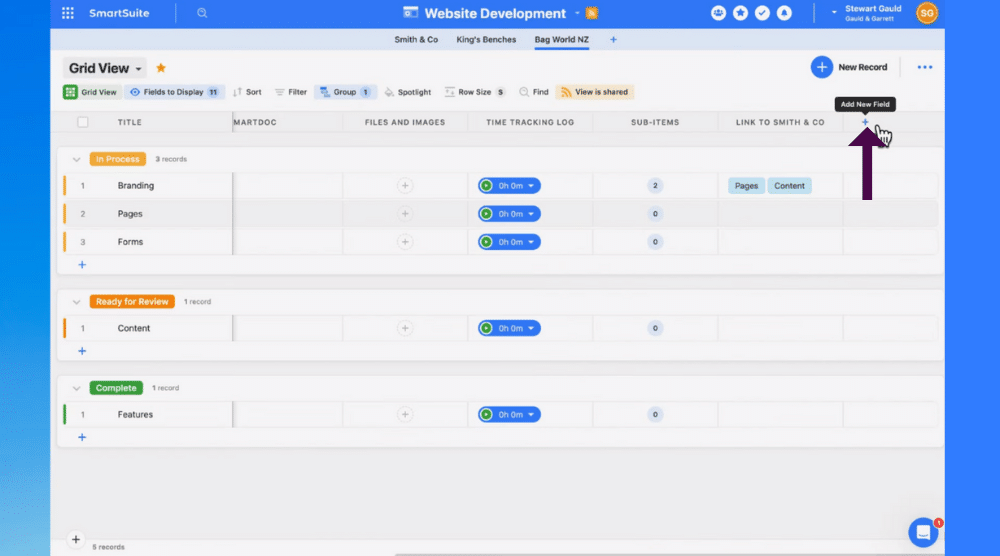
With SmartSuite, they follow a similar process as shown below:
- Click ‘Add Field’ on your app.
- Select ‘Linked Record’.
- Choose the display type.
- Select the solution and app you want to connect with.
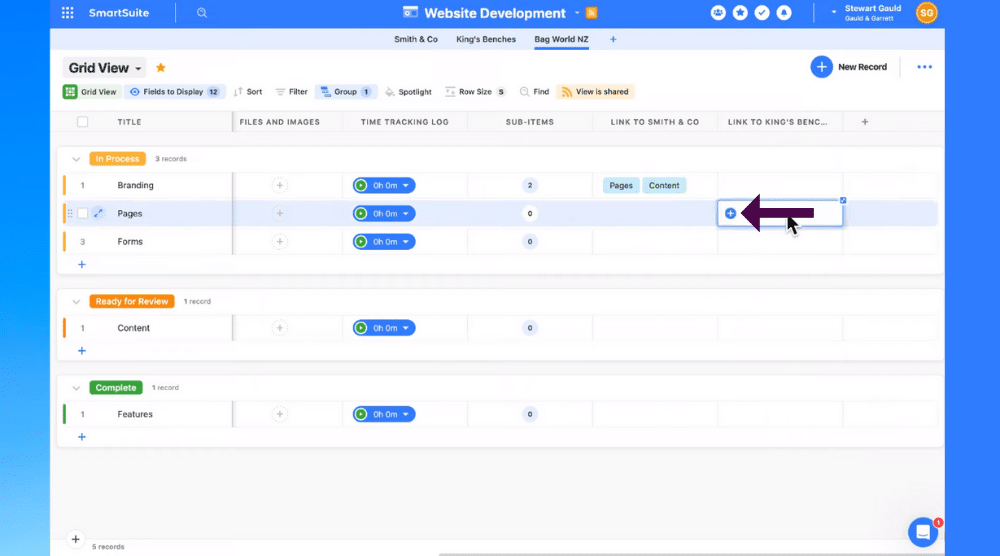
- Click ‘Add Field’.
- On the newly made column, click the ‘+’ icon.
- Click the different records you want to connect with (see screengrab).
- Select ‘Link record’.
From our point of view, Monday wins this one as they offer straightforward yet advanced linking capabilities.
Read more: How to use Asana.
7. Core features – Project viewing layouts

Both platforms offer a substantial amount of different layouts for you to view and analyze your data, and both platforms give you an array of options to visualize your data.
Therefore, we think there is no clear winner on this one, and it just comes down to you and your team’s personal preferences!
However, it’s important to note that SmartSuite offers all viewing types on all plans, whereas Monday’s view and reporting types are limited on their more basic plans.
So with that said, if you’re a small business you’ll get more bang for your buck with SmartSuite in terms of being able to manage, add and view your information.
Read more: Monday.com vs Asana.
8. Core features – Managing tasks
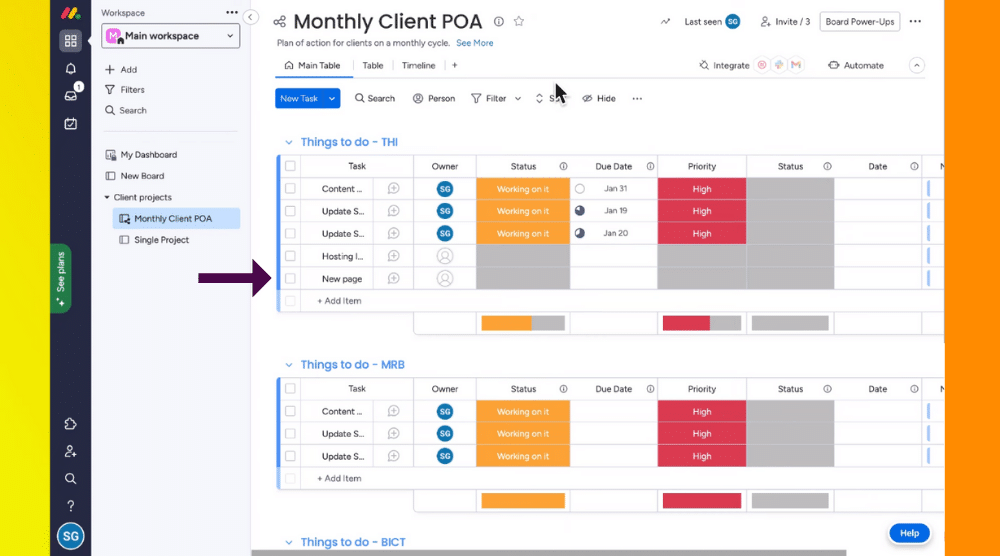
Now let’s talk about managing tasks within this two project management software.
One thing that always annoys us on Monday is the way you manage your tasks within your projects:
- Once you’ve added a new item within Monday, you have to expand that item.
- You then have to work your way through the default tabs up above.
When you’ve done this:
- Add in the correct data for your item one by one into each relevant column.
In our opinion, this process of adding, updating, and managing tasks is time-consuming and a total hassle.
We’ve always thought this could be improved, and Smartsuite has done just that!
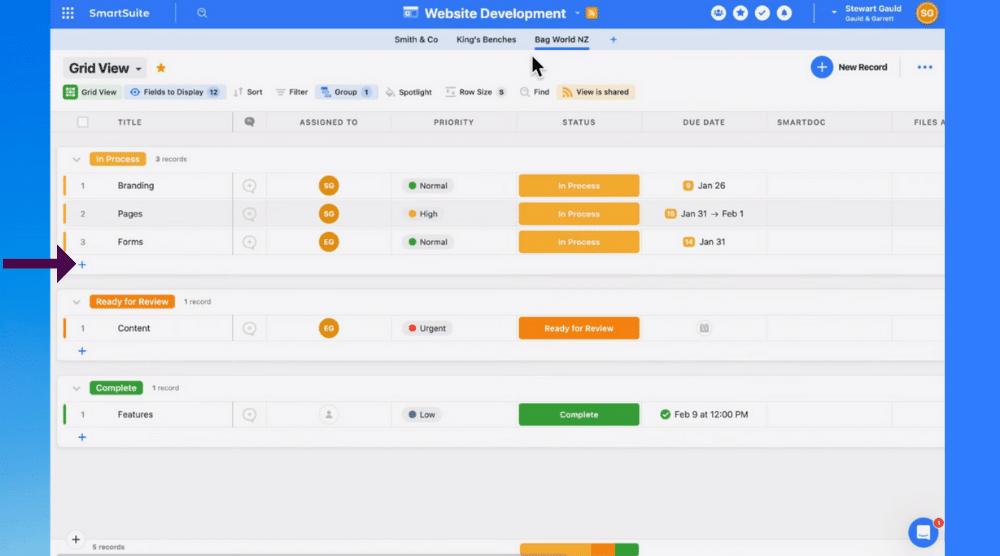
With SmartSuite, all you have to do is:
- Click ‘Add New Record’ on your app.
- This will pop up one single page, where you can add in all record information in one go (see screengrab).
- Click ‘Add new field to this app’ to add a new field.
Additionally, you can manage the page layout here however you like by:
- Simply select the three dots at the right-hand side of the single pop-up page.
- Clicking ‘Page Settings’.
- Choose the page layout that suits you (see screengrab).
SmartSuites’ easy layout options mean you’re able to easily manage your workflow with a lot fewer errors!
Read more: How to use Zoho projects.
9. Monday.com vs SmartSuite – Automations
Next, let’s talk about the automation capabilities within both platforms.
Both platforms offer dynamic no-code automation abilities, meaning you can set up custom automations to save you time.
Monday is known for offering a huge amount of pre-made, categorized automation templates you can simply select and leverage.
Also, with Monday you can create automations from scratch if you’re after something they don’t already offer.
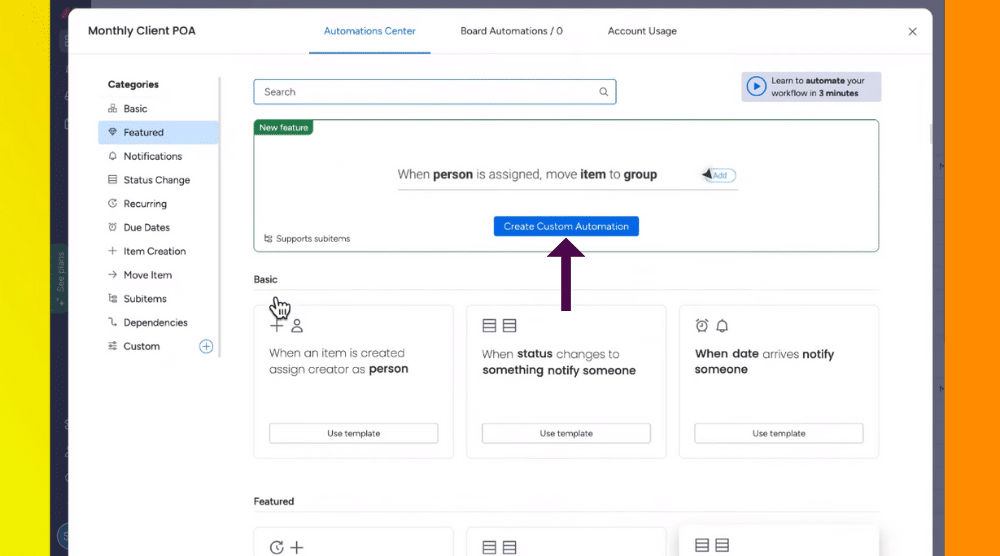
To do this:
- Within ‘Automations’, simply click ‘Create Custom Automation’.
- Simply customize automation in any way you like.
Monday has made this process incredibly simple, meaning virtually anyone can easily create automations!
Let’s compare this with SmartSuite.
The automation capabilities within SmartSuite are less defined than Monday, however still super simple to set up.
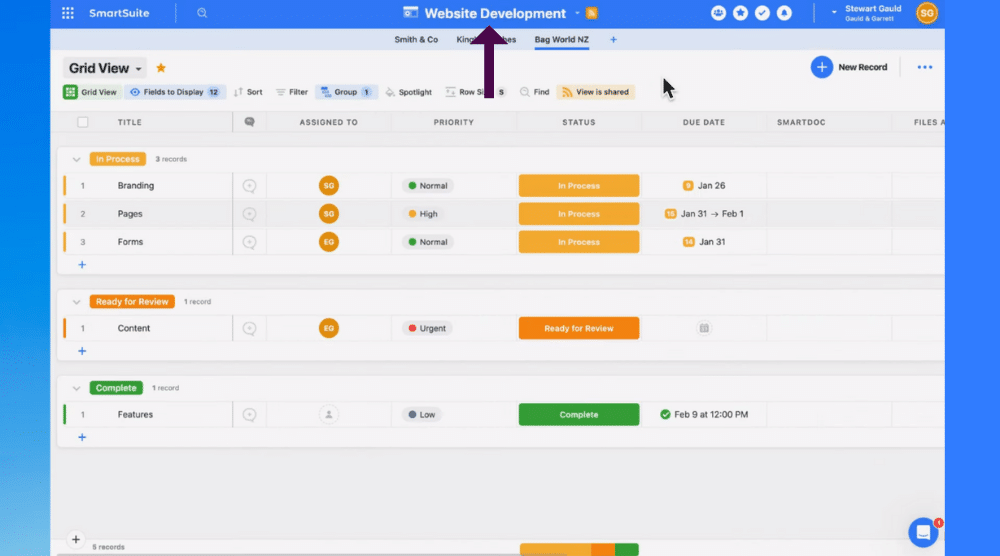
To create automation within SmartSuite:
- Click the drop-down arrow next to your app name at the top of the screen.
- Select ‘Automations’.
- Click ‘Add Automation’.
- Start creating your automation based on your project or needs.
SmartSuite unfortunately doesn’t currently offer any automation templates, you have to create your own automations from scratch.
This is a bit of a drawback, as automation templates are super helpful and often vital within businesses!
However, with SmartSuite, you can seamlessly integrate all your favorite apps into your automation sequences, and more and more apps and integrations are being added every day.
Even though SmartSuite doesn’t offer automation templates, you can create automations on all plans (even the free plan), which really is a bonus, as this isn’t the case with Monday!
You must upgrade to one of Monday’s premium plans to access any automation features, and depending on what plan you go for, they have limitations to how many automations you can run per month.
Read more: How to use Automations with Monday.com
10. Monday.com vs SmartSuite – App Integrations
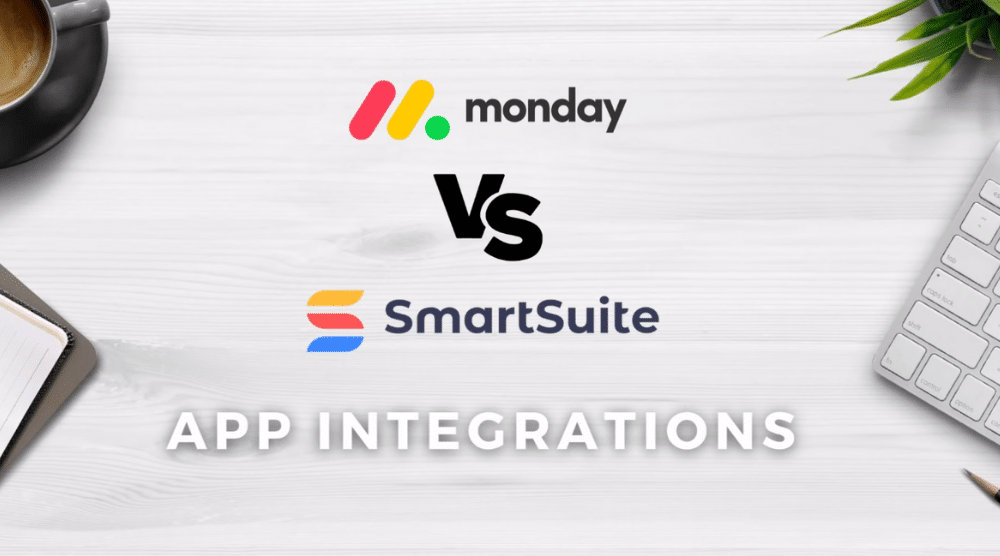
Next, let’s have a look at what app integrations both platforms offer.
It doesn’t come as much of a surprise to us that Monday offers more internal and external app integrations, because they’ve been around for a lot longer than SmartSuite.
However, it’s important to mention that you can use third-party integration software Zapier to connect over 5000 of your favorite apps with SmartSuite!
You can watch our beginner’s guide on How to use Zapier.
Smartsuite has honestly (in our opinion) hit the ground running with a complete product, and are constantly adding new tools, features and integrations.
Keep in mind that this software has only been around since 2022 – so this is pretty impressive!
Click here to keep an eye on all of SmartSuites new and upcoming features!
11. Monday.com vs SmartSuite – Pricing
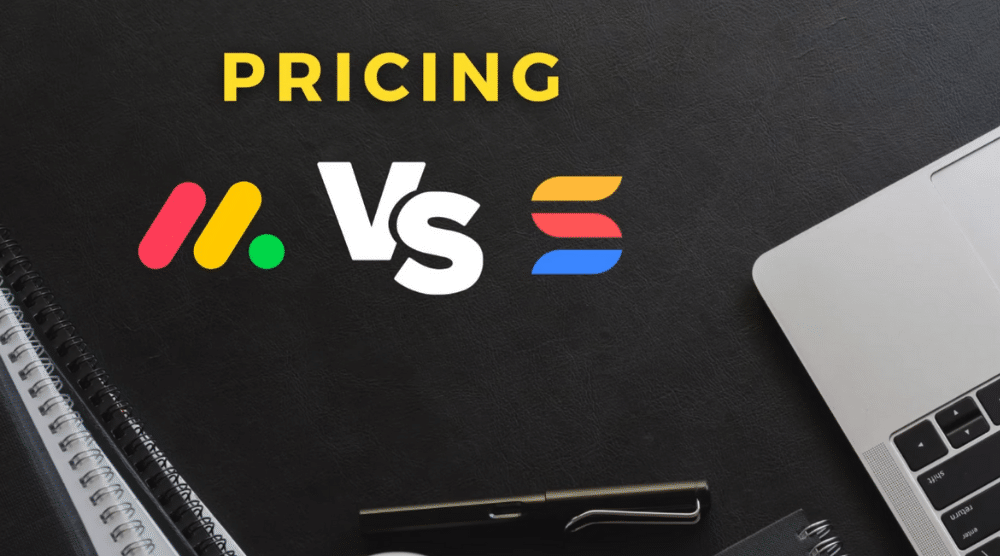
Another super important factor all business sizes and types need to consider with any online platform is of course their pricing model.
So, how does pricing compare between two of the best project management apps out there?
The pricing structure is similar, but there are a few obvious differences that we’ll cover and compare.
First, the free plan in SmartSuite is one of (if not the best) that we’ve come across.
This is because you can have up to three users (Monday offers two) and five solutions (Monday offers three).
Also you’re able to access every single feature within SmartSuite on any plan.
That’s right – even their free plan!
The only difference you’ll notice between their free and paid plans is the number of quota limitations on features, for example, record per app or field storage .
With Monday.com’s free plan, you’ll find you have limited features.
In fact, even their paid plans have limitations on features, meaning you’ll end up paying more to access more features.
Now let’s take a look at both platforms’ top-tier ‘Enterprise’ plans.
As you can see, anyone can access the SmartSuites Enterprise plan, no matter how many users you have within your team On Monday, this is only available for larger teams and you have to contact Monday directly to get started.
SmartSuite also is super transparent, meaning they don’t upsell or negotiate with larger teams.
However, with Monday, there’s no option for small businesses to access every feature within the platform.
This is only available for larger teams who opt for the ‘Enterprise’ plan.
Offering all features across all plans is a huge tick in our books, as it means small businesses can access more dynamic, advanced and complex features!
Read more: How to use BaseCamp.
12. Monday.com vs SmartSuite – our recommendation
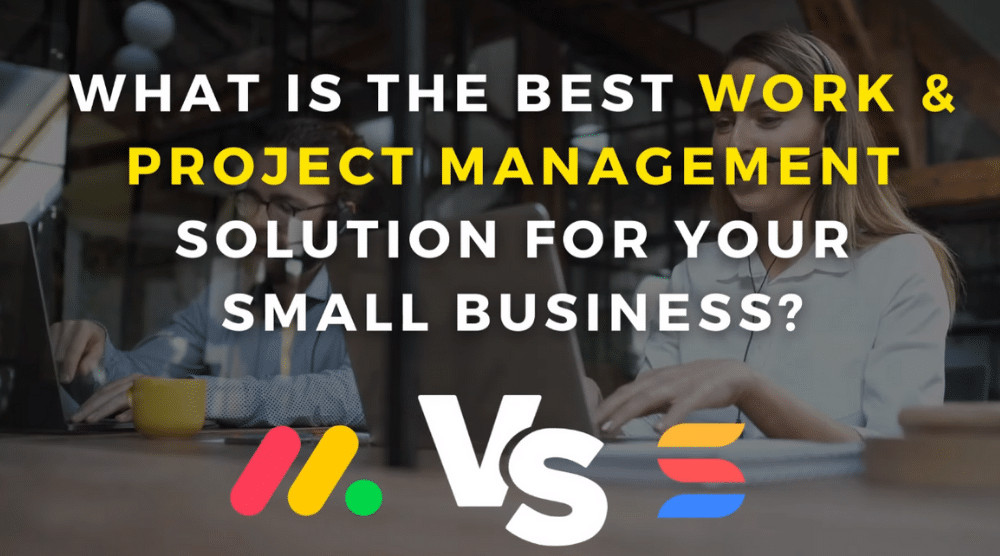
We’ve now covered the user experience, core features, automation and integration abilities, and pricing within both project management platforms.
So, what platform is the best work and project management platform for your small business?
Well, usually when we dive into and compare similar platforms, there is no clear answer.
However, in our opinion, we would actually gravitate towards SmartSuite as our top contender for small businesses wanting to get started with a project management solution.
Listen up and find out why below:
- Small teams can leverage every single feature on plans (including the free plan).
- Although it can take a little longer for teams to adopt SmartSuite, the general navigation and ease of use is better.
- The amount of field type and permission control flexibility and customization is perfect for dynamic and growing teams.
- Smartsuite is product first, with over 100 engineers and around only 10 sales people, so you can ensure your processes and data are in good hands.
So in conclusion, we definitely think SmartSuite is the best project management software for small businesses to competently manage day-to-day operations, processes and projects.
However, don’t get us wrong, we still love and rate Monday.com as a project management software!
If you’re a large team, Monday might be the better option for you (stay tuned for another tutorial to find out why).
For now, that is everything we wanted to break down and cover in this Monday vs SmartSuite tutorial.
We hope you now understand the differences between these two impressive platforms, and now feel confident to jump right into using the best project management software for you and your business.
Monday.com vs SmartSuite – best project management software (Video)
As discussed, we love both of these platforms and all of the awesome features they offer and consider both top-notch contenders for the best project management software in the game.
Don’t get us wrong, we’re personally huge fans of the popular and powerful project management software Monday.com, however when it comes down to it, newcomer SmartSuite certainly trumps Monday.com for small business use!
Want to find out more?
Which is better Monday.com vs SmartSuite?
Check out our detailed video tutorial below: